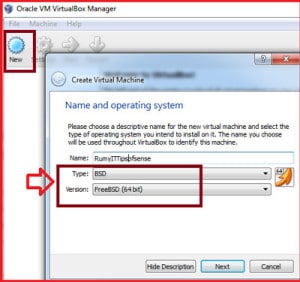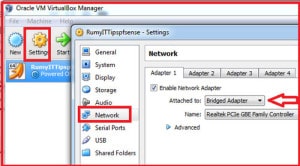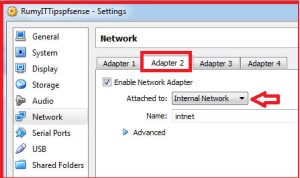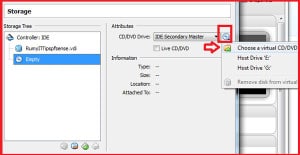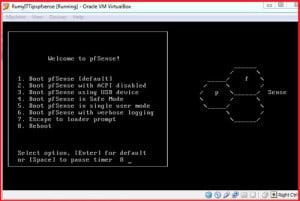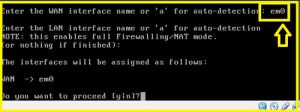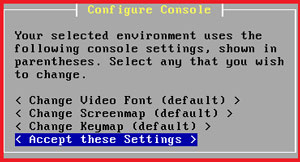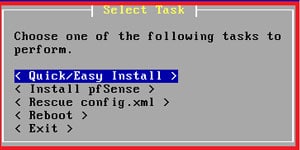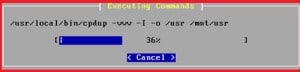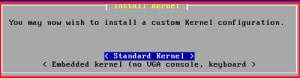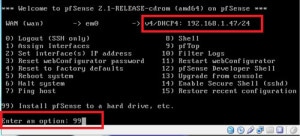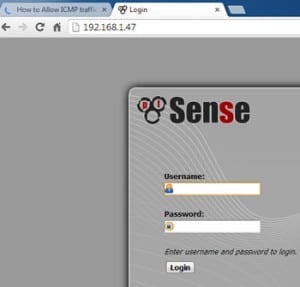pfSense is a free, open source customized the distribution of FreeBSD tailored for use as a firewall and router. In addition to being a powerful, flexible firewalling and routing platform, it includes a long list of related features and a package system allowing further expandability without adding bloat and potential security vulnerabilities to the base distribution.
With Pfsense you can easily install and manage Squid proxy server, Squid Guard, Secure WiFi Hotspot and many other services. For me, it,s really working amazingly. i will try to write more and more on pfsense technologies.
Here is The Step-by-Step Process to install pfsense in VirtualBox
For this You need a .iso image file from pfsense. Go to the https://www.pfsense.org and click on the download section and select any mirror server that one is close to your location. and download the file with .img.gz extensions and also download the .md5 and .sha file.
Now open your Virtual box and click on the New to create a new machine. select the Type BSD and version FreeBSD. if your system is 64-bit, then select version FreeBSD (64-bit)
and select your RAM 512 MB minimum and provide the location of virtual hard disk location on your PC and select the hard drive file type VDI.
Now select the Setting option. Click on the network and in the Adapter 1 select the option Attached to Bridge Adapter.
Now click on the Adapter 2 , select the option Enable network Adapter and select the option Internal network.
Now click on the Storage option > from the cd menu select a choose a virtual CD/DVD option and location your pfsense image file on your hard-disk.
Now click on start to power on your virtual box machine. now select the option 1 ( Boot pfsense (default).
Now it will you create Vlan , select No and now enter the em0 as WAN interface name.
Now select the option < Accept these settings >
Now select the option < Quick /Easy install > .and click on ok.
now it will start the installation
Now select the Standard kernel option.
Now it will ask to reboot , Remove the Image file from the Device menu and reboot it.
now you are able to connect to pfsense.
Hope you like my post.How to install pfsense in Virtualbox. Please Share with others.
Also Check:- How to install checkpoint Gaia on VMware