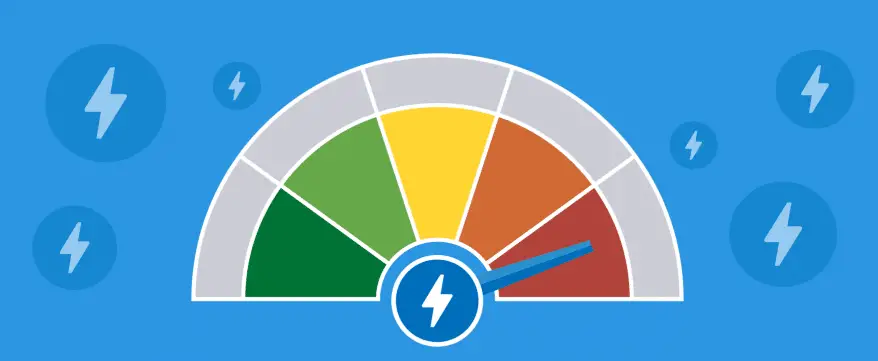Sometimes you may encounter slow internet issues that can affect your work. You may start doubting that your internet service provider is cheating you by providing less speed of internet.
So, how can you clear your confusion? The best way is to use internet speed checker tools like speedcheck and techniques. These online tools will initiate diagnosing your internet to show you the exact available online bandwidth at that time. Moreover, they are easy to use and understand.
Let’s know the five most reliable options.
From Windows Network & Internet Settings
You can directly check the internet speed from your Windows settings using the below-given steps.
- Make sure your Windows computer or laptop is connected to the router using an Ethernet cable.
- From the start menu, click on the settings icon.
- Next, select the “Network & Internet” option from the settings page.
- Click on the Ethernet option found at the left panel to access further options.
- Now tap on “Change adapter options.”
- Lastly, you have to double-click on the Ethernet option. It will open a dialogue box showing the current internet speed on your system.
On Mac Devices
Similarly to Windows, even Mac users can check the internet speed manually as follows:
- Connect your Mac device to the router with an Ethernet cable.
- Go to Spotlight, type “Network Utility” to open the Network Utility app.
- Further, tap on the info tab.
- Choose your Ethernet connection’s name from the drop-down box given under the “Select a network interface for information” section.
- You can check the available internet speed besides the “Link Speed” option.
Using Google Browser
Google is a solution for almost every problem; internet speed testing is also not an exception. Online tools are ideal for people who don’t want to diagnose their internet speed manually.
- Go to google.com
- Type speed test in the Google Search box and tap enter.
- The very first option that reads as – “Interner Speed Test” allows you to diagnose your network.
- Click on “Run Speed Test” to start the process.
- A box will pop up on your screen, showing you the available downloading and uploading speed.
Speedcheck.org
If you want detailed insight into your internet speed, choose this website.
- Visit the speedcheck.org site.
- Click on the “Test my download speed” option.
- The first page will show you a test meter running the diagnosis. Once completed, it will direct you to a comprehensive report page. Along with download and upload speed, you can even see the IP address and internet service provider’s name.
Moreover, you’ll get a comprehensive statistical representation of internet speed tests you did by far on the speed check when you click on its History section. It even allows you to download the speed report as a Pdf file that you can use to report your service provider if you are not getting speed as per your purchased plan.
So, pick any of the internet speed checking option suitable to you. This way, you can find out if there is anything fishy about your purchased internet plan and raise a complaint.