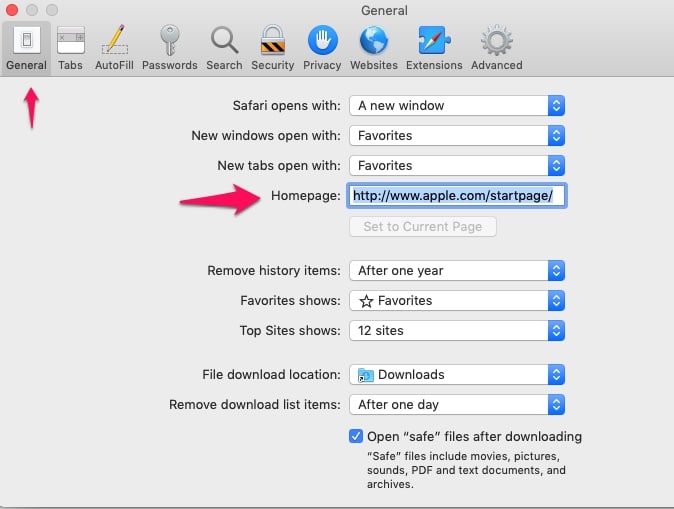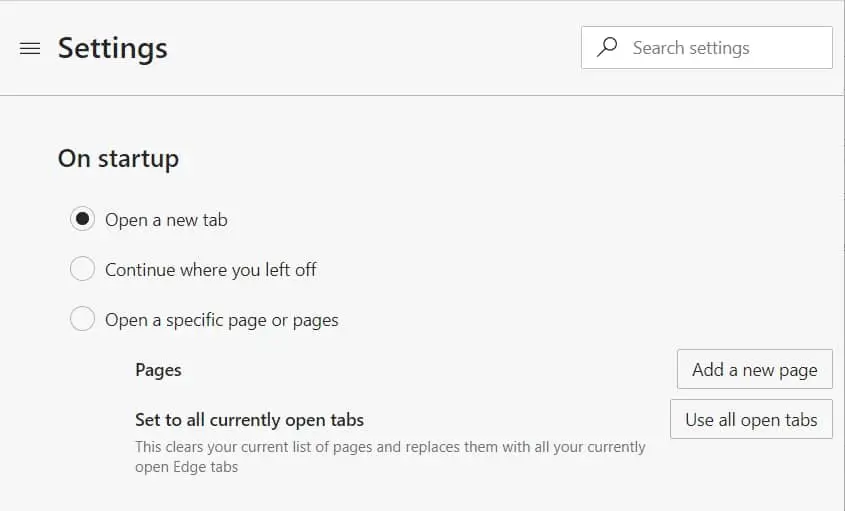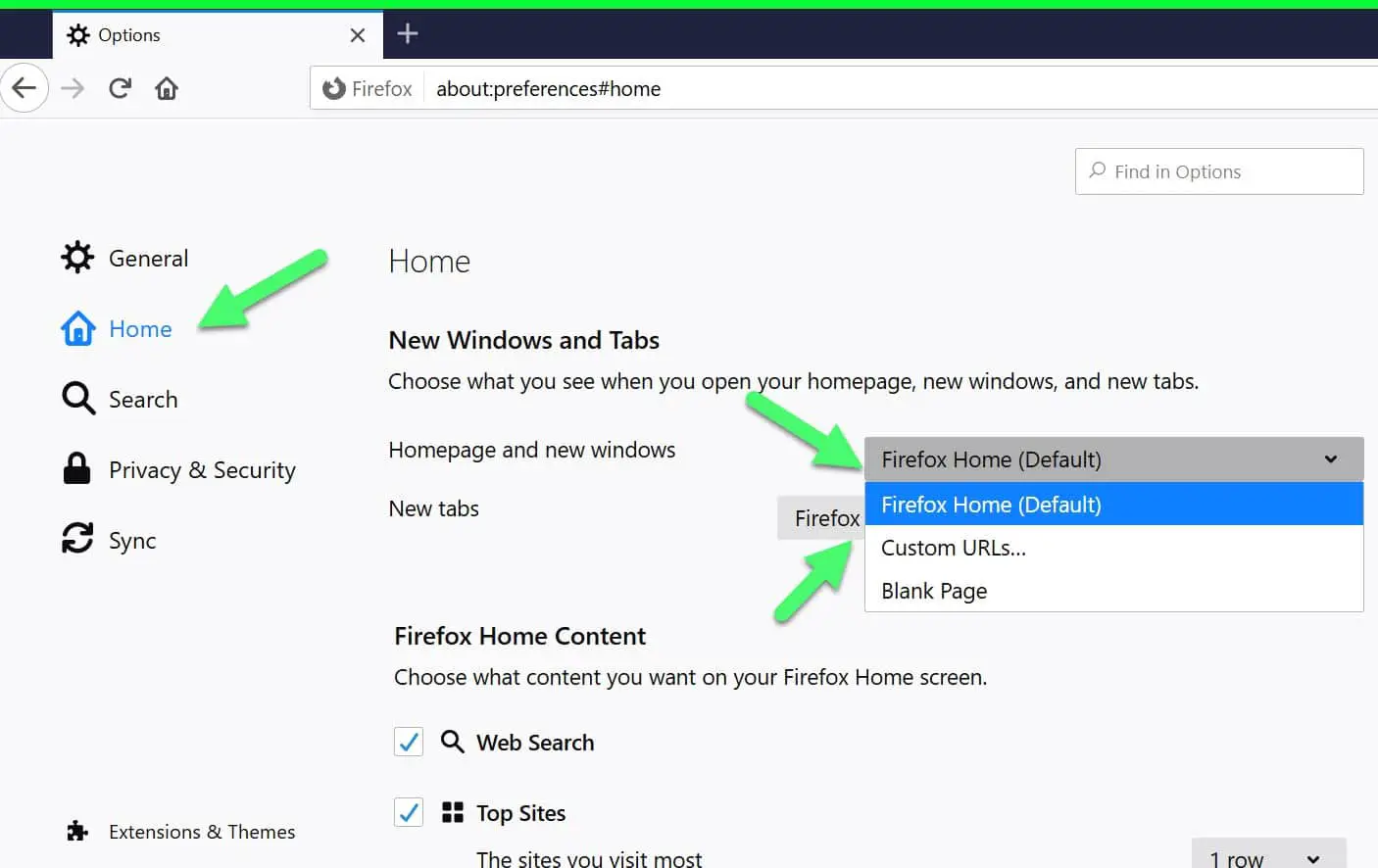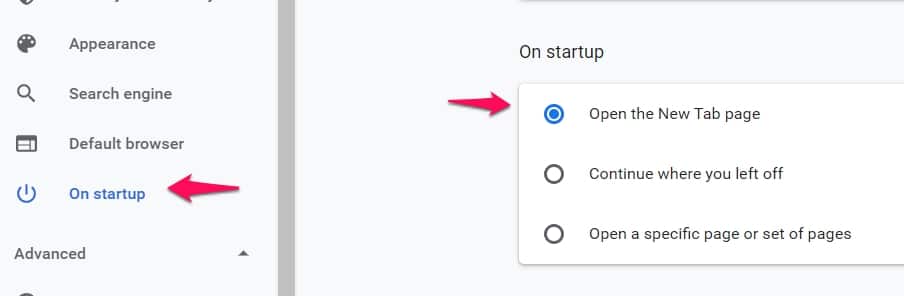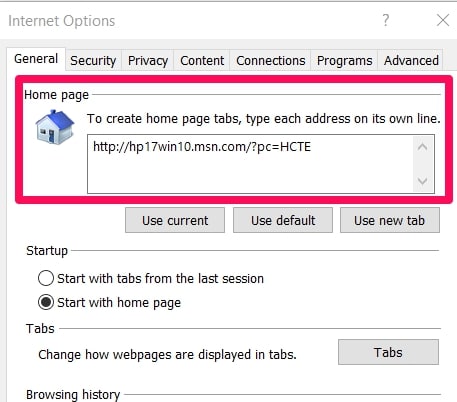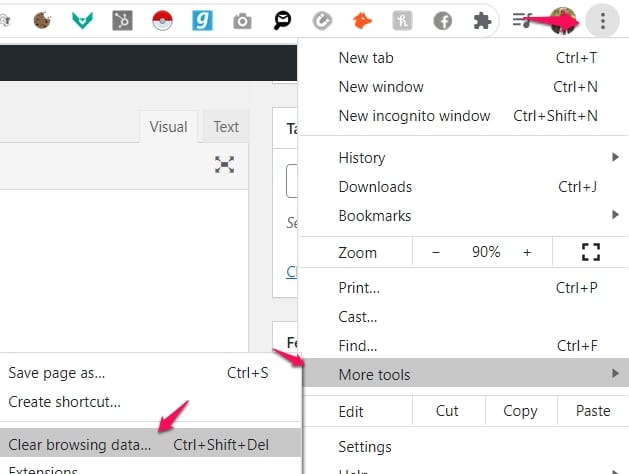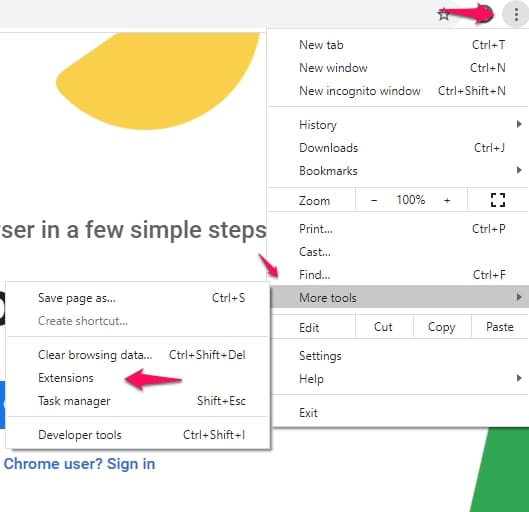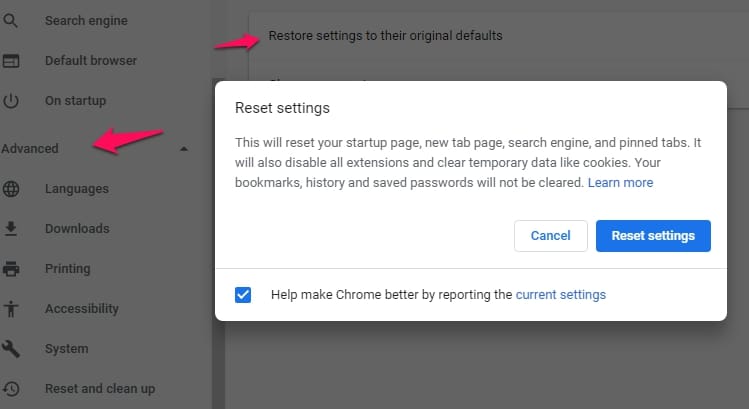It’s a good morning and you’ve just opened your browser and an empty “About Blank” page pops up. Several questions like these might run through your mind:
- What is About Blank?
- Is About Blank A Malware Or Adware?
- Can I Stop My Browser From Showing Me An About Blank Page?
- I like the About Blank page, can I make it into my default home page?
All of these questions will be answered in this article. We will be explaining what you need to know about “About Blank”.
What Exactly Is About Blank? 🤔
We will be splitting the two words to explain each separately.
About – is a Universal Resource Identifier (URI) system component present in all browsers. It performs the role of telling the browser to show internally generated pages.
An example would be inputting about: settings your browser’s address bar. This will immediately access your browser’s settings menu. About just works as an informational access point for your browser’s internally generated services.
Blank – Exactly what the name suggests, a blank page.
When you combine both parameters, you get information about a blank page which is nothing. It is not generated from internet sources, it is internally generated by the browser. This is basically what About Blank means.
Let’s look at whether it is harmful.
Is About Blank Malware, Adware, Or In Any Way Harmful To My System?
The simple answer is No. The About Blank page is not harmful to your system because it is already in your system. Like we explained earlier, it is actually there to help your system.
That is not all though, although About Blank page isn’t necessarily harmful, it might be a sign that something else that’s harmful just got removed from your system or is still on your system.
Blank pages become a serious issue when they start occurring on their own without your help, then it might be a signal that something is wrong with your browser.
Sometimes when we remove malware from our system, we can leave applications in a nonfunctional state. This means apps might not act normal. So, when we open our browser, instead of our normal home page, we might get an About Blank page showing.
If you’re concerned because you keep seeing the About Blank page, we recommend you scan your system for threats just to make sure. We suggest a good antivirus app like Malwarebytes.
There is a free version that scans for threats and eliminates them. The paid version however goes further with automatic scans. It supports PC and Mac so you should be covered by this if you’re worried about your system.
What Actually Triggers About Blank Pages?
The page occurs naturally in our browsers but as we explained before, sometimes it could be due to the removal of harmful data or misconfiguration of browser settings amongst other things.
Other things that could cause your system to display an About Blank page are
- Corrupted Page Cache
- Add-ons And Extensions
- Poor Internet Connection Speed
- Interrupted Loading Webpage
- Bugs In Browsers And Codes
These issues are not common but they occur and this is mostly why users encounter About Blank pages.
Using About Blank As Your Homepage
For some reason or the other, some users really like the About Blank page and they sometimes want it to be their home page (the page that shows when they launch their browser).
If you’re also looking to use the About Blank page as your home page, all you have to do is navigate to your browser settings > home page and set to About Blank. This means whenever you launch your browser now, this will be the first page you get.
Some users find it useful to always encounter a blank page after opening their browsers instead of a web page.
How To Make Your Browser Stop Displaying About Blank As Its Homepage
Although it is not a malicious page, it might still freak out users a little bit especially if the page keeps popping up every now and then. There are solutions you could try to make sure you see really less of the About Blank page.
Remember that you can’t really get rid of the About Blank page because it is part of the system itself. It is not generated from any outside process so what you will just be doing is trying to keep it under wraps.
Changing Your Default Home Page
The first tip is the reverse of what we explained earlier when we were discussing people using the About Blank page as their home page.
If you keep seeing the About Blank page every time you launch your web browser, you might need to tweak the settings to avoid that. It is the opposite of making the About Blank page your homepage.
The idea is just to navigate to your web browser’s settings > home page. Use your favorite site as your homepage and you’re pretty much done.
Here’s a guide on how to change your homepage on different browsers.
This guide will be using the more famous browsers like Chrome, Apple’s Safari, Microsoft’s Edge, Mozilla Firefox, and Internet Explorer.
1. Apple’s Safari
Launch Safari on your device and wait for it to open. Navigate to Preferences and click on it.
When the Preferences menu opens, search for, and click on General. The General menu is where you will be able to tweak the settings and remove the About Blank page as your homepage.
Search for the Homepage option and clear whatever text is in the column. Input your desired new home page.
This is basically done for Safari. You will now be seeing your new home page whenever you launch your browser instead of an About Blank page.
2. Microsoft Edge Browser
This is quite in-depth than the previous browser. Assuming you have launched the browser already. Navigate to Menu and click on Settings. In the Settings menu that opens up, click on On startup.
The On startup menu will give you a list of options to choose from.
Open a new tab – This option suggests that you want your browser to always open a new tab when you launch it.
Continue where you left off – This could be important for users who just want to pick up right where they left things. Choose this option and your browser will immediately go back to the last page you opened every time you launch it.
Open a specific page or pages – This is why the About Blank page is showing. Remove the About Blank page as an option and use your preferred URL instead. This will get rid of your reoccurring About Blank page issue.
3. Mozilla Firefox
Launch this browser and navigate to Menu.
Find the Options feature and click on it. In the new menu that opens up, find the Home option, and click on it.
Here’s where you can tweak your settings to change your homepage.
Select your preferred home page for new tabs and new windows. Remove these two options Blank Page and About Blank.
This will ensure that you see less and less of the About Blank page.
4. Google Chrome
Microsoft’s Edge is Chromium-based so the settings for Edge and Chrome are basically the same thing but we will still explain it so that you will be properly informed on the steps to follow.
Navigate to Menu and click on Settings. In the Settings menu that opens up, click on On startup.
The On startup menu will give you a list of options to choose from.
Open a new tab – This option suggests that you want your browser to always open a new tab when you launch it.
Continue where you left off – This could be important for users who just want to pick up right where they left things. Choose this option and your browser will immediately go back to the last page you opened every time you launch it.
Open a specific page or pages – This is why the About Blank page is showing. Remove the About Blank page as an option and use the site you want as your homepage instead.
5. Internet Explorer
I’m not even going to ask why you’re still using the Internet Explorer as your browser.
Navigate to the Internet Options window by clicking the menu icon that looks like a gear.
Find the General pane in the taskbar at the top of your screen.
Click on it and remove the About Blank page from the home page box. Input your preferred home page URL and you’re pretty much good to go.
These tips will help you fix your homepage and you won’t have to keep seeing the About Blank page ever so often.
But there are situations where you can still come across the About Blank page even if your browser’s home page is set to another site. Here’s what you can do to fix your browser.
How To Fix About Blank Issues In Browsers
The tips described will generally work in any browser if adapted correctly but we are using Google Chrome as our guide in explaining how to fix the issue.
1. Clear All Data
What this fix does is clear all browsing data ever initiated on the browser. Usually, you can find this option by navigating from menu > more tools > Clear Data on Google Chrome.
Clear all the data in both basic and advanced tabs. On other browsers, navigate to where you can clear all your browsing data.
This method is about clearing your cache of browsing data which might help clear your browser of any leftover bug that might be causing the reoccurring About Web page issue.
It should work especially if the issue was malware from sites visited or web browser bugs.
2. Disabling Extensions
The next tip to try if the previous one did not help with the issues is disabling your browser extensions.
Did the About Blank issue start just after you installed a new extension or found out that one had become out of date? If yes, then these extensions might be the cause of the problem you have.
It is also worth pointing out that not all out of date extensions and all new extensions cause this issue. But if you’ve tried other tips and you’re still getting the About Blank page regularly, then this tip might help solve your problem.
As earlier before explained, adapt any process to fit your browser layout and settings. We are basing the steps on Google Chrome.
Open Chrome, navigate to more tools > extensions.
Disable the extensions you suspect are causing the issue by simply unchecking the box.
You might want to try and disable the extensions one after the other and try checking in between disabling whether the problem has been solved.
This is the best way to troubleshoot extensions and find the faulty extension that is messing up your browser. There’s still another option if all of the other tips didn’t pan out.
3. Resetting Your Browser Settings
This is sort of a nuclear option so it isn’t advised unless absolutely necessary. You can either reset your browser’s settings back to default or just uninstall and reinstall the browser.
You will lose data but this will return your browser to a functional state. Here’s how to reset your browser using Chrome as the guide.
Navigate to Settings > Advanced > Restore Settings to their original default > Reset settings.
When this is done, all of the extensions, modifications, preferences, tweaks, and custom settings you have ever done on that browser will be gone. This is why this idea isn’t totally encouraged unless there is absolute need and the loss of custom settings will be offset by your browser working normally again.
What To Do When You’re Trying To Visit A Webpage But It Keeps Showing You A Blank Page
There are a few reasons why this might happen. To rule out or confirm whether it is your browser’s fault, use a different browser, and enter that same web page URL.
If the web site connects fine, then your previous browser has issues that might be resolved by using one of the tips above like clearing out its cache or resetting the browser settings.
But if the site still does not connect in a different browser, chances are your URL is wrong or the web site you’re trying to visit is no longer in existence.
You can always just try and use Google search instead of directly trying the site. This might help.
Conclusion
About Blank pages are not harmful by themselves, in fact, it is a useful part of our browser components and it usually just stays in the background. When errors occur in our web browsers, these issues might start to pop up often.
Have you ever had an About Blank issue? Use the comment section to tell us how you solved the issue.