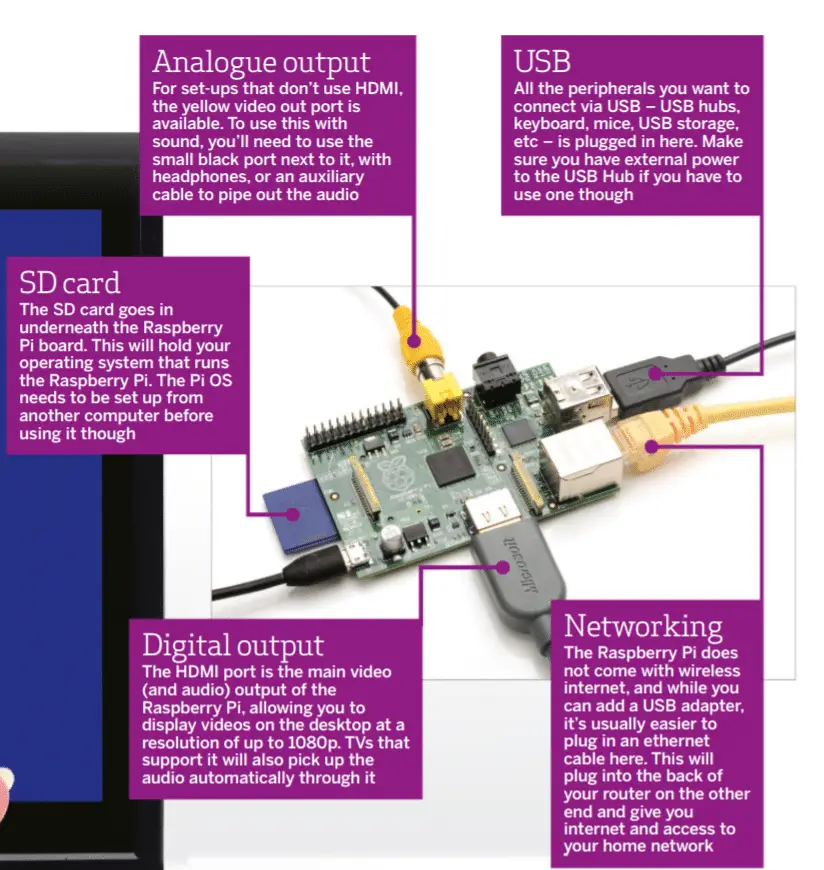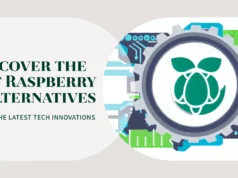IT MAY HAVE sold more than eight million of its Pi mini-computers, but the Raspberry Pi Foundation wasn’t resting on its laurels when it came up with its latest flagship model.
The Pi 3 (or, to use its full name, the Raspberry Pi 3 Model B) can claim an impressive list of features of features and upgrades from the Pi 2, including a speed boost (the Foundation claims a 50% increase) as well as built-in Wi-Fi and Bluetooth capability. The inclusion of Wi-Fi is particularly handy, as it means you’ll no longer need to take up one of your precious USB ports with a Wi-Fi adaptor.
There have also been some changes to the physical layout of the Pi 3’s motherboard, although it remains physically the same size as the Pi 2. The power and activity lights have migrated from the top left to the bottom left of the board, which may be a problem
depending on your case’s design. The RUN (reset) header is also now on the other side of the GPIO pins.
HOLD ON TIGHT
One change we approve of is that the microSD card slot has switched from a spring-loaded model to a simpler friction slot. This is one less thing to go wrong: we’ve had a spring-loaded slot break on a Pi2and had to hold the microSD card in with electrical tape.The more straightforward friction slot means that the tape stays in the drawer.
Otherwise, it’s business as usual, with four USB ports and Ethernet on the rear, plus
HDMI and a 3.5mm audio and composite video port. The all-important 40 general-purpose input/output pins are present for hobbyist use, as are the interfaces for the
optional camera and LCD display modules.

The easiest way to install an operating system on the Raspberry Pi is to download
the NOOBS installer from www.raspberrypi.org and copy it to a MicroSD card, which should be 8GB minimum, and ideally rated at Class 10, the fastest you can get.
When you boot up the Pi, you’ll get a choice of operating systems to install, from the easy-to-use Linux distro Raspbian to the OpenELEC media center to the twilight zone of RISC OS. While Raspbian will be the default OS of choice for many, having the option of so many operating systems through NOOBS is brilliant.
ROUGH WAVES
In the office, we initially had some trouble with the Raspberry Pi 3’s Wi-Fi; it was fussy about connecting to a number of routers, and when it finally managed to connect, we only
achieved a throughput of around 1Mbit/s.
However, we had no such trouble testing with identical networking equipment at home.
We, therefore, suspect that the office environment was just too noisy for the Pi 3 to cope, owing to the dozens of routers and Wi-Fi-enabled computers in the vicinity. When testing the Pi 3’s Wi-Fi throughput at home, we were pleasantly surprised by its range, especially considering the Pi 3 has such a tiny Wi-Fi antenna. At 10m distance from the router and through a couple of walls, the Pi 3 managed to transfer data at 12Mbit/s, compared to 26Mbit/s for an 802.11n laptop.
Transfer rates weren’t much quicker when we were right next to the router, however; here
we saw a maximum of 19Mbit/s, compared to over 80Mbit/s from our laptop.
This means the Pi 3’s Wi-Fi isn’t quick enough to max out the average fiber
broadband connection, but it’s certainly fine for web browsing, downloading software
packages and audio and video streaming.
The Pi 2 was equipped with a quad-core ARM Cortex-A7 chip, but the Pi 3’s chip has
been upgraded to a Cortex-A53. This made no a difference to boot times, which were 35s for both systems, but the image-heavy homepage of our sister website Expert Reviews rendered in 12s on the Pi 3 compared to 19s on the Pi 2, using the Pi’s default Epiphany browser.
LibreOffice ran smoother, especially when manipulating vector images in Draw and zooming in and out. YouTube videos were jerky, but we managed to play 1080p video
smoothly using the command-line omxplayer. It’s also a lot faster than the (even smaller)
Raspberry Pi Zero W: running the Sysbench test to verify prime numbers up to 10,000, the Pi 3 completed it in 182.49s, while the Pi Zero W took 530.27s. As the Pi 3 has a quad-core CPU, it can also improve its completion time to 45.86s by running four threads.
SIP FEED
The video core has had a bump from 250MHz to 400MHz, so we thought we’d get Quake 3
running on the Pi 3 using the guide at www.raspbian.org/RaspbianQuake3. Using the
game’s built-in benchmark saw 64.3fps on the Pi 3 at 1,024×768 resolution. This is the same frame rate as the Raspberry Pi 2, so the 50MHz increase in the graphics clock speed
doesn’t seem to make a difference in this title.
The Pi 3’s processor throttled back to 600MHz when the system was at idle, while according to the CPU clock speed command we ran, the Pi 2’s processor always ran at
900MHz. This made a considerable difference to power consumption: the Pi 2 drew 3.2W at idle and 3.8W under load, while the Pi 3 drew 2.5W and 3.8W. This is a 22% power saving at idle, which is not to be sniffed at. Despite the lower power drain, the Pi 3 was also able to power up and access a 3TB external laptop hard disk, something the Pi 2 couldn’t manage.
Despite being a largely incremental improvement, the Pi 3 cements its position as the ultimate hobbyist computer. The cheaper, more compact Pi Zero W is better suited for low-intensity tasks and projects, but where real computing power is required, the
Pi 3 is the best option available.
You may also like to read this
How to Build Retro pie gaming rig in Raspberry pi
How to make Alexa Assistant with Raspberry pi 3 Model B
Hope my article “All you need to Know About Raspberry Pi 3” helps you to understand Raspberry Pi 3 understand more depth.