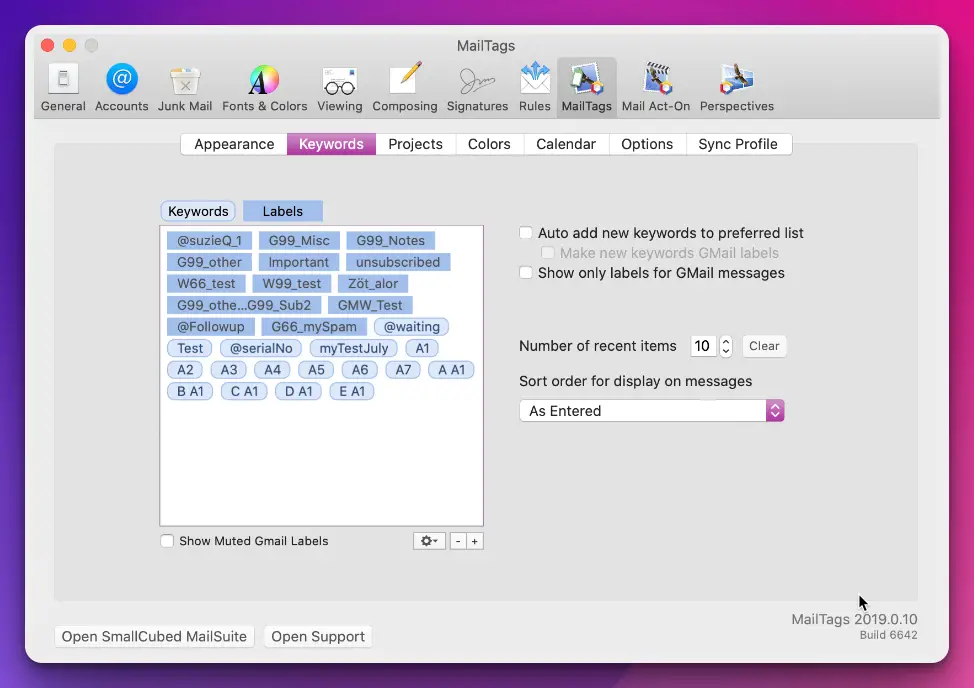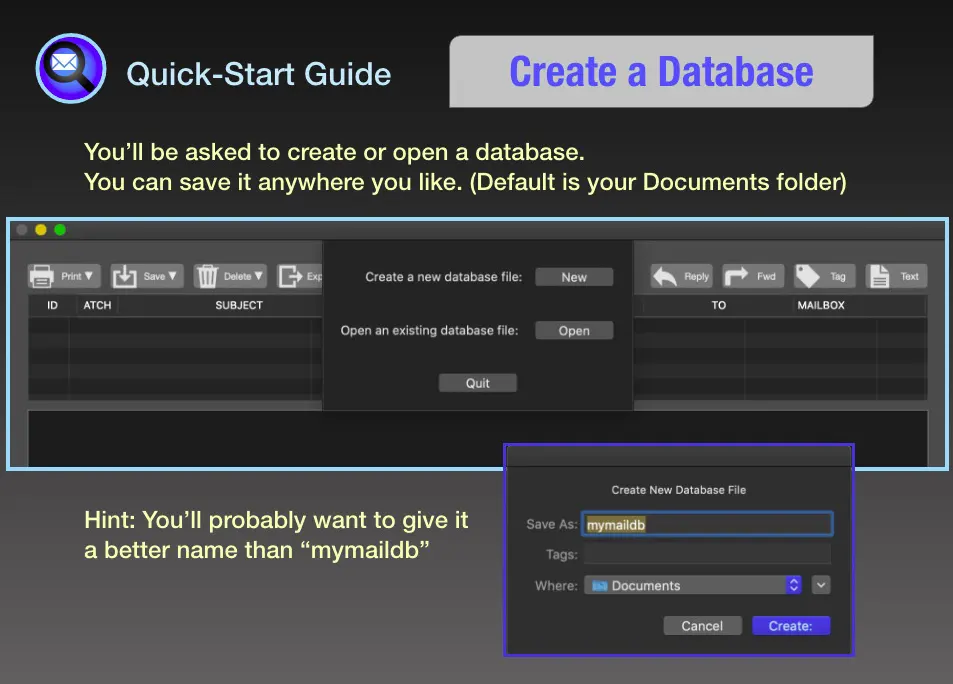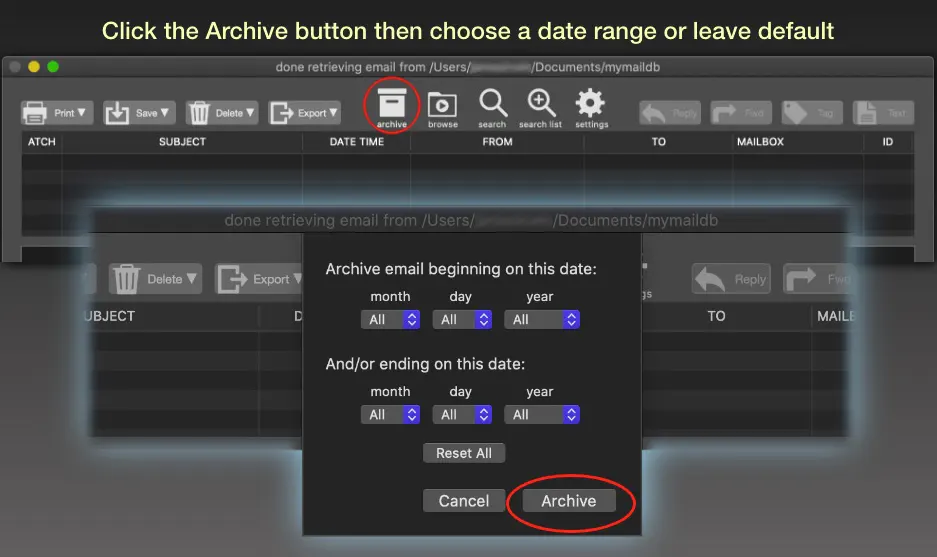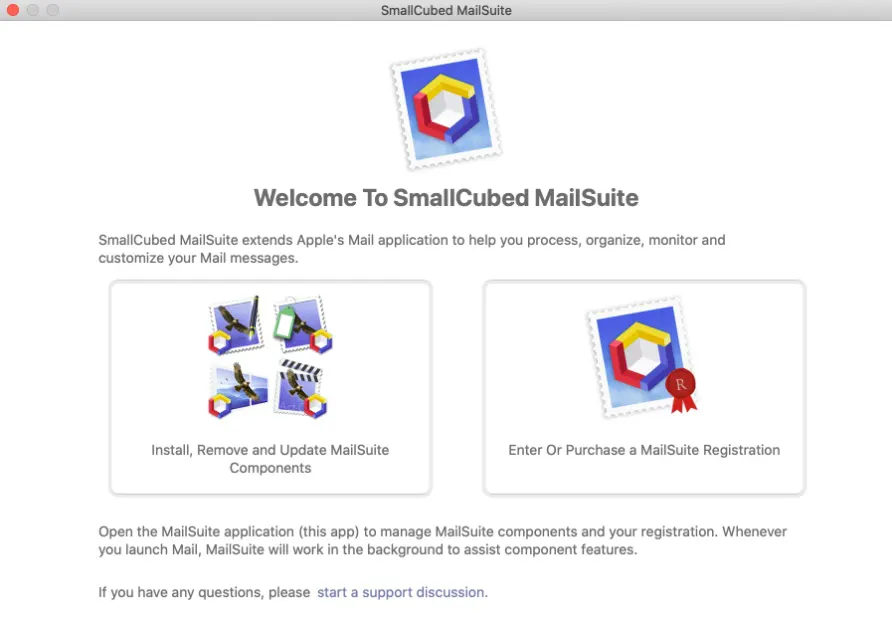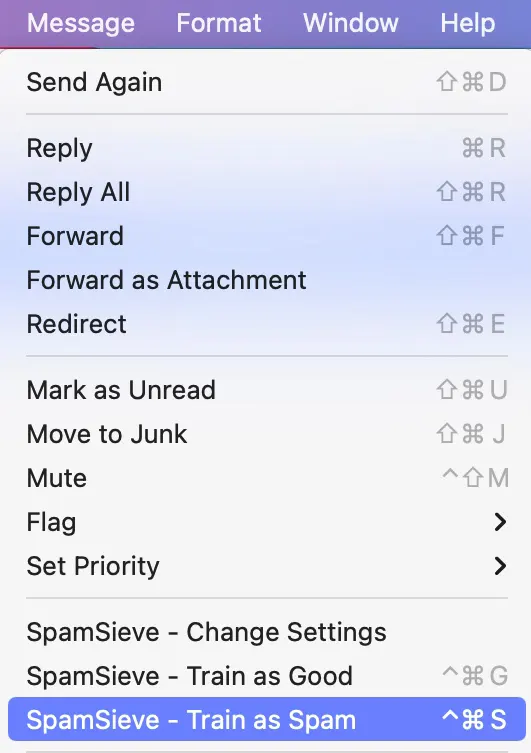Email has become an essential part of our lives. However, the default email clients on our devices often lack certain features that can make our email management more efficient.
This is where Apple Mail Extensions come in handy.
Are you tired of constantly switching between email apps to manage your inbox more effectively? Could you customize your email client to suit your needs better?💁
If so, you’re not alone. Many Apple Mail users are looking for ways to enhance their email experience.
The good news is that Apple Mail Extensions can help you do just that. These extensions are small software programs that integrate seamlessly with your Apple Mail app and provide you with additional features and functionalities.
Whether you need to schedule emails, automate repetitive tasks, or organize your inbox more efficiently, an Apple Mail Extension can help.
This article will look closely at Apple Mail Extensions, how they work, and some of the most useful ones available.
Whether you’re a busy professional looking to streamline your email workflow or a casual user seeking more control over your inbox, this guide covers you.
So, let’s dive in and explore the world of Apple Mail Extensions!
Best Apple Mail Extensions – Our Top Pick👌👌
1. Mailbutler
Mailbutler is undoubtedly one of the best Apple Mail extensions available today. Its wide range of feature-rich tools and seamless integration with Apple Mail takes email management to a new level.
One of the key advantages of Mailbutler is its time-saving capabilities. Automating repetitive tasks, such as scheduling emails, creating email templates, and setting reminders, it allows users to be more productive and focused on important matters.
Additionally, its snooze feature enables users to temporarily hide emails from their inbox and resurface them at a more convenient time.
Another noteworthy feature of Mailbutler is its email tracking functionality. This allows users to receive real-time notifications when their emails are opened or links within them are clicked.
By gaining insights into recipient engagement, users can tailor their follow-up strategies for enhanced communication and increased chances of success.
Mailbutler also offers a powerful attachment search feature, enabling users to locate specific files and documents within their email correspondence quickly.
This saves precious time that would otherwise be spent sifting through countless emails or attachments.
Furthermore, Mailbutler boasts an intuitive user interface and a high degree of customization, allowing users to tailor the extension to suit their preferences and workflow.
Whether organizing emails with smart inboxes, filtering messages with custom rules, or creating individual signatures for different email accounts, Mailbutler provides a seamless and personalized experience.
2. MailTags
MailTags is an incredibly helpful Apple Mail extension that can significantly enhance your email management experience.
With its advanced tagging features and seamless integration with Apple Mail, MailTags has become a go-to tool for individuals and professionals looking to streamline their email workflow.
One of the key benefits of MailTags is its tagging functionality. With MailTags, you can quickly and easily tag your emails with custom keywords and phrases, making it easy to find and organize messages based on specific criteria.
Whether you’re looking for an important message from a client or searching for all emails related to a specific project, MailTags makes it easy to locate what you need.
Another notable feature of MailTags is its smart mailbox filtering. This feature automatically filters your emails based on your tags, allowing you to quickly access important messages without manually searching your inbox.
In addition, MailTags offers email scheduling functionality, which allows you to schedule emails to be sent at a later time or date.
This feature is particularly useful for individuals communicating with colleagues or clients in different time zones.
MailTags also seamlessly integrates with other productivity tools, such as Apple Reminders and OmniFocus, allowing you to create reminders and to-dos based on your tagged emails.
MailTags is a powerful and helpful Apple Mail extension that can significantly enhance your email productivity and organization.
Its advanced tagging features, smart mailbox filtering, email scheduling capabilities, and integration with other productivity tools make it a must-have for anyone looking to take control of their inbox and maximize their productivity.
3. Moom
If you have trouble viewing things on your Mac, the Moom extension (Get Here) is one of the best Apple Mail Extensions.
It is a window management tool that lets you quickly zoom in and out of the screen to view content better.
You can zoom the windows to a quarter, half, or full screen, set various sizes and locations, and save your layouts for easier access next time.
Using Moom is very simple; all you have to do is hover the cursor over the green button on the top-left side of any open window.
A small menu will drop down, showing various options, including resizing the vertical or horizontal halves of the screen.
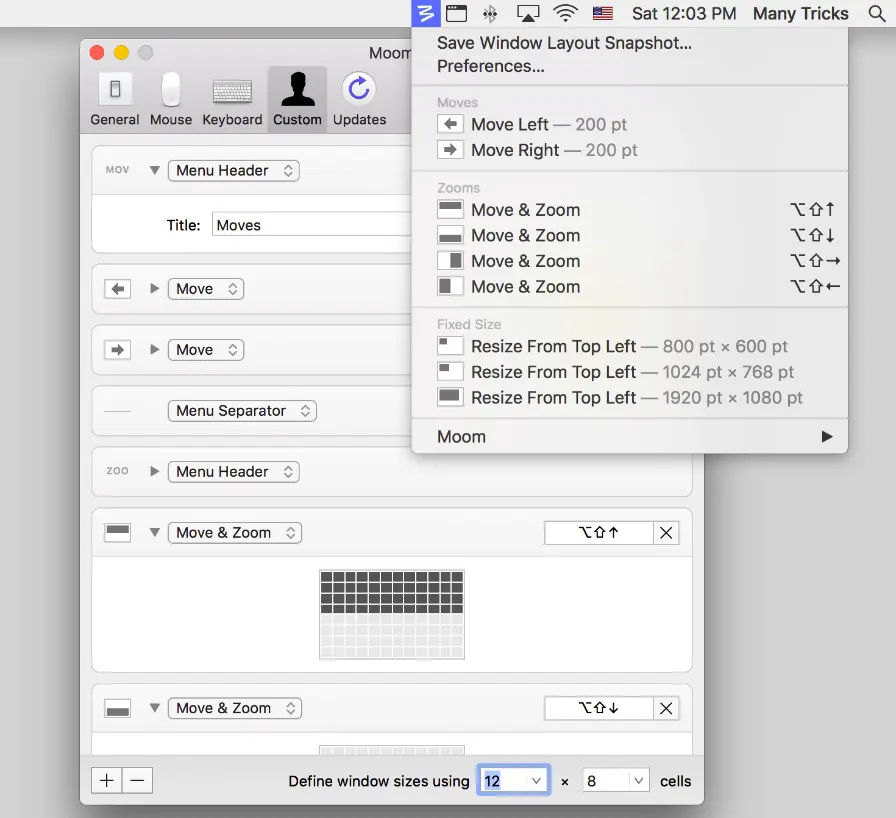
Moom also offers extensive resizing options; hover the cursor over to the green button on the top-left corner of the screen and select the empty box from the palette that drops down.
You can now freely use the cursor to create new dimensions for your chosen window and release the cursor when you’re done.
Moom’s snap-to-edge and zoom features are also pretty nifty; you can drag any window to the corner and release the cursor allowing you to resize the entire window quickly and quickly.
Additionally, you do not need to resize your windows manually every time, as you can save your preferred layouts on Moom and access them for better efficiency and functionality.
This feature is handy if a secondary external display is connected to your Mac.
Moom can automatically trigger the preferred layouts saved when it detects an external display has been attached or removed from your Mac.
Furthermore, if you do not prefer using a mouse for all this, Moom also offers keyboard controls. Allowing you to perform all the actions like resizing, centering, using the on-screen grid, and more using keyboard shortcuts.
You can create custom global keyboard shortcuts for every Moom command that only work when the keyboard control is open.
You can create custom segregations of actions you use frequently and access them through the Menu bar.
Moom also allows you to create custom commands that can be grouped and triggered using a single keyboard shortcut or command.
Moom can be used as a dock-based application or remain hidden entirely in the background and work from the shadows without interfering with any other application.
4. Mail Steward – The Ultimate E-mail Manager
Mail Steward is amongst the best Apple Mail Extensions and one of the best email management tools for Mac, with unique features bundled in that, will make your mailing experience much more efficient and less time-consuming.
How often have you tried to look for a specific mail and cannot find it due to the sheer number of emails sent, and the one you want to find gets lost in the crowd?
Mail steward takes care of that for you; one of its features is using a single, searchable database to find all the emails you’re looking for.
You can also sort emails, export them, and save them in formats unavailable on the mail app by default. Mail Steward has all the answers for your mailing problems, including archiving, accessing, and management issues.
Other services like PostBox and Apple Mail are good enough for sending and receiving emails. Still, they don’t necessarily do a good job archiving, accessing, or managing thousands of emails.
That is where Mail Steward comes from and why it is so essential if you deal with a lot of mail in your day-to-day routine.
You can efficiently archive your emails and the attachments and locate emails quickly from a massive list of emails using specific keywords, the name of the sender, the date, and much more.
Once you’ve finished downloading and installing the application, you will need to give disk permissions to Mail Steward to access all of its functionalities and features.
Create a new database file when you’re ready to start, and name and place it wherever you want.
Next, if you use Apple Mail, Mail Steward will automatically select all your email accounts and archive them in a database. However, if you use PostBox, you must head to the settings panel and change it from Apple Mail to PostBox.
Once everything is set up, click on the Archive button, and a date window will drop down from the top.
Mail Steward automatically picks the beginning date as the date of your most recent archived email found in the database.
After choosing the beginning and ending date, Mail Steward will begin archiving the emails under that date range into the database.
5. Mail Suite
Mail Suite is a collection of Apple Mail plugins that include four different plugins: Mail Tags, Mail Act-on, Mail Perspective, and SigPro.
Mail Tags arrange and organize emails using specific keywords, including projects, importance, color, due dates, etc.
Its smart mailbox integrations allow you to locate emails quickly. The MailTags data is neatly displayed alongside the email with various colors to easily view and recognize them based on importance, project, or an upcoming date.
You can also create some automation features like automatically assigning specific tags to all your incoming emails, adding tags to emails while you’re writing them, and, last but not least, combining the features of MailTags with other plugins from Mail Suite.
This interoperability and modularity are what make Mail Suite special.
Moving on to Mail Act-On, this plugin allows you to create and use templates for repetitive emails and quickly reply to emails.
You can use the inbuilt composer to enter when the messages are delivered, where the sent emails are supposed to be archived, and also outbox features.
Outbox rules allow you to automatically CC and BCC emails depending on the criteria, ensuring you always use the correct account for every email you send. You can also delay email delivery, add special headers, and more.
Mail Act-On allows you to build efficient workflows for your emails that eliminate the need for you to write the same things repeatedly.
This saves you a lot of time in the long run and allows you to focus on important things that require immediate attention.
Moving on to the third plugin on the list, Mail Perspective offers a smart way always to be aware of what’s happening in your inbox.
Naturally, you won’t be checking your email 24/7. However, suppose you still want to look for any important emails that might be sent to you.
In that case, Mail Perspective offers a compact window design. Your email account will always be visible and visually available on the screen but never try to garner your attention when it’s unnecessary.
Many of us have several email inboxes that are just as important, if not more, than others; mail Perspective allows you to create small perspective windows for all your inboxes and display them neatly on the screen.
You can also set up multi-paned windows and expand & hide them if you need to with the touch of a button.
Now let’s move on to the last plugin within Mail Suite, SigPro. As the name suggests, this plugin creates signatures that can be used in all accounts. You can also add elements within the signature, like email address, account name, and username.
That’s not all; effectively, you can add whatever text you desire to the signature and then use it. You can also compile a list of witty quotes(if you choose to), and then SigPro will randomly insert them into your signatures.
6. Spam Sieve
Spam Sieve allows you to sort out and delete spam emails from your account effectively.
It is a filtering plugin that takes advantage of and works on the principle of bayesian interference, which is the mathematical equivalent of an educated guess determined from the words and phrases found most frequently in your mail.
Keep in mind that Spam Sieve is nearly twenty years old and is still widely used due to its efficient mechanics and overall ease of use.
Spam Sieve learns as you go, and its accuracy will reach a hundred percent over time. It scores each word and image, determines how frequently they appear in your mail, and then filters them out.
Over time, the accuracy of Spam Sieve keeps increasing, and it gets better at recognizing spam emails from important ones you want in your inbox.
Spammers have also designed several ways to counteract the Bayesian interference algorithms, using parts of unrelated texts at the bottom of the mail to trick the software into thinking that the particular mail is essential.
Spam Sieve also has another option to block all HTML encoded that is designed to be unreadable to normal people until it is viewed in a browser.
Spam Sieve, as mentioned, is an adaptive software that mostly follows an “install it and forget it.
“ principle. However, you do need to train the software first to recognize which emails should be marked as spam and which should be allowed in your inbox.
It is akin to training a police dog only since it is a computer application; it is much quicker and requires minimal effort.
A nifty little trick you can use for Spam Sieve is saving a couple of spam emails, say about 250-350, which helps prime the Spam Sieve algorithm and then provides about 600-700 good emails.
Doing this will ensure that Spam Sieve knows the difference between spam mail and good ones to be kept in your inbox.
Once this is done, you will rarely need to open the application again, as, over time, it will only improve its accuracy and never diminish.
You can also manually change the settings if Spam Sieve incorrectly identifies a mail as spam or junk.
You can use a keyboard shortcut to undo the action, which updates its databases allowing it to increase its accuracy further while adding certain words and phrases to its blacklist or whitelist, depending on the activity performed.
Spam Sieve is one of the best plugins for filtering spam from your email. We will never eliminate spam due to the evolving nature of spammers and the various techniques implemented to bypass the algorithms.
However, this two-decade-old software and its Bayesian algorithm can keep up with the change. Spam Sieve is still an important tool widely used as the first defense against annoying spam emails.
Here’s a detailed chart of Apple Mail extensions with their features:-
📗FAQ’s
Are there extensions for Apple Mail?
Some popular extensions for Apple Mail are Mailbutler, SpamSieve, MailTags, Mail Steward, and Moom.
here’s a table summarizing some popular extensions available for Apple Mail:-
| Extension Name | Description | Price |
|---|---|---|
| SpamSieve | An advanced spam filter that uses machine learning to block unwanted email. | $30 |
| MailTags | Allows you to tag and organize your emails with keywords, project names, and other custom labels. | $30 |
| MailButler | Provides a suite of productivity tools, including email scheduling, tracking, and templates. | Free with limited features, $8.95/month for full access |
| Boomerang for Mail | Lets you schedule emails to be sent later and set reminders for messages you need to follow up on. | Free with limited features, $4.99-$14.99/month for full access |
| Grammarly for Mail | Checks your emails for grammar and spelling errors, and suggests corrections and improvements. | Free with limited features, $11.66-$29.95/month for full access |
| Evernote for Mail | Allows you to save emails and attachments to your Evernote account, and create notes and tasks from them. | Free with limited features, $7.99-$14.99/month for full access |
| GPG Suite | Adds support for OpenPGP encryption and signing to Apple Mail, allowing you to secure your emails. | Free |
How do I add add-ins to Apple Mail?
To add an add-in to Apple Mail, you first need to download and install it on your Mac. Once installed, you can activate it by going to the Mail menu, selecting Preferences, and then clicking the General tab. From there, you can select the add-in you want to use and enable it.
What is a Mail plugin on Mac?
A Mail plugin on Mac is a software application that integrates with the Mail app on your Mac, allowing you to add new features and functions to the app. These plugins can enhance your email experience by adding features like tracking, scheduling, etc.
What is an email alternative to Apple Mail?
There are many email alternatives to Apple Mail, including Gmail, Outlook, Yahoo Mail, and more. Each email client has its own features and benefits, so choosing the one that best meets your needs is important.
Here’s a table highlighting some popular email alternatives to Apple Mail:-
| Email Alternative | Description |
|---|---|
| Microsoft Outlook | A widely used email client developed by Microsoft, offering advanced features, integration with Office suite, and excellent organizational capabilities. |
| Gmail | Google’s free email service with a clean interface, powerful spam filtering, generous storage, and seamless integration with other Google services. |
| Mozilla Thunderbird | An open-source email client that supports multiple accounts, offers strong privacy features, and is highly customizable with various add-ons. |
| Spark | A popular email client for iOS and macOS devices, known for its smart inbox, email scheduling, and collaborative features. |
| eM Client | A feature-rich email client for Windows, offering support for multiple accounts, calendar integration, PGP encryption, and a modern interface. |
| Outlook.com | A web-based email service from Microsoft, accessible from any browser, featuring a clean interface and integration with other Microsoft services. |
| ProtonMail | A secure email provider that focuses on privacy and encryption, ensuring that user data remains protected from unauthorized access. |
| Zoho Mail | A business-oriented email solution offering custom domain hosting, robust security measures, and integration with other Zoho productivity tools. |
| FastMail | A paid email service that emphasizes speed, reliability, and privacy, featuring advanced filtering options and extensive customization. |
| Mailbird | A Windows email client known for its intuitive interface, unified inbox, productivity tools, and seamless integration with popular apps and services. |
How do I get Apple extensions?
You can download Apple extensions from the Mac App Store or third-party websites. Once you have downloaded and installed an extension, you can activate it in the Preferences section of the Mail app.
How do I manage plugins in Apple Mail?
To manage plugins in Apple Mail, you can go to the Mail menu, select Preferences, and then click on the General tab. From there, you can see a list of installed plugins and enable or disable them as needed.
Here’s a table on how to manage plugins in Apple Mail:-
| Action | Steps |
|---|---|
| Installing a Plugin | 1. Download the plugin file from a trusted source. |
| 2. Open the Apple Mail application on your Mac. | |
| 3. Go to the “Mail” menu in the menu bar and select “Preferences.” | |
| 4. In the Preferences window, click on the “General” tab. | |
| 5. Click on the “Manage Plugins…” button. | |
| 6. The Plugins Manager window will appear. Drag and drop the plugin file onto the Plugins Manager window. | |
| 7. Follow any on-screen prompts or instructions to complete the installation process. | |
| Enabling/Disabling a Plugin | 1. Open the Apple Mail application on your Mac. |
| 2. Go to the “Mail” menu in the menu bar and select “Preferences.” | |
| 3. In the Preferences window, click on the “General” tab. | |
| 4. Click on the “Manage Plugins…” button. | |
| 5. The Plugins Manager window will appear. | |
| 6. Check the box next to the plugin you want to enable or uncheck it to disable the plugin. | |
| 7. Close the Plugins Manager window. The changes will take effect immediately. | |
| Updating a Plugin | 1. Open the Apple Mail application on your Mac. |
| 2. Go to the “Mail” menu in the menu bar and select “Preferences.” | |
| 3. In the Preferences window, click on the “General” tab. | |
| 4. Click on the “Manage Plugins…” button. | |
| 5. The Plugins Manager window will appear. | |
| 6. Check for updates next to each plugin. If an update is available, follow the prompts to update the plugin. | |
| 7. Close the Plugins Manager window. | |
| Removing a Plugin | 1. Open the Apple Mail application on your Mac. |
| 2. Go to the “Mail” menu in the menu bar and select “Preferences.” | |
| 3. In the Preferences window, click on the “General” tab. | |
| 4. Click on the “Manage Plugins…” button. | |
| 5. The Plugins Manager window will appear. | |
| 6. Select the plugin you want to remove. | |
| 7. Click on the “Remove” button. Confirm the removal if prompted. | |
| 8. Close the Plugins Manager window. The plugin will be removed from Apple Mail. |
Is Apple Mail safer than Outlook?
Is Apple Mail safer than Outlook? This is a question that has been on the minds of many users who are concerned about the security of their email communications.
Both Apple Mail and Outlook are popular email clients offering various features and functionalities. However, regarding security, there are some notable differences between the two.
One of the main differences between Apple Mail and Outlook is their encryption level. Apple Mail uses end-to-end encryption, meaning your emails are encrypted from when they leave your device until they reach their intended recipient.
This makes it extremely difficult for anyone to intercept or access your emails without the encryption key.
On the other hand, Outlook uses transport layer security (TLS) encryption, which only encrypts your emails during transit. Your emails may be vulnerable to interception or access while stored on the server or in the recipient’s inbox.
Another factor to consider is the vulnerability of each email client to cyber attacks. Apple Mail has a reputation for being more secure than Outlook due to its closed ecosystem and built-in security features. However, both email clients are vulnerable to attacks such as phishing and malware.
In conclusion, while Apple Mail may be considered safer than Outlook regarding encryption and built-in security features, email clients are vulnerable to cyber-attacks.
Here’s a table comparing some key security features of Apple Mail and Outlook:-
| Security Feature | Apple Mail | Outlook |
|---|---|---|
| End-to-end Encryption | No | Yes, with S/MIME or PGP |
| Built-in Spam Filter | Yes | Yes |
| Two-factor Authentication | Yes | Yes |
| Anti-phishing Protection | Yes | Yes |
| Malware Protection | Yes | Yes |
| Attachment Scanning | Yes | Yes |
| User Privacy | Good | Good |
| Vulnerability History | Minimal | Some |
How do I enable plugins in Mail on iPhone?
Plugins are not supported in the Mail app on iPhone, so there is no way to enable them.
How do I add Outlook to Apple Mail?
To add Outlook to Apple Mail, you must set up an Exchange account in the Mail app. You can do this by going to the Mail menu, selecting Add Account, and then choose Exchange.
How do I add 365 mailbox to Apple Mail?
To add a 365 mailbox to Apple Mail, you need to set up an Exchange account in the Mail app. You can do this by going to the Mail menu, selecting Add Account, and then choosing Exchange.
Should I use the Mail app on Mac?
Whether or not you should use the Mail app on your Mac depends on your preferences and needs. The Mail app is a reliable and convenient way to manage your email, but many alternative email clients are also available.
What is the lightning bolt icon on Mac Mail?
The lightning bolt icon on Mac Mail indicates that an email message is being sent or received.
What is the best email to use with Apple?
The best email to use with Apple depends on your preferences and needs. Apple Mail is a great option for those who prefer a native app, while Gmail and Outlook are popular alternatives with their unique features and benefits.
What is best email for Mac?
The best email for Mac depends on your personal preferences and needs. Some popular options include Apple Mail, Gmail, and Outlook.
What email do Apple users use?
Apple users can use any email client, but Apple Mail is the native app pre-installed on all Mac computers and iPhones.
Can you get extensions on Mac?
Yes, you can get extensions on Mac by downloading them from the Mac App Store or third-party websites.
What are Apple extensions?
Apple extensions are third-party software applications that integrate with native Mac apps to add new features and functionality.
How do I install extensions on my Mac?
You can download extensions from the Mac App Store or third-party websites to install extensions on your Mac.
How do I declutter Apple Mail?
To declutter Apple Mail, you can use the built-in features such as smart mailboxes, rules, and filters. These features can help you organize your inbox, prioritize important emails, and reduce clutter.
How do I clean up my Apple Mail app?
To clean up your Apple Mail app, you can delete unnecessary emails, empty the trash, and remove old attachments. You can also use the built-in features such as smart mailboxes, rules, and filters to organize your inbox and reduce clutter.
How do I clean up my iOS Mail?
To clean up your iOS Mail, you can delete unnecessary emails, empty the trash, and remove old attachments. You can also use the built-in features such as smart mailboxes, rules, and filters to organize your inbox and reduce clutter.
Where is Mail settings on iPhone?
To access the Mail settings on your iPhone, go to the Settings app and scroll down until you see the Mail option. Tap on Mail to access the settings.
How do I configure Mail on my iPhone?
To configure Mail on your iPhone, you need to set up an email account in the Settings app. Go to Settings > Mail > Accounts > Add Account and follow the prompts to set up your email account.
Where is allow plugins?
There is no option to allow plugins in the Mail app on iPhone.
Does Apple Mail sync with Outlook?
Yes, Apple Mail can sync with Outlook if you set up an Exchange account.
Is Apple Mail on iPhone or Outlook?
Apple Mail is the native email app on iPhone, while Outlook is a separate email client that can be installed on iOS.
Can you use Apple Mail instead of Outlook?
Yes, you can use Apple Mail instead of Outlook if you prefer. Both email clients have their own unique features and benefits, so it’s up to you to decide which one to use.
Why does Apple Mail not work with Office 365?
Apple Mail can work with Office 365, but it requires setting up an Exchange account. If you are having issues with Apple Mail and Office 365, you may need to check your account settings or contact your email provider for assistance.
To add a Microsoft shared mailbox to Apple Mail, you need to set up an Exchange account and enter the shared mailbox email address and password during the setup process.
How do I sync my mailbox with Apple Mail?
To sync your mailbox with Apple Mail, you must set up an email account in the Mail app and ensure the account settings are configured to sync your email.
What is the difference between mailbox and smart mailbox in Apple Mail?
A mailbox in Apple Mail is a traditional email folder. In contrast, a smart mailbox is a dynamic folder that automatically collects and displays specific types of email based on criteria you define.
Is Apple Mail safer than Gmail?
Both Apple Mail and Gmail are secure email clients that use encryption to protect your messages. However, security can also depend on your email provider and how you have configured your account.
Is Apple Mail the same as iCloud Mail?
Apple Mail is a native email app that can be used with any email provider, while iCloud Mail is an email service provided by Apple that is integrated with iCloud.
What does the squiggly line mean in Apple Mail?
The squiggly line in Apple Mail indicates a spelling error in the text.
What do arrows mean in Apple Mail?
The arrows in Apple Mail indicate a thread of email messages. The arrow points to the most recent message in the thread.
What are the icons in Mac Mail?
The icons in Mac Mail indicate different types of messages, such as unread, flagged, and deleted messages.
Is Mac Mail POP Or IMAP?
Mac Mail can work with both POP and IMAP email accounts. POP downloads email messages to your local device, while IMAP keeps the messages stored on the email server and syncs changes across all your devices.
Can Apple Mail use Gmail?
Yes, Apple Mail can be used with Gmail by setting up a Google account in the Mail app and configuring the settings to use the Gmail server.
What is the difference between Apple ID and Apple email?
An Apple ID is a unique identifier used to access Apple services such as the App Store, iCloud, and more. On the other hand, an Apple email is an email address that ends in @icloud.com, @me.com, or @mac.com and can be used with Apple Mail and other email clients.
Is Apple Mail better than Gmail?
Whether Apple Mail is better than Gmail depends on your personal preferences and needs. Both email clients have their own unique features and benefits, so it’s up to you to decide which one to use.
How many emails can Apple Mail handle?
The number of emails that Apple Mail can handle depends on the size of your email account and the capacity of your device. However, it’s generally recommended to keep your inbox organized and to regularly delete or archive old emails to prevent performance issues.
What are the different types of Apple emails?
Apple offers three types of email addresses: @icloud.com, @me.com, and @mac.com. These email addresses can be used with Apple Mail and other email clients and come with spam filtering, virus protection, and more features.
It’s worth noting that these email addresses are only available to users with an Apple ID who are signed up for iCloud services. With Apple Mail, users can also use email accounts from other providers, such as Gmail or Yahoo.
How do I permanently expand all emails in Apple Mail?
To permanently expand all emails in Apple Mail, you can use the following steps:
Step 1:- Open the Mail app on your Mac.
Step 2:- Click on “Mail” in the menu bar at the top of the screen, then select “Preferences.”
Step 3:- Click on the “Viewing” tab in the Preferences window.
Step 4:- Under the “Threading” section, select the “Expand all threads” option.
When you do this, your emails will be permanently extended, allowing you to view their contents without clicking.
Alternatively, you can enlarge every email in a certain mailbox by selecting “Expand All Threads” from the “View” menu in the top toolbar. This won’t change the settings for other mailboxes but will expand all emails to the selected ones.
Repeat these steps, but choose “Collapse all threads” to collapse all emails.
What is Apple’s email app called?
Email client Apple Mail also referred to as Mail, is Apple’s email app bundled with Apple Inc.’s operating systems macOS, iOS, iPad, and watchOS.
Does Apple have its email client?
Email client Apple Mail also referred to as Mail, is integrated with Apple Inc.’s operating systems macOS, iOS, iPad, and watchOS. After Apple acquired NeXT in 1997, NeXTMail, initially created by NeXT as a component of their NeXTSTEP operating system, evolved into Apple Mail.
Is Apple Mail worth using?
One of the most widely used email clients nowadays is Apple Mail. Every iPhone already has it built in and works with almost any account.
Starting fresh communications is as simple as you can imagine. And more importantly, it takes very little time to perform operations like archiving, deleting, moving to folders, etc.
Does Apple offer a free email service?
For Apple users, iCloud Mail offers a free business email account. You can save emails, documents, and other online material in iCloud up to 5GB at a time without hassle.
Is it better to use Outlook or Apple Mail?
Apple mail is straightforward and simpler, whereas Outlook is more organized, safe, and stable. Overall, both have advantages and disadvantages, depending on which best suits your needs.
How do I manage plugins in Apple Mail?
To manage plugins in Apple Mail, follow these steps:-
Step 1:- Launch the Mail app on your Mac.
Step 2:- Go to the “Mail” menu and select “Preferences.”
Step 3:- Click on the “Extensions” tab.
Step 4:- You can see which plugins are currently installed and enabled in the list of available extensions.
Step 5:– To disable a plugin, uncheck the box next to it. The plugin will be a disabled and no longer function in the Mail app.
Step 6:- To delete a plugin, select it from the list and click the “-” button at the bottom of the window. Confirm that you want to delete the plugin, which will be removed from your system.
Step 7:- To install a new plugin, click the “+” button at the bottom of the window and select the plugin file from your computer. Follow the prompts in the installation wizard to install the plugin.
Remember that some plugins might be necessary for the Mail app to run properly, and removing or disabling them could have negative effects.
Managing plugins should be done with caution, and changes should only be made when necessary.
Is it better to use Apple Mail or Gmail?
Your demands and tastes will determine whether Apple Mail or Gmail is better for you. Popular email applications Apple Mail and Gmail provide various features and advantages.
Here are some factors to consider when deciding between Apple Mail and Gmail:-
Compatibility:- Unlike Gmail, which can be accessed from any device with an internet connection, Apple Mail is a built-in email client for macOS and iOS devices.
Apple Mail may be easier to use because it is pre-installed and integrated with your system if you use a Mac or an iOS device. Gmail can be more adaptable if you require access to your emails across various platforms or devices.
Features:- Apple Mail and Gmail provide various functions for handling emails and setting up your inbox. Manage numerous email accounts from various providers with Apple Mail, which comes with native integration for Apple’s iCloud service.
Gmail has several functions, including spam filtering, search tools, and compatibility with Google’s suite of productivity tools.
Security:- To safeguard your emails and private information, both Apple Mail and Gmail provide a variety of security safeguards.
Apple Mail has features like spam filtering and phishing protection, and it encrypts your emails in transit using encryption protocols like SSL and TLS.
Additionally, Gmail encrypts your emails and has security features like two-factor authentication, malware, and phishing attack defense.
Your particular requirements and tastes will ultimately determine which email client is ideal. It might be a good idea to compare Apple Mail and Gmail side by side and choose the features and capabilities that best suit your needs.
Is Apple Mail the same as iCloud Mail?
Although they are similar, Apple Mail and iCloud Mail are not the same things. All macOS and iOS devices come with Apple Mail, an email client. Using this software, you may send and receive emails, control your mailbox, and organize your emails.
An email service offered by Apple as a component of the iCloud service is called iCloud Mail. Apple’s ecosystem of products and services is strongly interwoven with iCloud, a cloud computing and storage platform.
iCloud Mail may be used to manage several email accounts from various providers and is accessible from any device with an internet connection.
Despite being created and maintained by Apple, Apple Mail and iCloud Mail have different uses. You can manage your emails using Apple Mail.
However, you can send and receive emails using iCloud Mail, an email service. In addition to other email accounts from various providers, you can access your iCloud Mail account using Apple Mail.
Is Apple Mail worth using?
Your demands and interests will determine whether or not Apple Mail is worthwhile utilizing. All macOS and iOS devices come with Apple Mail, a well-liked email software.
Multiple email accounts from various providers can be managed with it, and it is made to integrate effortlessly with Apple’s iCloud service.
For managing your emails and keeping your inbox organized, Apple Mail offers a variety of options, including the capacity to create folders and labels, search for particular emails, and filter your emails according to several criteria.
To protect your emails while they are being transmitted, it also supports encryption methods like SSL and TLS.
Apple Mail can be a suitable choice if you want an email client designed for Apple products and you are using a Mac or an iOS device.
It is a native program created and maintained by Apple and is closely connected with the operating system.
Apple Mail might not be ideal for you if you prefer a different email client or are using a different platform.
There are various email clients, some of which can fit your needs better or offer different functionality. Your particular requirements and tastes will ultimately determine which email client is ideal.
Is Outlook better than Apple Mail?
It is challenging to categorically state that one email client is “better” than another because the ideal email client will vary depending on your requirements and preferences. Popular email applications with various features and advantages include Apple Mail and Outlook.
Here are some factors to consider when deciding between Outlook and Apple Mail:-
Compatibility:- Microsoft offers its Outlook program for several operating systems, including Windows, Mac, and mobile devices.
On macOS and iOS devices, Apple Mail is the default email client. Outlook may be easier to use if you use a Windows or Android device because it is available on more platforms. Apple Mail may better suit your setup using a Mac or an iOS device.
Features:- For handling emails and setting up your mailbox, Outlook and Apple Mail both provide a variety of capabilities. The features of Outlook include support for multiple email accounts, task management, and calendar integration.
Manage numerous email accounts from various providers with Apple Mail, which comes with native integration for Apple’s iCloud service.
Security: Outlook and Apple Mail have several security measures to safeguard your emails and private information.
Outlook includes encryption, phishing attack defense, and integration with Microsoft security technologies. Apple Mail has features like spam filtering and phishing protection, and it encrypts your emails in transit using encryption protocols like SSL and TLS.
Your particular requirements and tastes will ultimately determine which email client is ideal. It would be a good idea to compare Outlook and Apple Mail side by side to see which offers features and capabilities best suit your requirements.
Conclusion
In conclusion, Apple Mail Extensions offer a great opportunity for users to enhance their email experience by adding new functionalities and capabilities to their Apple Mail app.
With the ability to easily install and manage extensions from the App Store, users can tailor their email workflow to their specific needs, making email management more efficient and productive than ever before.
Whether it’s adding new features like email tracking, scheduling, or workflow automation or simply customizing the look and feel of your inbox, Apple Mail Extensions provide a wealth of options to improve your email experience.
And with a growing community of developers creating new and innovative extensions every day, the possibilities are endless.
So, to take your Apple Mail experience to the next level, explore the many options available in the App Store and enjoy the benefits of Apple Mail Extensions today.