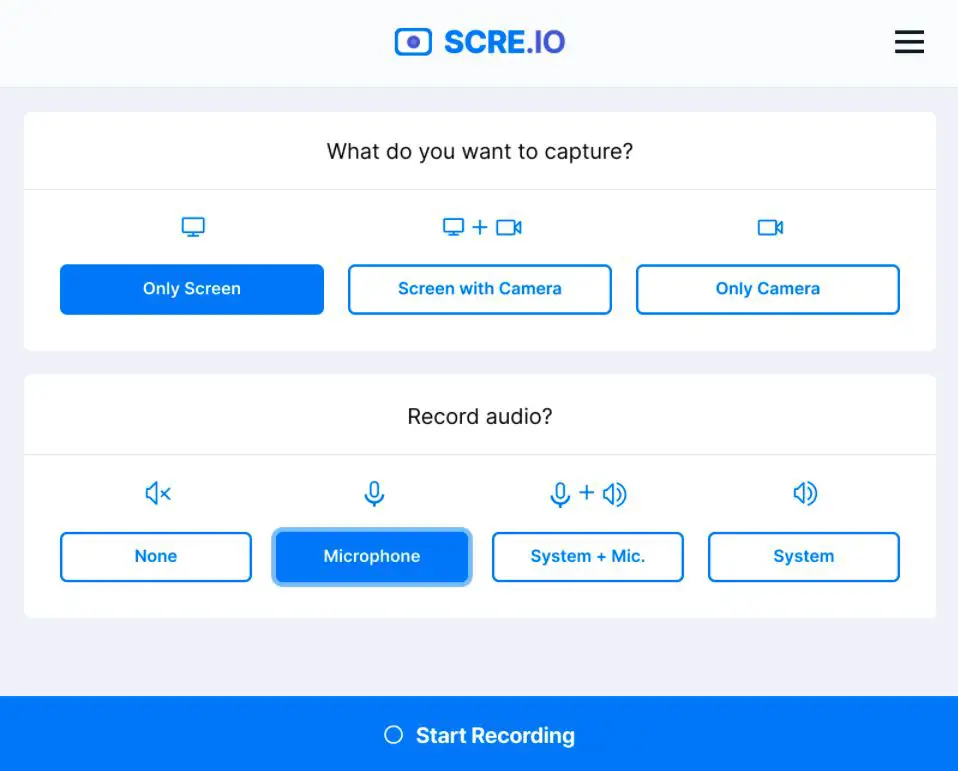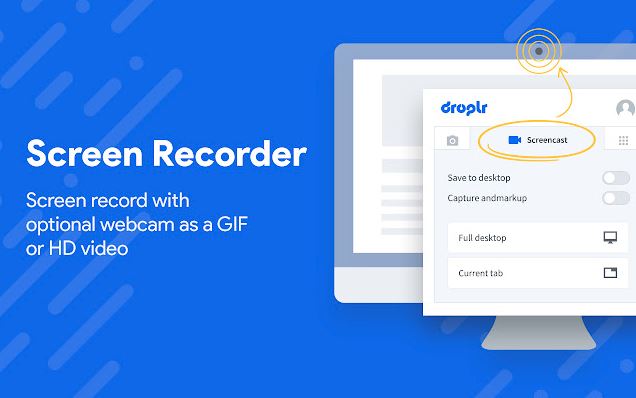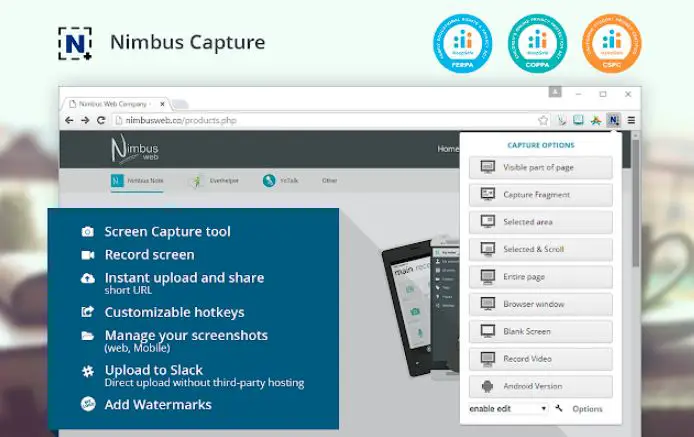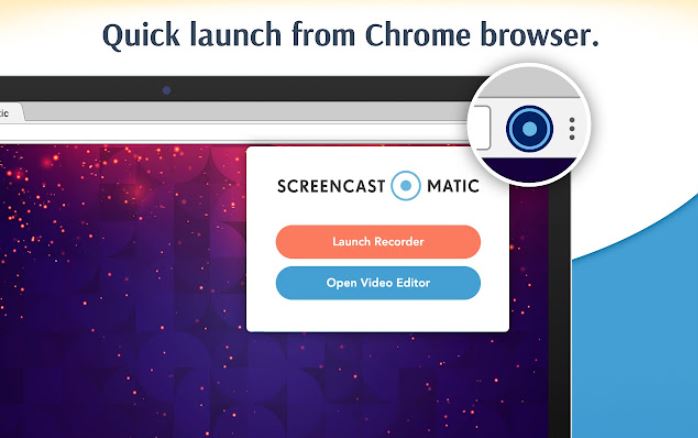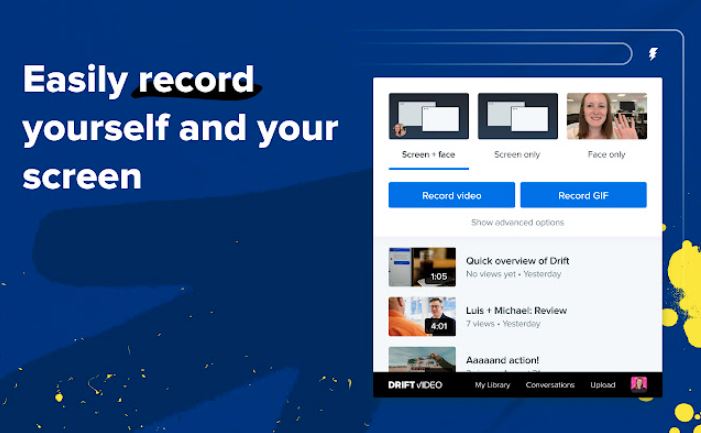Google Chrome is one of the most popular web browsers of all time, and many people use it to create demonstrative videos and more.
If you also want to record your Google Chrome screen for whatever reason, the best option is to use a standalone screen recording software.
However, there is a big issue with this. Google Chrome tends to use heavy resources on your PC/laptop and if you have a budget computer, then using the standalone screen recording software is not possible because you will face a lot of stuttering and lags.
In such scenarios, using a screen recorder extension can be a lifesaver. But the internet is filled with the best chrome screen recorder extensions, each of which claims to be the best.
If you are confused about which one you should go with, this article will be very helpful.
This article will share a list of the best Chrome screen recorders. We will also share a short review of the extension with pros and cons to decide which one will be the best for you.
So, without any further ado, let’s get started –
Best Chrome Screen Recorder – Our Pick👌👌
1. Screen Recorder By Scre.io – Best screen recorder for chrome
Screen Recorder By Scre.io (Get Here) is one of the highest downloaded and best screen recorder extensions on the Chrome Web Store.
Eric Behrens, an Italian front-end software developer, has designed and offered this screen recording tool.
This tool offers several recording options, such as recording the entire desktop, a specific window, your webcam, or a single Chrome tab.
Screen Recorder has over a million active installations with superb 4-star ratings from over 2000 reviews. This is amongst the most popular Google Chrome extensions.
One of the main reasons this extension is so popular is that it is completely free. Not only that, but the tool is pretty simple and easy to use, and you don’t require any technical knowledge to use it.
Pros of Screen Recorder:-
- Screen Recorder by Eric Behrens is free for a life without limitations. You can use any of the features of this extension for free.
- None of your videos will have watermarks.
- There is no limit to how many videos you can record in a month. You can record as many videos as you want for free.
- Along with videos, you can also record your audio and camera footage, which is great for people who want to record educational videos.
- Screen Recorder features a very simple and easy-to-use interface. This makes it a perfect choice for people who don’t want to get into technical stuff just to record their screens.
Cons of Screen Recorder:-
- This Google Chrome extension lacks video editing features, meaning you need to use a different video editing tool to edit your videos.
- All your videos will be stored locally on your computer.
- If you want to share it with others, you must upload your videos to a cloud platform first. Only after that will you be able to share your recordings.
2. Screencastify
Screencastify (Get Here) is another popular Google Chrome extension to record your screen. With over 10 million active installations, Chrome Web Store is arguably the most downloaded screen recording extension.
This Google Chrome extension boasts superb 4-star ratings from over 11,000 reviews. This shows how reliable this extension is.
The best thing about Screencastify is that it is one of the few Google Chrome extensions that works very well with Google Drive.
In addition, Screencastify features a straightforward and easy-to-use user interface that makes video recording, editing, and sharing pretty easy. You can use this to capture your computer screen, web tab, or any selected area of your desktop.
Pros of Screencastify:-
- The free tier of this extension lets you record your desktop’s screen in 1080p HD resolutions.
- Even though Screencastify offers a premium version, there are no limitations in free versions like watermark or something.
- You can record a browser tab, your desktop, your webcam, or your desktop along with a webcam, and that too for free.
- The screen recorder also supports microphone connectivity, making it extremely easy to record educational and instructional tutorials.
- It features an on-the-fly video editing tool that lets you easily trim, merge, mark, and add captions.
- Screencastify allows you to upload and share your recording to Google Drive and YouTube for free. You can also store all your recordings in local storage.
Cons of Screencastify:-
- The video export formats offered by Screencastify are a bit limited.
- The free version allows you to record 50 videos in less than 5 minutes each month.
- The video editing tool is pretty basic. You will need third-party editing software to make your recordings appear professional.
3. Droplr Screenshot & Screen Recorder
The next extension on our list is Droplr (Get Here). It is one of the top-rated screen recording extensions on the Chrome Web Store, with superb 4-star ratings from over 222 reviews.
The company claims that Droplr has a user base of over 5 million people using it to take billions of screenshots and screen recordings daily.
Droplr is a feature-rich Chrome extension with dozens of amazing functions that make taking screenshots and recording videos much easier and fun.
However, the biggest shortcoming of this Chrome extension is that it doesn’t have any free tier. You can opt for the free trial, though after a certain amount of time, you either need to uninstall the extension or opt for a premium subscription.
Pros of Droplr:-
- Droplr allows you to record your face while recording your screen. This is a great feature for those who screen-record educational and instructional videos.
- When you create an account on Droplr, you get access to a dashboard where all your recording gets saved automatically. You can use this dashboard to organize and watch all of your recordings.
- Since all your recordings automatically get uploaded to the cloud storage, it is extremely easy to share them with others. You can visit your Droplr dashboard to see your recorded videos and generate short links to share them with your friends or colleagues.
- It also features a quick video editing tool to help trim down lengthy videos.
- This Chrome extension also offers a screen-capturing tool that lets you capture your webpage in just a few clicks.
- Droplr allows you to customize what part of the screen you want to record.
Cons of Droplr:-
- One of the biggest disadvantages of Droplr is that it doesn’t offer any free tier. You can opt for the trial version, but you need to opt for the premium tool after a while. In comparison, plenty of other tools in the market offer the same functionality while being completely free.
- The editing tool is pretty basic. Therefore, you must use separate video editing software if you plan to upload your videos to YouTube or other platforms.
4. Fluvid – Screen Video Recorder
Fluvid (Get Here) is another great screen recording extension for Google Chrome. The best thing about Fluvid is that it is quite a feature-rich Google Chrome extension that not only helps you record your desktop screen but also allows you to stream online.
You can choose whether you want to record or stream your screen with or without your webcam.
Fluvid is designed for everyone. Therefore, whether you are a teacher who wants to record lectures, a salesperson who wants to give a detailed product demo to your client, or a creator who wants to create educational videos, it offers features that will help you in your purpose.
Despite its excellent functionalities, It is lightweight and doesn’t take too much of your PC resources.
Pros of Fluvid:-
- Fluvid offers a lifetime free version with decent functionalities for a basic user.
- Fluvid allows you to protect all your recordings with custom passwords so that no one can access those files without your permission.
- It has an analytic function that lets you keep an eye on who watched your videos and when. This feature also gives you a detailed performance review.
- This screen recorder extension supports social publishing and live streaming options. This feature becomes very handy when you want to give lectures or arrange meetings.
- Fluvid allows you to customize the thumbnail of your videos while recording.
- This Chrome extension comes with an in-built video editing tool that can be used to edit, trim, and merge your recorded videos.
Cons of Fluvid:-
- The free version of Fluvid restricts you from recording a maximum of 50 videos in a month.
- The video export and convert formats are very limited compared to other screen recorders.
5. Screenity
Screenity (Get Here) is a Chrome open-source screen recorder extension designed and maintained by Alyssa X.
This extension lets you record your screen and add annotations to your videos to make them more informational.
Being an open-source extension, it is completely free; therefore, this would be a great choice if you are looking for a free Chrome screen recorder.
Screenity is a feature-rich tool. It has all the essential functions you might need to record your screen or edit your videos.
You can also enable recording from your webcam, microphone, and computer screen. If you are a developer, you can get the code of this extension from GitHub and modify it to add more functionalities.
Pros of Screenity:-
- Screenity is an open-source screen recording tool; therefore, it is free to use.
- There is no limit to how many videos you can record per day or month.
- This screen recorder allows you to record your webcam and microphone along with your screen. This is a great feature for those who want to record instructional videos.
- Screenity also features an on-the-fly video annotation feature which is again great for instructional and educational videos.
- The video editing tool offered by Screenity is quite powerful and functional.
Cons of Screenity:-
- One of the biggest issues with Screenity is that it is not very stable.
- The video export formats are somewhat limited.
6. Nimbus Screenshot and Screen Video Recorder
Nimbus Screenshot and Screen Video Recorder, aka Nimbus Capture (Get Here), is one of the most popular screen recording Chrome extensions.
It has over 1 million downloads on Chrome Web Store with a superb 4.8 stars rating from 15,871 reviews. These figures are amazing and impressive, and one of the main credits for this goes to the functionality and features of this extension.
Nimbus Capture features a light video editing tool that allows you to make basic changes in your videos, such as trimming, cropping, and more.
You can also directly upload all your videos to multiple social channels, including YouTube, Nimbus Note, and more. Overall, Nimbus Capture is pretty solid, and among the best chrome screen recorders you can get.
Pros of Nimbus Capture:-
- Nimbus Capture provides a free version to its users with limited access to functionalities.
- Nimbus Capture allows you to record your entire screen or a specific part.
- Nimbus Capture features long screenshots of a webpage, meaning you can scroll your webpage while capturing.
- The video editing tool is quite powerful and functional.
- Nimbus Capture is one of the few screen recording chrome extensions that support screen recording to up to 4K resolutions.
- There is no length limit for videos. You can record a straight 24-hour-long video if you want.
Cons of Nimbus Capture:-
- The user interface is relatively confusing for beginners.
- The free version of Nimbus Capture is quite limited.
7. Video & Screen Recorder for Work – Covideo
Next, we have another screen recorder by Covideo (Get Here). It is a very powerful screen recording tool designed with businesses in mind.
This video recorder lets you record your screen and webcam and share them instantly with your co-workers, customers, and prospects.
However, the thing to remember is that the Covideo screen recorder isn’t a free tool.
Covideo costs around $49 a month if billed annually, which is surely not a cheap solution at that price point. However, it is a feature-rich Chrome extension, and the features completely justify the pricing.
For example, it doesn’t only give you the ability to record your screen, but it also offers unlimited cloud storage to save all of your recordings.
Pros of Covideo Recorder:-
- It isn’t only available as a Chrome extension. Instead, it has native apps available for Android and iOS platforms, while you can access the web version whenever you want.
- Covideo allows you to embed your screen recordings directly into emails. Along with that, you can also share your videos through social media platforms.
- You can use Covideo to record both your screen and webcams simultaneously. This feature helps in creating educational tutorials and videos.
- It features a very strong video editing tool that lets you easily trim, merge, and add annotations and captions.
- This software gives you unlimited cloud storage to store all your recordings. This also makes it very easy to share them with others directly through the link.
- Covideo also allows you to create a landing page for all your videos. You can also add call-to-action buttons at the bottom of your videos.
Cons of Covideo Recorder:-
- Covideo screen recorder doesn’t offer any free tier. You can opt for the free trial, but you either need to opt for the premium service or uninstall the extension sooner or later.
- The premium subscription to the tool is quite costly.
8. Screencast-O-Matic – screen recorder chrome extension with audio
If you are looking for a free and the best Chrome screen recorder, Screencast-O-Matic (Get Here) can be a good choice.
You can use the free version of Screencast-O-Matic for a lifetime, but you will be restricted to recording a maximum of 15 minutes long videos.
To be frank, 15 minutes long videos will be more than sufficient for most individuals whose main goal is to create informational videos such as tutorials.
Free users will also have limited access to cloud storage, but that will not be a big deal since you can save your recordings in local storage.
However, if you are an advanced user, I won’t advocate settling with the free version of Screencast-O-Matic, as the premium version unlocks many great benefits. But if we keep that aside, Screen-O-Matic is a powerful free screen recorder for Chrome.
Pros of Screencast-O-Matic:-
- The free version of Screencast-O-Matic is quite powerful and will be sufficient for most basic users.
- The user interface of Screencast-O-Matic is very simple and neat, making it very easy to use, even for beginners.
- Even the free version of the extension gives you online storage and sharing options, which is impressive.
- Screencast-O-Matic offers dedicated mobile applications for both Android and iOS platforms.
Cons of Screencast-O-Matic:-
- The video export formats are very limited.
- It lacks advanced features that can be seen on screen recorder extensions such as Covideo and Droplr.
9. Loom – Free Screen and Cam Recorder
Loom (Get Here) is another free screen recording extension that you can get for Google Chrome. It is a very functional and feature-rich screen recorder that allows you to record your Chrome browser and the entire desktop.
You can select whether you want to record your webcam, screen, or both altogether. You can also enable or disable audio recording through the microphone.
Loom Screen Recorder is quite popular too. It has been downloaded over 5 million times and holds a superb rating of 4.9 stars after 10,049 reviews.
However, Loom isn’t completely freeware. Instead, it is a freemium Chrome extension where you get limited access to the features of this extension for free.
If you want unlimited access to the features, you need to opt for the premium membership that costs $8 per month.
Pros of Loom Screen Recorder:-
- Loom offers a free version with limited access to the features.
- Loom allows you to record your screen and webcam together. You can use this feature while recording lectures or tutorials.
- The extension’s viewer insight feature gives you a detailed report of who has seen your videos and other stuff.
- The instant editing feature is quite powerful and functional.
- You can manually add transcriptions and closed captions to all your videos.
Cons of Loom Screen Recorder:-
- The free version restricts you from capturing a maximum of five minutes long videos.
- With the free version, you can only record a maximum of 25 videos.
10. Video & Screen Recorder for Work – Drift
Lastly, we have Video & Screen Recorder by Drift (Get Here). It is another great screen recording tool for Chrome, and the best part about this extension is that it is completely free forever.
That said, there is a premium version, but that just unlocks additional functionalities such as secure private video sharing, unlimited cloud storage for videos, and HD-quality video recording.
The free version of this Drift Screen Recorder gives you access to cloud storage with a 100-video archive limit. You can record as many videos as you want without any time limit.
The free version also gives you access to a powerful video editing tool that you can use to trim videos, merge them, create animated GIFs, and more.
Pros of Drift Screen Recorder:-
- The free version of Drift Screen Recorder is completely free for a lifetime. Plus, you won’t get any time limit or restrictions that could affect your experience.
- You can use the free version to record, publish, store, and share your videos directly from cloud storage.
- Even free users will access secure cloud storage where they can store up to 100 videos.
- You can configure the privacy protocols to manage who will have access to your videos.
- There is also an in-built video editing tool that you can use to trim your videos and remove audio from them. You can also create GIFs using this editing tool.
Cons of Drift Screen Recorder:-
- The video editing tool is quite basic.
📗FAQ
How do I record my screen on Chrome?
Here’s how to record your Chrome screen:-
Step 1:- Press the keys Shift, Ctrl, and Show Windows.
Step 2:- Pick a Screen record from the menu at the bottom of the page.
Step 3:- Choose the option to capture the entire screen. Save a portion of the screen. Note down a window.
Step 4:- At the bottom right, click Stop recording to end the recording.
What is the most trusted screen recorder?
The most dependable screen recorder programs are Loom, Screencast-O-Matic, OBS Studio, movavi screen recorder for chrome,awesome screen recorder chrome, Zappy, etc.
These programs give you access to some incredible capabilities like:-
1. The capacity to capture a single area, a window, or your entire screen.
2. The ability to overlay a camera stream over the screenshot.
3. Simultaneous recording of system audio and microphone.
4. Either integrated video sharing or practical exporting tools.
Does Chrome have a video recorder?
A video can be recorded from the camera or captured from the screen using the “Screen Recorder” Chrome extension (desktop, specific application window or Chrome tab). Use is free. There is no need to register.
There are Unlimited video recording Autosave films and recovering your recordings after a crash are the new features.
How do I record my screen with sound on Chrome?
You can record your screen while listening to the audio of any media that is now playing on your Chromebook. Additionally, the microphone will pick up any ambient noise.
As a result, if you’re screen recording on your Chromebook with audio, make sure to do so in a place with little background noise.
Does Chrome support internal recording?
You can only capture internal audio from your Chrome browser tab using the Loom Chrome plugin.
However, by recording with the following parameters enabled and using the Loom Chrome extension, you can capture the internal audio of a particular browser tab. The tab is now open. Include Tab Audio is enabled.
Is ScreenRec safe to use?
The use of ScreenRec is secure. The program is real, but you must register for a ScreenRec account to use all of its features. It is a simple-to-use, lightweight screen recorder that is free.
You may record your screen with Screenrec and snap a screenshot of it. You may also use a microphone and a screen recorder to record audio. Your video can also be uploaded safely to the cloud.
Is Screencastify safe?
Yes. iKeepSafe.org has fully certified Screencastify as complying with COPPA, FERPA, California Education Code 49073.1, and SOPIPA.
For educational technology goods, this certification represents the highest level of security.
Closing Comments
There you have it – a list of the best Chrome screen recorders.
Hopefully, this article has helped you pick the right Chrome screen recorder extension. Each of the Google Chrome extensions mentioned in the list has pros and cons. Therefore, we recommend you choose the one that fulfills all your needs.
The best thing about these screen recorders is that it doesn’t take up much space on your PC. Even though most of these screen recorders feature an in-built video editing tool, these editing tools will be pretty basic.
Therefore, keep in head that you might need to use a professional video editing tool to edit your videos.
With that said, here I am wrapping up this article. If you have any questions, feel free to shoot them in the comment section below. Our team will try to respond ASAP.