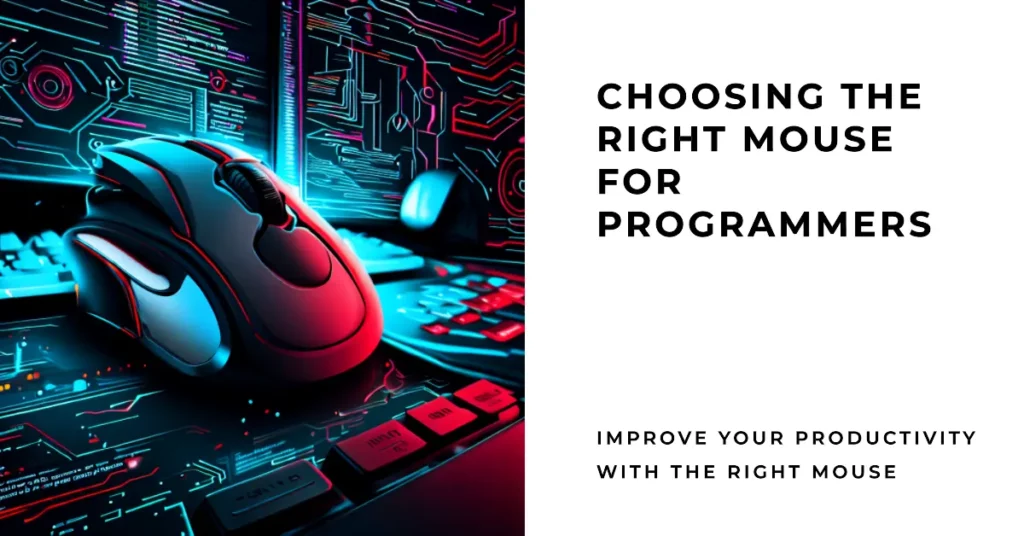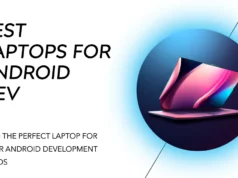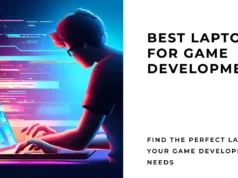Programming is an art that requires attention to detail, precision, and countless hours behind a computer screen. But are you tired of the discomfort and inefficiency that your current mouse is giving you?💁 Finding a mouse that’s specifically tailored to the needs of a programmer can be a daunting task.
The wrong mouse can lead to wrist strain, slowing you down and interrupting your workflow. A lack of programmable buttons, poor responsiveness, and inadequate ergonomics can turn a tool to enhance productivity into an obstacle. This isn’t just a minor inconvenience; it’s a barrier affecting your performance, comfort, and health.
What if I told you there’s a way to choose the perfect mouse for programmers like you? A mouse that’s ergonomically designed has customizable features, and offers precision exactly where you need it?
This comprehensive guide will explore the Best Mouse for Programmers, offering insights and recommendations to take your programming experience to the next level. Whether you are on a budget or looking for the cream of the crop, we have got you covered.
Let’s discover the mouse that will transform your coding life!
What Makes a Mouse Suitable for Programmers?
In the dynamic realm of programming, the interplay between man and machine assumes paramount significance. Amidst the symphony of algorithms and code snippets, the choice of tools becomes pivotal, and the humble mouse, often overlooked, emerges as a silent sentinel of efficiency.
But what qualities make a mouse suitable for programmers seeking seamless navigation through lines of intricate logic?
Precision reigns supreme in the programmer’s domain, where a single misplaced click can shatter hours of meticulous coding. A high-DPI (dots per inch) sensor, complemented by adjustable sensitivity settings, empowers the programmer to traverse pixel by pixel, ensuring surgical accuracy in selection and manipulation.
The symphony of typing is punctuated by moments of resolute clicking. Thus, a durable click mechanism assumes significance. With their longevity and tactile feedback, Omron switches transform each clicks into a gratifying keystroke, reassuringly registering the programmer’s intent.
The labyrinthine nature of code often propels programmers into lengthy quests. Thus, a mouse offering ergonomic excellence becomes more than a mere peripheral – it morphs into a natural hand extension. Anatomically sculpted contours and a textured grip alleviate the strains of marathon coding sessions.
Yet, the programmer’s craft is not bound by a single screen; multitasking is the anthem. A mouse equipped with programmable buttons becomes an orchestra of efficiency, allowing complex shortcuts to dance beneath the programmer’s fingertips.
In the age of wireless wonders, connectivity too, finds its place in the programmer’s toolkit. Low-latency wireless communication, often fortified by Bluetooth 5.0, ensures that each cursor movement mirrors intention with unwavering immediacy.
What makes a mouse suitable for programmers? It’s an amalgamation of precision, durability, ergonomics, programmability, and seamless connectivity, creating a symphony of seamless interaction between coder and machine. In this ever-evolving digital ballet, the programmer’s mouse becomes not just a tool but a companion in deciphering the language of logic.
Review of The Best Mouse For Programmers
1. Logitech MX Master 2S – Best Overall
The Logitech MX Master 2S stands resolutely as a paragon of precision and functionality in computer peripherals, making an undeniable case for its designation as the best mouse for programmers. With its 5″ x 3.4″ x 1.9″ dimensions, this wireless marvel assumes an ergonomic form that seamlessly melds comfort with productivity.

Crafted to cater to the discerning needs of programmers, the MX Master 2S boasts an advanced laser sensor that achieves a remarkable sensitivity of up to 4000 DPI. This technical feat equips programmers with the finesse required to navigate intricate lines of code and execute pixel-perfect actions, fostering an environment of seamless coding prowess.
Programmers revel in the mouse’s multitasking prowess facilitated by its intelligent dual connectivity feature, permitting effortless switching between two devices with a mere button press. The mouse’s scrolling capabilities, infused with the unique “SmartShift” technology, guarantee a fluid transition between precision and hyper-fast scrolling modes, making code inspection a breeze.
Enriching the programmer’s toolkit, the MX Master 2S bestows the convenience of customizable buttons, each a programmable masterpiece awaiting the user’s creative touch. This expedites common actions and shortcuts, putting the power of intricate coding maneuvers at the programmer’s fingertips.
In the programming world, where every keystroke and click is a brushstroke on the digital canvas, the Logitech MX Master 2S emerges as a companion of unparalleled value.
Its design, technology, and intuitive features intertwine harmoniously, setting an indelible benchmark for a mouse catered to the exacting demands of programmers.
Pros:-
Ergonomic Excellence: The Logitech MX Master 2S boasts an ergonomic design that fits comfortably in hand, ensuring prolonged usage without discomfort or strain.
Advanced Sensor Technology: With a high-precision laser sensor offering up to 4000 DPI, the mouse delivers remarkable sensitivity, perfect for intricate tasks like coding and design.
Dual Connectivity: The mouse supports dual connectivity, enabling seamless switching between two devices, a boon for programmers who often work across multiple screens.
SmartShift Scrolling: The innovative SmartShift technology allows for adaptive scrolling, effortlessly transitioning between precise scrolling and rapid navigation, enhancing efficiency.
Customizable Buttons: With programmable buttons, the MX Master 2S lets programmers create personalized shortcuts, streamlining their workflow and boosting productivity.
Long Battery Life: The mouse offers an impressive battery life, lasting up to 70 days on a single charge, reducing the hassle of frequent recharging.
High-Quality Build: Crafted with precision, the mouse exudes durability and premium quality, ensuring it withstands the rigors of daily usage.
Cons:-
Price: The MX Master 2S is relatively higher priced compared to standard mice, making it an investment that might deter budget-conscious buyers.
Size: While the ergonomic design is praised by many, some users with smaller hands might find the mouse slightly larger and less comfortable.
Weight: The mouse’s sturdiness comes at a slight cost in terms of weight, which might not suit users who prefer lightweight options for mobility.
Bluetooth Connectivity: While dual connectivity is beneficial, some users might experience occasional Bluetooth connectivity issues, impacting seamless switching.
Surface Compatibility: The mouse’s laser sensor might not perform optimally on certain reflective or transparent surfaces, requiring a mousepad for consistent accuracy.
Scrolling Learning Curve: While SmartShift technology is innovative, some users might take time to adjust to its automatic transition, potentially affecting their scrolling experience.
In conclusion, the Logitech MX Master 2S is a versatile and sophisticated programmer tool, accentuating efficiency and comfort. However, potential buyers should consider these pros and cons to make an informed decision based on their needs and preferences.
2. Logitech G502 – Best mouse for programming and gaming
The Logitech G502 Lightspeed Wireless Gaming Mouse emerges as a paragon of versatility, seamlessly bridging the realms of programming and gaming with unparalleled finesse. It’s cutting-edge features and ergonomic design undeniably make it the best mouse for programming and gaming.

Crafted with precision, the G502 boasts the Hero 25K sensor, an innovation that delivers an astonishing 25,000 DPI sensitivity, ensuring pixel-perfect accuracy for both coding and gaming escapades. This technological marvel adapts flawlessly to the nuanced demands of programming’s intricate lines of code and the high-speed maneuvers of gaming environments.
The PowerPlay compatibility, a hallmark of this gaming mouse, eliminates the inconvenience of battery life concerns, enabling uninterrupted sessions of coding and gaming.
The customizable tunable weights cater to individual preferences, allowing programmers and gamers to fine-tune their mouse’s weight to match their unique playstyle or work requirements.
As artistry meets functionality, the Lightsync RGB feature turns the mouse into a canvas of creativity, allowing users to imbue their workspace with a spectrum of colors that can be synchronized with their gaming setup or coding environment. This adds a dash of personalization that fosters an immersive atmosphere for programming marathons and intense gaming sessions.
Whether deftly navigating through lines of code or immersing oneself in the virtual landscapes of a game, the Logitech G502 Lightspeed Wireless Gaming Mouse proves its prowess as a dual-threat companion.
This is a testament to its seamless blend of technical innovation, ergonomic design, and aesthetic brilliance, making it an indispensable tool for those who thrive in the coding and gaming realms.
Pros:-
High-Performance Sensor: The Logitech G502 features the Hero 25K sensor with a remarkable 25,000 DPI sensitivity, ensuring unparalleled precision and accuracy, whether for intricate coding or fast-paced gaming.
Wireless Freedom: With Lightspeed wireless technology, the G502 offers lag-free and responsive connectivity, freeing users from the constraints of cables for both programming and gaming activities.
PowerPlay Compatibility: The PowerPlay feature eliminates battery concerns by enabling wireless charging through compatible surfaces, ensuring uninterrupted usage during long coding or gaming sessions.
Tunable Weights: Customizable weights allow users to fine-tune the mouse’s weight to their preference, catering to the unique demands of programming precision and gaming control.
Ergonomic Design: The G502’s design prioritizes comfort with textured grips, intuitive button placements, and a contoured shape, facilitating extended usage without strain.
Lightsync RGB: The RGB lighting system adds a touch of personalization, allowing users to synchronize colors with their workspace aesthetics or gaming setup, enhancing immersion.
Programmable Buttons: Eleven programmable buttons offer the flexibility to assign macros and shortcuts for efficient coding and seamless in-game actions.
Cons:-
Price: The Logitech G502’s advanced features come at a premium cost, which might be a consideration for budget-conscious users.
Size and Weight: While its design is comfortable for many, the G502’s size and weight might not be ideal for users with smaller hands or those who prefer lighter mice for gaming.
Complexity: The extensive customization options might be overwhelming for users who prefer a simpler setup, requiring time to explore and configure fully.
Software Dependency: To unlock the full potential of the G502, users need to utilize Logitech’s software, which might not be preferred by those who prefer minimal software involvement.
Battery Life (without PowerPlay): For users who don’t use the PowerPlay system, the G502’s battery life might be a consideration, requiring occasional charging during heavy usage.
RGB Customization Learning Curve: While Lightsync RGB adds aesthetics, some users might initially find customizing and synchronizing the lighting challenging.
In conclusion, the Logitech G502 Lightspeed Wireless Gaming Mouse, with its advanced features, ergonomic design, and customization options, is a versatile tool for programming and gaming enthusiasts. The pros and cons highlighted should assist users in making informed decisions based on their unique preferences and requirements.
3. Microsoft Bluetooth Surface Precision Mouse
Precision is paramount in programming, and the Microsoft Bluetooth Surface Precision Mouse is a definitive embodiment of this principle. Its sleek design and advanced features establish it as the epitome of the best mouse for programmers, seamlessly merging functionality with aesthetics.

Crafted with meticulous attention to detail, the Surface Precision Mouse delivers a symphony of precision through its high-definition laser sensor, offering pinpoint accuracy of every cursor movement. With a refined resolution of up to 1600 DPI, programmers navigate intricate lines of code with unmatched finesse.
This mouse is a testament to ergonomics, embracing the hand with an ergonomic design that grants comfort during prolonged coding sessions. The strategic button placements ensure swift access to common functions, streamlining the programmer’s workflow.
The Surface Precision Mouse transcends traditional connectivity with its seamless Bluetooth capability, liberating the workspace from cable clutter. This wireless freedom is complemented by a swift charging mechanism, minimizing downtime and maximizing productivity.
Moreover, the customizable scroll wheel and programmable buttons place a world of shortcuts and actions at the programmer’s fingertips. This tailored flexibility optimizes the coding journey, allowing for an intuitive and efficient coding experience.
In the grand tapestry of programming tools, the Microsoft Bluetooth Surface Precision Mouse emerges as an instrument of finesse and functionality. Its amalgamation of precision, comfort, and wireless convenience provides a tangible edge for programmers, allowing them to traverse code and concepts with elegance and ease.
Pros:-
Precision Engineering: The Microsoft Bluetooth Surface Precision Mouse boasts a high-definition laser sensor with up to 1600 DPI resolution, ensuring meticulous cursor control and accuracy, a boon for programming tasks that demand pixel-perfect precision.
Ergonomic Excellence: Designed with comfort in mind, the mouse’s ergonomic contours provide a comfortable grip, allowing programmers to navigate through complex code without experiencing discomfort or strain.
Wireless Connectivity: The mouse’s Bluetooth connectivity liberates users from the tangle of cords, promoting a clutter-free workspace and allowing programmers to move freely while coding.
Customizable Functionality: Featuring a customizable scroll wheel and programmable buttons, the Surface Precision Mouse empowers programmers to tailor shortcuts and commands, enhancing efficiency and personalizing their workflow.
Swift Charging: The mouse’s rapid charging capability minimizes downtime, ensuring programmers can quickly return to work without extended interruptions.
Compatibility: Designed with Microsoft’s Surface devices in mind, the mouse offers seamless compatibility and integration, enhancing the overall user experience.
Cons:-
Price: The advanced features and ergonomic design of the Microsoft Bluetooth Surface Precision Mouse might come with a slightly higher price point, which could be a consideration for budget-conscious users.
Bluetooth Connectivity: While wireless connectivity is convenient, some users might experience occasional connectivity issues or delays impacting their workflow.
Limited DPI Range: While the 1600 DPI sensitivity is sufficient for most programming tasks, some users might desire a higher DPI range for more specialized applications.
Ambidextrous Design: The mouse’s ergonomic design leans towards right-handed users, potentially making it less comfortable or suitable for left-handed programmers.
Button Layout: While programmable buttons are advantageous, the layout might not suit everyone’s preferences, potentially requiring adjustment and adaptation.
Customization Learning Curve: Some users might need time to familiarize themselves with the customization options, potentially leading to a learning curve before fully optimizing the mouse’s features.
In summary, the Microsoft Bluetooth Surface Precision Mouse presents an attractive blend of precision, comfort, and wireless convenience, catering to the needs of programmers. As with any tool, users should weigh these pros and cons to make an informed decision based on their programming requirements and preferences.
4. TECKNET Ergonomic Mouse – Best Budget Option
When optimizing comfort and functionality for programmers, the TECKNET Ergonomic Mouse emerges as an unsung hero, especially for those seeking an affordable option.
This mouse combines ergonomic design and advanced features, making it a standout choice as the best budget mouse for programmers.

With a unique vertical design, the TECKNET Ergonomic Mouse promotes a more natural handshake grip, alleviating strain on the wrist and forearm during extended coding sessions. This ergonomic marvel is complemented by 5 adjustable DPI settings, reaching up to 4800 DPI, allowing programmers to calibrate cursor speed according to their preferences and requirements.
The wireless 2.4G connectivity ensures seamless interaction with the computer, offering freedom from tangled cables and enhancing the workspace’s aesthetics. Its compatibility with various operating systems, including Windows, Mac, Chromebook, Linux, and more, makes it a versatile tool for programmers on different platforms.
The TECKNET Ergonomic Mouse’s 6 programmable buttons allow programmers to assign shortcuts and macros, streamlining their workflow and enhancing efficiency. The silent click feature minimizes noise distractions, which is ideal for shared workspaces or quiet environments.
Despite its budget-friendly nature, this mouse doesn’t compromise on quality. It’s durability and reliable performance make it an investment that promises a comfortable and productive programming experience without breaking the bank.
In the world of coding, where precision, comfort, and affordability coalesce, the TECKNET Ergonomic Mouse stands tall as a testament to these values. Its ergonomic finesse, adjustable DPI, and programmable buttons make it an indispensable tool for programmers who seek a budget-friendly yet high-performing mouse.
Pros:-
Ergonomic Design: The TECKNET Ergonomic Mouse’s vertical design promotes a natural handshake grip, reducing wrist and forearm strain during prolonged programming sessions.
Adjustable DPI: With 5 adjustable DPI settings reaching up to 4800 DPI, programmers can customize cursor speed for precise control, adapting to various coding tasks.
Affordability: The mouse’s budget-friendly price point makes it an attractive option for programmers seeking quality without breaking the bank.
Wireless Connectivity: The 2.4G wireless connectivity offers freedom from tangled cables and enhances the aesthetic of the workspace while maintaining reliable performance.
Cross-Platform Compatibility: Compatible with Windows, Mac, Chromebook, Linux, and more, the mouse accommodates programmers working on different operating systems.
Programmable Buttons: With 6 programmable buttons, programmers can assign shortcuts and macros for streamlined workflow and increased productivity.
Silent Click: The silent click feature reduces noise disruptions in shared work environments, promoting focus and concentration.
Cons:-
Vertical Design Adjustment: While the ergonomic design benefits many, some users might require an adjustment period to become accustomed to the vertical grip.
Button Customization Learning Curve: Programming the mouse’s buttons might take time to learn, especially for users unfamiliar with customization features.
Design Preference: The vertical design might not suit everyone’s aesthetics or preferences, particularly those accustomed to traditional horizontal mice.
Limited Advanced Features: Compared to more expensive models, the TECKNET Ergonomic Mouse might lack some advanced features and customization options.
Durability Concerns: Some users might experience durability issues over time, impacting the mouse’s longevity, especially with heavy usage.
DPI Preference: While the adjustable DPI settings cater to various preferences, some users might desire higher DPI options for more specialized tasks.
The TECKNET Ergonomic Mouse is a budget-friendly gem in the programming world, offering ergonomic comfort, customizable features, and reliable wireless connectivity. Its pros and cons should help programmers make an informed decision based on their specific needs and preferences.
5. Logitech G705
The Logitech G705 Wireless Gaming Mouse emerges as an unexpected champion in the realm of programming, defying its gaming-oriented nomenclature to establish itself as the epitome of the best mouse for programmers. This mouse’s fusion of cutting-edge features and thoughtful design delivers an unparalleled experience for coding connoisseurs.

Driven by the Lightspeed wireless technology, the G705 eliminates latency, ensuring responsiveness crucial for both gaming precision and coding accuracy. The mouse’s connectivity is further enriched with Bluetooth options, granting flexibility across devices and platforms, from PC to Mac to laptop.
Programming demands dexterity, a trait embodied by the G705’s lightweight build, allowing programmers to navigate code with nimbleness. Its customizable LIGHTSYNC RGB lighting adds a personal touch to the workspace and can act as visual cues, enhancing productivity by creating a coding environment tailored to one’s preferences.
With ergonomics at its core, the G705’s contours conform to the hand, promising extended comfort during marathon coding sessions. The programmable buttons empower programmers to create shortcuts, streamlining their workflow and executing complex tasks easily.
In the intricate dance of code, the Logitech G705 Wireless Gaming Mouse is a choreographer of precision and efficiency. Its seamless blend of wireless innovation, ergonomic finesse, and customizable features make it a harmonious companion for programmers.
In a world where form meets function, the G705 commands attention and proves that excellence knows no boundaries, whether in gaming or programming.
Pros:-
Wireless Excellence: The Logitech G705 features Lightspeed wireless technology, offering low latency and responsiveness crucial for gaming precision and coding accuracy.
Versatile Connectivity: With Lightspeed and Bluetooth options, the mouse adapts seamlessly to various devices and platforms, enhancing its versatility for programmers.
Lightweight Design: The G705’s lightweight build ensures swift and agile navigation through lines of code, reducing fatigue during prolonged programming sessions.
Customizable RGB Lighting: The LIGHTSYNC RGB lighting adds a touch of personalization and can serve as visual cues, enhancing the coding environment and productivity.
Ergonomic Comfort: Designed for extended usage, the mouse’s ergonomic contours offer comfort and reduce strain during long coding marathons.
Programmable Buttons: The programmable buttons allow programmers to create shortcuts and macros, streamlining their workflow and boosting efficiency.
Cons:-
Price: The advanced features and technology of the Logitech G705 might come with a relatively higher price point, which could be a consideration for budget-conscious users.
Size Preference: While the design is comfortable for many, some users with smaller hands might find the mouse slightly larger or less suitable for their grip style.
RGB Customization Learning Curve: The extensive RGB customization options might require time to fully explore and optimize, potentially leading to a learning curve for some users.
Software Dependency: To unlock the mouse’s full potential, users need to utilize Logitech’s software, which might not be preferred by those who prefer minimal software involvement.
Battery Life: Although the G705 offers wireless convenience, the battery life might vary depending on usage, requiring occasional recharging.
Gaming Association: Despite its programming potential, some users might hesitate due to the mouse’s gaming-oriented branding and features.
In conclusion, the Logitech G705 Wireless Gaming Mouse is a versatile programming tool, that combines wireless technology, ergonomic comfort, and customizable features. While its pros outweigh the cons, users should weigh these factors to make an informed decision based on their programming needs and preferences.
6. Razer DeathAdder V3 Pro
The Razer DeathAdder V3 Pro Wireless Gaming Mouse transcends its gaming origins to emerge as an unrivaled companion for developers, solidifying its place as the best mouse for developers. This cutting-edge device embodies the perfect synergy of innovation and efficiency, tailored to meet the intricate demands of the development realm.

Engineered to perfection, the DeathAdder V3 Pro boasts a featherlight weight of 64g, a testament to its commitment to agile maneuvering. This ultra-light design is complemented by the Focus+ Pro 30K Optical Sensor, an epitome of precision, delivering pixel-perfect accuracy for those intricate coding tasks.
Fast Optical Switches Gen-3 imbue the mouse with a responsiveness that’s second nature to developers navigating through lines of code. This blend of speed and precision ensures a seamless transition between functions, enabling swift coding execution.
The HyperSpeed Wireless technology not only liberates users from the constraints of cables but also maintains a connection on par with wired setups, a boon for developers who seek uninterrupted flow.
The five programmable buttons grant a playground for customization, allowing developers to map complex functions to shortcuts, amplifying productivity. The substantial 90-hour battery life provides uninterrupted coding sessions, minimizing interruptions for recharging.
In the development realm, where each keystroke and click is an artistic expression, the Razer DeathAdder V3 Pro Wireless Gaming Mouse reigns supreme. Its lightweight agility, impeccable precision, and advanced features serve as a conduit for developers to translate their visions into reality with unparalleled finesse.
Pros:-
Ultra-Lightweight Design: The Razer DeathAdder V3 Pro’s 64g weight ensures exceptional agility, allowing developers to navigate code precisely and quickly.
Focus+ Pro 30K Optical Sensor: This cutting-edge sensor delivers pixel-perfect accuracy, essential for developers working on intricate coding tasks and design elements.
Fast Optical Switches Gen-3: The mouse’s responsive switches enhance coding efficiency, enabling developers to execute functions and navigate through codebases swiftly.
HyperSpeed Wireless Technology: The mouse provides wireless freedom without compromising connection speed, ensuring uninterrupted workflow for developers.
Programmable Buttons: With five customizable buttons, developers can assign shortcuts and macros, optimizing their workflow and speeding up coding tasks.
Extended Battery Life: The substantial 90-hour battery life minimizes interruptions, allowing developers to focus on coding for extended periods.
Cons:-
Price: The advanced features of the Razer DeathAdder V3 Pro might come at a relatively higher price point, which could be a consideration for budget-conscious developers.
Gaming Association: While the mouse is optimized for developers, some might hesitate due to its gaming-oriented branding and features.
Design Preference: The mouse’s design might not suit everyone’s preferences, particularly those prefer a more minimalist or understated look.
Button Customization Learning Curve: Programming the mouse’s buttons might require learning time, especially for users new to customization features.
Wireless Connection Stability: While HyperSpeed Wireless technology offers strong connectivity, some users might encounter occasional connectivity issues.
Ergonomics: While the design is comfortable for many, some users might have specific ergonomic preferences that the mouse might not fully accommodate.
In conclusion, the Razer DeathAdder V3 Pro Wireless Gaming Mouse is an impressive tool for developers, combining agility, precision, and customization. While its pros certainly outweigh the cons, developers should consider these factors based on their specific coding needs and preferences.
7. Logitech G502 HERO
The Logitech G502 HERO High-Performance Wired Gaming Mouse transcends its gaming pedigree to emerge as an indispensable tool for coders and web developers, establishing itself as the epitome of the best mouse for coders and web developers.
This mouse seamlessly weaves innovation and functionality to cater to the coding and web development realm’s intricate needs.
At its core lies the HERO 25K Sensor, an engineering marvel that delivers an astonishing 25,600 DPI sensitivity. This sensor grants coders and web developers unparalleled precision, allowing them to traverse lines of code and design elements with pixel-perfect accuracy.
The G502 HERO’s 11 programmable buttons present a canvas for customization, enabling users to map intricate coding shortcuts and streamline repetitive web development tasks. The onboard memory ensures these configurations remain intact, even when switching between devices.
The mouse’s adjustable weights offer a dimension of personalization, allowing coders and web developers to fine-tune the mouse’s weight to match their coding precision or web development control requirements.
The G502 HERO’s RGB lighting, while aesthetically pleasing, can also serve as visual cues, enhancing the coding and web development environment. This visual integration complements the technical prowess of the mouse.
In the dynamic coding and web development arena, where every click and scroll is a brushstroke of innovation, the Logitech G502 HERO High-Performance Wired Gaming Mouse emerges as a tool that bridges creativity and precision.
Its ergonomic finesse, advanced features, and seamless customization make it an indispensable companion for coders and web developers seeking a symphony of efficiency and innovation.
Pros:-
HERO 25K Sensor: The Logitech G502 HERO features a high-precision sensor with a remarkable 25,600 DPI sensitivity, offering coders and web developers unparalleled accuracy in navigating lines of code and design elements.
Programmable Buttons: With 11 programmable buttons, users can create customized shortcuts and macros, optimizing coding efficiency and streamlining web development tasks.
On-Board Memory: The mouse’s onboard memory ensures that customized button configurations remain intact even when switching between devices, eliminating the need for constant reprogramming.
Adjustable Weights: The G502 HERO’s adjustable weights allow coders and web developers to fine-tune the mouse’s weight to match their precision and control requirements.
RGB Lighting: The RGB lighting adds a touch of aesthetics and can serve as visual cues, enhancing the coding and web development environment.
Ergonomic Design: Crafted for comfort, the mouse’s ergonomic design ensures prolonged usage during extended coding and web development sessions without discomfort or strain.
Cons:-
Price: The advanced features of the Logitech G502 HERO might come with a relatively higher price point, which could be a consideration for budget-conscious coders and web developers.
Button Complexity: The extensive programmable buttons might require users to fully customize and adapt to, potentially resulting in a learning curve.
Size Preference: While the ergonomic design suits many users, some with smaller hands might find the mouse slightly larger and less comfortable.
RGB Customization Learning Curve: While RGB lighting is versatile, users might take time to explore and optimize the customization options fully.
Wired Connectivity: While wired connectivity ensures minimal latency, some users might prefer wireless options for mobility and flexibility.
Gaming Association: Despite its programming potential, some users might hesitate due to the mouse’s gaming-oriented branding and features.
The Logitech G502 HERO High-Performance Wired Gaming Mouse presents a balanced blend of precision, customization, and comfort, making it a valuable tool for coders and web developers. By weighing these pros and cons, users can make an informed decision based on their coding and web development needs and preferences.
8. Logitech MX Master 3S
In the ever-evolving landscape of programming tools, one device reigns supreme as the best mouse for programmers: the Logitech MX Master 3S. This wireless wonder isn’t just a peripheral; it’s a symphony of innovation and design, meticulously crafted to empower programmers in their digital exploits.
At the core of a programmer’s toolkit lies the necessity for precision. The MX Master 3S rises to the occasion with its 8K DPI sensor, a feat of engineering that ensures pixel-perfect accuracy in every cursor movement. Seamlessly switching between high and low resolutions grants programmers the finesse required to navigate intricate lines of code with absolute control.

Endless lines of code demand an ergonomic companion, and the MX Master 3S delivers in spades. It’s sculpted form and thoughtful design cater to the nuances of extended coding sessions.
The ergonomic contours meld perfectly with the palm, while the ingeniously designed thumb rest ushers in an era of comfortable coding, warding off the specter of repetitive strain injuries.
In the choreography of coding, speed, and precision must dance hand in hand. The ultra-fast scrolling capability of the MX Master 3S transforms lengthy lines of code into a visual symphony. This intuitive feature transitions seamlessly from vertical to horizontal scrolling, enabling programmers to traverse extensive codebases with a single flick.
A programmer’s realm transcends operating systems, as does the MX Master 3S. Its compatibility spans Windows, Linux, and Chrome platforms, providing a seamless experience regardless of the chosen ecosystem. This mouse adapts to any programmer’s preference with Bluetooth and USB-C connectivity options.
For those who embrace minimalist workspaces, the MX Master 3S delivers a unique advantage – it can track on glass surfaces. This innovation breaks the mold of conventional mouse limitations, allowing programmers to glide effortlessly on the sleek glass while maintaining the highest level of accuracy.
In the grand symphony of programming, the Logitech MX Master 3S is a virtuoso performer, harmonizing precision, comfort, and versatility. Embrace the pinnacle of mouse technology and elevate your programming journey with the unequivocal best mouse for programmers: the MX Master 3S.
Pros:-
Precision Engineering: The Logitech MX Master 3S boasts an 8K DPI sensor that ensures unparalleled accuracy in cursor movements, a critical feature for programmers with intricate codebases.
Ergonomic Excellence: Designed with extended coding sessions in mind, the mouse offers an ergonomic contour that embraces the palm, supported by a thoughtful thumb rest, promoting comfort and minimizing the risk of repetitive strain injuries.
Effortless Scrolling: The ultra-fast scrolling capability of the mouse facilitates swift navigation through extensive lines of code, making it easier for programmers to manage large projects efficiently.
Versatile Compatibility: Catering to the diverse needs of programmers, the MX Master 3S is compatible with Windows, Linux, and Chrome operating systems, accommodating a wide range of preferences and work environments.
Multiple Connectivity Options: With Bluetooth and USB-C interfaces, the mouse adapts seamlessly to various devices and setups, allowing programmers to choose their preferred connection method.
Tracking on Glass: An innovative feature that sets the mouse apart, the ability to track on glass surfaces expands workspace options, allowing programmers to work on sleek and clutter-free setups.
Cons:-
Price Point: The premium features and capabilities of the MX Master 3S come with a higher price tag than standard mice, potentially making it a less budget-friendly option for some programmers.
Learning Curve: While the mouse’s versatility and numerous features are advantageous, they might require some time to fully explore and master, especially for users unfamiliar with advanced mouse functionalities.
Right-Handed Design: The ergonomic design of the MX Master 3S is tailored for right-handed users, which might limit its usability for left-handed programmers who prefer an ergonomic mouse.
Advanced Features Utilization: Some of the more advanced features, such as customizable buttons and gestures, might not be fully utilized by all programmers, potentially making the mouse’s capabilities underutilized for some.
Size and Weight: The mouse’s larger and slightly heavier weight might not be ideal for users with smaller hands or those who prefer a lightweight mouse for precision tasks.
In conclusion, the Logitech MX Master 3S presents many advantages for programmers seeking precision, comfort, and versatility. While its price and advanced features might be potential drawbacks for some users, it’s exceptional performance and innovative design make it a strong contender for the best mouse for programmers.
9. Razer Basilisk V3 Pro
In the intricate tapestry of technology, the Razer Basilisk V3 Pro emerges as the unrivaled masterpiece – a wireless gaming mouse that bridges the chasm between programmers and gamers with finesse. It’s not just a peripheral; it’s an embodiment of precision and versatility, curated for those who demand the best in coding and gaming.

In the world of programming intricacies and virtual battlegrounds, precision is paramount. The Basilisk V3 Pro shines with its Focus+ 30K Optical Sensor, a technological marvel that translates even the most nuanced movements into pixel-perfect accuracy. Whether deciphering complex code or engaging in intense gaming maneuvers, the precision is unwavering.
The HyperScroll Tilt Wheel is a testament to design ingenuity, seamlessly transitioning from a programmer’s companion to a gamer’s weapon of choice. For programmers, it’s a swift traversal tool through lines of code. For gamers, it’s a rapid weapon switch mechanism. This wheel adapts, catering to the intricacies of both worlds.
Harnessing the power of 11 programmable buttons, the Basilisk V3 Pro bestows unprecedented control. Programmers configure these buttons as shortcuts, streamlining coding tasks. Gamers wield them as a personalized arsenal, gaining an edge in the virtual arena. It’s a harmonious blend of functionality, adaptable to your every need.
The Chroma RGB lighting isn’t mere aesthetics; it’s a reflection of individuality. Customizable colors weave an ambient tapestry that suits your mood, workspace, or coding style. This radiant symphony isn’t just visually appealing; it’s an extension of your identity, resonating with both programmers’ precision and gamers’ intensity.
The liberation from cables is a defining trait of the Basilisk V3 Pro. Wireless connectivity ensures unhindered movement as you delve into intricate code or navigate virtual worlds. The precision that programmers require and the agility gamers seek are seamlessly united in this wireless marvel.
The Razer Basilisk V3 Pro is a fusion of technology and artistry, a testament to the symbiosis of programming and gaming. With precision, customization, and wireless prowess at its core, it’s not just the best wireless mouse for programmers; it’s a harmonious tool that enriches both coding endeavors and gaming quests. Embrace the epitome of wireless excellence – embrace the Basilisk V3 Pro.
Pros:-
Dual Realm Mastery: The Razer Basilisk V3 Pro seamlessly caters to both programmers and gamers, providing exceptional precision for coding tasks and agility for gaming maneuvers.
Focus+ 30K Optical Sensor: The advanced sensor ensures unparalleled accuracy, enabling programmers to navigate lines of code with finesse and gamers to hit their targets precisely.
HyperScroll Tilt Wheel: The innovative wheel adapts to the needs of programmers for quick code traversal and gamers for rapid weapon switching, enhancing efficiency in both domains.
Customizable Buttons: With 11 programmable buttons, the mouse becomes a personalized tool for programmers and gamers, allowing for tailored shortcuts and rapid in-game commands.
Chroma RGB Lighting: The customizable RGB lighting not only adds aesthetic appeal but also reflects individuality, enhancing the workspace ambiance for programmers and elevating the gaming experience.
Wireless Freedom: Wireless connectivity liberates users from cable constraints, offering smooth movements for precise coding and agile gaming.
Cons:-
Price Point: The advanced features and capabilities of the Basilisk V3 Pro come at a premium price, making it a less budget-friendly option for some users.
Learning Curve: The multitude of customizable buttons and features might require time to fully understand and utilize effectively, particularly for users unfamiliar with advanced gaming mice.
Right-Handed Design: The ergonomic design caters predominantly to right-handed users, potentially limiting its usability for left-handed programmers and gamers.
Size and Weight: The larger and slightly heavier weight might be uncomfortable for users with smaller hands or those who prefer a lightweight mouse.
RGB Management: While the Chroma RGB lighting is customizable, managing and fine-tuning the lighting settings might require effort and technical understanding.
Battery Life: Wireless mice have less battery life than their wired counterparts. Users must manage to charge to avoid interruptions during critical tasks or gaming sessions.
In conclusion, the Razer Basilisk V3 Pro offers impressive features tailored for programmers and gamers. While its advanced capabilities enhance productivity and gaming performance, its premium price and potential learning curve should be considered before making a purchase decision. Overall, it’s a versatile tool that bridges the gap between two distinct realms with finesse and innovation.
10. Logitech MX Ergo
In the intricate realm of programming, where precision is the foundation of every digital masterpiece, the Logitech MX Ergo embodies excellence – the best mouse for programmers. With an ergonomic design that marries comfort and efficiency, this wireless marvel redefines how programmers interact with their code.

At the heart of the Logitech MX Ergo lies an ergonomic marvel – an adjustable design that complements the programmer’s workflow. The innovative trackball, an unorthodox yet ingenious feature, liberates programmers from traditional mouse movements, allowing them to navigate their codebase with unparalleled comfort.
Efficiency in programming is a testament to seamless transitions. The MX Ergo takes this ethos to heart, enabling programmers to effortlessly control and move text, images, and files between two Windows and Apple Mac computers. With Bluetooth and USB connectivity options, this mouse becomes a conductor of efficiency, harmonizing the programmer’s dual workstations.
In the symphony of precise coding, the MX Ergo commands a virtuoso’s presence. Its trackball-guided cursor movements resemble a maestro’s baton, allowing programmers to compose their code with pixel-perfect accuracy. This wireless companion transforms intricate lines of code into harmonious compositions.
Efficiency is a programmer’s currency, and the MX Ergo offers a treasury of tools. The tactile buttons and customizable features empower programmers to create shortcuts and macros, turning repetitive actions into a finely orchestrated symphony of productivity.
Embracing sustainability, the Logitech MX Ergo boasts a rechargeable design that aligns perfectly with a programmer’s tireless endeavors. Its enduring battery life ensures that the momentum of creativity remains unbroken, powering through marathon coding sessions.
In the grand overture of coding, the Logitech MX Ergo commands a standing ovation as the best mouse for programmers. With ergonomic finesse, precision prowess, and a commitment to efficiency, it is not just a tool but a conductor of digital symphonies, transforming code into crescendos of innovation. Welcome the pinnacle of programming companionship – welcome the MX Ergo.
Pros:-
Ergonomic Excellence: The Logitech MX Ergo is lauded for its adjustable ergonomic design. It features a trackball that minimizes strain and enhances comfort during long coding sessions, setting a new standard for programmer-friendly peripherals.
Seamless Workflow: With the ability to control and move text, images, and files between two Windows and Apple Mac computers, the mouse seamlessly integrates into a programmer’s multitasking workflow, enhancing efficiency and minimizing interruptions.
Precision Performance: The trackball-guided cursor movements offer exceptional precision, allowing programmers to navigate lines of code meticulously, which is critical for debugging and code alignment.
Customizable Efficiency: The mouse’s tactile buttons and customizable features empower programmers to optimize their workflow by assigning shortcuts and macros, streamlining repetitive tasks, and boosting overall productivity.
Battery Longevity: The MX Ergo embraces sustainability with its rechargeable design, providing long-lasting battery life that accommodates the demanding coding marathons of programmers.
Cons:-
Learning Curve: The trackball design might require an adjustment period for those accustomed to traditional mice, potentially resulting in a learning curve before users can fully harness its benefits.
Right-Handed Design: The ergonomic design is tailored primarily for right-handed users, which could limit its usability for left-handed programmers seeking the same level of comfort and efficiency.
Trackball Maintenance: While the trackball is innovative, it might require occasional cleaning to maintain smooth movement, which could be considered a minor maintenance task.
Customization Complexity: While the customization features are advantageous, some users might find the customization process a bit complex, particularly if they are not accustomed to configuring mouse settings.
Price Point: The MX Ergo’s advanced ergonomic design and features might result in a slightly higher price than standard mice, potentially making it less budget-friendly for some users.
In conclusion, the Logitech MX Ergo offers a blend of ergonomic comfort, precision, and efficiency that caters to the unique demands of programmers. While there might be a learning curve and considerations for left-handed users, its advanced features and sustainability make it a strong contender as the ideal mouse for programmers seeking optimal performance and comfort.
How To Choose the Right Mouse
In the intricate symphony of programming, the mouse serves as a conductor, translating the programmer’s intentions into digital reality. The quest for the right mouse for programmers is a journey that marries ergonomics, precision, and functionality.
With many options available, selecting the optimal companion requires thoughtful consideration and understanding of the programmer’s unique needs.
1. Ergonomic Harmony
The foundation of a harmonious coding experience lies in ergonomics. Prolonged hours of coding demand a mouse that embraces the contours of the hand, warding off the strains of repetitive motion injuries. Look for a design that caters to your hand size and grip style, ensuring a comfortable and natural interaction. Adjustable designs or ergonomic trackballs might offer versatility, catering to diverse preferences.
2. Precision Prerequisites
In the realm of programming, precision is the brushstroke that shapes code. A high-precision mouse with an accurate sensor is imperative. Seek out mice with high DPI (dots per inch) values, as they translate even the subtlest movements into pixel-perfect cursor control. This is particularly crucial for debugging intricate lines of code and aligning elements.
3. Button Brilliance
For programmers, buttons transcend their conventional roles. They metamorphose into shortcuts and macros, streamlining tasks and enhancing efficiency. Opt for a mouse with programmable buttons, allowing you to customize commands tailored to your coding workflow. The ability to assign macros for frequent actions can significantly expedite tasks.
4. Sensible Scroll
The scroll wheel is akin to the quill of a composer, navigating through the code’s symphony. A mouse with a tactile scroll wheel, preferably with horizontal scrolling capabilities, empowers programmers to traverse extensive lines of code effortlessly. A hyper-scrolling feature can enhance efficiency, allowing you to zip through codebases swiftly.
5. Connectivity Considerations
Modern programming often transcends a single device. The ability to seamlessly switch between devices is paramount. Opt for a mouse with Bluetooth and USB connectivity options, enabling you to navigate multiple workstations without friction. This feature harmonizes with the multi-platform demands of modern programming.
6. Aesthetics and Ambiance
While aesthetics might be subjective, they contribute to a conducive workspace ambiance. Mice with customizable RGB lighting personalize your workspace and serve as visual cues or indicators for specific programming states or events.
7. Battery and Sustainability
Long coding sessions necessitate a mouse with enduring stamina. A rechargeable battery eliminates the hassle of frequent battery replacements and aligns with sustainable practices. Consider a mouse with impressive battery life to accompany you through extended coding marathons.
8. Trial and Adaptation
Choosing the right mouse is a symphony of personal preferences. Reading reviews and seeking recommendations can guide your selection, but the ultimate decision rests on your unique needs. Consider the mouse’s feel, weight, and button placements. Some manufacturers even offer trial periods, allowing you to experience the mouse’s performance in your natural coding environment.
In the grand composition of programming, the mouse is a vital instrument, a conduit for the programmer’s artistry. Navigating through the cacophony of choices to find the right mouse for programmers requires a discerning ear for ergonomics, an eye for precision, and an appreciation for functionality. Let your coding journey be accompanied by a mouse that resonates with every digital movement.
Recommendations For the Best Mouse for Programming and Gaming
Logitech MX Master 3:- The Logitech MX Master 3 is a marvel in ergonomic engineering and innovation. Equipped with customizable buttons, hyper-fast scrolling, and hand-crafted contouring, it’s frequently praised as one of the best mouse for programming and gaming.
Its DPI range of 200 to 4000 ensures sensitivity control that caters to diverse needs. The Flow-enabled control across multiple computers and operating systems amplifies its appeal for programmers.
Razer DeathAdder Elite:- A formidable force in the gaming arena, the Razer DeathAdder Elite features a high-end optical sensor capable of 16,000 DPI. With seven fully programmable buttons and an ergonomic design tailored for esports enthusiasts, it’s renowned for responsiveness and comfort. Its Chroma RGB lighting adds to the aesthetic appeal, making it a popular choice among gamers seeking the best mouse for programming and gaming.
Corsair Dark Core RGB Pro:- A harmonious blend of versatility and performance, the Corsair Dark Core RGB Pro is acclaimed for programming and gaming prowess. Its 18,000 DPI optical sensor, nine programmable buttons, and the convenience of both wired and wireless modes offer a multifaceted experience.
Its textured grips ensure comfort for extended coding sessions, earning its reputation among the best mouse for programming and gaming.
SteelSeries Rival 600:- Designed to focus on precision, the SteelSeries Rival 600 is equipped with an exclusive TrueMove3 12,000 CPI, 350 IPS optical sensor. Its dual-sensor system eliminates jitter and cursor deviation, enhancing accuracy.
Seven programmable buttons and customizable weight tuning further refine the user experience, positioning it as a contender for the best mouse for programming and gaming.
Microsoft Surface Precision Mouse:- An elegant option for professionals, the Microsoft Surface Precision Mouse offers seamless workflow integration and comfortable design.
With three programmable buttons and a DPI range that fits most programming needs, it’s a reliable option for those who prioritize efficiency and style. While it may not be the first choice for hardcore gamers, its blend of form and function is apt for those seeking the best mouse for programming and gaming in a professional context.
Pursuing the best mouse for programming and gaming is an intricate process influenced by individual preferences, technological needs, and ergonomic considerations.
These recommendations embody the facets essential for a fulfilling programming and gaming experience, presenting options that resonate with diverse audiences. The market is rich with innovation and choice; the ideal selection hinges on a nuanced appreciation of one’s unique requirements and aspirations.
📗FAQ’s
Which mouse is best for programmers?
The quest for the ideal mouse for programmers often revolves around a blend of precision, comfort, and programmability. Mice like the Logitech MX Master 3 and the Razer DeathAdder Elite have garnered attention, offering ergonomic designs, customizable buttons, and high DPI sensors that cater to various coding tasks. These options balance precision-driven actions and seamless navigation, accommodating the intricate coding demands with finesse.
Do programmers use gaming mice?
Yes, programmers do opt for gaming mice at times. These mice can offer advanced features like high-DPI sensors, customizable buttons, and ergonomic designs that align well with coding demands. While gaming mice may boast extra functionalities like customizable RGB lighting, programmers typically focus on accuracy, comfort, and programmable shortcuts that enhance coding efficiency.
What is the best silent mouse for programming?
For programmers prioritizing a noise-free environment, the Logitech M330 Silent Plus and the Corsair Dark Core RGB/SE stand out as strong contenders. These mice are engineered to operate with minimal clicking noise, ensuring a serene workspace while maintaining the precision and comfort necessary for prolonged coding sessions.
What is the number 1 rated mouse?
The title of the number 1 rated mouse is often contested, as preferences vary based on individual needs. However, mice like the Logitech MX Master 3, the Razer DeathAdder Elite, and the Microsoft Surface Precision Mouse have consistently earned high praise for their features and ergonomic designs, making them prime candidates in pursuing the ultimate mouse experience.
Does Logitech or Razer make better mice?
The battle between Logitech and Razer for mouse supremacy ignites user debates. While Logitech is renowned for its ergonomic designs and productivity-focused features, Razer leans towards the gaming community with high-DPI sensors and customizable RGB lighting. The choice ultimately hinges on personal preferences, with both brands catering to different aspects of the mouse experience.
What laptops do coders prefer?
Coders often lean towards laptops with a blend of processing power, portability, and a developer-friendly environment. Laptops like the Dell XPS 15, the MacBook Pro, and the Lenovo ThinkPad X1 Carbon have carved a niche in the coding realm, boasting features like powerful processors, ample RAM, and high-resolution displays that facilitate coding intricacies.
Why do programmers not use mice?
Some programmers forgo traditional mice for more efficient alternatives like trackballs or styluses. This choice can stem from a desire to reduce repetitive strain injuries, enhance precision, or accelerate navigation within code. These alternatives provide a tactile experience that some programmers find more conducive to their workflow.
Are video game programmers happy?
Happiness among video game programmers varies widely based on factors such as work culture, job satisfaction, and personal preferences. While the allure of working in the gaming industry is strong, video game programming can also come with high-stress levels, tight deadlines, and the challenges of adapting to rapidly evolving technologies. Job satisfaction in this field depends on balancing creative fulfillment and the profession’s demands.
Are computer mice obsolete?
Computer mice remain relevant tools for navigating digital interfaces, despite the rise of touchscreens and alternative input methods. The ergonomic design and precision offered by mice make them indispensable for tasks that demand fine control, such as graphic design, programming, and intricate document editing. While touch interfaces have gained popularity, mice continue to serve a vital role in modern computing environments.
What mouse gets the most cps?
Regarding click speed, the Razer DeathAdder Elite offers a high click-per-second (CPS) capability. Its responsive buttons and ergonomic design make it a preferred choice for gamers and programmers seeking rapid and accurate clicking.
What are the disadvantages of a silent mouse?
While ideal for noise-sensitive environments, silent mice may have drawbacks such as reduced tactile feedback and a different feel during clicking. The absence of audible clicking sounds might affect the user’s sense of interaction, potentially impacting the overall clicking experience.
What is the #1 gaming mouse?
Defining the definitive #1 gaming mouse can be subjective, as preferences vary. However, the Logitech G Pro X Superlight and the SteelSeries Rival 600 have consistently emerged as top contenders. These mice offer advanced features like high-DPI sensors, customizable buttons, and lightweight designs, catering to the competitive gaming landscape.
What mouse does PewDiePie use?
PewDiePie, a prominent online personality, has been seen using the Logitech G Pro X Superlight. This gaming mouse is known for its lightweight design, customizable buttons, and precise sensor, aligning well with content creation and gaming demands.
Is Magic mouse 1 worth it?
The Magic Mouse 1, despite its sleek design and touch-sensitive features, may not be the most suitable choice for many users due to its limited ergonomic support and relatively basic functionality compared to more modern models. Investing in a newer iteration like the Magic Mouse 2 could provide a better user experience and additional features.
Are Corsair mice better than Logitech?
Whether Corsair mice are better than Logitech depends on individual preferences and specific needs. While Corsair mice often focus on advanced gaming features and RGB lighting, Logitech mice are acclaimed for their ergonomic designs, productivity features, and precision. The choice between the two largely hinges on whether gaming performance or overall versatility is a higher priority.
Conclusion
We started our journey recognizing the common struggle many programmers face: the discomfort, inefficiency, and sometimes even health issues caused by using an unsuitable mouse.
We delved into the negative impacts of the wrong mouse on your daily programming tasks, from slowing down your workflow to causing physical strain.
Our comprehensive guide has explored various options for the Best Mouse for Programmers, considering factors like ergonomics, precision, customization, and budget. We’ve tailored our recommendations to ensure that every programmer, regardless of their specific needs and preferences, can find a mouse that helps them excel in their work.
Choosing the right mouse is not just about comfort; it’s about enhancing productivity, creativity, and overall well-being. Investing in a mouse designed with programmers in mind means moving towards a more fulfilling and efficient coding experience. Don’t let a suboptimal tool hold you back. Embrace the change, and elevate your programming journey with the best mouse tailored to your needs.
Feel free to share your experiences or ask questions in the comments below. If you’ve found the perfect mouse, let others know how it has transformed your programming life!