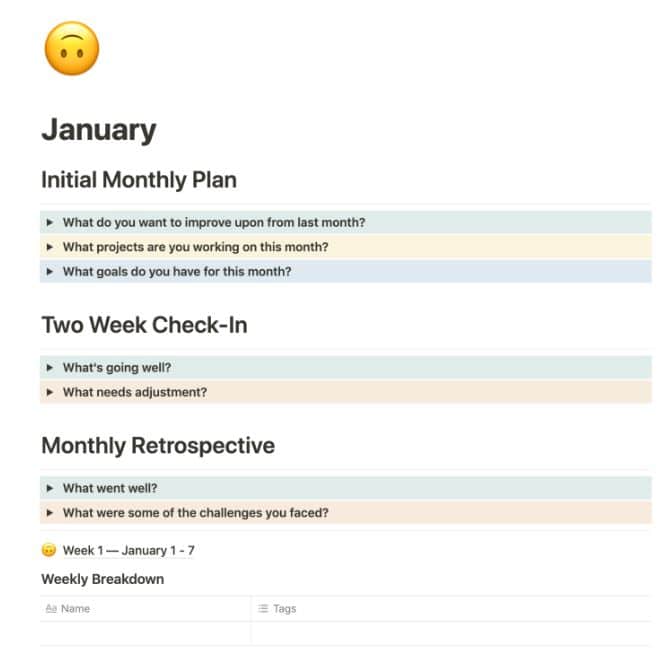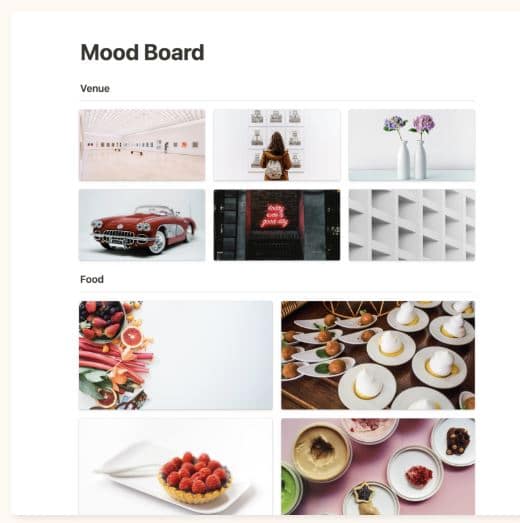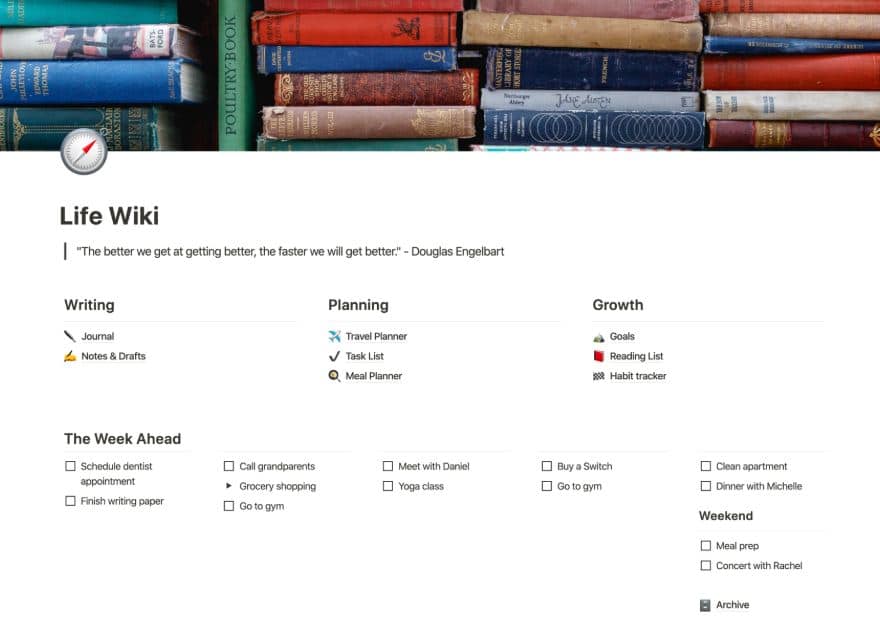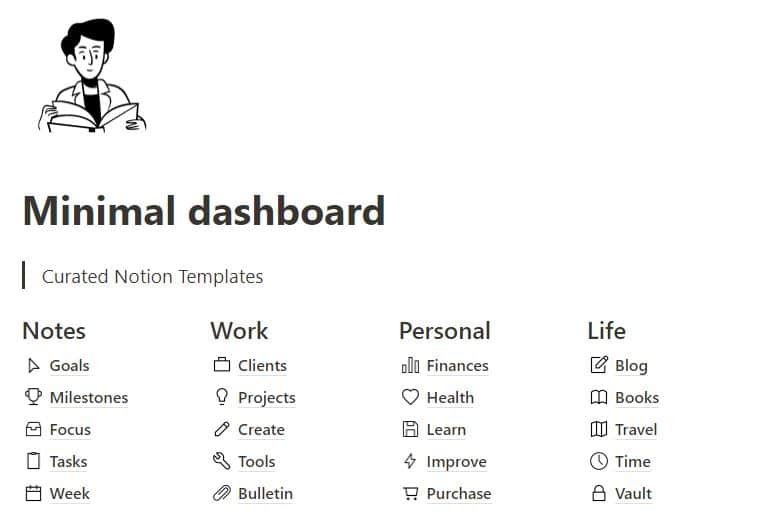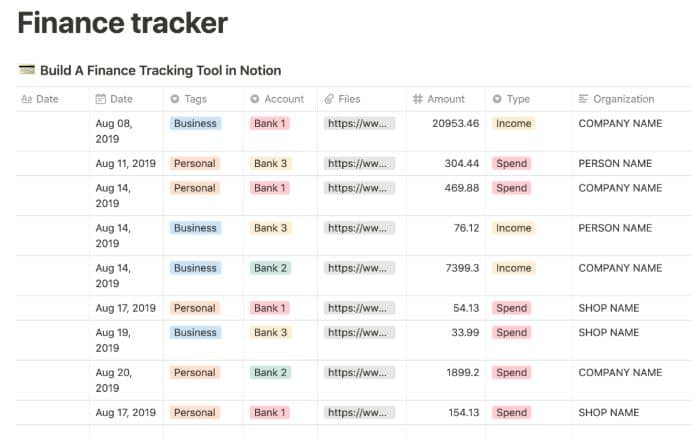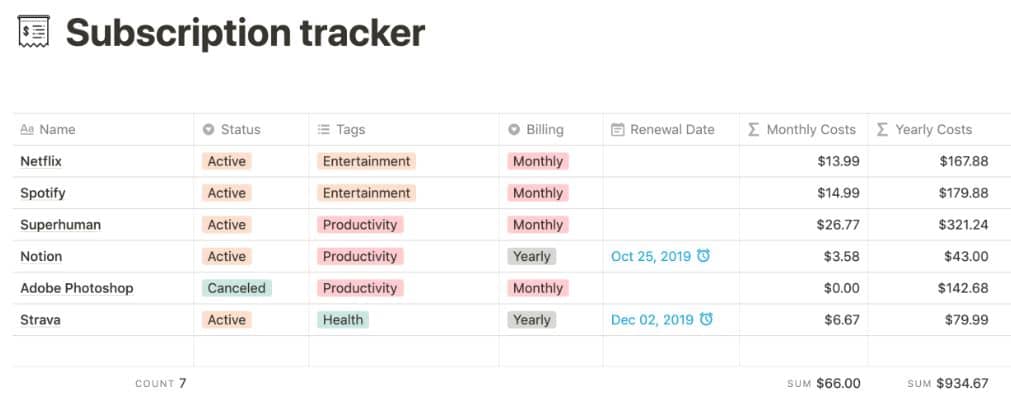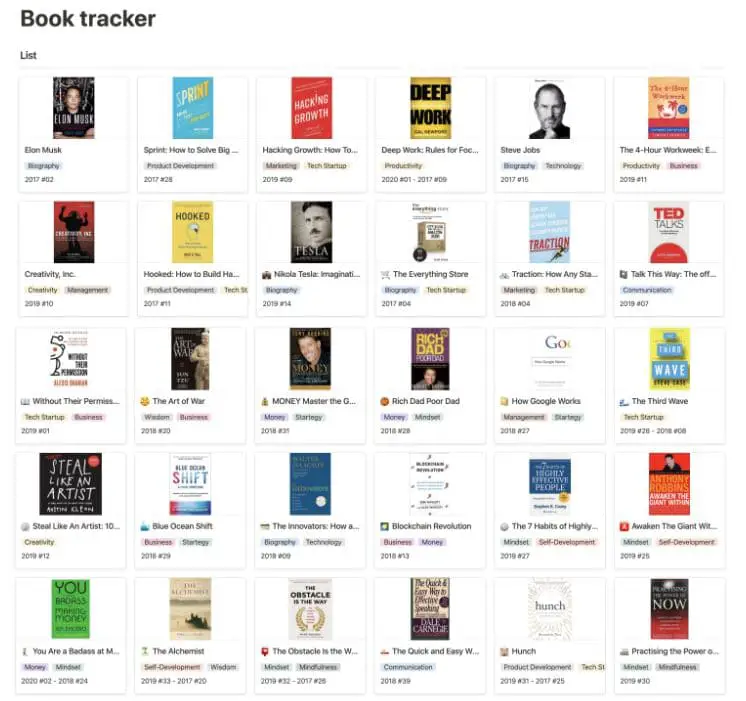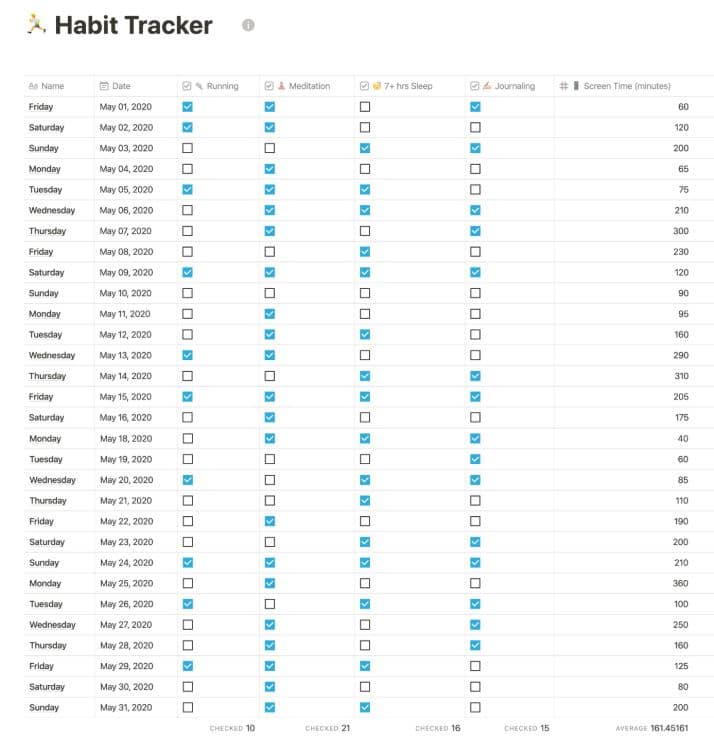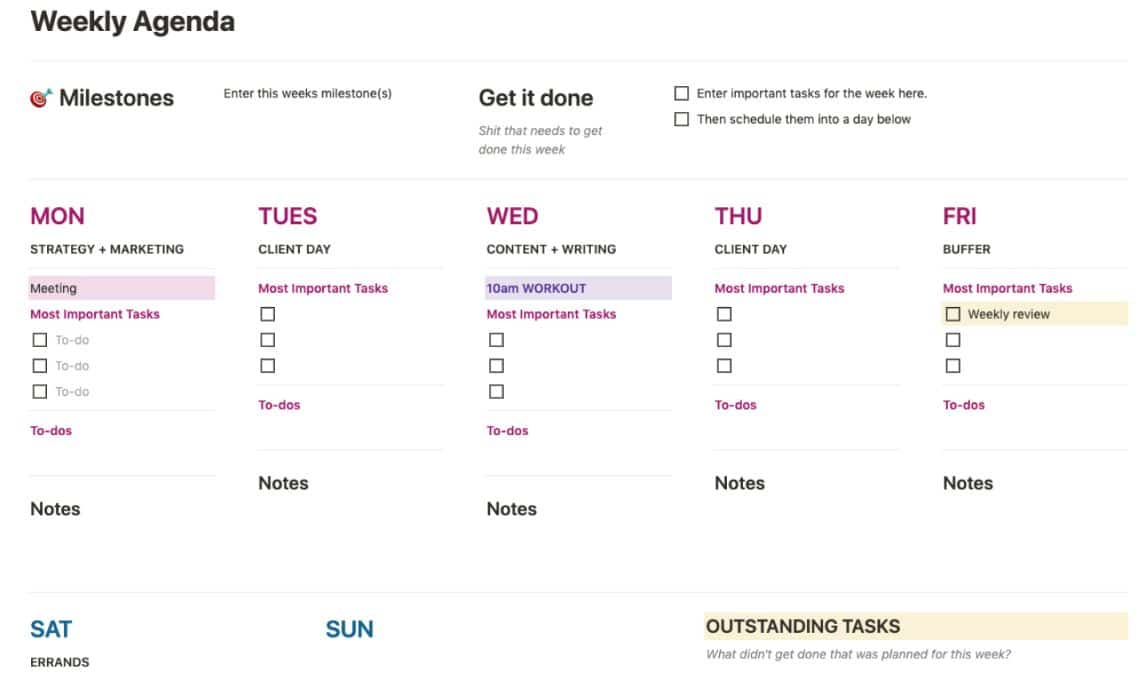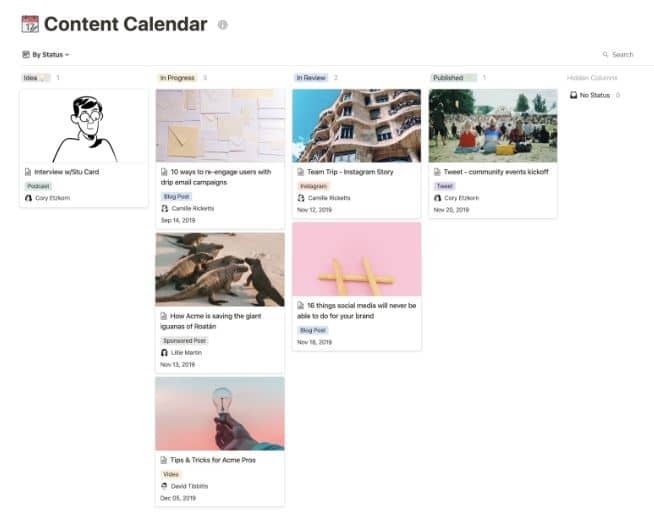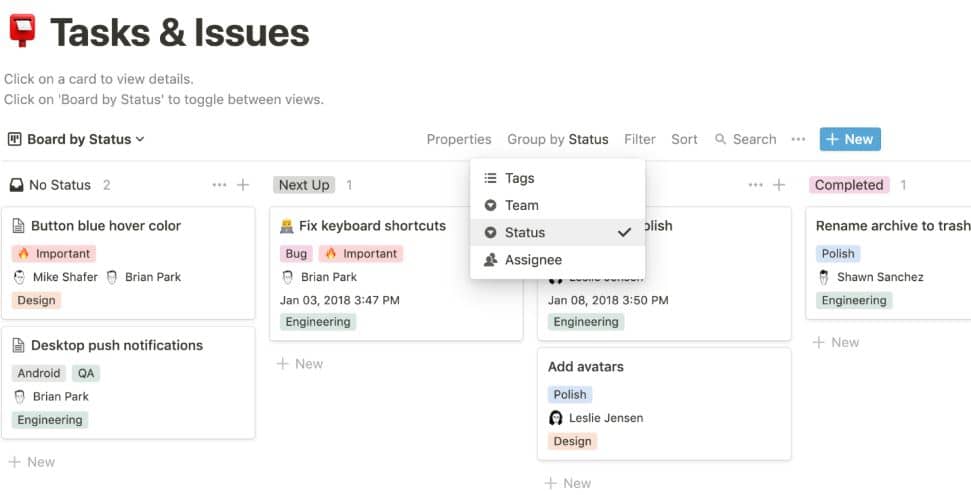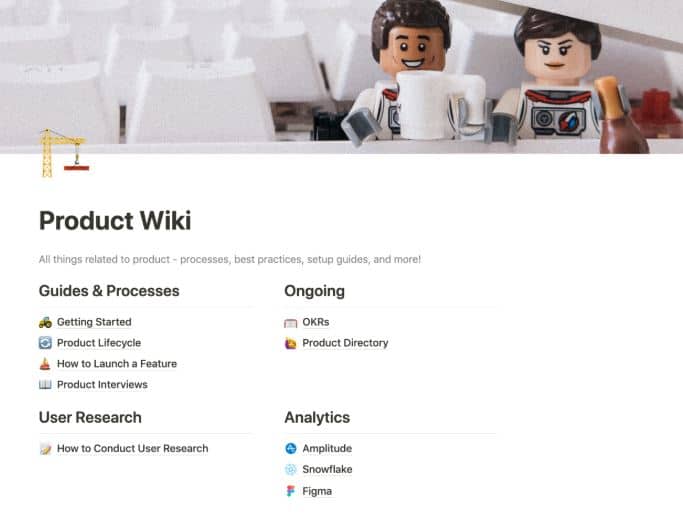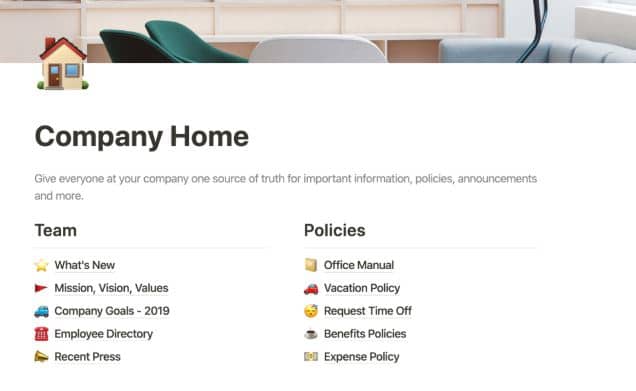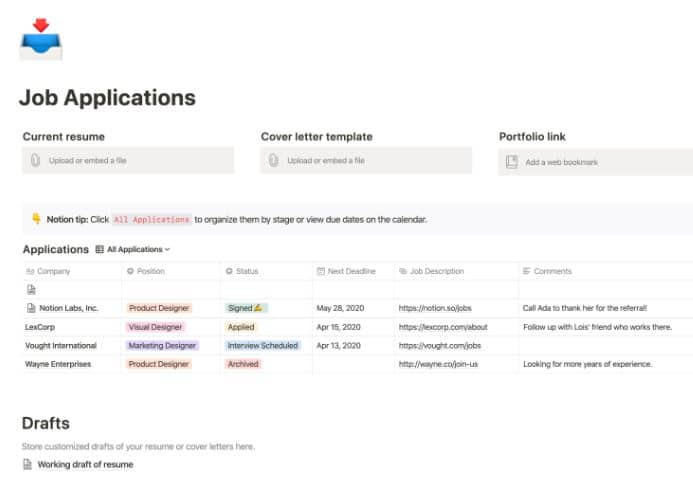The Notion app is an all-purpose self-productive application that has created a unique place amongst its growing community of passionate users.
It’s easy to set up finance trackers, personal wikis, or even task managers with a unique range of blocks, from databases, calendars, and embedded tables to Kanban boards.
The San Francisco-based start-up has finally made the notion templates free for personal use. Initially, the software was only free for students and teachers. During those times, the free plan allowed file uploads to 5 MB and up to 1000 blocks.
Notion templates are reaching new heights, as calculated in their recent valuation with their fast-growing user base. It consists of a massive gallery of extravagant templates for all purposes, such as knowledge management, CRM, prioritization, planning, work, health, and many more.
Notion attracts such a large community of users because of its unique approach to built-in templates. These templates help create personalized organizers and host a blog, and the best part is that all of these Notion templates are entirely free to download.
The process is very similar to creating various powerful combinations using the same structure of each Lego block.
Notion Features:-
Notion provides both facilities of building a page from scratch and templates. The heart of the notion app is its range of templates.
Some features which Notion provides over its rivals like Evernote or OneNote are—
- Commands
- Blocks
- Innumerable Templates
Notion successfully outweighs all its rivals with its vast range of templates. One can easily find the best template suitable for their project at that particular time from the vast gallery.
If you lack the time or cannot find the right template for your work, you can also choose from the ready-to-use templates in the notion templates gallery made by other notion users.
There are also various useful keyboard shortcuts in the later sections of the article. Page-based projects are much easier to set up as Notion allows users to move blocks within and around the pages with its drag-and-drop facility.
In all, Notion is one of the best apps to pump up your productivity levels and take it to the next level.
How to create or duplicate a template?
Saving a notion page is very similar to creating a template. The only thing you need to do is go to the public and access duplicate settings. Click duplicate on the top right-hand corner of any public page is the template, and immediately it will be added to your workspace.
You must sign in to your notion account if you want to open the template in a new window. You can also duplicate using Control + D in Windows or Command + D on the Mac OS.
Popular User-Made Templates:-
Let’s take a look at some of the most popular templates available at the Notion designed by the users of the app themselves.
- Zoe Chew created your digital bookshelf to categorize all the books you have read, which will help a reader organize and keep a record of all the books he or she has read. Hence, this is a genius design for all book lovers.
- Stefan Imhoff’s workout tracking template can record all your training sessions, break sessions, the time duration of each session, and many more. All this would also keep any fitness freak healthy and fit with proper maintenance of their valuable time.
- Glenn Andre Viste Boe’s weekly goal tracker helps you customize your goals and track progress by giving motivational quotes. It includes a wide range of complicated formulas, and Notion’s feature set weaves in a great form of art.
- The notion team created the Meal Planner template, which allows you to schedule your meals and give you new recipe ideas anytime. It can also generate a grocery list based on your preferences and keep your food spending organized.
- The Daily Journal template created by Wesley Vance is an organic and analog-based approach to reflect your personal growth. It helps you manage your daily, weekly, monthly, and yearly tasks, keeps your database list updated, and digitalizes your journaling experience.
- Named after the former US President, the Eisenhower Matrix is a four-layout prioritization system that helps one to set and complete critical priority tasks. Alex Sherwood created this template, which organizes all your priority 2×2 matrices across urgency and importance axes.
- You can easily create a framework for your company’s necessary documentation and information with the Company Wiki template created by Red Gregory.
- Another template design by Red Gregory is also up on the list: the Employee Hiring template, with the help of which you can turn yourself into an expert recruiter and hiring manager. The templates organize open positions and incoming hires by managing a pipeline using Kanban boards.
- A CRM (Customer Relationship Manager) template is just what you need to be an excellent networker. It allows you to understand people, start conversations, and sort them utilizing interest. Cultivation of weak bonds ultimately results in creating diverse, trustworthy engineering relations.
- The plant managing template designed by Thomas Sanlis monitors water and fertilizer consumption along with sunlight management techniques. In return, it keeps your plants healthy and growing with proper care.
Best Notion Templates For Your Personal Use 👌
We have discussed some general templates available at the Notion created by the app users. But in this section, we will discuss specific templates based only on personal usage.
1. Personal Planner
The template (Get Here) helps plan a person’s personal goals for a particular period, maybe a month, week, or year. It is easily customizable according to the user’s preference. It also helps to identify the flaws in the user’s progress from which he or she can improve in the future.
2. Mood Board
Mood boards (Get Here) help organize collected photos under different categories such as food, venue, abstract, confetti, and more. The Notion also provides you with copyright-free images.
Here you can create moods and clusters of ideas with images for projects, motivation, and inspiration. If you are a regular Pinterest viewer, then the mood board is the exact kind of template that you need, which will help you collect photos from the internet.
3. Task Planner – Notion productivity template
Task managers (Get Here) are most important for companies and start-up organizations. But it can also be used to manage issues, habits, and long-term tasks for individuals.
The dashboard is in Kanban style, which can be duplicated and customized by adding sections and giving specific column names. This template also helps track movies, medicines, and more.
4. Life Wiki
It helps you to organize a week or a month of your life in advance (Get Here). All you need to do is duplicate the template and at the dos and don’ts for the upcoming period. And never forget to add a motivational quote to your page.
5. Minimalistic Dashboard
This dashboard is the perfect template (Get Here) that gives your workspace a professional look. It helps you organize the main notion pages of work, privacy, notes, and life neatly. You can also go for a custom dashboard by interlinking all the several templates you have added.
6. Financial Tracker
There are many expense recording apps, but this template (Get Here) has its benefits. It allows one to add account types, categories, dates, amounts, spending, and comments.
By adding all the entries in the amounts column, one can find the total amount of expenses. In short, it also helps maintain a consistent record of personal and family expenses.
7. Subscription Tracking Template
Subscriptions are recurring expenses. You need to keep a track record of all these subscriptions. You might have Amazon prime, Disney plus Hotstar, Netflix, or Spotify.
This template (Get Here) allows you to add all those expenses with renewal dates, billing type, monthly and yearly costs, and more.
8. Book Tracking Template
Bookworms (Get Here) will be happy to know that notion gifts them with a beautiful reading journey. You can view a book you plan to read with its thumbnail and track the number of books you have already read. You can also add images, dates, and more while adding the next books you plan to read.
8. Contracts and Proposal Template
If you are a freelance worker working on contract-made proposals, this template (Get Here) might be the right choice. It helps you organize a proposal with sections such as pricing, previous work, the scope of work, terms, and conditions.
In short, this might be the key to your next project work. You can also take inspiration from your previous proposals and work accordingly for the future.
9. Habit Recorder (notion habit tracker template)
If you are eager to track some of your good habits or avoid making bad habits, this notion template (Get Here) will be of regular use.
It allows you to add a name, date, and habits, and you can have a checkbox to check whether you have accomplished the job or not. It can even help track simple habits such as sleeping early or brushing twice daily.
10. Journals
Notion is an excellent alternative for journal apps (Get Here) too. Here you can create daily entries with dates, times, and tags.
In case you want to start a brand new journey with journals, Notion is an excellent choice for a beginner. As you click on the journal tab, a new blank window opens for you to write the journal content.
Best Notion Templates for Ultimate Productivity
Among all modular productivity apps, Notion is a gem. The Notion is about collecting thoughts, developing personal wikis, organizing your life, and managing your personal and professional deadlines. Once you have the right template in your hand, you can save time and start working on it.
Hence, let’s start—
11. Monthly/Weekly Agenda
This template (Get Here) offers task management with a regular reminder facility. You can type or remind, add dates with time, and the service will automatically prompt you to complete the task. You can manually add tasks and reminders or use this template.
12. Content Calendar
This one (Get Here) is the best choice for all content creators. Whether you are a YouTuber or write content for a living, a content calendar helps you summarize the entire procedure.
It is very similar to the function performed by Trello. The user interface separates every group by ideas, which are in progress and published. Through this, you can even assign a specific task to your team.
13. Task & Issues
Such templates are all about project management issues. ‘Task & Issues’ (Get Here) is a gem for project managers and software testers. The template came with status updates, reminders, ideas in progress, and completed segments.
One can even add review sections. But this is not the end. One can also add essential tags such as urgent or device tags such as Windows, iOS, or Android.
One can even incorporate documentation, an excellent way to implement the project and record the entire progress. It helps to track whether all the team members are completing their assigned tasks or not.
14. Product Wikis
This template (Get Here) is all about maintaining the product timeline. It is essential in the eyes of large IT sectors or SOHO setups. Instead of storing all pictures and documents on different sites, you can keep every item at a single page and access it.
During the start of any project, gather all the information related to the project, and client notes, and then create the project timeline.
15. Company Home
This model (Get Here) is similar to Life Wiki and contains your entire professional profile. It has all the details related to your company.
You can also add sections for expense policy, target policy, different branches, employee management, route map, and more. Share the read-only version with your employees to help them understand your company profile and motto.
16. Job Application Template
All those who want to keep a track record of the job applications submitted (Get Here), can go for this notion template. Students will be delighted with this one. You can insert the project portfolio, resume, cover letter, and interests.
It also allows you to incorporate the company name, application position, important dates, and more. It’s a clean process to organize the smallest detail in the application form.
17. Help Center Template
Suppose you have a product or service about which you want to provide relevant information to all your employees and team members. This page is what you exactly need.
One can easily make different sections for the features and specifications of the product. It helps (Get Here) when one has to share the features with end-users for short periods.
18. Travel Planner
This one is for all the travel freaks (Get Here). One should have a relevant icon and cover page. Here you can add location, date of visit, web links related to the place, pictures, and more. You can also visit maps from this page.
Overall it’s an excellent way to organize travel history and future travel plans in a single place.
While exploring the Best Notion Templates For Your Personal Use to our readers, I found an awesome video on “Top 14 Notion Tips for Productivity” worth watching.
✅FAQ
Where can I find templates for Notion?
You can set up any project template in a few clicks without a technical expert. The top places to find the same are Notion’s Official Template Gallery, A Notioneer, Red Gregory, The Notion Bar, Notion Everything, Notion VIP, and Notion Pages.
Are templates on Notion free?
The templates at Notion are free and ready to use. It is a free management tool used to manage professional and personal projects. There are specific pages for the individualistic needs of freelancers, business people, etc.
How do I make my Notion look aesthetic?
The first and foremost thing to do is choose an eye-pleasing color from the palette. Pick an icon and add pictures, break paragraphs, decorate texts, add dividers, and experiment with blocks.
Do people buy Notion templates?
Yes, it is possible to sell Notion templates. The users also convey that there is a sizeable market for the same.
Is Notion a safe app?
Notion use industry-standard and test methods to encrypt your data. TLS 1.2 is used between the Notion platform and the user’s browsers to encrypt network traffic.
Does Notion work offline?
Yes, there is no problem in working with Notion in an offline mode.
How much is a Notion template?
It depends on the method of selling the templates. If it is being done in packs, one can expect it to be $10 to $30 or even $50.
What are the various applications of Notion’s keyboard shortcuts?
Notion supports mobile phones, but it creates wonders in desktop space. Here we have jotted down some of the notion keyboard shortcuts, allowing you to take full advantage of Notion’s Windows or Mac.
Switching to DarkMode: To keep up with the trend, the notion has also launched DarkMode. Hit Ctrl/Cmd + Shift + L in Windows and Mac, respectively, to switch modes.
Commenting: Ctrl + Shift + M allows you to comment easily at the end of a block, while Cmd + Shift + M works for Mac users.
Customizing Blocks: By typing/turn and do list with to-dos, code, bullet, page, Headline 1, and many more will open in front of you. It allows you to customize every block accordingly.
Coloring a Block: If you want to color a sentence, just type / (name of the color) at the end of the block, like /Red or /Blue, and get the block color changed. To go back to as it was before editing type /default.
Add Dates: To keep track of a timeline, directly type /date, and add specific days, today or tomorrow.
Shortcuts to Database: The following commands can execute specific functions to insert specific elements in a page- /table to add a table, /calendar to add a calendar, and /board to add Kanban-style boards.
Media Add-Ons: You can add an image with /image, PDF with /pdf, and incorporate video with /video.
Add Reminders: With the just /reminder command, one can easily add a reminder at the end of the block. First, it will ask for a date. Then it will generate a link, clicking on which you can add time. The block will send you reminder notifications on time allotted by you.
Creating new notes: Press Ctrl/Cmd + Shift + N for Windows and Mac to create new notes.
Inline Code Writing: If you want to turn a block or the whole sentence into code, select the whole text and press Ctrl/Cmd +E.
Which one is better – Evernote or Notion?
For the last few years, Evernote has been in the news for all negative reasons, limiting free accounts for only two devices, hiking prices, and then the controversial topic of viewing customer data. After a few days of trial, the decision was made.
It was during this time that Notion came into the market. The Notion seemed an excellent alternative to Evernote, with features like neat designs, note-taking, templates, and more.
Now, let’s compare specific features of Evernote and Notion.
Application Size:- Notion weighs approximately 12.6 MB while Evernote occupies about 126 MB, which is ten times that of Notion.
Note Taking Processes:- Let’s talk about Evernote’s note-taking capabilities, which is a prime functionality of any note app. It allows you to add new notes in several ways, and one can also add images, tags, recordings, and more.
The Notion, on the other hand, has a unique approach to this section. It treats every sentence as a block.
You are allowed to customize the blocks separately, and they can also be moved throughout the page with the help of the drag and drop function. Every block has an arrow that allows one to add links, files, images, and templates.
Price:- Evernote has two types of packages. The first one is limited to 60 MB. The full-featured set costs $70 per year. For the first thousand blocks, Notion is free to use. But after that, the app will cost $4 per month.
Sharing of Notes is effortless in Evernote as you can directly add another user’s account to send the note quickly.
Notion allows you to send the notes only to another notion user. If you can generate a shareable link, you can send that link to people who are non-Notion users.
Overall, Notion is the right package at a compelling price. The Notion also offers desktop versions and cross-platform facilities.
How to embed a Google calendar in the Notion?
Answer: Firstly, open your Google calendar. Click on the calendar you want to embed, followed by an ellipsis. Then click on settings and sharing. Then in the calendar settings, a checkbox written as Make available to the public is allowed under access permissions.
Click OK on the warning message. After that, click on the Integrate calendar and copy the public URL.
Open the Notion page where you will embed the calendar and then type /embed. Paste the URL and click the Embed link. Further, you can resize the calendar according to your preferred size.
Conclusion
Therefore, don’t waste any more time. Give a kick start to your Notion Journey with the mind-boggling Notion Templates available at their gallery. There are plenty of apps for which Notion is a suitable replacement.
It has a template for every use case in the gallery. Hence do get the app and start working on Notion with style.
The power of Notion is also its Achilles’ heel because, for a tool that many people will only want to use for simple tasks such as shopping lists and note-taking, you can spend a disproportionate amount of time choosing options and fiddling with templates.
We love Notion’s flexibility, but there’s a significant learning curve if you want to get the most out of it.
Notion lets you carry out all the basic note-taking tasks, such as jotting down your thoughts or keeping an updated wish list, but you could probably run an empire from its vast array of flexible, powerful options. The only downside is that this huge power adds extra complexity, so if your requirements are modest, you may wish for less.