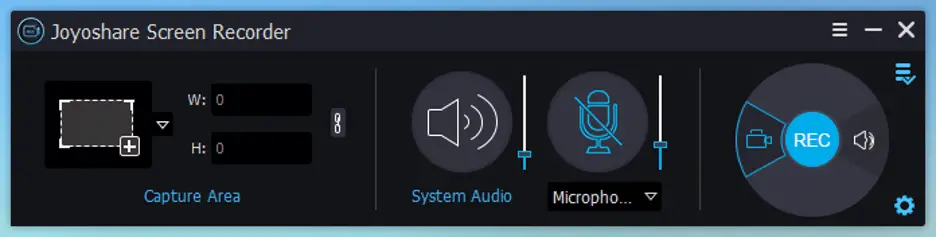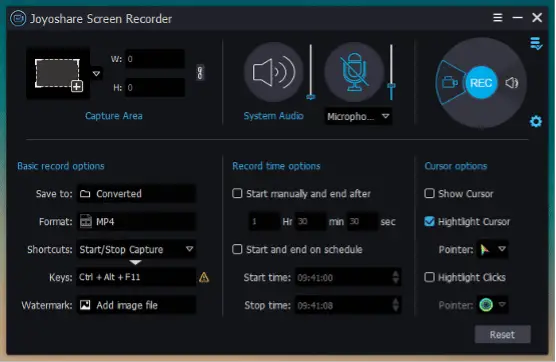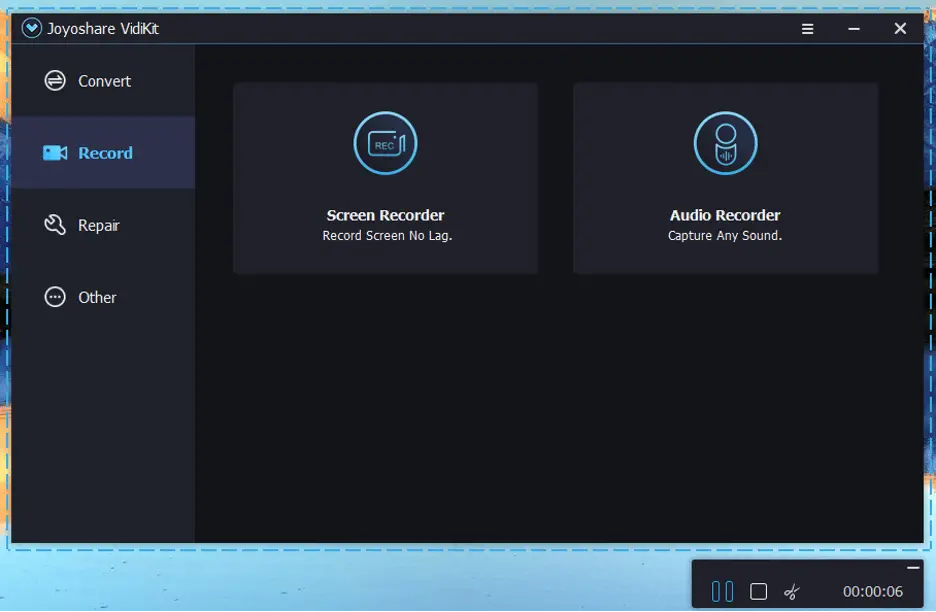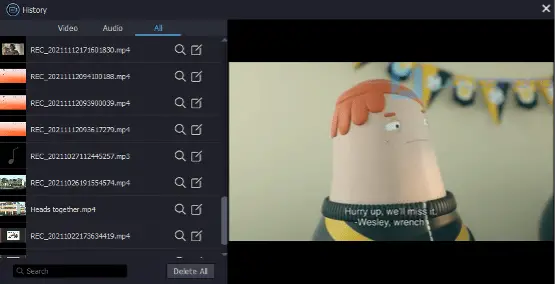The popularity of short videos and streaming music continues to rise. Both as a publisher of content and as a viewer, learning to record will always be needed. Are you looking for a screen recording software for capturing videos and audios on your computer desktop?
Don’t know which one is the best and not sure what factors to consider when choosing such tool? No worries. You can get to learn this top yet competitive video toolkit called Joyoshare VidiKit here.
Part 1: What Can Joyoshare VidiKit Offer?
Joyoshare VidiKit is an all-purpose toolkit that covers all kinds of utilities, even free ones, for all multimedia users. It is capable and does many things more than you can imagine, such as record screen, convert video, remove watermark, compress video, capture audio, cut, merge, repair files, and the like.
- Record screen with no frame drops
- Convert, cut and merge videos/audios at 60X high speed
- Capture audio from different available sound sources
- Remove multiple watermarks from videos and images
- Repair broken and damaged files, both videos and audios, in high success rate
- Compress large video files in different ways to reduce size
Part 2: How Does VidiKit Perform in Recording?
Switchable Recording Mode: there are varied requirements and needs from different groups when it comes to recording something on PC and Mac. Possible activities will happen on your desktop, including videos like meetings, movies, gaming footages, online interview and audios like streaming music, personal narration, speeches, radio. Luckily, Joyoshare VidiKit acts as dedicated screen and audio recorder to accomplish every task ideally with its flexible recording mode.
Preset High Resolution: no one wants files with low quality and blurry frame. To free you from that worry, VidiKit automatically configures parameters to optimum state. For professionals, it’s even workable to change and adjust resolution, codec, sample rate, channel and more in the way you want, like 1080p/4K, 60fps.
Take Scheduler: your ongoing events, such as live games, video calls, webinars, etc., can take a long time. To keep the whole process recorded, there will also be a long wait. However, this audio and screen recorder from Joyoshare VidiKit is able to assign recording task in advance, allowing to preset specific time so that it automatically starts and stops recording for you.
Unstoppable Recording: some tools in current market only gives limited duration for you to capture what you want on computer and it is also inevitable that recording will be abruptly interrupted. It sounds terrible, right? Well, this recording software enables you to create recording video and audio as long as you want in unlimited time.
Part 3: How to Record Screen and Audio Using Joyoshare VidiKit?
Step 1: Open Screen Recorder and Set Mode
Download, install and launch the latest version of Joyoshare VidiKit on your PC. Then get Screen Recorder started. By default, you will be placed in “Record video and audio” mode, which is designed to look like a camera near to “REC” and helps record both screen and audio at the same time.
Step 2: Confirm recording options
Go to the VidiKit’s “Capture Area” region and approve a recording zone by using whichever way you like. You can automatically edit it by providing the length and width, selecting a ratio first from a list, or by pressing “+”. You can go further to click on the gear-shaped “Options” icon. Next, according to what you need and how you wish your video looks like, simply set shortcut, output format, cursor effect, click movements, watermark and more.
Step 3: Record screen and audio
Click on the blue “REC” button on Joyoshare VidiKit. It shall give you a three-second countdown so as to reposition the capture region. When the shooting begins, a little toolbar will appear, which will allow you to pause, cut, and stop the recording. Yes, you may use a shortcut to snap pictures.
Step 4: Organize the video you recorded
The recorded videos will be saved once the recording is stopped, and a pop-up “History” panel will display. Here you can click the play button to preview your files, change its name for better management, or hit “Edit” to trim segments in the way you want.
Compatibility:
Windows: Windows XP and the later, including the latest version
Mac: Mac OS X 10.8 and later, including the latest version
Conclusion:
Joyoshare VidiKit technology is a multimedia toolbox with screen recorder featuring incredibly simple capabilities. Why just not try it on if you’re serious about seeing if it fits? You can make your own videos with clear frames and remove misgiving of how long you can record. Best of all, the entire process can be smooth and stable, with no lag and crashes!