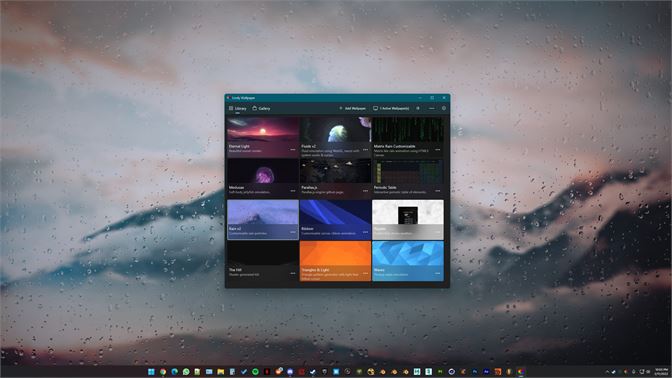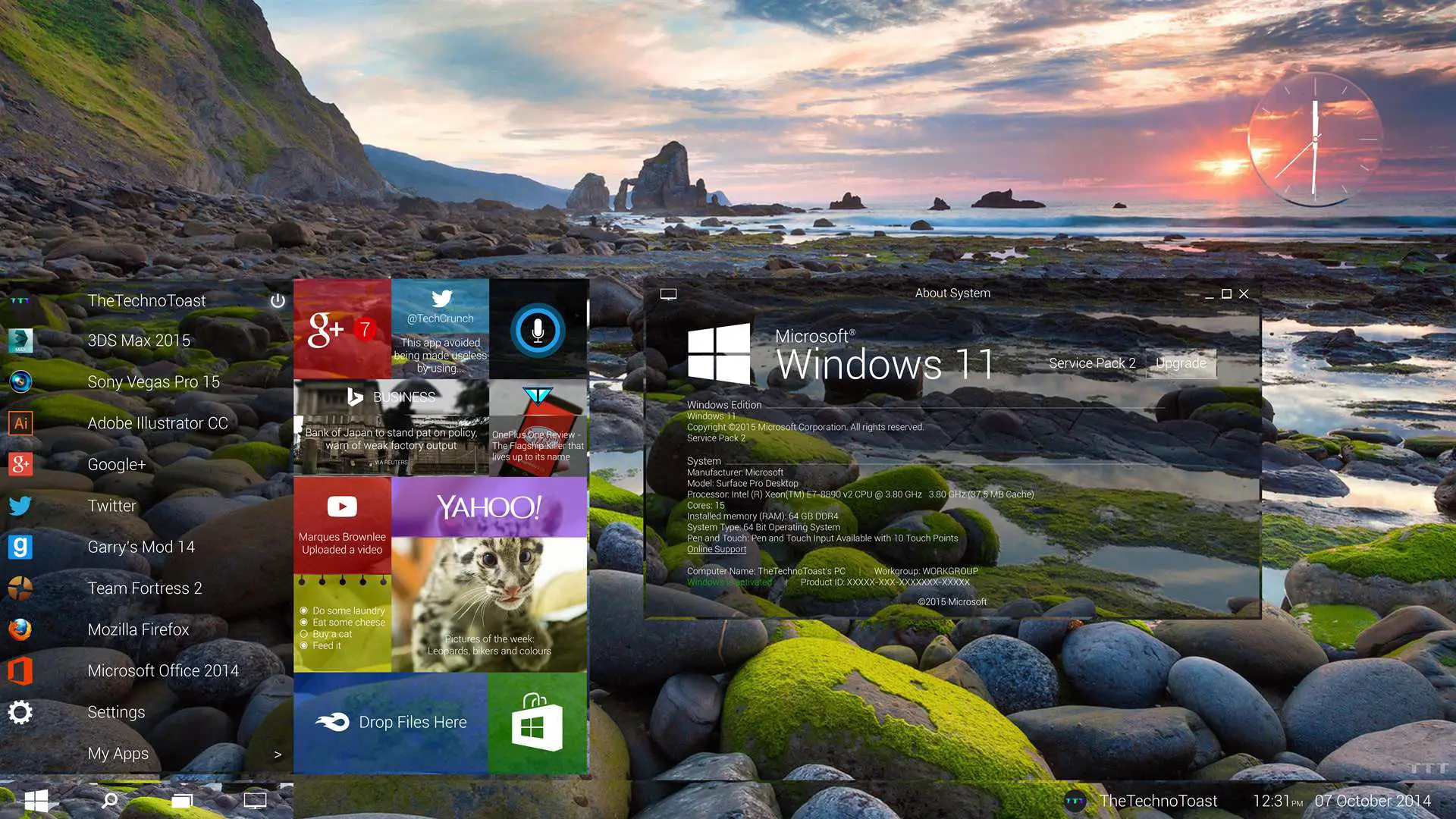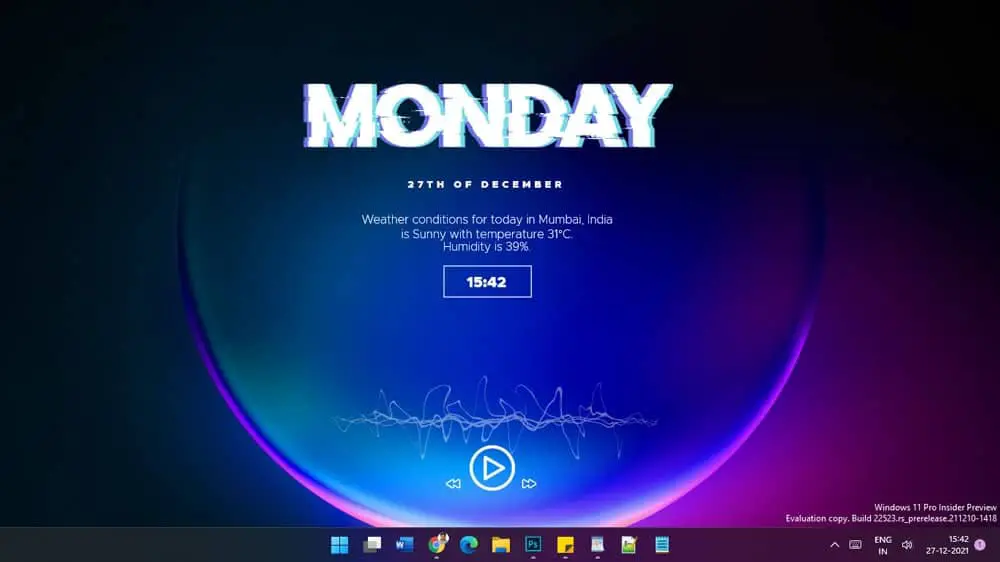Windows 11 has several features with the help of which you can customize its settings. The operating system is also customizable.
The settings of Windows 11 are quite simple in comparison to other versions of Windows. One of the ways of customizing is to set wallpapers of your choice, and Windows 11 live wallpapers are a great option to opt for.
Windows 11 Live Wallpapers:-
For the convenience of its users, Windows 11 provides several options for users to set live wallpapers.
Also, there are several websites and applications present on the website from where you can download live wallpaper for your Windows 11.
Steps to Set Windows 11 Live Wallpapers:-
To get Windows 11 live wallpapers, you must download them from any third-party application. The user can download that application on their PC from Microsoft Store.
To download it from the Microsoft Store, you need to open the Microsoft store; in the search bar, type the name of the application you want to download, then it will display information about the application and provide an option to download.
Click on that option. After the application is downloaded, it will automatically be installed on your PC.
Then all you need to do is open the application, in the search bar, search for various options of live wallpaper, select the live wallpaper you want to apply, and click on the download option.
After downloading, it will display the option to set your live wallpaper.
Your live wallpaper will be applied to your desktop background in such simple steps.
Removing Live Wallpaper on Windows 11:-
After a period, there are cases where the users want to remove the live wallpaper and get back their standard wallpaper.
The process of removing the live wallpaper is also as simple as that of applying the live wallpaper.
All you need to do is open the application you installed for applying the live wallpaper from the control panel of your PC.
In this application, there will be an option to remove the live wallpaper at any corner of the screen.
Select that option and confirm that you want to remove the live wallpaper from your Windows 11, and your live wallpaper will be removed. And you will get your standard wallpaper back on the screen.
Best Windows 11 Live Wallpapers – Our Pick👌
The several software, websites, and applications from where you can download Windows 11 live wallpapers are as follows:
1. Lively Wallpaper
Lively Wallpaper is one of the best options for users to download live wallpaper for Windows 11 without paying any charges.
The software has amazing features, such as the picture quality of the live wallpaper is quite high as it has a resolution of 4k and several ultra-wide ratios available for the user’s convenience.
Also, it has several other features that make it superior to others. The software has interactive live wallpapers and video and audio background options.
Also, the live wallpaper pauses automatically if the user is playing any game on the PC so that it does not hamper the game the user.
So, if you are a person who loves to play games, then this software is the most suitable for use to get live wallpaper for your Windows 11.
The only drawback of this software is that it does not provide the option of editing and customizing the live wallpaper according to the need and requirements of the users.
Because of such amazing features, it is considered one of the best software to download free live wallpapers for Windows 11.
2. DevianArt
Using DevianArt, users can download live wallpapers for their Windows without paying any charges.
The range of live wallpapers is also very large and amazing and the users mostly get live wallpapers of their choice from this website. Using this website, users can apply the live wallpaper by VLC.
The website mostly consists of animated live wallpapers. Since many professional artists and graphic and digital designers provide live wallpapers on this website, users need not doubt the quality and range of live wallpapers available.
3. DeskScapes
Along with being one of the best software for Windows 11 live wallpapers, DeskScapes also provides the best wallpapers for Windows 8 and 10.
The software has a huge range of live wallpapers; the users can search for live wallpapers according to their choice, and the software then displays the wallpapers they choose according to their search results.
Also, initially, the users get a limited number of live wallpapers on the homepage. If they are unsatisfied with the results, the software allows them to download more live wallpapers according to their needs and choice.
The users can use this software to download live wallpapers without paying any charge for 30 days because it provides a trial pack. If the users are comfortable using the software, then they can switch to using paid options for using the software.
To download the live wallpapers in the trial pack, the users need to download and install the software; after installation, they need to open the software and search for various live wallpapers according to their choice.
After they select the live wallpaper they want to apply from the several categories, they need to click on the Apply option, and in these few steps, they will be able to apply the live wallpaper on their PC quickly.
Also, the charges that the users need to pay are quite affordable for them, and the paid users get the additional benefit where can download the live wallpapers and adjusting their brightness, saturation point, and several other features according to their requirements.
4. Rainmeter
It is one of the most advanced software that users can use to download live wallpapers for Windows 11.
The advanced features of the software include that along with providing the option of downloading live wallpapers, the users can also see weather predictions and live news using this software.
Also, they can check the status of their hardware usage and storage.
Rainmeter has a huge range of live wallpapers to choose from that are divided into several categories for the users’ convenience; all they need to do is search for the live wallpapers according to their choice and later apply the wallpaper they like.
The users need to pay any charges for buying neither the software nor do they need to pay any subscription charges to download the free live wallpapers using this software.
Along with downloading the live wallpapers, the software also provides the option to the users where they can create their live wallpapers using the static images of their choice.
Also, the software provides them with additional features where the users can improvise the downloaded live wallpapers according to their needs and requirements.
5. MyLiveWallpapers
This is the perfect website for you if you want wallpapers related to anime shows. Live wallpapers of almost every anime shows are available on this software.
The users can download live wallpapers from this website free of charge. MyLiveWallpapers has a huge range of wallpapers that are divided into several categories and sub-categories so that the users do not have difficulty searching and applying their favorite live wallpapers using this software.
The feature that distinguishes it from other software is that it is an application of its own unlike other software; the application is called as MLWapp and using this application, users can apply Windows 11 live wallpapers easily.
6. Wallpaper Engine
This is a widely used software for downloading live wallpapers for Windows 11. This software is known to have the best collection of live wallpapers for Windows 11. The software has several features that make it superior to other software.
Firstly, the users can customize the live wallpapers according to their needs. Also, when they search for live wallpapers, the software starts suggesting them according to their search results.
Secondly, Wallpaper Engine has mostly animated live wallpapers. The range of live wallpapers available is also quite large, including several graphic videos and other live wallpapers that professionals make.
The website is known for having a range of live wallpapers that react when users click on them, so they also act as a source of entertainment.
The users need to pay subscription charges to use every feature of this website because the free version is unavailable.
Also, the subscription charges are quite affordable to people in respect of the amazing features that the software provides. The subscription charges the users need to pay are only $3.99 monthly.
In addition to these features, the users can download music, media, documents, and videos in MP4, WEBM, AVI, M4V, and WMV using the Steam Workshop. It is a community under the Wallpaper Engine that helps users to perform their tasks smoothly.
The software makers have ensured the live wallpapers do not affect the PC’s functioning while playing games or doing other tasks.
So, while playing games, the live wallpapers stop so that it does not hamper the users’ games.
7. Waifu
If you are a game lover and want to apply live wallpapers related to games on your Windows 11, this is the perfect website as it consists of a huge range of live wallpapers.
According to its users, the quality of the wallpapers is good, and the range of wallpapers is also quite large and amazing. As the procedure to set the live wallpaper using Waifu is also very simple.
8. RainWallpaper
This is one of the most famous software for selecting Windows 11 live wallpapers because it has a huge range of live wallpapers available.
Along with the huge range, the software also provides the option to the users that they can create their live wallpapers using the static images of their choice.
They can create both 3D and 2D live wallpapers according to their choice because the software supports both.
RainWallpaper does not hamper the working of the software also as it occupies minimum space in the CPU, and also the interface of the software is quite simple and user-friendly, making it easy for the users to understand its working and use the software for designing their live wallpaper or downloading it from the available range of live wallpapers.
The selection of this software for downloading the live wallpaper is a good option as the range of live wallpapers is very, and the price of the software is also very affordable. The users only need to pay $2.22 to buy and use this software.
Because of these amazing features, this software is known to be one of the best for downloading Windows 11 live wallpapers.
9. WinCustomize
WinCustomize works with the help of VLC and DeskScapes. People, who are nature lovers, love the range of live wallpapers on this website because most of the live wallpapers on this website are related to mountains and forests.
The range of wallpapers on this website is divided into several categories and sub-categories so that the users can search various live wallpapers easily.
The users need to open the website and search for live wallpapers of their choice; after selecting the live wallpaper, they just need to click the Apply button, and the live wallpaper will be applied to the desktop background.
Also, the live wallpapers’ picture quality is quite good, satisfying the users’ expectations completely.
Also, people who download live wallpapers from this website always provide positive reviews after using the live wallpapers from this website.
Good reviews and amazing features make this website one of the most famous and used websites for downloading the free live wallpapers for Windows 11.
10. WinDynamicDesktop
This application also has a huge range of live wallpapers available for users. If you are one of those users who prefer simple and sober live wallpapers, this application is perfect because all the wallpapers on this application are quite simple.
The users downloading live wallpapers do not need to pay subscription charges; they can also download the application free from the Microsoft Store.
The live wallpapers available on this application are the latest and trendy, completely satisfying the users’ expectations.
Also, WinDynamicDesktop allows customization of downloaded live wallpapers for the users, which means that the users can adjust the brightness and saturation point of the live wallpaper according to their background.
Also, there is an inbuilt feature in the application that the live wallpapers adjust their color according to the time and color of the background. This unique feature of this application makes it superior to other applications.
📚FAQ
Does Windows 11 support live wallpaper?
Yes, Windows 11 does support live wallpapers. Live wallpapers are animated or interactive backgrounds that can be set as the desktop background on a computer running Windows.
Step 1:- To use live wallpapers on Windows 11, you can follow these steps:
Step 2:- Right-click on the desktop and select “Personalize” from the context menu.
Step 3:- Click on the “Background” option on the left in the Personalization window.
Step 4:- In the Background window, you will see a menu labeled “Background.” From this menu, select the “Slideshow” option.
Step 5:- Click the “Browse” button and select the folder containing the live wallpaper images that you want to use.
Step 6:- Use the options in the “Change picture every” drop-down menu to set the duration for which each image will be displayed.
Step 7:- Click the “Shuffle” toggle to shuffle the order of the images in the slideshow randomly.
Step 8:- Click the “Save changes” button to apply the live wallpaper.
Note that some live wallpapers may require additional software installed on your computer to work properly.
How do I set a video as my live wallpaper in Windows 11?
The only way to set a movie as your live wallpaper in Windows 11 is by using a third-party tool that lets you change your desktop background to a video.
Several choices are available, including DeskScapes, Wallpaper Engine, and VLC Media Player.
Step 1:– Download and install VLC Media Player from the official website (https://www.videolan.org/vlc/).
Step 2:- Right-click on the desktop and select “Personalize” from the context menu.
Step 3:- Click on the “Background” option on the left in the Personalization window.
Step 4:- In the Background window, select the “Solid color” option from the drop-down menu labeled “Background.”
Step 5:- Click the “OK” button to apply the solid color background.
Step 6:– Open VLC Media Player and click on the “Media” menu.
Step 7:– Select the “Open File” option and browse to the video location you want to use as your live wallpaper.
Once the video has been opened in VLC, click on the “Playback” menu and select the “Set as Wallpaper” option.
Your live wallpaper has now been changed to the video. VLC Media Player can be closed or a replacement backdrop can be chosen from the Personalization box if you want to stop the video from playing as your live wallpaper.
Remember that utilizing a video as your live wallpaper may impact your computer’s performance, particularly if the video is high-resolution or has a fast frame rate.
It’s also important to remember that some third-party software applications cannot work with all Windows versions, so verify the prerequisites before installing any new software.
Can Windows run live wallpaper?
Windows do allow live wallpaper to be used on the desktop. The desktop background can be changed to a live wallpaper or an animated or dynamic background on a Windows computer.
A third-party software tool that enables you to set a live wallpaper as your desktop backdrop is required to use live wallpapers on Windows. Several choices are available, including DeskScapes, Wallpaper Engine, and VLC Media Player.
You must adhere to the guidelines given by the software to use one of these programs to set a live wallpaper. The typical procedure entails downloading and installing the software, choosing the live wallpaper you want to use, and customizing any settings or preferences.
Using live wallpapers should be noted as it may impact your computer’s speed, particularly if the wallpaper has a high quality or frame rate.
It’s also important to remember that some third-party software applications cannot work with all Windows versions, so verify the prerequisites before installing any new software.
How do I get live wallpapers on Windows?
A third-party software tool that enables you to set a live wallpaper as your desktop background is required to obtain live wallpapers for Windows.
Several choices are available, including DeskScapes, Wallpaper Engine, and VLC Media Player.
Here’s a general outline of the steps you can follow to get and use live wallpapers on Windows:-
Step 1:- Download and install a live wallpaper software program from the official website or a trusted source.
Step 2:- Launch the live wallpaper software and browse the available live wallpapers.
Step 3:- Select the live wallpaper you want to use and click the “Set as Wallpaper” button (or similar).
Step 4:- Configure any options or settings as desired (such as the duration of the animation or the refresh rate).
Step 5:- Click the “Apply” or “Set Wallpaper” button to apply the live wallpaper to your desktop.
Remember that specific live wallpapers may need additional resources or software installed on your computer to function correctly.
It’s important to remember that using live wallpapers may impact how quickly or at what resolution your computer operates.
Do live wallpapers drain battery?
Your computer or device’s battery may deplete more quickly if you use live wallpapers instead of static ones.
This is because live wallpapers are frequently more resource-intensive and may function more efficiently with longer battery life.
Live wallpaper battery drain varies depending on a number of elements, such as the wallpaper’s complexity and resolution, your device’s capabilities, and the settings you have selected.
For instance, a high-resolution live wallpaper with plenty of motion may use up the battery more quickly than a straightforward, low-resolution live wallpaper.
It’s essential to keep in mind that using live wallpapers may also impact the functionality of your device generally, possibly resulting in slower performance or decreased responsiveness.
When utilizing a live wallpaper, you might want to think about switching to a static wallpaper if your device’s battery is depleting more quickly than usual or it is having performance problems.
Can live wallpapers slow down PC?
It’s possible that using live wallpapers on your computer will make it run worse, especially if the wallpaper uses a lot of resources or has a high frame rate.
This is because using live wallpapers frequently puts a load on the system and slows it down because they require more processing and memory.
Your computer’s capabilities, the complexity and quality of the live wallpaper, and the settings you have chosen will all impact how much they slow down your computer.
For instance, a high-resolution live wallpaper with lots of motion may cause your PC to run slower than one that is straightforward and low-resolution.
It’s important to remember that utilizing live wallpapers may impact your device’s battery life and perhaps result in faster-than-normal battery depletion.
Consider switching to a static wallpaper if your PC operates slower or has performance problems when utilizing a live wallpaper.
Do live wallpapers take a lot of RAM?
If your computer runs live wallpapers that are resource-intensive or have a high frame rate, your RAM usage may increase significantly.
This is because live wallpapers frequently demand additional processing power and memory to function, which might tax the system and increase RAM usage.
Several variables, including the capabilities of your system, the intricacy and resolution of the wallpaper, and the settings you have chosen, will affect how much RAM live wallpapers use.
For instance, a complex, high-resolution live wallpaper could consume more RAM than a straightforward, low-resolution live wallpaper.
Keeping in mind that using live wallpapers could also impact how quickly or responsively your device operates.
If you observe that a live wallpaper consumes a lot of RAM or causing performance problems on your device, you might want to think about switching to a static wallpaper.
Does Live wallpaper affect GPU?
Using live wallpapers on your computer may impact the GPU’s performance, particularly if the wallpaper uses many resources or has a fast frame rate.
This is so the system won’t be strained and won’t have to utilize as many GPU resources. Live wallpapers frequently take more processing power and memory to function.
Live wallpapers’ impact on the GPU will vary depending on several variables, such as your system’s capabilities, the intricacy and quality, and the settings you have chosen.
For instance, utilizing a complex, high-resolution live wallpaper may have a greater impact on the GPU than using a straightforward, low-resolution live wallpaper.
It’s important to keep in mind that using live wallpapers may also impact the functionality of your device generally, possibly resulting in slower performance or decreased responsiveness.
Consider switching to a static wallpaper if you discover that a live wallpaper is slowing down your device’s performance or consuming a lot of GPU resources.
Does 3d wallpaper drain battery?
Utilizing 3D wallpapers on your device could potentially result in a faster battery drain than a static image. This is because running 3D wallpapers may take more processing power and battery life as they are frequently more resource-intensive.
Several variables, including the intricacy and quality of the wallpaper, the capabilities of your device, and the settings you have selected, will affect how much battery life 3D wallpapers consume.
For instance, a complex, high-resolution 3D wallpaper with plenty of motion may cause the battery to discharge more quickly than a straightforward, low-resolution 3D wallpaper.
It’s important to remember that 3D wallpapers could also impact how well your device functions generally, possibly making it operate slower or become less responsive.
When utilizing a 3D wallpaper, you might want to switch to a static wallpaper if you discover that your device’s battery is depleting more quickly than usual or is having performance problems.
Does wallpaper limit FPS?
Your frame rate (FPS) in games or other performance-intensive tasks shouldn’t be much impacted by the wallpaper you choose on your computer.
The effect of wallpaper on the performance of your system will vary depending on your computer’s hardware configuration, the resolution, and the quality of the wallpaper image.
A high-resolution or high-quality wallpaper image may require more memory and processing resources to show, which could potentially negatively influence your system’s performance as a whole.
The performance of your CPU and graphics card, the available amount of RAM, and the general difficulty of the game or task you are attempting to run can all impact your FPS. This effect, however, is probably to a much lesser extent.
You may want to consider numerous additional aspects before blaming your wallpaper if you are experiencing low FPS or other performance difficulties in games or other programs.
The best places to start are updating your graphics drivers, fine-tuning your system settings, and terminating any unnecessary background processes.
Final Verdict
There are several websites, applications, and software from where you can download live wallpapers for your Windows 11 and they provide a huge range of live wallpapers to select from. The users can select the type of live wallpaper they want on their desktop background.
And for the convenience of the viewers, we have also mentioned the procedure of applying and removing the live wallpaper so that the users do not face any difficulty in applying the live wallpaper or getting their standard wallpaper back.