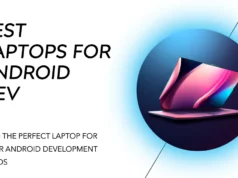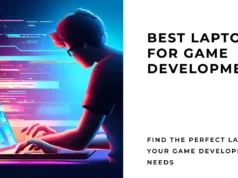Are you searching for the Best Wireless Printer For Mac?🤔 You’ve arrived at the right place.
Let’s get started. 📗
Most of you may expect that we will see about the wireless printers manufactured and produced by Apple. Well, as ironic as it sounds, the answer is no. Yes, Apple provided a few printers compatible with the MacBook.
Most components were borrowed from other makers, and things seem to click in this segment. Assuming that you own the Apple line of MacBook, you may require a wireless printer for personal or work purposes.
Hence, you must rely on products manufactured by a third party. Most MacBook users are related to graphics, writing, and editing. This calls for a high-quality printer. This guide will be reading about the best wireless printer for Macs.
So, what exactly should go in a good quality wireless printer for your laptop? This is the first question that many users tend to ask. Well, two factors should be satisfied. Your requirements and your financial option.
Of course, you do not want to compromise on the quality of the product under any circumstance. You will want a printer with several features to use a wireless printer at home or office.
Most wireless printers produced today for your MacBook come with essential features. The typical tasks are printing, scanning, copying, and faxing.
These can be easily accomplished when you use a wireless printer from a reputed manufacturer. With the intense competition, printer makers are aware of the needs of their users and ensure that their products meet the taste and requirements.
Let’s begin our journey to finding the best wireless printer for your Mac without wasting any more time.
Best Wireless Printer For Mac – Our Top Picks👌
1. HP OfficeJet 3830 All-in-One Wireless Printer
The HP OfficeJet 3830 All-in-One Wireless Printer is first on our list of wireless printers. You will be delighted that they provide you with four months of ink, free of cost.
Of course, you need to subscribe to their service when setting up the printer. We are not very sure of the deadline for this offer; please check out on Amazon.

Using this printer, you can perform the main functions of copying, faxing, printing, and scanning. Of course, as we mentioned above, with the service, you can use the ink as you desire without spending a dime.
This printer has intense power. Setting up the printer using the smart app of HP is a breeze. You can also do other functions like ordering the toner, printing from the cloud files, and also scan using your iPhone.
The quality of the printed documents is something of a kind. You can print them from your tablet as well. A quiet mode on the printer allows you to use it when you are using it for minor tasks.
The design of this printer is slim and compact. You can place it anywhere, like on the desk, shelf, or the table beside you. Nobody will be bothered or perturbed by its presence because they won’t even know that a wireless printer is nearby.
Finally, HP offers you their 1-year warranty along with 24/7 web support that is quite decent.
Pros:-
- You can print without using it on the network, which is advantageous when traveling or having no internet access.
- The document and photos produced by the printer are of high quality.
- The noise levels are very low for a high-powered wireless printer.
- Users will be glad to know that it comes with no subscription fees on ink replacements that you can cancel as you wish.
- The design is slim and ideal for the home or office environment.
- They provide a 1-year warranty.
- HP also has excellent professional customer support.
Cons:-
- The wireless printer does not support the envelope size of 10.
The HP OfficeJet 3830 All-in-One Wireless Printer is an ideal wireless printer with low noise levels, high-quality photos, a compact design, and 1-year warranty. They have provided you with just about everything you can ask for.
2. Canon Office and Business MX922 All-In-One Printer
The Canon Office and Business MX922 All-In-One Printer comes from the stable Canon. They are known to produce durable products and provide decent customer service.

The printer’s features include wireless printing, Wireless LAN, AirPrint, Google Cloud Print, and mobile device printing. It also comes with a USB connection of 2.0 Hi-speed. You can also find a 35-sheet document feeder, which is automatic.
This feature lets you print, scan, fax, and copy easily. You do not have to waste time loading the paper one by one. It is quite similar to the duplex printing technology that is commonly found in most of the wireless printers produced today.
Several ink cartridges like the PGI 250 XL and CLI 251 XL ink tanks can be used. The printer also comes with a cord of 20 feet to connect it to the device you want. It works on several OS, including the Mac OSX 10.6.8.
This wireless printer weighs only 25.7 pounds, considered lightweight for printers. Hence, you can use it and carry the printer wherever you want.
Pros:-
- The wireless printer has a feeder that can hold more than 34 sheets, enabling you to work productively and efficiently.
- The duplex technology is automatic, which generously helps you to save paper because it prints on both sides.
- The wireless printer can work on several ink tanks, so the need to stress that factor is not required.
- Files can be easily transferred using a USB to print through connectivity.
- This is one of the most durable wireless printers available in the market.
- The wireless printer is robust and does not get damaged easily.
Cons:-
- However, the wireless printer cannot work on lower Mac OSX 10.6.8.
- The price is steep, and not everybody has that kind of money.
The Canon Office and Business MX922 All-In-One Printer is an all-in-one wireless printer that can satisfy large printing requirements. If you can afford it, please go ahead because you will not regret it.
3. HP Envy 4520 Wireless All-in-One Photo Printer
The HP Envy 4520 Wireless All-in-One Photo Printer with Mobile Printing is ranked third on our list and comes with one of the most exciting features you will ever come across in a printer.

Its ability to work on voice command print. That is right. This printer can work using Google Alexa. The product is built for performing several modes. Some of them include print, scanning, faxing, and copying.
It also comes with AirPrint. Most important of all, it also works on 2-sided printing. This enables you to save on paper and offers you quick prints. You will also be delighted to know that you can work on it using touchscreen technology.
This ensures you do not run out of ink when using the HP range of wireless printers, irrespective of the device you use to connect it. When you use the smartphone print feature, you can easily print from anywhere you want.
For example, you are traveling and require a print urgently in your home or office. Well, no worries. All you need to do is use the feature and have your printouts ready before you arrive home or at the office.
The HP ePrint app is free to install and can work on your PC, tablet, or smartphone. You can also instantly use the AirPrint smartphone app for wireless printing. Apart from that, your printout for images comes with borders.
As we read earlier, using HP products, your ink usage is unlimited for a few months, or you can save money. This is an optional subscription that can come in handy if you are somebody who uses the printer often regularly.
It comes with a display of a 2.2″ screen. You can easily see what features to use and print them out quickly. The wireless printer has a 1-year warranty and online customer care support 24/7.
Below are some of the Pros and Cons of The HP Envy 4520 Wireless All-in-One Photo Printer that earned it a spot on our Best Wireless Printer For Mac list.
Pros:-
- The wireless printer has an ink-ready feature that immediately works as soon as you enable the printer.
- Trimming your images is not required due to the right edge printing feature.
- Both sides’ printing features reduce paper usage by almost 50%.
- The HP-offered ink feature helps you to save on your ink consumption by 50%.
- It is sleek in design, and you can easily store it anywhere.
- The wireless printer is suitable for office and home use.
Cons:-
- Unfortunately, the wireless printer cannot support an envelope paper size of 10.
The HP Envy 4520 Wireless All-in-One Photo Printer with Mobile Printing is another quality wireless printer that can meet all your printing needs. If you are looking for a high-quality printer, then this is it.
4. Brother MFCL2750DW Monochrome All-in-One Wireless Laser Printer
The Brother MFCL2750DW Monochrome All-in-One Wireless Laser Printer is ranked fourth on our list and is produced by Brother.
Though Brother is yet to make considerable inroads in the electronic industry, they are working slowly and paving its way in the segment.

View on Amazon
Their printers and toners are already making headlines in the market. The printer lets you print at a speed of 27 ppm, which is good enough. The interface is wireless; you can quickly print, scan, and send faxes.
It comes with the noted feature of the automatic duplex. This enables you to print on both sides of the paper, offering quality print. It comes with a more than 30-page automatic document feeder.
This printer allows you to field papers easily into the system. It is adjustable, and you can use the 250-sheet capacity tray. This allows you to work on bulk projects efficiently. The need to keep supplying paper is not required.
It supports multi-page documents. You get the package with several components like the telephone line cord, Installation CD, AC power cord, a 1-year warranty, and with setup guide.
Below are some of the Pros and Cons of The Brother MFCL2750DW Monochrome All-in-One Printer that earned it a spot on our Best Wireless Printer For Mac list.
Pros:-
- The wireless printer helps you print on both sides of the paper, saving more than 50% of paper consumption.
- The feeder document is automatic that helps you improvise your efficiency.
- Large projects and tasks can be completed using this printer in a hurry.
- With feeder slots that are both automatic and manual, you can complete tasks fast.
- Several things can be done simultaneously, including fax, print, and scan.
Cons:-
- Sadly, its design is quite large, and you may have trouble finding a spot to place it.
The Brother MFCL2750DW Monochrome All-in-One Wireless Laser Printer is another notable wireless printer that can meet your requirements.
It has decent features; if its size does not bother you, go for it.
5. Canon MG7720 Wireless All-In-One Printer
The Canon MG7720 Wireless All-In-One Printer with Scanner and Copier is ranked fifth on our list. It is another product made by Canon.
If you are familiar with printers, you must get used to seeing Canon’s name.

Their products are reliable and last long. We will start with the printer’s setup, which is quite simple and easy. You can use wireless connectivity, which helps you set it up quickly.
Printing is also good with this printer. You can print from several devices, including tablets, smartphones, and PC. It provides several options to print from the AirPrint app, Mopria app, Google Cloud Print, and the Canon PRINT app.
You can easily design and create DVD labels using the printing technology offered through the CD. Not to mention, it comes with one-touch technology for quick printing. Its 3″ touchscreen is visible and apparent.
You will also find it easy to handle when taking printouts. The output tray opens by itself. Hence, this is a convenient method to take printouts with the help of wireless connectivity.
You can use it and take out different prints when and as you want. You will appreciate this printer if you are a photographer or graphic designer. The wireless printer designs photos with borders in a matter of seconds.
Not to mention the high quality of the print. The copies are colored and vibrant. You will be happy to know that the wireless printer has a 1-year manufacturer warranty.
Below are some of the Pros and Cons of The Canon MG7720 that earned it a spot in our Best Wireless Printer For Mac list.
Pros:-
- You can print on several devices like your smartphone, tablet, and PC.
- The printer is small, and you can take it around easily.
- The quality of the photos is excellent.
- It comes with a decent speed of 17.2 rpm of printing.
- The printout is resistant to stains and fingerprints.
- The photos are of high quality at 9600 x 2400 dpi.
Cons:-
- You can work with it using android, iOS, and even Windows, but limited to Mac OS devices.
The Canon MG7720 Wireless All-In-One Printer with Scanner and Copier has a 1-year manufacturer warranty. It is compact and has a barrage of features that allow you to take printouts with wireless connectivity.
There is no reason why you should not choose it for your printing requirements.
6. Brother MFC9130CW Wireless All-In-One Printer
The Brother MFC9130CW Wireless All-In-One Printer is one of today’s best wireless printers. We have ranked it sixth on our list.
You may have noticed the Amazon Dash Replacement service from its name. That means it can automatically measure the ink level available on the toner.

This ensures you do not run out of ink when you need it the most. This is similar to an indicator helping you know the ink level present.
Depending on your requirements and needs, you need to refill or replace the toner.
Another notable feature of the wireless printer is that you can print from your smartphone using several apps. AirPrint, Brother iPrint&Scan, Google Cloud Print, and so on are some of them.
It offers you quality printouts at a speed of 19rpm. The wireless printer comes with a large 3.7″ display. This is a color display offering you the functions. You will also want to know that operating the printer is simple.
The 48-bit color processing input provides you with ample color depth. Also, not to be left behind, the 24-bit color processing output gives you high-quality printouts at 1200 x 2400 dpi. You will be astounded by the quality of photos and images received from the printer.
It comes as no surprise that photographers and professional editors swear by this wireless printer. Another notable feature here is the deep sleep mode. You can use this feature when you do not intend to use the printer.
They have also provided you with a 1-year warranty and decent customer care support through email. Probably the only drawback of this highly capable wireless printer is its no duplex printing feature.
Below are some of the Pros and Cons of The Brother MFC9130CW that earned it a spot in our Best Wireless Printer For Mac list.
Pros:-
- The wireless printer comes with the Amazon dash replacement that can order toners once they get finished automatically.
- The printer comes at a decent speed of 19 rpm, allowing you to perform a wide range of tasks simultaneously.
- The print quality is excellent at 600 x 2400 dpi, making it ideal for large projects and client meetings.
- The printer has connectivity support for a smartphone that is free of cost.
- Users can save power and money when they activate sleep mode.
Cons:-
- The wireless printer has no duplex copying feature.
The Brother MFC9130CW Wireless All-In-One Printer has acceptable features like 19rpm and high-resolution images. However, if you are okay with no duplex printing, use this wireless printer.
7. Samsung Xpress M2070FW Wireless Printer
The Samsung Xpress M2070FW Wireless Monochrome Laser Printer with Scan/Copy/Fax, Simple NFC + Wi-Fi Connectivity (SS296H) is ranked seventh on our list and comes from Samsung.
As you all know, Samsung has invaded the electronic goods segment. It would only become a massive surprise if they did not manufacture printers, having stamped their authority in the smartphone category.

Whether you are working from home or the office, this wireless printer is an excellent addition. The printer has a monochrome laser capability, providing high-quality printouts.
The wireless printer can fax, print, and scan at high speed. This product can come in handy when working on a large project. It also comes with an auto document feeder along with a built-in Ethernet.
Users can print using the printer on their smartphone using the app options. You can also work on your PC or smartphone without hassle. You need to download the app and start working on the printer for your printout.
There is another exciting feature of the printer. It can send jamming messages related to printing. When you have jamming problems, then it can solve your problem immediately. The wireless printer can print more than 20 pages per minute.
Overall, you can print 1500 pages in a month with the help of its imaging technology which is innovative. Not to mention, it offers you clear and sharp images. Some include plain paper, card stock, recycled paper, colored paper, and many more.
You can also make use of their 24/7 customer care support. You are highly recommended to use the Samsung original MLT-D111S toner cartridge.
Below are some of the Pros and Cons of The Samsung Xpress M2070FW that earned it a spot in our Best Wireless Printer For Mac list.
Pros:-
- The wireless printer comes with an automatic document feeder. This improves your time and efficiency.
- The printer can send error messages automatically and even provide you with solutions during a breakdown.
- The print speed is very high at almost 21 pages in a minute.
- The cartridges are original and manufactured by Samsung, which is known to produce durable products.
- The quality of the print, especially the images, is excellent.
Cons:-
- The wireless printer is expensive, and unless you are particular about the features, you can go for other products.
The Samsung Xpress M2070FW Wireless Monochrome Laser Printer is expensive. Still, it comes with a barrage of features not available on most of the wireless printers in the market.
You are better off getting it when you feel the pricing is justified for your requirements.
8. Canon MX492 Black Wireless All-in-One Small Printer
The Canon MX492 Black Wireless All-in-One Small Printer is ranked eighth on our list. It does not mean this is inferior by any means.
Some of the features offered on this wireless printer may leave you spellbound.

Let us see its design first before finding out more about it. The wireless printer is sleek in design. It is also compact, which means you can place it in your home or office without issues.
Now, you need to download the AirPrint app on your smartphone, and you are ready. It enables you to print documents wirelessly. The Canon range of wireless printers comes with a free Canon print app.
You can scan ad print images and documents through any device you have downloaded the app. It also comes with a document feeder that is wholly integrated into it. This way, you save time and money when performing tasks like print, scanning, copying, and faxing.
Users in the United States of America can use its customer care support. Some paper it works effortlessly include plain paper, envelopes, high-resolution paper, and glossy photo paper.
The wireless printer comes with a maximum speed of 8.8 rpm. It weighs just 13 pounds, making it the lightest wireless printer on our list. You can also use the XL ink cartridges, which are optional.
The printer can support the long processes of printing. It means your replacement of the toner is practical and durable. The setup is simple, and you can use the CD offered with the package.
Pros:-
- You do need to use drivers when operating the wireless printer.
- The document feeder is very convenient to use and operate.
- The design of the wireless printer is sleek and small in size.
- The XL cartridges used here come with a long operational period before you need to replace them.
- The wireless printer is affordable and ideal for students and working professionals looking for a cheap product.
Cons:-
- The wireless printer provides you with customer support only for users based in the US.
The Canon MX492 Black Wireless All-in-One Small Printer should be considered when your printing needs are desirable. If you are based in the US, you may want to consider this because of the highly efficient customer care support.
📗 FAQs on Best Wireless Printer For Mac
Below are a few queries on Best Wireless Printer For Mac that everyone expects to answer, and I did include the same for my readers.
What kind of printer works best with a Mac?
When picking a printer for Mac, consider the following:
Connectivity:- Ensure compatibility with your Mac’s ports. Many printers have wireless options like Wi-Fi, Bluetooth, or AirPrint.
Drivers:- Confirm current drivers that work with your macOS version.
Brand:- Certain printer brands (e.g., HP, Canon) are more Mac-compatible.
Features:– Consider needs (e.g., scanning, copying, duplex, color printing).
Price:- Choose a printer that fits your budget and offers value.
Do all wireless printers work with Mac?
Most modern printers work with Mac, but compatibility is not guaranteed. It’s important to review the printer’s specifications to confirm macOS support and the availability of downloadable drivers.
Additionally, some manufacturers offer Mac-specific software or apps to improve functionality. Select a printer designed for Mac and research options before purchasing for optimal compatibility and performance.
What is the best wireless printer to use with Apple products?
Here are highly-rated printer models:-
HP OfficeJet Pro 9015e:– This all-in-one printer offers excellent connectivity options, including Wi-Fi, Ethernet, and Bluetooth. It also features a large touchscreen display, high-quality output, and fast print speeds.
Canon PIXMA TR4520:– This budget-friendly all-in-one printer is simple and works with Apple products, including AirPrint. It features Wi-Fi connectivity and a compact design.
Brother HL-L2350DW:- This monochrome laser printer is ideal for text documents, with fast print speeds, Wi-Fi connectivity, and compatibility with Apple products, including AirPrint.
Epson EcoTank ET-4760:- This all-in-one printer is perfect for frequent, high-volume printing. It features a high-capacity ink tank system, saving money on ink over time. It also features Wi-Fi connectivity, a large touchscreen display, and Apple product compatibility.
How do I get my Mac to print wirelessly?
To print wirelessly from your Mac, follow these steps:-
Step 1:- Ensure your Mac and printer are connected to the same Wi-Fi network.
Step 2:- Open the document or image you want to print.
Step 3:– Select “Print” from the File menu or use the Command + P keyboard shortcut.
Step 4:– In the print dialog box that appears, select your printer from the list of available printers. If your printer is not listed, turn it on and connect to the Wi-Fi network.
Step 5:– Configure the print settings, such as the page range, paper size, and the number of copies.
Step 6:– Click “Print” to wirelessly send the print job to the printer.
If your printer supports Apple’s AirPrint feature, you can print wirelessly without installing additional software.
Make sure your printer and Mac are on the same Wi-Fi network, and then select your printer from the list of available AirPrint printers in the print dialog box.
The specific steps for wireless printing may vary depending on your printer model and macOS version. Consult your printer’s user manual or the manufacturer’s website for more detailed instructions.
Do all HP printers work with Mac?
Most HP printers are compatible with Mac, but confirm the printer’s specifications for macOS support and driver availability.
Some HP printers offer software or apps for Mac to improve functionality. Choose an HP printer designed for Mac for optimal performance and compatibility.
How do I install a wireless printer on a Mac?
To install a wireless printer on Mac, follow these steps:-
Step 1:– Ensure your Mac and a wireless printer are on the same Wi-Fi network.
Step 2:- Turn on your wireless printer and connect it to the Wi-Fi network.
Step 3:– Click the Apple menu and select “System Preferences.”
Step 4:– Click “Printers & Scanners.”
Step 5:- Click the “+” button to add a new printer.
Step 6:– Select your wireless printer from the list and click “Add.”
Step 7:– Your Mac will download and install the necessary drivers.
Step 8:- After installation, your wireless printer is ready.
If your printer doesn’t appear, manually add it using its IP address. Check your printer’s user manual or manufacturer’s website for instructions.
Why won’t my Mac recognize my wireless printer?
Here are some possible solutions:-
Check Wi-Fi connection:- Ensure Mac and a wireless printer are connected to the same Wi-Fi network. Without a shared network, Mac may not recognize the printer.
Restart devices:- Turn off both devices, then turn them on again. This may refresh the connection and enable recognition.
Update printer software:- Download the latest software and drivers from the printer manufacturer’s website to ensure they’re up-to-date.
Check printer settings:- Verify the printer is set up correctly and configured for use with your Mac. Check “System Preferences” > “Printers & Scanners” to confirm the printer is listed and selected as the default printer.
Reset printing system:– As a last resort, reset the printing system on your Mac. Go to “System Preferences” > “Printers & Scanners,” right-click the printer list, and select “Reset printing system.” This will remove all printers from the list; you will need to add them again.
If none of these solutions work, consult the printer manufacturer’s support website or customer service for further assistance.
(Q) Does Apple have its printer?
No, Apple never had its printing technology. They would be selling their wares long enough if that were the case. However, they gave it a try years ago, where the heads of the print on its dot-matrix came from C.
Apart from that, the inkjet engines were borrowed from HP or Canon. Finally, the laser engines were taken from Fuji or Xerox. As you can see, Apple never had its technology. Perhaps, they did not want to delve into the over-competitive printing industry.
(Q) What wireless printer is compatible with MacBook Pro?
If you own a MacBook Pro, then your options are immense. You can choose from a wide range of wireless printers for your laptop.
However, our research found that the excellent Epson Expression Wireless Color All-in-One Printer with Scanner and Copier and HP OfficeJet 5255 Wireless All-in-One Printer.
If you have budget issues, use the Brother Compact Monochrome Laser Printer and CANON PIXMA iP110 Wireless Mobile Printer With Ink and Battery Bundle. But, we would highly recommend the best wireless printer for your usage.
(Q) Can you use any printer with a Mac?
Yes, any wireless printer can be used with a Mac. However, it needs to have a fast Wi-Fi connection. Windows PC can work on almost any printer. The Mac can install the printer automatically without the need for disks.
However, your MacBook Pro or MacBook Air must come with the OS Mountain Lion or X Lion. This works just fine to be able to print. They offer you makes that have AirPrint in them. When your printer is new with Wi-Fi, you know it comes with AirPrint.
(Q) How can you speed up your printer on a Mac?
To be honest, the Mac is good enough to print quite fast. However, whether in a hurry or otherwise, you can use the standard or draft quality to print your paper quickly. It is simple; you must open the document or photo to print.
Then click on the file, then choose the print option. You should use the photo app at the window’s end when you want to print a photo. But you can be assured that the Mac tends to print quite fast in normal circumstances.
(Q) Can you print from your iPhone on your wireless printer?
Yes. Your iPhone can be used to print using a wireless connection. In a sense, with the help of AirPrint technology, you can use it to print papers on Wi-Fi. When the Wi-Fi is not accessible from your iPhone, you must go to the settings and use AirPrint.
Once you enable the Wi-Fi, you must connect to the Wi-Fi network you plan to use. The AirPrint technology is a must for wireless printing and usually comes on all the latest models of iPhones and other devices produced by Apple.
On the whole
This is it; we have reached the end of the guide on the best wireless printer for Mac. I hope you can choose the best printer that uses wireless technology for your Mac.
Of course, you must also decide based on your personal needs and preferences before you make your final decision. For instance, if you are working from home or looking for a wireless printer for home use, the need for a double tray or other accessories is not there.
At the same time, you might not want to compromise on some of the essential features or components of the wireless printer for your MacBook.
It is crucial to consider the budget, but choosing the best printer for your home or business needs can be justified only when you make the right want for yourself.
Hence, it would be best if you went with the printer for your MacBook that supports all the features. However, you can always upgrade your current OS to the latest version. This is a possibility. Apart from that, the software of the wireless printer is also necessary.
They usually need to be updated regularly, and luckily, they can automatically update themselves. The printer’s performance is not affected, and there is no real danger exposed when doing so.
So, what are you waiting for?