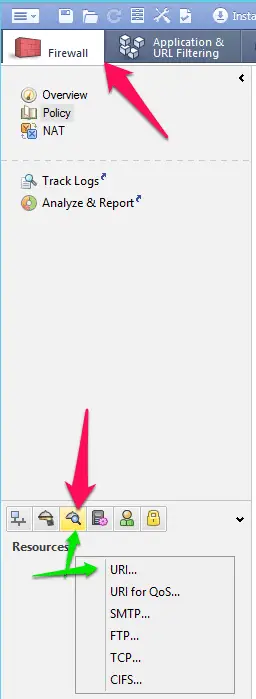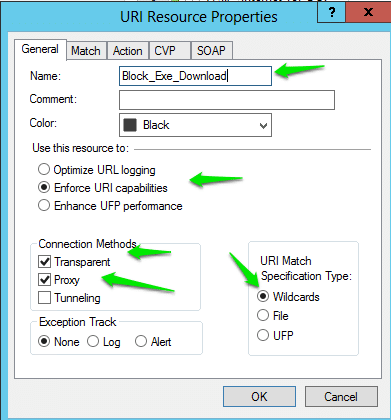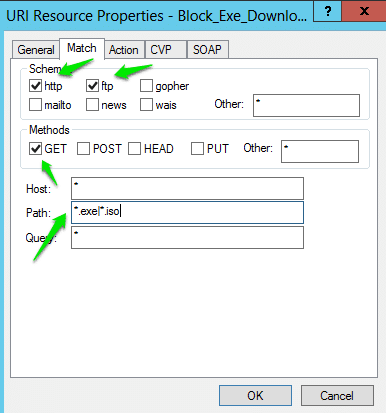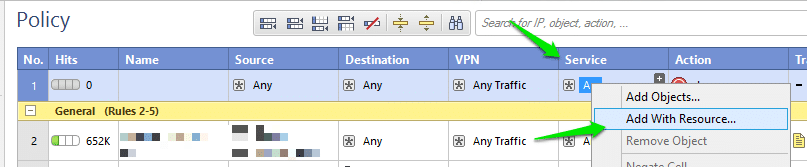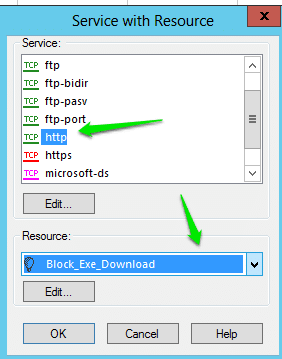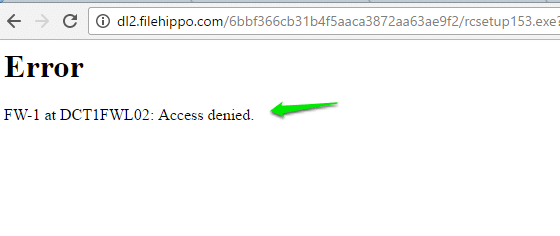The Check Point Firewall Software Blade builds on the award-winning technology first offered in Check Point’s FireWall-1 solution to provide the industry’s strongest level of gateway security and identity awareness.
Check Point’s firewalls are trusted by 100% of the Fortune 100 and deployed by over 100,000 customers, and have demonstrated industry leadership and continued innovation since the introduction of FireWall-1 in 1994.
Here is the Process to Block Exe in Checkpoint Firewall
Open Smartdashboard and navigate to Firewall tab and open the Objects tree.
then click on the third icon named Resources. Expand the HTTP and make a new URI.
In the General Tab type the name of the HTTP URI you like.
In the Use this resource to choose Enforce URI capabilities.
In the Connection Methods: choose Transparent and Proxy.
In the URI Match Specification Type: Choose Wildcards
Now go to the Match Tab and put ticks in :
Schemes –> http and ftp
Methods –> GET
Host: *
Path: *.iso|*.exe|*.dmg|*.msi|*.cab (and continue like this until you place all the files you like to block)
Query: *
Now navigate to Policy tab, under Firewall and create a Rule for File blocking on the Top and under Service, select “Add withResource” option.
Now select your protocol that you want’s to block and call your created resources under “Resources” tab.
Now select Action “Deny” and Push the Policy on your Firewall.
now when the user’s trying to download any Exe file or file format you specified will get an error message like below image.
Hope my article “Block Exe and other file format download in Checkpoint Firewall” helps you to block Exe or another file in Checkpoint firewall. if you have any query, feel free to comment.
Note:- I have written a post for people looking for the answer to What is LockApp. exe on Windows 10?, do read it If you are interested.