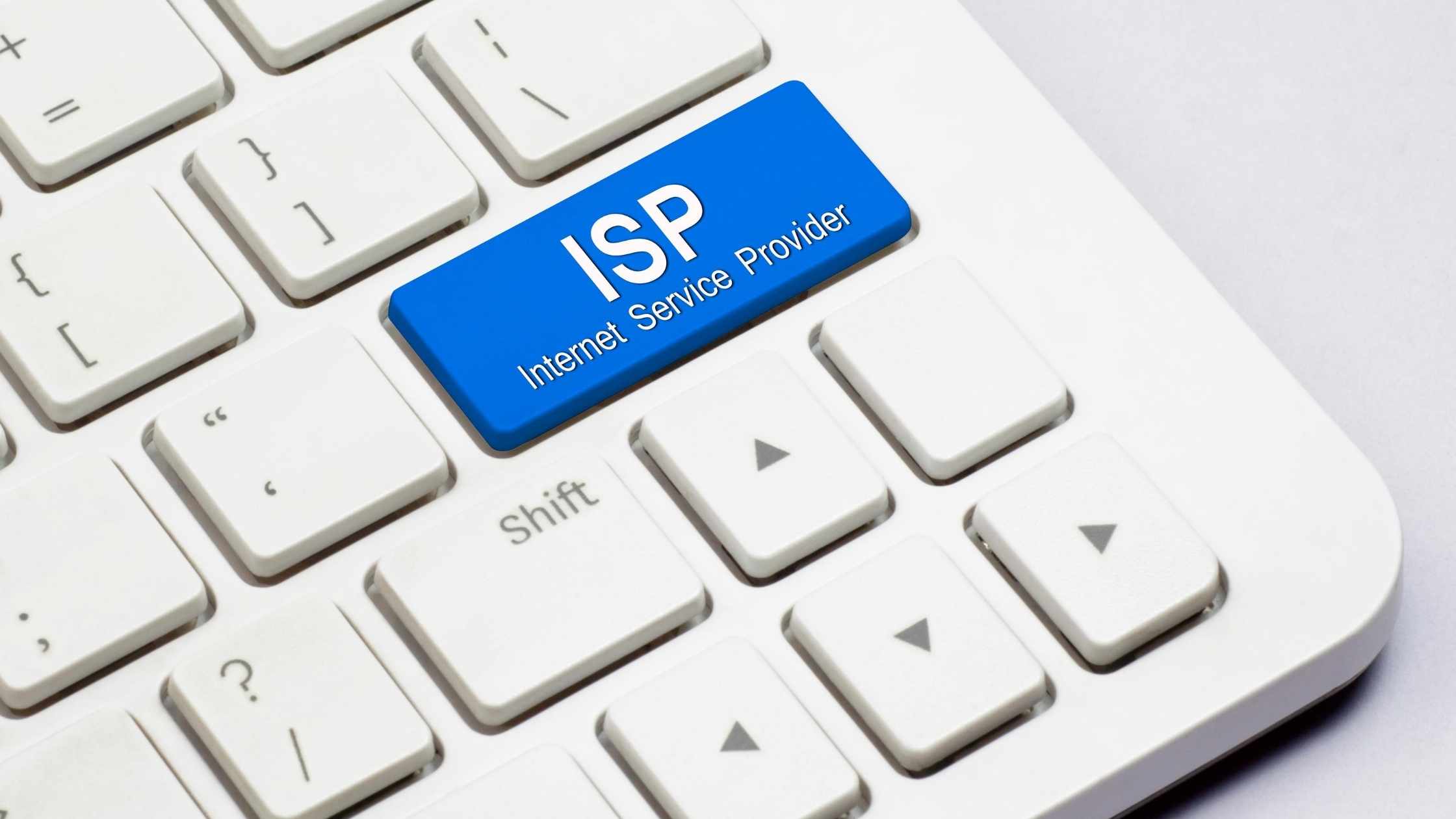Most internet users believe they have to get connected to the internet with help from internet service providers, but in a real sense, there are ways to bypass ISPs for this purpose. Internet service providers also purchase bandwidth from another source before beaming the internet to the end-users or regular consumers. The type of internet connectivity without the ISP option you want will depend on your situation, where you are, and how you want to connect to the internet.
So, Can You Get Internet Without ISP?
Yes, you can get internet without ISP by tethering your device, sharing someone else’s internet, or using public wi-fi.
- Tethering Your Device
This may not be the most popular way of getting internet without ISP, but it is undoubtedly one of the most effective. This option is also ideal when you don’t need regular mobile internet data. Tethering your smartphone, laptop, or tablet is for occasional use of the internet on your device without the need to search isp to supply you regular internet.
If you are using an Android device, you can enable tethering on your device by going to Settings, then click on Network and Internet before clicking on wi-fi hotspot. Slide the toggle beside the “Wi-fi hotspot” to the “On” position, and the tethering is completed.
If you are using an IOS device, you need to go to “Settings,” then click on “Personal Hotspot,” then slide the toggle into the “On” position. To protect your new internet hotspot, you will have to create a unique username and password on both Android and IOS.
- Share Internet with Someone
You don’t need an ISP to share the internet with someone, especially when someone has internet on their device and is willing to share it.
This is possible only if you have the username and password on the internet; otherwise, you may have to hack into it. In most cases, you can share the internet over Windows or Mac OS devices.
To share the internet with someone on a Windows OS computer, go to “Settings,” then click on “Network and Internet” before clicking on “Mobile Hotspot.” Choose the connection you want to connect with and slide the toggle into the “On” position.
To share an internet connection with someone using a Mac OS device, click on the “Apple” and select system preferences, and then click on “Sharing” before clicking on “Internet sharing.” A drop-down menu will reveal an option that says, “Share your connection from.” Choose how you want to share the internet from the drop-down list.
- Use a Mobile Hotspot
Though your mobile service provider is still an ISP, they provide service on your mobile phone. To
use the internet on a device like a laptop that is not connected to any ISP; share the internet from the mobile hotspot.
Some hotspots are found in cafes, restaurants, and other public places where you need to subscribe to an internet plan or use the internet for free.
Fortunately, some mobile hotspots do function internationally when you are out of your geographical location. To use a mobile hotspot, you need to request the username and password in a public place.
To use the mobile hotspot from your mobile phone, you need to toggle the hotspot option to “On,” and the internet icon should appear on your laptop. Click on the hotspot that appears on your laptop and enter the hotspot username and password to gain access to it.
- Use the Public wi-fi.
Public wi-fi is another way of connecting to the internet without an ISP. Depending on your location, you should be able to access any public W-Fi without an ISP, for instance; Cafes, transport hubs, libraries, and restaurants often provide free wi-fi anyone can use as long as they have the password. Some public Wi-Fis don’t even use a password to protect the internet.
You can easily find nearby wi-fi internet on your smartphone if you use Windows, IOS, or Android devices. For instance, you can use an app like a wi-fi master key to locating nearby wi-fi internet on Android devices. If you are using an IOS device, you can use the wi-fi finder app.
Be careful with public wi-fi internet as many of them have poor encryption; hence, anyone can access your computer and hack your emails and other vital information. Both apps for locating public wi-fi internet are free to download and install on your mobile devices.
- Use the wi-fi USB Dongle.
A USB wi-fi dongle, also referred to as the internet stick, can be a more accessible version of a mobile hotspot or wi-fi internet. It is quite cheap and you can take it with you everywhere you go as long as it can connect with the right internet.
Instead of committing yourself to a long-term internet plan offered by ISPs, you should consider a standard SIM card inside a dongle and buy data from authorized shops or kiosks for internet data at cheaper rates.
Though the internet service is supplied by an ISP, you are not paying to them directly, neither are you committed to a long-term internet service purchase from them.
The internet sticks for laptops are smaller and lighter than the regular mobile hotspot; they are more suitable for individuals that are always on the run. On the downside, you should not expect the best internet speed with the internet dongle.
Conclusion
Using the internet without an ISP can be practically impossible, but you can use the internet without connecting to any ISP directly through the methods that have been highlighted above. Similarly, it would be best if you were careful with the use of wi-fi internet, especially in public places because of the exposed security infrastructures of such public wi-fi. Public internet systems have become a source of phishing and hacking activities. It would be best if you considered updating your device anti-virus software. If your device protection is updated, you should be able to browse public internet safely. Similarly, you should delete any personal information you put on the internet after you are done.