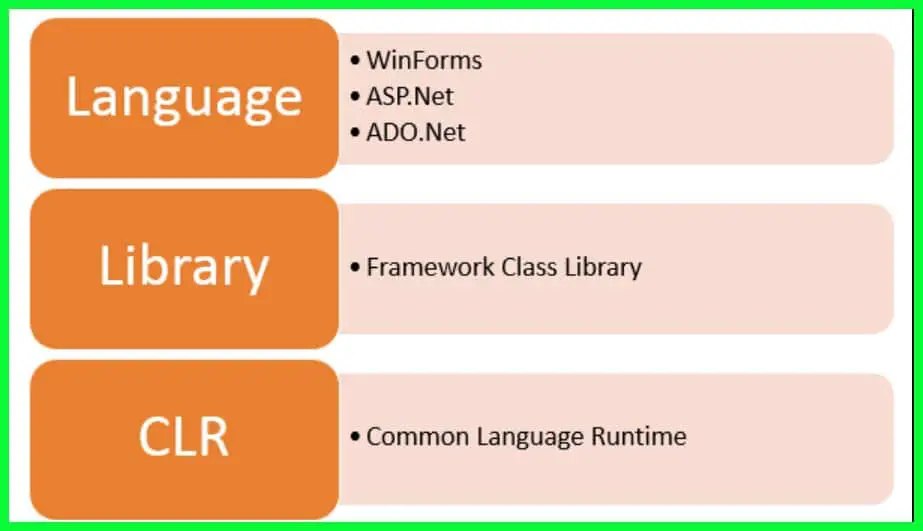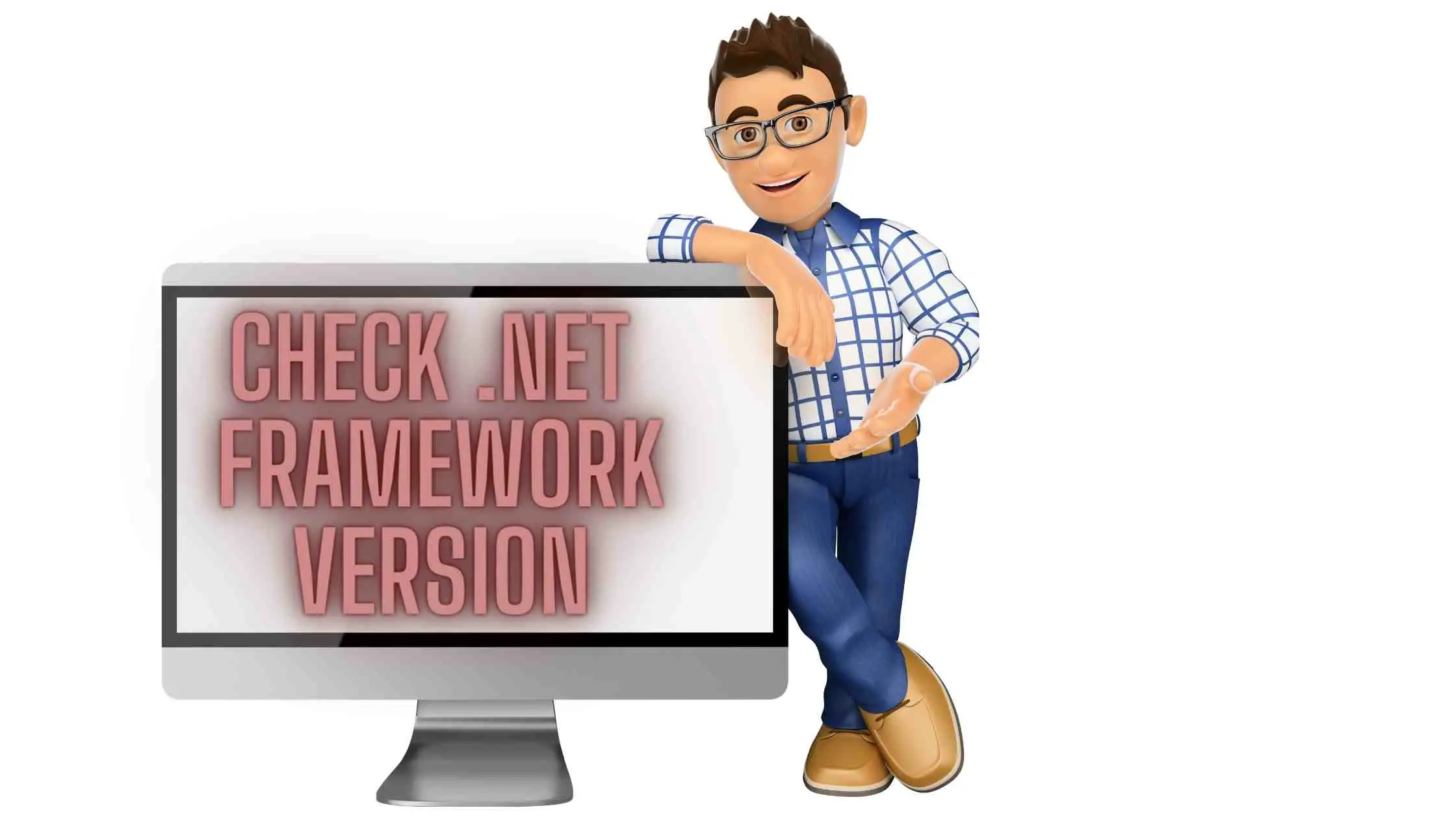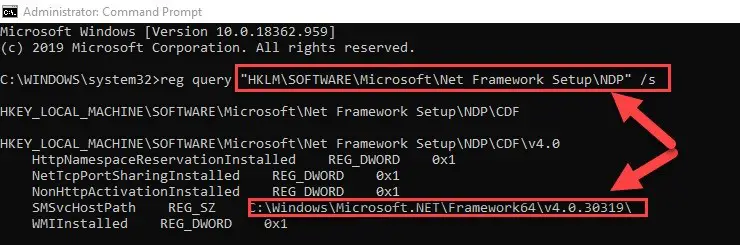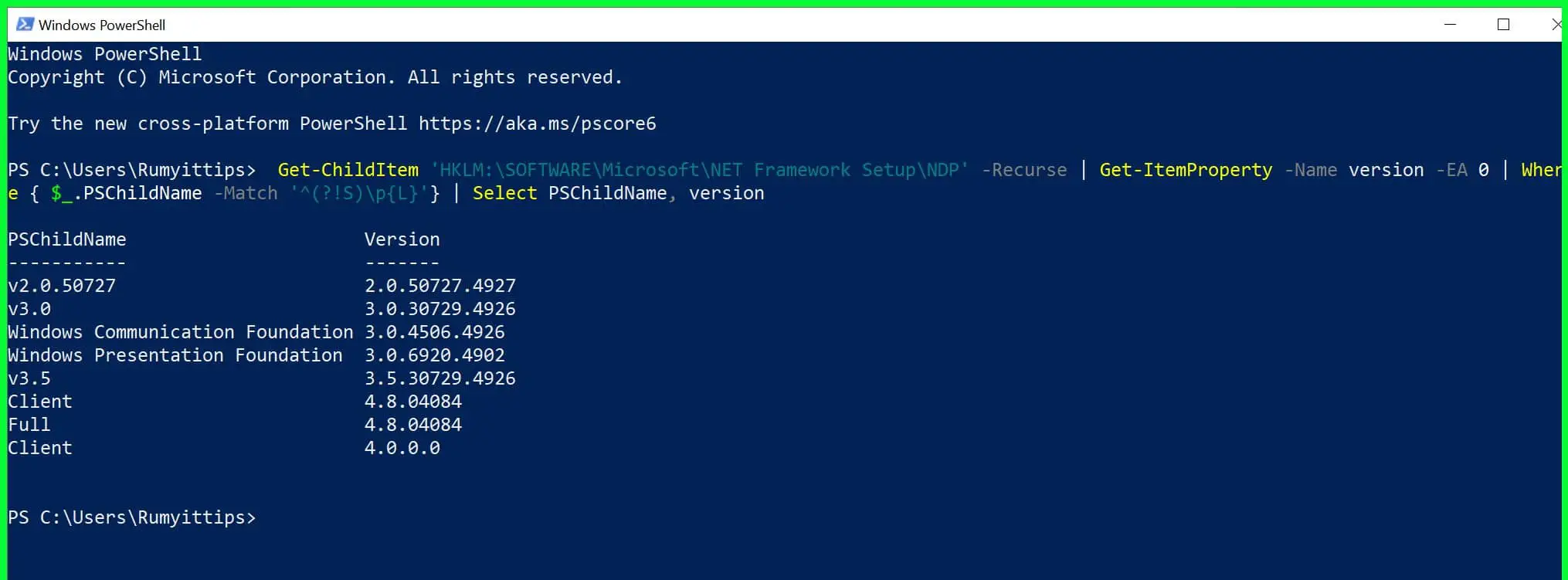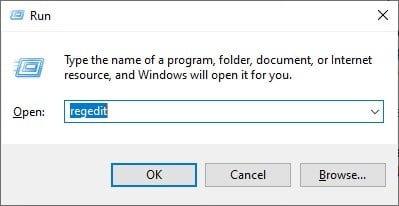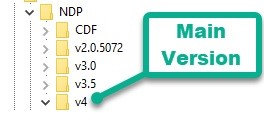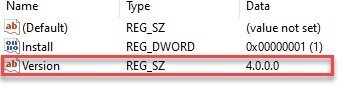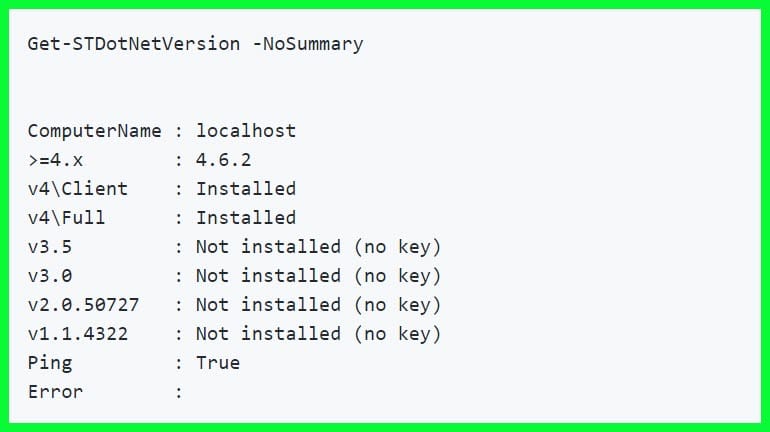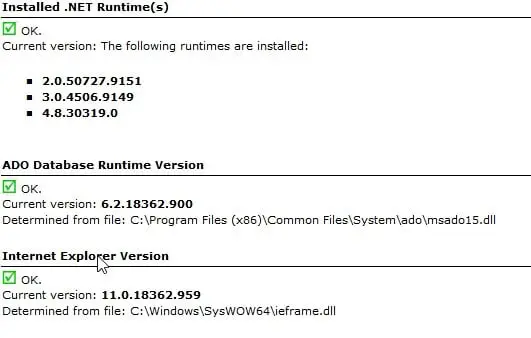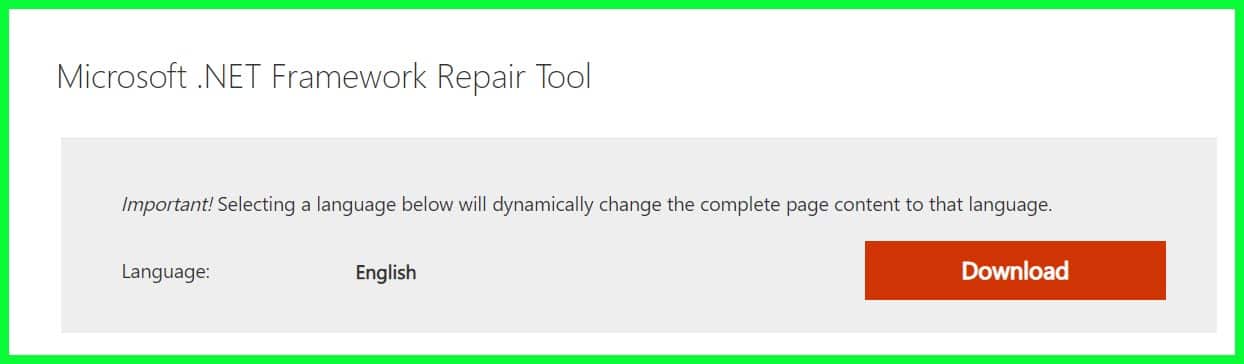Although, checking the version of the .NET framework is not necessary for the most part.
But if you are a programmer and have to run multiple versions of the platform to build an app then you might want to consider gaining the knowledge of your computer’s .NET framework.
What is the .NET framework? 🤔
If you are a programmer then the chances of you knowing .NET framework are high. But if you are a layman then this subset is especially for you.
A framework is a basic requirement to run something, for example, an engine of a car is its framework. So, in the same manner, there are software frameworks.
They are nothing but a piece of written codes which is used to build software of a particular type
The .NET framework is a software framework provided by Microsoft to act as a base for more complex coding in Windows. Therefore, it can be used to build both Form and web-based applications.
.NET framework architecture:-
These are the following components of .NET Framework Architecture:-
.NET Class Library:- One of the best features of the .NET framework architecture is the .NET class library. It has multiple classes stored in them, and all of them are readily available for the clients to use.
CLR:- CLR stands for Common Language Runtime. The Common Language Runtime makes the .NET Framework multilinguistic as it allows the framework to be interoperable by switching between multiple different languages such as C, C++, VB, Visual, etc.
They provide a common environment for implementing the codes written in different programming languages.
DLR:- DLR or Dynamic Language Runtime makes the .NET Framework to execute Dynamic Languages by adding some more features to the CLR.
Application Domain: It acts like a logical wall that prevents an application from accessing another application.
.NET Framework Security:- As the name suggests .NET Framework Security aims to provide the users with the total security of their codes and resources from the hacker.
Cross-Language Interoperability: If you have created the code in one language and want to execute it in another language, that is when Cross-Language Interoperability will come into the act.
Side-by-Side execution: Because of Side-by-Side execution, a user can use multiple versions of CLR simultaneously.
Common Type System: CTS or Common Type System is a collection of rules that all the data types must abide by. It aims to standardize the codes as when we type a code in any language and want it to interact with each other.
For that purpose, you have the Common Type System(CTS) as it will standardize the data types.
These are the components of the .NET Framework.
How To Check the .NET framework version
Checking the .NET framework version is an easy task. And this is subset will make this task even easier. Here are 4 techniques that one can use to check the .NET framework version in Windows.
1. By Command Prompt:-
You can do zillions of things with the help of command prompt and checking your computer’s .NET framework is one of them. Just follow the following steps and you will be able to check your .NET framework.
Step1:- Launch “command prompt” by either searching it out from the Start menu or press “Windows + R” to launch it via RUN.
Note: Make sure to open the command prompt in administrator mode, to open the command prompt in administrator mode via RUN, press “CTRL + SHIFT + ENTER”
Step2: In the command prompt type(copy-paste)
reg query “HKLM\SOFTWARE\Microsoft\Net Framework Setup\NDP” /s
So, this how you can check your .NET framework version. As in this example, the framework is “4.0.30319”.
This is how you can see your Check .Net Framework Version via Command Prompt.
2. By PowerShell
Microsoft is trying to shifts its user from one command-based application, Command Prompt to another command-based application PowerShell. PowerShell is a more glamorous approach toward the command line.
As I said earlier PowerShell is just like a command prompt. So, it exhibits the same feature with some twitch in commands.
Here is how you can check your .NET version with PowerShell:-
Step 1: Launch PowerShell by the start menu(open in admin mode or use the shortcut key “Windows + X”. Click “A” on the keyboard.
Step 2: In the appeared window type the below command and hit enter
Get-ChildItem ‘HKLM:\SOFTWARE\Microsoft\NET Framework Setup\NDP’ -Recurse | Get-ItemProperty -Name version -EA 0 | Where { $_.PSChildName -Match ‘^(?!S)\p{L}’} | Select PSChildName, version
Now, you can observe the output as it unravels the information of both the client and the version of the .NET framework.
This is how you can see your Check .Net Framework Version via PowerShell.
3. By Registry Editor:-
The Registry Editor in windows is a database that stockpiles all the low-level settings and the apps that supports the use of the registry. The registry editor can be used for checking your “.NET framework”.
Just follow the prescribed steps and you will be able to check your .NET version.
Open Registry Editor either from the start menu( search registry editor) or launch RUN by clicking Windows + R, afterward type “Regedit” and hit enter to go.
Search for HKEY_LOCAL_MACHINE, click on the dropbox.
From the dropbox navigate as Software> Microsoft> NET Framework Setup>NDP.
Select the main version, like v4.0.
Click on the client key.
Here you can see the version of the .NET framework you are using.
So, that is how you can search for your .NET version without having to write a command.
4. By DotNetVersionLister
There is a tool in the GitHub community tool that will allow you to see the versions of the .NET framework installed on your computer.
Now to use DotNetVersionLister perform the following steps:-
Step 1: Launch PowerShell in admin mode.
Step 2: In PowerShell’s command line type “Install-Module -Name DotNetVersionLister -Scope CurrentUser #-Force” and install this tool on your device.
Step 3: Press Y to say yes and agree to the terms.
Step 4: Now, type “Get-STDotNetVersion” and hit enter.
All the installed version will appear on your screen.
5. By .NET Version
.NET version (Download Here) is an OG in this field. It has been in the market for ages. And it still works. Therefore, it is one of the best ways to check all the .NET version installed on your computer.
Note: Always run this program in administrator mode.
It also allows the user to check the version of the internet explorer installed on your computer.
This software provides with numerous buttons such as “copy to clipboard”, “printing an email” and “Zip”
This is one of the oldest and most reliable technique. You do not need to write a long command as you did in command prompt and PowerShell.
These all were the technique by which you can check the .NET framework version of your operating system.
6. Using Revo Uninstaller
You might be surprised by seeing Revo uninstaller (Download Here) in this list, but Revo uninstaller is not the only uninstaller you are also able to view the installed version of installed applications.
As you saw in the below screenshot this application is not only showing the installed applications, it’s showing the installed version applications along with the installed date of the application and the company.
How to repair the .NET Framework?
If you are facing some issues with your .NET framework and are deciding what to do then you should try and repair it. In this subsection, we are going to teach you “how to troubleshoot .NET framework”.
To do that first of all you have to download and run Microsoft .NET Framework Repair Tool.
At the same time, it is recommended to run the system file checker, to do that just be obedient to the following steps.
Step 1: Open command prompt as an administrator from either the start menu or the run(windows + r).
Step 2: type “SFC /SCANNOW” and hit enter.
This command will scan your problem and see if it is resolved or not.
How to Uninstall the .NET Framework?
Newer versions of Microsoft Windows such as Windows 8 and above does not provide the feature of Uninstalling your .NET Framework. Windows 8 and above do not consider “Microsoft .NET” as an installed program but it considers it as a default program.
To do that just follow the steps prescribed below:-
Step 1: Search for “Programs and Features” in your control panel.
Step 2: Search .NET Framework and uninstall it by right-clicking on the icon.
Note: It is better to repair your .NET framework rather than uninstalling it.
📗FAQ
How to check .NET Framework version cmd?
To check the .NET Framework version using cmd, use the command “reg query “HKLM\SOFTWARE\Microsoft\NET Framework Setup\NDP””. This will display a list of installed .NET Framework versions.
How to check .NET Framework version using PowerShell command?
To check the .NET Framework version using PowerShell, use the command “Get-ChildItem ‘HKLM:\SOFTWARE\Microsoft\NET Framework Setup\NDP’ -recurse | Get-ItemProperty -name Version, Release -EA 0 | Where { $_.PSChildName -match ‘^v4.’ } | Select PSChildName, Version, Release”.
This will display a list of installed .NET Framework versions and their corresponding release numbers.
What version of .NET Core do I have?
To check the version of .NET Core you have installed, you can run the command “dotnet –version” in the command prompt or terminal.
How do I check my .NET Framework version in App Service?
To check the .NET Framework version in App Service, you can navigate to the App Service’s “Configuration” settings and look for the “Stack settings” section. The version of .NET Framework being used should be listed there.
What is the difference between .NET and .NET Framework?
.NET is a general term that refers to Microsoft’s entire family of programming frameworks, including .NET Framework, .NET Core, and Xamarin. .NET Framework is a specific implementation of the .NET programming framework that is primarily used for developing Windows desktop applications.
How do I check the version of .NET Framework in IIS?
To check the version of .NET Framework in IIS, you can navigate to the “Application Pools” section, select the appropriate application pool, and click on “Advanced Settings”. The version of .NET Framework being used should be listed under “General” settings.
How do I update my .NET Framework?
You can update your .NET Framework by downloading and installing the latest version from the Microsoft website, or by using the Windows Update feature.
What is the difference between .NET Framework and .NET Core?
.NET Framework and .NET Core are both implementations of the .NET programming framework. Still, they differ in a few key ways. .NET Framework is primarily used for developing Windows desktop applications.
At the same time, .NET Core is cross-platform and can be used to develop applications for Windows, Linux, and macOS. Additionally, .NET Core is open-source and designed to be more lightweight than .NET Framework.
How to check module version in PowerShell?
To check the version of a module in PowerShell, you can use the Get-Module command followed by the name of the module and the “-ListAvailable” parameter. This will display a list of installed modules and their corresponding version numbers.
How to use .NET command line?
To use the .NET command line, you can open a command prompt or terminal and type “dotnet” followed by the name of the command you want to use. For example, “dotnet new” creates a new .NET project.
How do I access .NET framework?
You can access .NET Framework by installing it on your computer and using it to develop Windows desktop applications. You can also access .NET Framework through integrated development environments (IDEs) such as Visual Studio.
Where do I change my .NET framework version?
You can change your .NET Framework version by navigating to the appropriate settings in your development environment, such as Visual Studio or Visual Studio Code, and selecting the desired version of the framework.
How to change the net Framework version in console application?
To change the .NET Framework version in a console application, you can edit the “Target Framework” setting in the project file or in the project’s properties.
Can I install .NET Framework and .NET Core on the same machine?
Yes, you can install both .NET Framework and .NET Core on the same machine without any issues.
Should I use .NET 6 or .NET Framework?
The choice between .NET 6 and .NET Framework depends on your specific needs and the requirements of your project. .NET Framework is best suited for developing Windows desktop applications, while .NET 6 is a cross-platform framework that can be used to develop a wide range of applications.
How do I find the .NET framework version of a website?
You can find the .NET Framework version of a website by inspecting the web.config file in the root directory of the website. The version number will be listed in the “system.web” section.
Is .NET framework required for IIS?
Yes, .NET Framework is required for IIS if you want to run ASP.NET web applications on the server.
How do I know if dotnet 3.5 is installed?
You can check if .NET Framework 3.5 is installed by navigating to the “Programs and Features” section in the Control Panel and looking for it in the list of installed programs.
Why is .NET 4.8 recommended?
.NET 4.8 is recommended because it is the latest version of .NET Framework and includes many new features and improvements over previous versions.
How do I know if .NET Framework 4.8 is installed?
You can check if .NET Framework 4.8 is installed by navigating to the “Programs and Features” section in the Control Panel and looking for it in the list of installed programs.
Summary:-
- The .NET framework is a software framework provided by Microsoft to act as a base for more complex coding in Windows.
- Components of .NET framework architectur are .NET Class Library,Common Language Runtime(CLR), Dynamic Language Runtime(DLR), Application domain, .NET Framework, Cross Language Interoperability, Side-by-Side execution, Common Type System.
- There are five methods of checking your current .NET Framework:-
- By Command Prompt, command “reg query “HKLM\SOFTWARE\Microsoft\Net Framework Setup\NDP” /s”
- By PowerShell, command “Get-ChildItem ‘HKLM:\SOFTWARE\Microsoft\NET Framework Setup\NDP’ -Recurse | Get-ItemProperty -Name version -EA 0 | Where { $_.PSChildName -Match ‘^(?!S)\p{L}’} | Select PSChildName, version”
- By Registry Editor
- By DotNetVersionLister
- By NET version
To repair the .NET framework, download and run Microsoft .NET Framework Repair Tool, for confirmation write “SFC /SCANNOW”.
To uninstall .NET framework go to your program files and uninstall. Note: It is only applicable in windows prior to Windows 8.