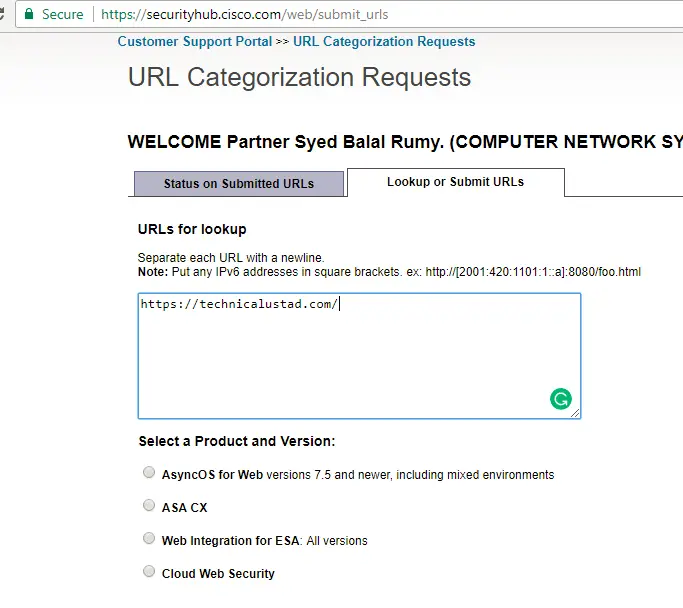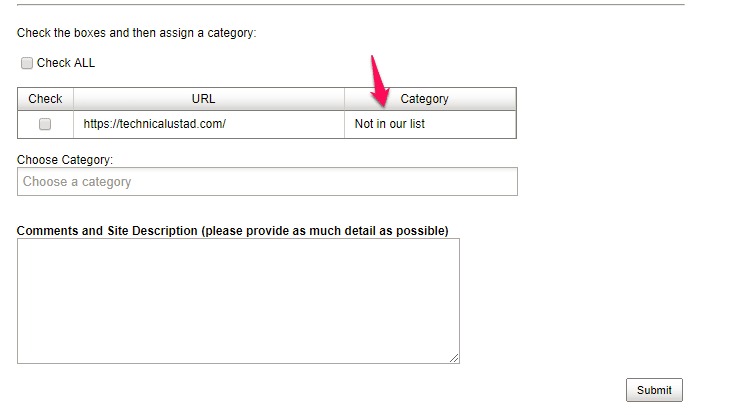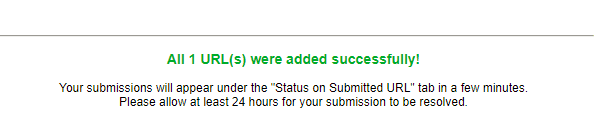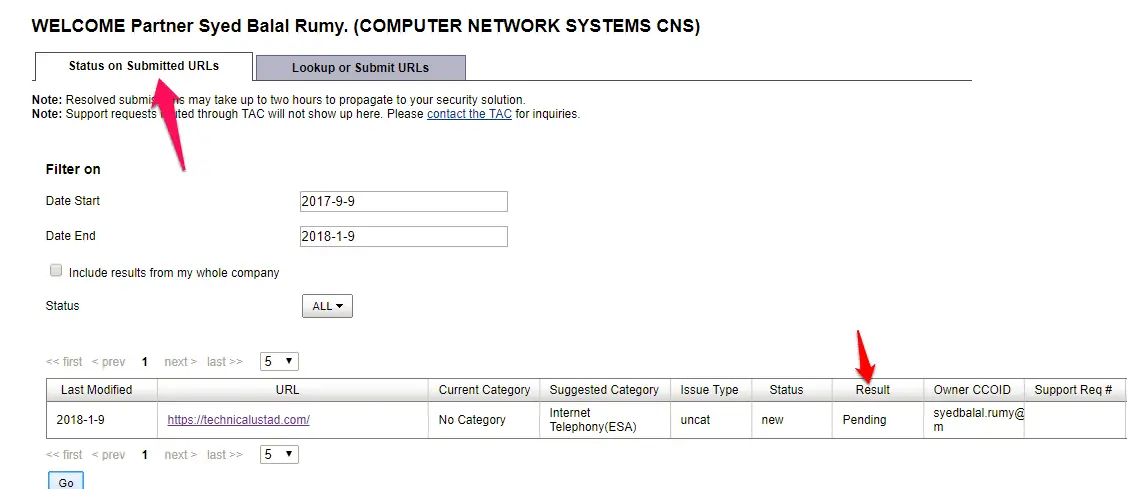In my previous article, i wrote about How to check website category in BlueCoat and today I want to show to How to check website category in Cisco WSA.
Currently, I received one call from my one client about one website name seayou.ae is not opening and after checking the all packet capture and Session trace i came on the conclusion website is categorized under “Uncategorized“.
Remember in all Proxy devices “unknown category” is by-default deny because you don’t know unknown website behavior.
Check website category in Cisco WSA
- On Device
You check the website category on the Device itself by-talking the Policy Trace of that website.
To do That navigate to System Administration > Policy Trace > and enter website URL along with username or IP-address if you want.
It will show you website URL category under URL category.
On Cisco Website:-
You can also verify website category from the Cisco Website itself, navigate to https://securityhub.cisco.com/web/submit_urls and log in with your Cisco ID.
Enter your URL and select WSA or a particular product that you want’s to test.
if your website is categorized under any category, it will give you the option to submit your URL for categorization here.
Enter your comment about a website and select your category under ‘choose category” option.
After submission, it will show you URL added successfully message here. it will update after 24 hours to the Cisco database.
Under ‘Status on Submitted URLs” it will show you the status of your URL submission.
Hope my article “How to check website category in Cisco WSA” helps you to check website category in Cisco WSA. If you have any query, feel free to comment.