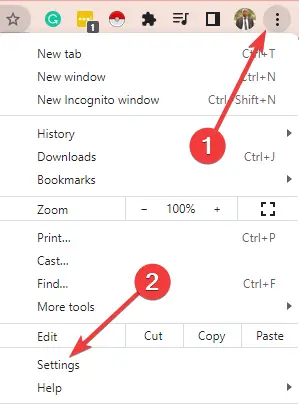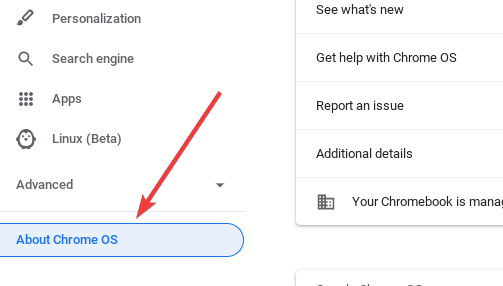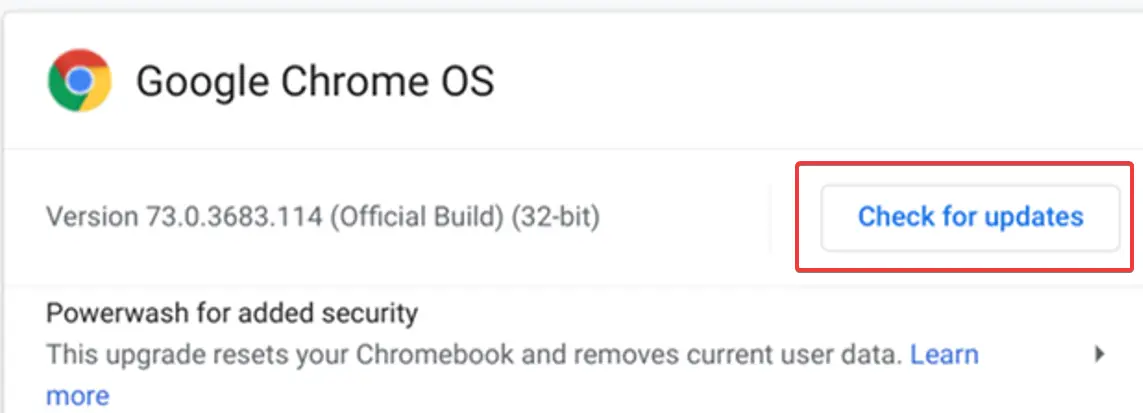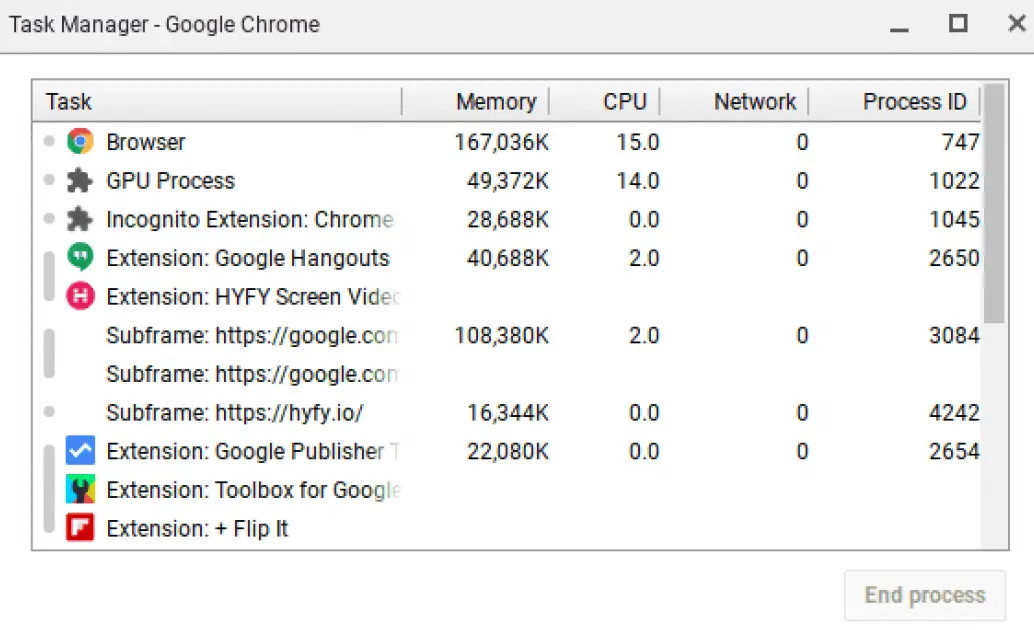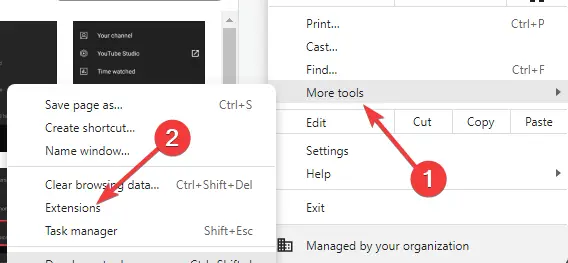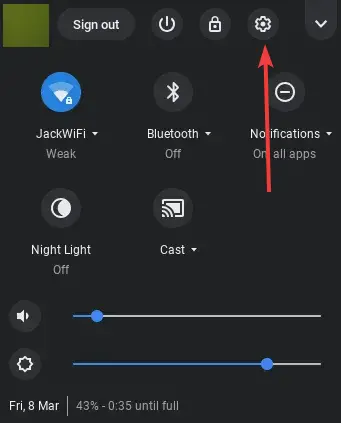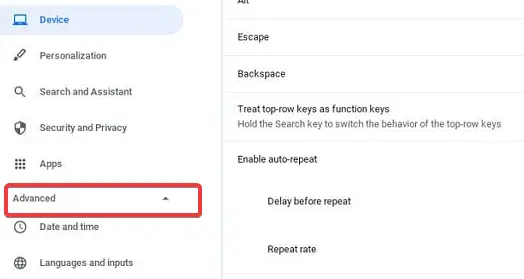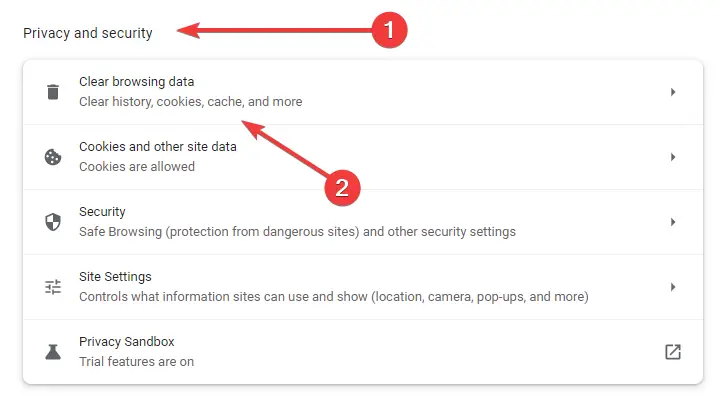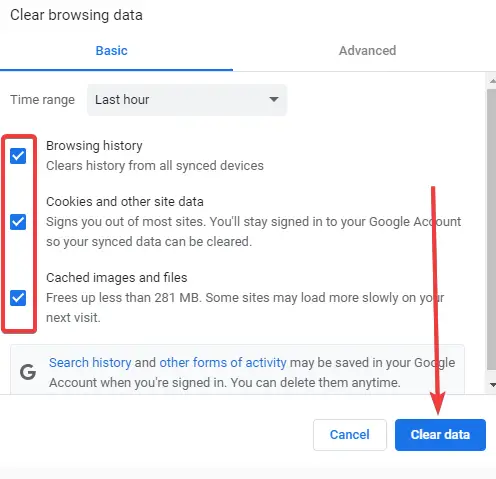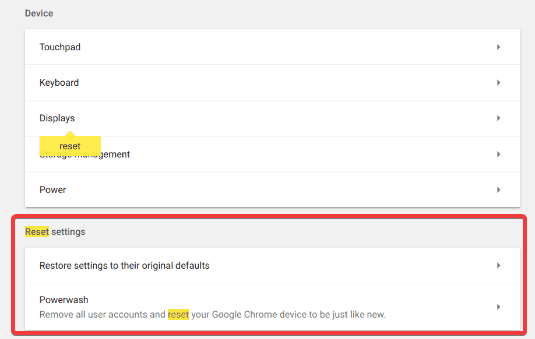Are you frustrated with your Chromebook’s sluggish performance? Do you wait impatiently for pages to load or apps to respond?
You’ve come to the right place if you’re nodding your head in agreement. In this article, we’ll delve into the common issue of Chromebook running slow and provide you with practical solutions to revitalize your device’s speed and efficiency.
Picture this: you’re in the middle of a critical task, and your Chromebook decides to take its sweet time. It’s not uncommon for these lightweight, cloud-based laptops to experience performance hiccups over time.
Whether you’re a student, a professional, or an avid Chrome OS user, a slow Chromebook can disrupt your workflow and damage your productivity.
But fear not! In the next few paragraphs, we’ll guide you through a proven formula to restore your Chromebook’s speed, ensuring a smooth and snappy experience.
Say goodbye to those frustrating loading screens and hello to a device that keeps up with your pace.
In the following sections, we’ll explore the root causes behind a slow Chromebook, provide practical tips to optimize its performance, and introduce you to useful tools and techniques that will breathe new life into your beloved device.
By the end of this article, you’ll be equipped with the knowledge and resources necessary to supercharge your Chromebook and make it run like new.
So, without further ado, let’s dive into Chromebook optimization and discover the secrets to banishing slow speeds for good.
Get ready to unleash the full potential of your Chromebook and reclaim control over your digital experience!
Why Is Chromebook Running Slow?🤷♀️
Though Chromebook runs on superior, cutting-edge technology, it is not flawless. After months of use, you will run into a problem or two while using the device.
Chromebook running slow is quite common. This alludes to the fact that there are several reasons why this can happen.
I will itemize the most common reasons for your Chromebooks slowing down. Of course, more than one of these may be responsible for your device lagging.
Here is a detailed chart of the possible reasons for a slow Chromebook:-
| Reason | Description |
|---|---|
| Outdated software | An outdated operating system or browser can cause slow performance as they may not be optimized for newer hardware or websites. |
| Too many tabs open | Chromebooks are designed to work with multiple tabs open, but too many can cause slow performance, especially if the tabs are resource-intensive. |
| Limited RAM | Chromebooks typically have less RAM than traditional laptops, which can cause slow performance when multiple apps or tabs are open. |
| Overloaded hard drive | If the hard drive is almost full, it can slow down the Chromebook’s performance as there is less space for it to operate efficiently. |
| Malware or viruses | Malware or viruses can cause slow performance as they can use up system resources or cause the system to run unnecessary processes. |
| Running too many apps | Running too many apps simultaneously can cause slow performance, especially if the apps are resource-intensive. |
| Too many extensions | Extensions can add functionality to the Chrome browser, but too many can cause slow performance as they use system resources. |
| Power-saving mode | Chromebooks have a power-saving mode that can reduce performance to save battery life. If this mode is enabled, it can cause slow performance. |
| Hardware issues | Hardware issues, such as a failing hard drive or faulty RAM, can cause slow performance. |
| Overheating | If the Chromebook is overheating, it can cause slow performance as the system may throttle performance to prevent further overheating. |
1. Google Update
An out-of-date OS may imply that your device doesn’t have the features it needs to operate smoothly. In this case, a new update usually brings new features and corrections to the bugs and glitches of previous updates.
However, there have been updates in the past that have led to the slowing down of Chromebook.
In these cases, the updates usually had increased CPU and storage requirements. If this happens to you, you can wait for a new update or uninstall the updates made.
2. Slow Internet Connection
Sometimes the slow speed of your device has nothing to do with your device’s memory or settings but rather with the speed of the internet.
No matter how good the conditions of your Chromebook are, if you have poor internet, you will experience lags during several processes.
So it is wise to ensure you are on a wired connection or one where not many other people are connected.
3. Too Many Apps And Programs
Chromebook running slow usually happens because the memory is almost full.
Accumulating several apps and programs has a way of taking up all the space. This becomes more obvious if they all are running or launched simultaneously.
There will be a higher demand or workload on the RAM with many apps running simultaneously.
Additionally, outdated apps or those better suited to a different OS slows down your system.
4. Installed Extensions
Extensions are installed to improve the performance of your browser or perform special purposes while on the internet.
Like apps, they tend to accumulate without you knowing and consume large amounts of your computer’s resources.
It is best to disable any extensions you do not need or uninstall them
5. Too Many Open Tabs
You’re probably guilty of having a gazillion tabs open when browsing. Some people never close tabs once they open them.
The bad news is that those open tabs contribute to the slowing down of your Chromebook. They can even leave your browser unresponsive.
6. Low RAM Capacity
With more simultaneously running apps there is a larger need for computing and storage or RAM resources.
If the capacity is small, it would not be able to handle both the background processes and the computing activities you are engaged in. As a result, the Chromebook begins to run slower.
7. Low Disk Storage
When the SSD or hard drive used on your Chromebook runs out of space, processes automatically run slower.
You can change your hard disk to a greater capacity or transfer files to the cloud or other storage devices.
8. Damaged Hardware
The Chromebook’s performance will be affected if you have a faulty hard disk or hardware. Decreased speeds and decreased performance are the main signs of deteriorating hardware components.
What Should I Do When Chromebook Is Running Slow?🧚♂️
Now getting to fixes, there are several steps you can take to resolve the problem. Often your Chromebook gets slow for several reasons, so you may have to try more than one remedy to get it back to speed.
For instance, uninstalling apps may get your device to run faster, but coupled with other solutions; the speed will be almost as if your device is brand new.
Let us dive into these tips on how to get your Chromebook to run faster.
Here is a detailed chart of possible fixes for a slow Chromebook:-
| Fix | Description |
|---|---|
| Update software | Check for updates to the operating system and browser to ensure they are up to date and optimized for performance. |
| Close unnecessary tabs | Close any tabs that are not currently in use to free up system resources. |
| Add more RAM | If the Chromebook is running slow due to limited RAM, consider adding more RAM to improve performance. |
| Free up space | Delete any unnecessary files and applications to free up space on the hard drive. |
| Run malware scan | Use an anti-malware or antivirus program to scan the system for any malware or viruses that may be causing slow performance. |
| Close unnecessary apps | Close any apps that are not currently in use to free up system resources. |
| Remove unnecessary extensions | Remove any unnecessary extensions to free up system resources. |
| Disable power-saving mode | If the Chromebook runs in power-saving mode, disable it to improve performance. |
| Check hardware | Check the hardware for any issues, such as a failing hard drive or faulty RAM, and replace any faulty components. |
| Prevent overheating | Ensure that the Chromebook has proper ventilation and is not overheating, which can cause slow performance. |
1. Update Chromebook
Your Chromebook running slow indicates that your OS needs an update. Many users have commented that getting an update seems to have a refreshing effect on their devices.
Processes that were slower become much faster, and apps that take forever to load do so instantly.
This is because updates usually fix bugs and glitches that make the older version less effective. As a result, software companies are constantly making improvements on their products, and updates allow you to benefit from these improvements.
To see if there are updates available for your device:
Go to the “Settings” of your device.
When the Settings window opens, go to “About Chrome OS” found on the left.
In the new window that appears, click on “Check for updates.”
“Updates available” will be displayed if there are any available. You will then have to download the updates.
- When you are done, your device will restart.
If there are no updates available for you, there are other measures you can take to handle the Chromebook running slow issue.
2. Check Chromebook Resources
Checking the Chromebook resources is a good method of finding the culprit behind the slowing down of your computer. Applications and processes that are resource-intensive are usually responsible for this.
Like other computers, Chromebook has a task manager that allows you to check the apps and processes running on the device. To check your system’s resources, follow these steps:
- Use the keyboard hotkeys Shift + Esc to open the task manager.
Task manager shows you the applications, processes, and systems on your computer and their memory, processor, and network consumption. You can evaluate which processes are consuming a lot of your resources.
End processes or applications consume large chunks of your device’s memory by right-clicking and selecting ” End task.”
3. Remove Unneeded Extensions
In one’s internet usage, there is a tendency to accumulate extensions and plugins. However, you may not realize how many extensions you have installed and how many are unnecessary until you check.
Cutting back on extensions is a way to clear the device’s memory and resolve the problem of the Chromebook running slowly.
Here are the steps to view your extensions and remove the ones you do not want.
- Open your Chrome browser, and navigate to the Menu.
- In the Menu, select More Tools.
Next, select extensions. This displays the extensions installed, both the ones that are enabled and disabled.
You can choose to either disable or delete these extensions.
4. Uninstall Unwanted Applications
Your Chromebook comes with access to the Play Store. You may be oblivious to the number of apps you have installed. Your Chromebook running slow may allow you to take stock of these applications to decide which are needed or not.
A number of your apps run in the background. For example, apps like WhatsApp and Snapchat must run background processes to notify you when new messages arrive. This takes its toll on your device’s memory and RAM.
When you uninstall apps, you free up space, making your device smoother.
5. Change The Settings On Your Chromebook
Though Chromebooks do not offer much by way of settings, there are still a few changes you can make that will make some difference to the speed of your computer.
Go to the device’s menu, then click on Settings.
Select Advanced Settings.
- Next, click on Privacy.
Here there are plenty of options you can enable or disable. Make sure to turn off the use of web services both for navigation and spelling errors.
This simple change frees up some of your computer’s resources. It is a particularly useful hack when there is a poor network connection.
6. Manage Your Tabs
Opening several tabs tasks your Chromebooks. So we recommend not opening several tabs at a time. When you are done with a tab, close it rather than leave it open though it is not needed.
Most people do not remember to pay attention to how many open tabs are; others feel it is too much work. If you fall in this category, consider using OneTab. It is an extension that helps you reduce the strain your open tabs put on your computer.
You will be one of over two million people who use this tab to cut the RAM using processes on their tabs.
It compiles all the open tabs into a single list where you can open them individually or concurrently. The developers claim the extension can cut resource consumption by up to 95%.
7. Guest Mode
Logging into your Chromebook as a guest is another way to find out the cause of the slowed speed. A user logged in as a Guest is logged in with standard settings.
This means that if you are not experiencing problems with slower speeds, the problem is due to the settings on your device.
8. Clear Cache
Clearing the cache on your device also frees up much-needed space. Besides, cache sometimes interferes with the regular operation of your device.
Several third-party apps help with clearing the cache. With some, you can even automate the process on a schedule.
Scroll down and to Privacy and Security, and click on Clear browser cache.
Tick the Browser history, Cookies, and other site data options, and finally, click the Clear data button.
9. Powerwash
If all other steps fail, it may be time for something more drastic. Powerwash is simply another term for a factory reset.
The powerwash accomplishes a total wipe of the device, making it as good as new. Any bugs, settings, or applications are responsible for slowing the computer are wiped away.
A powerwash is an effective solution to the Chromebook running slow; however, it has one downside. All your data is also wiped away from the computer during the reset. It restored your device to its original condition when it was new.
You should back up important files so they are not lost during the powerwash. To continue with the powerwash:
Click on Advanced on the left pane.
Scroll till you find Reset Settings.
Click on the Reset Settings, then click on the option to powerwash.
After the process is completed, your computer will be restarted. If it is not, manually restart your computer.
📗FAQ’s
Why is my Chromebook running so slowly?
Chromebooks can sometimes run slowly for various reasons, such as having too many open tabs, not enough free storage space, or outdated software.
To improve the performance, you can try closing any unnecessary tabs or apps, clearing cache and cookies, and disabling any unnecessary Chrome extensions.
You can also check for any updates for your Chromebook and install them if needed. If the problem persists, you may need to reset your Chromebook to its factory settings or seek technical support.
How do I clean up my slow Chromebook?
To clean up your slow Chromebook, you can start by closing any unnecessary tabs or apps, clearing cache and cookies, and disabling unnecessary Chrome extensions.
You can also remove any files or apps you no longer need and free up storage space on your Chromebook. Additionally, you can check if there are any available updates for your Chromebook and install them if needed.
If these steps do not improve the performance, you may need to reset your Chromebook to its factory settings or seek technical support.
How do I get my Chromebook to run faster?
To get your Chromebook to run faster, you can try closing any unnecessary tabs or apps, clearing cache and cookies, and disabling unnecessary Chrome extensions. You can also remove any files or apps you no longer need and free up storage space on your Chromebook.
Additionally, you can check if there are any available updates for your Chromebook and install them if needed. If the problem persists, you may need to reset your Chromebook to its factory settings or seek technical support.
How do I run diagnostics on my Chromebook?
You can use the built-in Chromebook hardware diagnostic tool to run diagnostics on your Chromebook. To access it, turn off your Chromebook, press and hold the Esc and Refresh keys, and then press the Power button.
This will start the diagnostic test. Follow the on-screen instructions to complete the test and identify any hardware issues on your Chromebook.
How long do Chromebooks last?
Chromebooks typically last for 5-6 years, but their lifespan can vary depending on how well they are maintained and how frequently they are used. If you take good care of and update your Chromebook, it can last longer than 5-6 years.
How do I clean up Google Chrome?
To clean up Google Chrome, you can start by clearing cache and cookies, disabling any unnecessary Chrome extensions, and removing any bookmarks or browsing history that you no longer need.
You can also uninstall any unnecessary apps or programs running in the background and consuming resources.
Additionally, you can try resetting Chrome to its default settings to remove any unwanted settings or changes that may slow down the browser.
How do I clear RAM cache on Chromebook?
To clear RAM cache on Chromebook, you can open the Chrome browser and press the Shift + Esc keys to open the Chrome Task Manager.
In the Task Manager, select any unnecessary tabs or extensions using too much memory, and click the End process button to stop them. This will free up some memory and improve the performance of your Chromebook.
Can I defrag a Chromebook?
No, you cannot defrag a Chromebook as it uses a different file system than Windows and does not need to be defragmented.
Where is clean up computer on a Chromebook?
To clean up your Chromebook, go to the Chrome Settings menu and click the “Advanced” section. Under “Privacy and security,” you will find the “Clear browsing data” option. Click on it to open the cleanup options, and select the data type you want to clear.
Why is Google Chrome so Slow all of a sudden?
Google Chrome can suddenly become slow for various reasons, such as having too many open tabs or apps, outdated software, or corrupted settings.
To improve the performance, you can try closing any unnecessary tabs or apps, clearing cache and cookies, and disabling any unnecessary Chrome extensions.
You can also check if there are any available updates for your Chrome browser and install them if needed. If the problem persists, you may need to reset Chrome to its default settings or seek technical support.
How do I check my Chromebook for malware?
To check your Chromebook for malware, you can use built-in security features such as the Chrome Cleanup Tool or the Chromebook’s malware scanner.
You can also install a trusted antivirus app from the Chrome Web Store to scan for and remove any malware from your Chromebook.
Is there a virus scan for Chromebook?
Yes, there is a virus scan for Chromebook. You can use the built-in Chromebook malware scanner or install a trusted antivirus app from the Chrome Web Store to scan for and remove viruses or malware from your Chromebook.
Do I need a virus checker on my Chromebook?
While Chromebooks are less susceptible to viruses and malware than other operating systems, using a virus checker or antivirus app is still recommended to protect your Chromebook from potential security threats.
How do I pull up system diagnostics?
To pull up system diagnostics on your Chromebook, you can press and hold the Esc key and the Refresh key, and then press the Power button.
This will start the diagnostic test to check your Chromebook’s hardware components and identify any issues.
Should I shut down my Chromebook every night?
It is not necessary to shut down your Chromebook every night. Chromebooks are designed to be left in sleep mode, consuming very little power in this state.
However, if you are not going to use your Chromebook for an extended period, such as a vacation or a business trip, it is recommended to shut it down to conserve battery life.
Do Chromebooks stop working after a few years?
No, Chromebooks do not stop working after a few years. However, their performance may degrade over time due to outdated software or hardware issues. If you take good care of and update your Chromebook, it can last longer than 5-6 years.
How often should you update your Chromebook?
Chromebooks receive regular updates from Google, which are automatically installed when connected to the internet.
However, checking for updates manually at least once a month is recommended to ensure that your Chromebook is up-to-date with the latest security patches and software updates.
What is the safest way to clean Chrome?
The safest way to clean Chrome is to use the built-in cleanup tool or reset Chrome to its default settings. This will remove any unwanted settings, extensions, or changes that may slow down the browser or compromise its security.
What happens if I reset and clean up Chrome?
If you reset and clean up Chrome, it will remove any unwanted settings, extensions, or changes that may slow down the browser or compromise its security.
However, it will also remove any bookmarks, browsing history, or saved passwords, so back up any important data before resetting Chrome.
What happens if I uninstall Google Chrome?
Uninstalling Google Chrome will remove the browser and all its associated settings, extensions, and data from your device. You will no longer be able to use Chrome or access your saved bookmarks or browsing history.
How do I find out what’s taking up RAM on my Chromebook?
To find out what’s taking up RAM on your Chromebook, you can open the Chrome Task Manager, By pressing the Shift + Esc keys in the Chrome browser.
In the Task Manager, you can see a list of all the open tabs, extensions, and apps running in the background, along with their memory usage.
You can then close any unnecessary tabs or apps using too much memory to free up space.
Why does Chrome eat up RAM?
Chrome can eat up RAM because it is designed to use more memory to enhance its performance and speed.
Each Chrome tab, extension, and the app runs as a separate process, which can consume additional memory. However, this can also cause Chrome to slow down or crash if too much memory is used.
How do I hard empty my cache in Chrome?
To hard empty your cache in Chrome, you can open the Chrome browser and press the Ctrl + Shift + Delete keys.
This will open the Clear browsing data menu, where you can select the time range and the type of data you want to clear. Select “Cached images and files” and click the “Clear data” button to delete the cache.
How to do a clean install on a Chromebook?
To do a clean install on a Chromebook, you can perform a Powerwash, similar to a factory reset. To do this, go to Settings > Advanced > Powerwash and click the “Restart” button.
This will remove all the data, settings, and apps from your Chromebook and restore it to its original state.
What will happen if you powerwash a Chromebook?
If you powerwash a Chromebook, it will remove all the data, settings, and apps from your Chromebook and restore it to its original state.
This is similar to a factory reset and will erase all your data, so back up any important files or data before performing a Powerwash.
Will factory reset a Chromebook make it faster?
Yes, factory resetting a Chromebook can make it faster by removing unwanted settings, extensions, or changes that may slow down the device.
This will also free up storage space and improve the overall performance of your Chromebook.
What is the best cleaner for a Chromebook?
Several cleaners are available for Chromebooks, such as the built-in cleanup tool, third-party cleanup apps from the Chrome Web Store, or browser extensions. However, the best cleaner for your Chromebook may vary depending on your specific needs and preferences.
What kind of maintenance does a Chromebook need?
Chromebooks require minimal maintenance, but keeping them updated with the latest software updates and security patches is recommended.
You can also perform regular cleanups, clear cache, and cookies, and close any unnecessary tabs or apps to keep your Chromebook running smoothly.
Why is my browser so slow, but my internet is fast?
Your browser may be slow, but your internet is fast for various reasons, such as having too many open tabs or apps, outdated software, or corrupted settings.
To improve the performance, you can try clearing cache and cookies, disabling Chrome extensions, and closing unnecessary tabs or apps. You can also check for any available updates for your browser and install them if needed.
Why are my browsers running so slow?
Your browser may be running slow for various reasons, such as having too many open tabs or apps, outdated software, or corrupted settings.
To improve the performance, you can try clearing cache and cookies, disabling unnecessary extensions, and closing unnecessary tabs or apps. You can also check for any available updates for your browser and install them if needed.
How do I stop Chrome from freezing?
To stop Chrome from freezing, you can try closing any unnecessary tabs or apps, clearing cache and cookies, and disabling any unnecessary Chrome extensions.
You can also try updating your Chrome browser to the latest version, which may include bug fixes and performance improvements. If the problem persists, you may need to reset Chrome to its default settings or seek technical support.
What can I do with an outdated Chromebook?
If your Chromebook is outdated and no longer receives software updates from Google, you may still be able to use it for basic tasks such as browsing the web, checking email, or streaming media.
However, it may be unable to run the latest apps or software and may be more susceptible to security threats.
Does Chromebooks stop updating after 5 years?
Yes, Chromebooks stop receiving software updates from Google after 5-6 years from the release date.
After this period, the Chromebook may still be able to run but may no longer receive security patches or software updates, making it more vulnerable to security threats.
Can Chromebooks get hacked?
While Chromebooks are less susceptible to viruses and malware than other operating systems, they can still get hacked or infected with malware.
It is important to use a trusted antivirus app, keep your Chromebook updated, and practice safe browsing habits to reduce the risk of security threats.
Will powerwashing a Chromebook remove malware?
Yes, powerwashing a Chromebook will remove any malware or viruses that may be present on the device. However, it will also erase all your data, so back up any important files or data before performing a Powerwash.
How do you check if my Chrome is infected?
To check if your Chrome browser is infected with malware or viruses, use the built-in Chrome Cleanup Tool or install a trusted antivirus app from the Chrome Web Store.
You can also look for any suspicious activity or behavior on your browser, such as frequent crashes, pop-up ads, or changes to your homepage.
What are the disadvantages of a Chromebook?
Some disadvantages of a Chromebook include limited offline functionality, less storage space compared to traditional laptops, and limited app support for some specialized software.
Chromebooks are also not ideal for gaming or high-performance tasks and may not be compatible with certain hardware devices or peripherals.
Is Chromebook safe for online banking?
Yes, Chromebooks are generally considered safe for online banking and other financial transactions. Chromebooks are designed to be secure and have built-in security features such as virus scanners and data encryption to protect your personal information.
Why does Chromebooks not need antivirus?
Chromebooks do not need antivirus software because they use a different architecture and security model than traditional operating systems.
Chrome OS is designed to be secure by default, with built-in security features such as sandboxing, verified boot, and automatic updates that protect against viruses and malware.
Is it safe to use a Chromebook after updates stop?
While it may still be safe to use a Chromebook after updates stop, it may become more vulnerable to security threats and malware.
It is recommended to upgrade to a newer Chromebook or a different operating system to ensure continued security updates and protection.
Is McAfee good for Chromebook?
McAfee is a popular antivirus app that can be used on Chromebooks to protect against viruses and malware.
However, the effectiveness and performance may vary depending on your specific needs and preferences, and other antivirus apps on the Chrome Web Store may be more suitable for your Chromebook.
How to optimize Chromebook for gaming
To optimize your Chromebook for gaming, you can try adjusting the graphics settings, closing any unnecessary apps or tabs, and using a gaming controller for a better gaming experience.
You can also install gaming apps or use online gaming platforms such as Stadia, GeForce Now, or Google Play Games.
How can I speed up my Asus Chromebook?
To speed up your Asus Chromebook, you can try clearing cache and cookies, disabling unnecessary Chrome extensions, and closing unnecessary tabs or apps.
You can also check for any updates for your Chromebook and install them if needed. If the problem persists, you may need to reset your Chromebook to its default settings or seek technical support.
Why is my Samsung Chromebook too slow?
Your Samsung Chromebook may be slow for various reasons, such as having too many open tabs or apps, outdated software, or corrupted settings.
To improve the performance, you can try clearing cache and cookies, disabling Chrome extensions, and closing unnecessary tabs or apps. You can also check for any updates for your Chromebook and install them if needed.
If the problem persists, you may need to reset your Chromebook to its default settings or seek technical support.
Can a Chromebook be used for gaming?
Yes, Chromebooks can be used for gaming, but they may not be suitable for high-end or graphics-intensive games. Chromebooks are best suited for casual gaming, such as browser-based games or games on the Chrome Web Store.
How do I make my Chromebook games less laggy?
To make your Chromebook games less laggy, you can try adjusting the graphics settings, closing any unnecessary apps or tabs, and using a gaming controller for a better gaming experience.
You can also try installing gaming apps or using online platforms such as Stadia, GeForce Now, or Google Play Games.
How do I optimize my Chromebook RAM?
To optimize your Chromebook RAM, you can try closing any unnecessary apps or tabs, disabling any unnecessary Chrome extensions, and reducing the number of open tabs or apps. You can also try adjusting the graphics settings or clearing cache and cookies to free up memory.
How do I turn on FPS on Chromebook?
To turn on FPS on your Chromebook, use a third-party FPS counter app from the Chrome Web Store or enable developer mode and use the built-in FPS counter in the Chrome browser.
Why aren’t Chromebooks good for gaming?
Chromebooks are not ideal for gaming because they are designed for basic tasks such as browsing the web, checking email, or streaming media. Chromebooks have limited processing power and memory, and may be unable to run high-end or graphics-intensive games.
Can a Chromebook run Fortnite?
Chromebooks can run Fortnite, but the performance may vary depending on the specific model and hardware specifications. Chromebooks with low-end processors or limited memory may not be able to run Fortnite smoothly.
How much FPS does a Chromebook run?
The FPS on a Chromebook may vary depending on the specific model, hardware specifications, and graphics settings. Chromebooks are not designed for high-performance gaming and may be unable to run games at high FPS.
How can I improve my Chromebook GPU performance?
To improve your Chromebook GPU performance, you can try adjusting the graphics settings, closing any unnecessary apps or tabs, and using a gaming controller for a better gaming experience. You can also try installing GPU acceleration apps or extensions from the Chrome Web Store.
Do you need 16GB of RAM for Chromebook?
No, you do not need 16GB of RAM for a Chromebook, as most Chromebooks come with 4GB or 8GB of RAM, which is sufficient for basic tasks such as browsing the web, checking email, or streaming media.
However, if you plan to run multiple apps or use your Chromebook for more intensive tasks, you may benefit from having more RAM.
Is 16GB RAM too much for Chromebook?
Having 16GB of RAM on a Chromebook may be overkill for most users, as most Chromebooks come with 4GB or 8GB of RAM, which is sufficient for basic tasks such as browsing the web, checking email, or streaming media.
However, if you plan to run multiple apps or use your Chromebook for more intensive tasks, having 16GB of RAM may be beneficial.
How do I run Chrome at 144 FPS?
To run Chrome at 144 FPS, you can try enabling hardware acceleration, disabling any unnecessary Chrome extensions, and adjusting the graphics settings to optimize performance. You can also use a third-party FPS counter app to monitor the FPS.
Does FPS Unlocker work on Chromebook?
FPS Unlocker is a third-party app designed for Windows operating system and is not compatible with Chromebooks. However, other FPS counter apps on the Chrome Web Store may work on your Chromebook.
How well does Steam run on Chromebook?
Steam may run on a Chromebook using Linux or Android app support, but the performance may vary depending on the specific model and hardware specifications. Chromebooks are not designed for high-end gaming and may be unable to run demanding games or software.
How do I get GeForce on my Chromebook?
To get GeForce on your Chromebook, you can use GeForce Now, a cloud gaming platform that allows you to stream games without requiring high-end hardware or a dedicated graphics card.
Will a Chromebook run Minecraft?
Yes, Minecraft can run on a Chromebook using the Linux or Android app support. However, the performance may vary depending on the specific model and hardware specifications.
How do I enable developer mode on my Chromebook?
To enable developer mode on your Chromebook, press the Esc + Refresh keys and then press the Power button to enter recovery mode.
From there, you can press Ctrl + D to enable developer mode and follow the on-screen instructions to complete the process.
Is 60 FPS overkill?
60 FPS is not considered overkill for most applications and is the standard frame rate for many games and media content. However, higher frame rates such as 120 FPS or 144 FPS may provide smoother gameplay and better visual quality.
Does Chrome support 120fps?
Chrome supports 120 FPS, but the performance may vary depending on your device’s specific model and hardware specifications. Chromebooks are not designed for high-end gaming and may be unable to run demanding games or software at high FPS.
How do I enable unlimited FPS in Chrome?
You can use a third-party FPS unlocker app or extension from the Chrome Web Store to enable unlimited FPS in Chrome. However, enabling unlimited FPS may put additional strain on your device and may not be suitable for all applications.
How long do Chromebooks last?
Chromebooks typically last 5-6 years from the release date, after which they may no longer receive software updates or security patches. However, the lifespan may vary depending on the specific model and usage patterns.
Why Do Chromebooks heat up so fast?
Chromebooks may heat up quickly if running multiple apps or if the hardware components, such as the CPU or GPU are under heavy load. To reduce heat, you can close any unnecessary apps or tabs, adjust the graphics settings, or use a cooling pad or fan.
Do Chromebooks get slower over time?
Chromebooks may get slower over time due to various factors such as outdated software, corrupted settings, or hardware wear and tear.
To improve performance, you can try clearing cache and cookies, disabling unnecessary Chrome extensions, and closing unnecessary tabs or apps. You can also check for any updates for your Chromebook and install them if needed.
How do I turn on GPU acceleration on Chromebook?
To turn on GPU acceleration on your Chromebook, you can go to the Chrome browser settings, select “Advanced,” and then turn on the “Use hardware acceleration when available” option.
This will enable your Chromebook to use the graphics processing unit (GPU) to improve performance and speed up video playback and web browsing tasks.
Do you defrag a Chromebook?
No, you do not need to defrag a Chromebook, as the Chrome OS uses a different file system that does not require defragmentation.
Chromebooks use a solid-state drive (SSD) that stores data differently from traditional hard disk drives (HDD), making defragmentation unnecessary.
What is my CPU speed on my Chromebook?
To check your CPU speed on your Chromebook, you can go to the Chrome browser settings, select “About Chrome OS,” and then click “Detailed build information” to see the hardware specifications, including the CPU speed.
Can you put a GPU in a Chromebook?
No, you cannot put a dedicated graphics card in a Chromebook, as they are not designed to be upgradeable. However, some Chromebooks come with integrated graphics, which can improve performance for basic tasks such as video playback and web browsing.
How do I maximize my CPU and GPU performance?
To maximize your CPU and GPU performance, you can try adjusting the graphics settings, closing any unnecessary apps or tabs, and using a cooling pad or fan. You can also try using GPU acceleration apps or extensions from the Chrome Web Store.
How do I enable high-performance GPU?
To enable high-performance GPU on your Chromebook, you can go to the Chrome browser settings, select “Advanced,” and then turn on the “Hardware-accelerated video decode” option.
This will enable your Chromebook to use the graphics processing unit (GPU) to improve performance and speed up tasks such as video playback.
Is 32 GB RAM enough for Chromebook?
Having 32 GB of RAM on a Chromebook may be overkill for most users, as most Chromebooks come with 4GB or 8GB of RAM, which is sufficient for basic tasks such as browsing the web, checking email, or streaming media.
However, if you plan to run multiple apps or use your Chromebook for more intensive tasks, having 32GB of RAM may be beneficial.
Why do Chromebooks have so little RAM?
Chromebooks have relatively little RAM compared to traditional laptops because the Chrome OS is designed to be lightweight and efficient, and most applications run in the cloud rather than on the device. Having less RAM also helps to keep the cost of Chromebooks low and extends battery life.
Can you buy extra RAM for a Chromebook?
No, you cannot buy extra RAM for a Chromebook, as most Chromebooks come with soldered RAM that is not upgradeable. However, you can buy a Chromebook with more RAM when you purchase it.
What graphics card does a Chromebook have?
Most Chromebooks come with integrated Graphics, meaning the graphics processing unit (GPU) is integrated into the CPU rather than being a separate component. The specific graphics card varies depending on the model and manufacturer of the Chromebook.
Can you increase RAM on Chromebook?
No, you cannot increase the RAM on a Chromebook, as most Chromebooks come with soldered RAM that is not upgradeable. However, you can choose to buy a Chromebook with more RAM when you purchase it.
What FPS is needed for 144Hz?
To take advantage of a 144Hz refresh rate, you must achieve a frame rate of at least 144 frames per second (FPS) in your games or applications. However, higher frame rates may provide smoother gameplay and better visual quality.
Is 144 FPS overkill?
144 FPS is not considered overkill for most applications and can provide smoother gameplay and better visual quality, especially for fast-paced games or applications. However, achieving 144 FPS may require high-end hardware and may not be necessary for all users.
Can YouTube show 120fps?
Yes, YouTube supports 120 FPS videos, but the video quality and performance may vary depending on your device’s specific model and hardware specifications. You would also need a display that supports a 120Hz refresh rate to use this feature.
Is chrome limited to 60fps?
Chrome is not limited to 60 FPS, but the performance may vary depending on your device’s specific model and hardware specifications. You can use hardware acceleration and adjust the graphics settings to optimize performance and achieve higher frame rates.
Should I enable hardware acceleration in Chrome?
Enabling hardware acceleration in Chrome can help to improve performance and speed up tasks such as video playback and web browsing. However, it may also strain your device and may not be suitable for all applications.
How do I enable FPS boost?
To enable FPS boost, you can try adjusting the graphics settings, closing any unnecessary apps or tabs, and using a gaming controller or third-party FPS boost app. You can also try using GPU acceleration apps or extensions from the Chrome Web Store.
How do I make my Chromebook less laggy?
To make your Chromebook less laggy, you can try clearing cache and cookies, disabling unnecessary Chrome extensions, and closing unnecessary tabs or apps. You can also try adjusting the graphics settings and using a cooling pad or fan to reduce heat.
Can you turn a Chromebook into a gaming laptop?
While Chromebooks are not designed for high-end gaming, you can still play games on your Chromebook using Linux or Android app support, cloud gaming platforms, or streaming services. However, the performance may vary depending on the specific model and hardware specifications.
What is the max FPS in Roblox?
The maximum FPS in Roblox is 60 FPS, which is the default frame rate cap. However, you can use third-party FPS unlocker apps or extensions to increase the frame rate cap and achieve higher frame rates.
Final Thoughts on the Chromebook running slow issue
In conclusion, if you’ve been experiencing sluggishness with your Chromebook, you now have the knowledge and tools to tackle the issue head-on.
Following this article’s simple yet effective steps, you can breathe new life into your Chromebook and restore its speed and efficiency.
First and foremost, don’t overlook the power of performing a thorough system cleanup. Removing unnecessary files and applications can free up valuable space and optimize your Chromebook’s performance.
Remember to regularly clear your browsing data and cache to prevent them from weighing down your device.
Next, use Chrome OS’s built-in task manager and identify resource-hungry applications or extensions that may slow down your Chromebook.
You can reclaim valuable system resources and enhance responsiveness by selectively disabling or removing them.
Additionally, consider adjusting your Chromebook’s startup settings to eliminate unnecessary delays during boot-up. By streamlining the apps and services that launch upon startup, you can significantly reduce the time it takes for your Chromebook to become fully operational.
Finally, keep your Chromebook’s software up to date. Chrome OS updates often include performance enhancements and bug fixes that can address underlying issues causing slowdowns.
Regularly check for and install these updates to ensure that your Chromebook runs on the operating system’s latest and most optimized version.
Remember, maintaining a snappy and efficient Chromebook is an ongoing process. By implementing these strategies and making them part of your regular maintenance routine, you can keep your device running smoothly for years.
So don’t let a slow Chromebook hinder your productivity and enjoyment. Take control of your device’s performance today and experience the speed and responsiveness you deserve.
With a little effort and the tips in this article, you can optimize your Chromebook and enjoy a seamless and enjoyable computing experience.