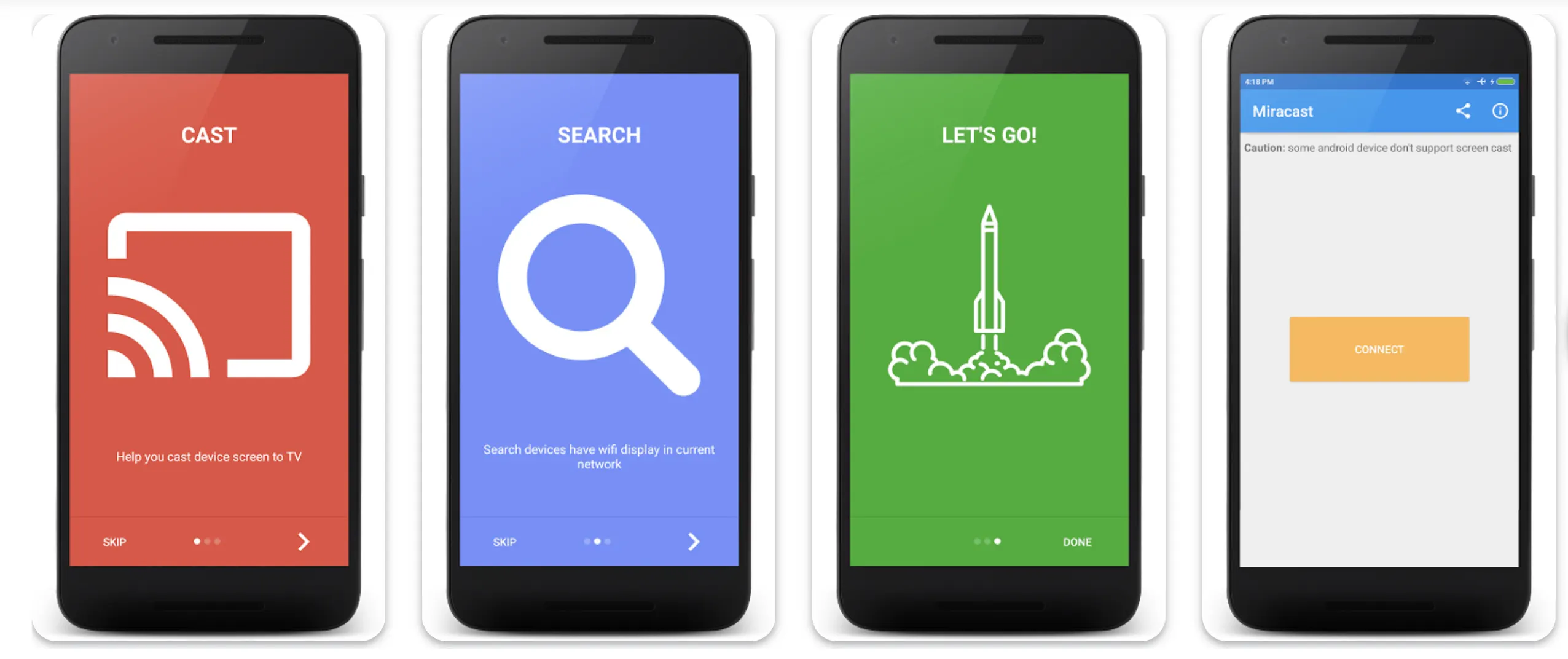Almost all smart TVs nowadays have Chromecast or Miracast baked into them. However, although both devices are used for similar purposes, Chromecast is a physical device.
At the same time, Miracast is a software solution underlying in many TVs that requires only Wi-Fi hardware to function.
On the other hand, you need a working Wi-Fi connection for Chromecast. Furthermore, Google’s Chromecast can turn any regular TV into a smart one.
The Wi-Fi Alliance developed Miracast, a worldwide consortium of companies with tech giants like Apple, Nokia, Microsoft, Dell Technologies, Samsung Electronics, and LG Electronics, to name a few.
Let’s dive deeply into these devices, look at their features, and decide which is the better option in this Chromecast Vs Miracast guide.
Miracast – What is it?💁
Miracast is a screen mirroring software that the WiFi Alliance has developed. Using it, you can share media wirelessly from one screen to another without the internet.
It works on Wi-Fi Direct technology using a peer-to-peer network that requires your Wi-Fi to be turned on; you do not need to be connected to the internet.
Miracast is like wireless HDMI because it does exactly what an HDMI cable does, just wirelessly. Suppose you are playing a video on your mobile phone and want to watch the same video on your TV. You can use Miracast to mirror your phone’s screen wirelessly.
Miracast goes by various names.
Since the WiFi Alliance has developed Miracast, almost all TVs have this feature. However, their names can differ from brand to brand.
There are several names that Miracast goes by; some include Display Mirroring, AllShare Cast, Share and Connect, HTC Connect, Screen Sharing, SmartShare, Smart View, Quick Connect, and Wireless Display.
Supported Devices:-
Miracast can stream audio/video content from devices such as your mobile phones, tablets, and PCs in 4K Ultra-HD quality and Blu-ray. Android phones running on Android 4.2 or higher already support Miracast by default.
You can find Miracast within the settings of your phone. However, it may be renamed as cast or screen mirroring in different brands.
Smart TVs released after 2014 also have Miracast built-in as standard. However, if Miracast is unavailable for your device, you can opt for a physical Miracast device from ASUS or the Microsoft Wireless Display Adapter.
Both of these devices are relatively cheap and will turn your TV into a Miracast receiver which you can use to mirror your screen from various devices.
Miracast is also supported by all Chromebooks running on Android 4.2 or later, as well as Windows 8.1, 10, and 11.
Only Apple products are known not to feature Miracast in their devices, as they have their own wireless peer-to-peer sharing platform, AirPlay.
How Does Miracast Work?
Miracast uses a peer-to-peer network to mirror a screen wirelessly; when two devices are connected via Miracast, one device transmits the data while the other acts as a display screen.
Miracast can mirror a device’s screen, watch videos, and listen to audio files on any device.
Direct Wi-Fi technology is ten times faster than Bluetooth, as the speed at which it transfers data is leaps and bounds ahead of what Bluetooth can achieve. This is necessary to properly mirror your screen without any noticeable lag or delay.
When a connection is established between two devices, Miracast creates its own personal Wi-Fi network through which data transfer occurs.
Since the speeds are so quick, there is virtually no lag or delay between the two devices; whatever actions you perform on your screen will be mirrored in real-time on the other one.
In addition to that, Miracast also boasts WPA2-PSK encryption that encrypts the data shared between two connected devices.
So, you can use Miracast without worrying about a potential data breach. Furthermore, Miracast uses High-Bandwidth Data Content Protection (HDCP) protocols to secure content.
HDCP is used to secure pictures and all other forms of media against unauthorized interception. HDCP is a specification that Intel has developed to facilitate the protection of digital entertainment across all digital platforms.
Does your device support Miracast?
You can check if your device supports Miracast very easily. Read the details provided below to know further.
Start by opening and logging in to your laptop or PC.
Press the Windows key + P to see the various display options to the right of the screen. Here you can check if your system supports Miracast or not.
Press the Windows key, open Settings, head over to the Display tab, and if your device supports Miracast, you will see an option that reads Connect to a wireless display.
These are the two ways you can check to confirm whether your device supports Miracast.
Once confirmed that your device is compatible with Miracast, you can start mirroring your screen.
Select the Action Center to the bottom right of the screen and choose Connect. Make sure the other device or TV is set to accept new connections.
Choose the name of the other device and wait until the connection is established and you can see your screen show up on the other device.
Chromecast – What is it?💁
Google has developed Chromecast, which is relatively different from Miracast as it is a screen mirroring device and a multimedia streaming platform. Unlike Miracast, Chromecast is a physical dongle, but some TVs also have Chromecast built-in.
Chromecast uses the HDMI port to plug into your TV and utilizes the DIAL (Discovery and Launch) protocol to stream content from your phone, tablet, or PC
Using Chromecast to stream media is very simple; open an app that supports Chromecast, for example, YouTube, Netflix, or Spotify.
It is easy to identify which apps support it as a WI-Fi symbol will show up when your device finds a Chromecast device connected to your network.
After successfully connecting to Chromecast, your phone, tablet, or PC will turn into an interactive remote to source content and cast it to the Chromecast or Chromecast built-in device.
Unlike Miracast, which does not require an internet connection, Chromecast needs a working Wi-Fi internet connection for it to work.
However, Chromecast also turns any regular TV into a smart one, allowing you to install apps, streaming services, and other things on your TV.
How To set up Google Chromecast?
The setup process for the Chromecast dongle is pretty straightforward. Read the details below to see how to set up and navigate your new device.
Step 1:- Within the Chromecast box, you will find the Chromecast dongle, a wall plug, a micro USB cable, and a quick start guide.
Step 2:- Connect the Chromecast device to the power source using the micro USB cable.
Step 3:- Generally, most TVs have two or more HDMI connections; plug Chromecast into an HDMI port and remember its input’s name.
Step 4:- Use your TV remote to switch to the input source in which you plugged the Chromecast device.
Step 5:- Instructions from the Chromecast should be displayed on your TV once you switch to the correct input.
Step 6:- Moving on to your phone, connect it to your Wi-Fi network.
Step 7:- Download the Google Home app from the PlayStore or AppStore, depending on your device.
Step 8:- Once it’s finished downloading, open it and select Get started.
Step 9:- A list of your Google accounts will be displayed; select one and sign in to it.
Step 10:-On the next screen, press the “+” icon,
Step 11:-Select the Set up the device option and click New devices. Enter a nickname and your address when prompted.
Step 12:-Next, create a home profile or choose if you’ve already made one.
Step 13:-After that, give location permissions to the Google Home app to allow it to search for the Chromecast device.
Step 14:- Wait a few minutes till the Chromecast device gets discovered & click on Next.
Step 15:-An alphanumeric code will be displayed on the TV and your phone screen. If both of them match, press Yes.
Step 16:- Next, you have to agree to the legal terms and decide whether you want to share crash reports with Google or not.
Step 17:-On the next screen, select the area within your house where the Chromecast device is located to allow the Google Home app to categorize the device better.
Step 18:- Now, connect the Chromecast to the same Wi-Fi you have connected to on your phone.
The Chromecast device will begin to update and restart. After the device has finished restarting, the rest of the instructions will be shown on the screen. Follow them, and you’re good to go.
Chromecast Vs Miracast: The Difference
Let’s get down to brass tacks and look at the differences between Chromecast vs Miracast.
| Features | Chromecast | Miracast |
|---|---|---|
| Technology | Google’s proprietary protocol | Wi-Fi Alliance standard protocol |
| Device compatibility | Requires a Chromecast-enabled device or TV | Compatible with a wide range of devices |
| Screen mirroring | Yes | Yes |
| Video streaming | Yes | Yes |
| Audio streaming | Yes | Yes |
| Gaming | Yes | Yes |
| Display quality | Up to 1080p | Up to 1080p |
| Latency | Low (about 100 ms) | Variable (may be high depending on the device used) |
| App support | Extensive support through the Google Play Store | Limited app support |
| Cost | Generally more expensive than Miracast devices | Generally less expensive than Chromecast devices |
| User interface | Simple and easy to use through the Google Home app | Dependent on the device used |
| Setup | Easy to set up through the Google Home app | Can be more complex depending on the device used |
Price:-
The most fundamental difference when we look at Chromecast Vs Miracast is cost, as Google Chromecast is a tangible and physical device that usually costs between $30-$40. The 4k model of Chromecast comes in a little bit higher at $69.
Miracast is a specification or protocol that comes preinstalled in almost all devices running on Android 4.2 or higher and is available on Windows too. Compared to Google Chromecast, Miracast takes the prize in the cost category.
Internet:-
The second most crucial distinction between the two is the need for an internet connection. Google Chromecast needs to be connected to a working Wi-Fi internet connection for it to work, while Miracast has no such requirements.
Miracast uses a peer-to-peer data transfer protocol, which does not require an internet connection.
The only prerequisite while using Miracast is that your Wi-Fi needs to be switched to form a secure connection between the two devices.
Usability:-
Miracast has been around for far longer than Google Chromecast and has been available on Android devices since Android JellyBean was launched.
Furthermore, Miracast is built into most modern smart TVs, phones, and laptops. Subsequently, Google Chromecast is an additional device that you need to purchase and works only on its own devices.
Mirroring Vs Casting:-
Google Chromecast must connect to the internet to cast content on your TV, while Miracast is a screen mirroring protocol. The media cast is executed on the TV, not the phone, tablet, or PC.
Your phone will only function as a remote control to adjust the media controls. Whereas, whereas Miracast mirrors what is on your screen in real-time.
Wi-Fi Direct Vs Internet:-
Since Chromecast works by connecting to the internet, your signal strength and the speed of your internet connection will dictate how sound the media playback will be.
This opens up another world of problems, as none of us can say that we’ve never had dips in internet speed or performance.
Compared to that, Miracast uses Wi-Fi direct technology that forms a peer-to-peer connection with the other device with no drops in performance or media playback.
Functionality:-
Chromecast wins this battle as it can do what Miracast does and much more. Miracast is only a screen mirroring protocol, while Chromecast is a streaming dongle. You can plug it into any standard TV and turn it into a smart TV.
You can install various applications like Netflix, Hotstar, Prime Video, and more. It uses the cloud to stream HD and Ultra-HD 4K content to your TV with high-quality sounds on specific applications that support it.
Chromecast vs miracast vs anycast:-
| Feature | Chromecast | Miracast | AnyCast |
|---|---|---|---|
| Manufacturer | Wi-Fi Alliance | Various | |
| Compatibility | Android, iOS, Windows | Android, Windows | Android, iOS, Windows |
| Screen Mirroring | Yes | Yes | Yes |
| Media Streaming | Yes | No | Yes |
| Supported Apps | Google Play, Netflix | Any app with mirroring | Any app with mirroring |
| Video Quality | 1080p | 1080p | 1080p |
| Audio Quality | Standard | Standard | Standard |
| Setup | Simple | Simple | Simple |
| Price | $35 | $50-$100 | $15-$50 |
📗FAQs
Which is better, Chromecast or Miracast?
Chromecast is generally considered the better option, as it is more reliable and easier to use. Miracast has been known to experience connectivity issues, whereas Chromecast is more stable and user-friendly.
Can I use Chromecast instead of Miracast?
Yes, you can use Chromecast as an alternative to Miracast. Chromecast is a more popular and widely used option than Miracast.
Is Miracast the same as Screen Mirroring?
Yes, Miracast is a type of screen mirroring technology that allows you to display your device’s screen on a compatible display.
What is the difference between Google Cast and Miracast?
Google Cast is a proprietary technology developed by Google that is used in Chromecast devices, while Miracast is an open standard for wireless display connectivity. The main difference is that Google Cast requires a separate device to initiate the connection, while Miracast can be used directly from your device.
Is Miracast obsolete?
No, Miracast is not obsolete. While it may not be as widely used as other technologies, it is still useful for wireless display connectivity.
Is there a better device than Chromecast?
Many devices on the market offer similar functionality to Chromecast, such as Amazon Fire TV Stick, Apple TV, and Roku Streaming Stick.
Does Roku support Miracast?
Yes, Roku devices support Miracast screen mirroring.
Is Chromecast just a mirroring device?
No, Chromecast is not just a mirroring device. It is a media streaming device that allows you to cast content from your phone, tablet, or computer to your TV.
Can you mirror anything on Chromecast?
No, not everything can be mirrored on Chromecast. Only content that is compatible with Chromecast can be cast to your TV.
Do all smart TVs have Miracast?
No, not all smart TVs have Miracast. It is important to check your TV’s specifications to see if it supports Miracast.
Do all phones have Miracast?
No, not all phones have Miracast. It depends on the specific phone model and its capabilities.
Is Miracast better than HDMI?
It depends on what you’re using it for. HDMI provides a more stable and reliable connection, but Miracast offers more flexibility and convenience when it comes to wireless display connectivity.
Do most TVs have Miracast?
No, not all TVs have Miracast. It is important to check your TV’s specifications to see if it supports Miracast.
Is Miracast a security risk?
Like any wireless technology, there is a potential security risk associated with Miracast. However, it should not pose a significant risk if used correctly and securely.
What is replacing Chromecast?
Google has announced that it will discontinue Chromecast and replace it with Google TV.
What are the disadvantages of Chromecast?
One of the main disadvantages of Chromecast is that it is not a standalone device and requires a separate device to initiate the connection. Additionally, some users may experience connectivity issues or difficulty setting it up.
Why Roku is better than Chromecast?
Roku offers a more comprehensive and customizable streaming experience than Chromecast. It also supports more apps and services, making it a better choice for those who want a wider range of options.
Can no longer cast to Roku?
If you are having trouble casting to your Roku device, try restarting your device and your phone or tablet. If the issue persists, ensure both devices are connected to the same Wi-Fi network.
Can you cast to Roku without Miracast?
Yes, you can cast to Roku without Miracast. Roku uses a proprietary technology called “Roku Connect” to enable wireless screen mirroring.
Can you watch movies on Miracast?
Yes, you can watch movies on Miracast. As long as the content is compatible with your device and display, it can be cast to your TV.
Why use Chromecast if you have a smart TV?
Chromecast offers more flexibility and versatility than a smart TV alone. With Chromecast, you can cast content from a wider range of devices and apps and take advantage of other features like guest mode and multi-room audio.
Does Miracast work without Wi-Fi?
No, Miracast requires a Wi-Fi connection to function.
Does Firestick support Miracast?
Yes, Firestick supports Miracast screen mirroring.
How do I cast without mirroring?
To cast without mirroring, you can use a compatible app or service that supports Chromecast or similar technology. Simply select the content you want to cast and choose your Chromecast device as the playback destination.
Why can’t I screen mirror to Chromecast?
If you have trouble screen mirroring to Chromecast, try restarting your Chromecast devices. Ensure both devices are connected to the same Wi-Fi network and that your device is compatible with Chromecast.
How do I screen mirror with Roku?
To screen mirror with Roku, go to your Roku device’s “Settings” menu and select “Screen mirroring.” Screen mirroring is enabled, and then select your Roku device as the playback destination on your phone or tablet.
How do I know if my TV has Miracast?
You can check your TV’s specifications to see if it supports Miracast. Some TVs may also have a “Screen Mirroring” or “Miracast” option in the settings menu.
What is the difference between casting and mirroring?
Casting involves sending content from a compatible app or service to a playback device, while mirroring involves duplicating the screen of one device onto another.
Can I add Miracast to my TV?
If your TV does not support Miracast, you may be able to add it through an external adapter or device.
What if I don’t have Miracast?
If your device or TV does not support Miracast, other wireless display connectivity options are available, such as Chromecast, Apple TV, or Roku.
Does Miracast work over Wi-Fi or Bluetooth?
Miracast works over Wi-Fi, not Bluetooth.
Does Miracast drain battery?
Using Miracast to screen mirror may drain your device’s battery more quickly than other tasks, but it should not significantly impact if used in moderation.
Does Netflix use Miracast?
Netflix can be cast to a Miracast-enabled device, but it does not require Miracast specifically to function.
What does Miracast cost?
Miracast is a free and open standard, but you may need to purchase a compatible device or adapter to use it.
Which is better Miracast or Chromecast?
It depends on your needs and preferences as to which is preferable. Miracast can be a suitable option if you want to mirror your device’s screen and don’t mind it being used to play content while it is playing.
Chromecast might be a better choice if you want to stream entertainment directly from the internet while still being able to use your device.
Is Miracast the same as screen Mirroring?
Yes, screen mirroring technology like Miracast exists. It enables real-time, cable-free viewing of the contents of your device’s screen on a TV or other display. On a bigger screen, this helps watch movies, play games, or give presentations.
The Miracast standard must be supported by the device you want to broadcast from and the display you want to stream to use Miracast.
The device and the display must be connected to the same Wi-Fi network, and the device must start the screen mirroring process. The device’s screen will appear on the display in real-time once the connection has been made.
Other screens mirroring solutions besides Miracast exist, including Apple’s AirPlay and Google’s Chromecast. Although these technologies operate similarly, they could have various specifications and characteristics.
Can you use Chromecast as Miracast?
Miracast and Chromecast are two different technologies that cannot be used together.
Instead of mirroring your device’s screen on a TV or display, Miracast lets you stream material from the internet to a TV or speaker. They are not interchangeable.
What is difference between screen mirroring and Chromecast?
You may share video and audio material from one device to another using Chromecast and screen mirroring, two separate technologies.
In contrast to Chromecast, which lets you stream material from the internet to a TV or speaker, screen mirroring allows you to reflect the contents of your device’s screen onto a TV or other display.
Chromecast requires a Chromecast device and a TV or speaker that has Chromecast built-in, whereas screen mirroring requires that both the device and the display support the same screen mirroring technology.
What are the disadvantages of Chromecast?
Some potential disadvantages that you should consider before using it.
Dependence on internet connection:- For content streaming, Chromecast needs an internet connection. While streaming, you can encounter buffering or other problems if your internet connection is sluggish or inconsistent.
Limited content options:- You might not be able to watch everything you wish because Chromecast does not support all streaming services or apps.
Limited functionality with some apps:- Some applications might not function properly with Chromecast or provide all the capabilities you would get if you were using the application directly on your device.
Limited control:- Usually, the only way to control playing while streaming content to Chromecast is from your smartphone. The content cannot be paused, fast-forwarded, or rewound using the TV’s remote control.
Limited device compatibility:- Only a select group of devices, including smartphones, tablets, and laptops running a chosen operating system, are compatible with Chromecast. You won’t be able to utilize it if your device is incompatible with Chromecast.
(Q) What are Wi-Fi Direct and Peer-to-peer protocols?
Most of us are very familiar with Wi-Fi as it is one of the ways to connect to the internet wirelessly. Wi-Fi direct is another application of Wi-Fi that people are unaware of. It was recently introduced by the Wi-Fi Alliance, the same body that brought us Wi-FI.
Wi-Fi direct was earlier known as Wi-Fi P2P, and it has a wide variety of applications from connecting to the internet, file transfer, and connecting with multiple devices simultaneously.
Wi-Fi direct has become the norm for file transfer in apps such as Xender, Google Files, and Flashshare to transfer music, APKs, photos, videos, and other large files.
Wi-Fi Direct does not need a wireless central access point that acts as a source. Instead, devices can communicate with each other and decide which will be the access point and which will be the receiving end.
(Q) Is Wi-Fi Direct similar to Bluetooth in function?
Yes, Bluetooth is very similar to Wi-Fi Direct as both use peer-to-peer networking to share files and don’t need a central access point to connect.
However, one significant difference between the two is that Wi-Fi direct is much faster than Bluetooth, reaching speeds up to 2 Gbit/sec, while Bluetooth speeds max out at 50 Mbit/sec. Hence, Wi-Fi Direct is preferred when it comes to sharing files between two compatible devices.
On the other hand, Bluetooth is very power efficient and consumes only 0.01 watts of power, while Wi-Fi Direct can consume over 20 watts.
What is DLNA?
DLNA or Digital Living Network Alliance is a wireless standard that wirelessly transfers files and streams media. DLNA was introduced by Sony in 2003 and later dissolved in 2017.
To use DLNA, you must have DLNA-certified devices connected to the same home network. Once the connection is established, you can access selected folders on your PC from your TV.
Which is better, Miracast or AirPlay?
Apple’s AirPlay is very good but has severe limitations because it only works with Apple devices.
However, Miracast is supported by almost all smart TVs, Android phones, and laptops. Even though AirPlay has better functionality, Miracast still wins due to its number of compatible devices.
How to cast media to TV from your PC/laptop?
All Windows PCs and laptops come preinstalled with Miracast, and you need to have a TV that is Wi-Fi enabled for this to work. However, if you do not have a Wi-Fi-enabled TV, you can always use a trusty HDMI cable to cast your screen to the TV.
Now, if you have a Wi-Fi-enabled TV, casting media on it is easier than you might think. Read the instructions provided below to see how to do it.
- Sign in to your laptop or PC.
- There are two ways you can go about doing this; the first is using the Project feature in Windows, which allows you to connect to an external display like your TV via Wi-Fi or an HDMI cable.
- You can choose to either extend or duplicate your screen on your TV according to your preference.
- The second method is to cast media directly on your TV by using the cast option.
- Choose any media file you want to cast and draw out the contextual menu by right-clicking it.
- Select Cast to device from the list and wait till the name of your TV pops up in the list.
- Click on your TV’s name, and your media file will play on the TV in a few minutes.
- You can also use Chromecast if you have one to stream media to your TV or have a TV with Chromecast built-in.
- Simply open any media file on your laptop from YouTube, Netflix, or any other service and click on the cast button shaped like the Wi-Fi sign.
- Select the name of your TV from the list, and it will begin casting the media on your TV.
Can I mirror my screen using a Chromebook?
Yes, Chromebooks can effortlessly mirror your screen on your TV. Read the instructions given below to see how it is done.
- Sign in to your Chromebook.
- Make sure the Chromebook and your TV are connected to the same Wi-Fi.
- Open Google Chrome and click the three horizontal lines to the upper right corner of the screen.
- Select cast from the list and a list of compatible devices will be displayed.
- Select the name of your TV and choose whether you want to cast a specific tab or the entire desktop.
- To stop casting, select the cast button again and click on the name of your TV, and Chromebook will stop casting your screen.
Final Verdict
It might sound anti-climactic, but Chromecast vs Miracast are not competitors. Both of them fill specific niches that the other one cannot.
Hence, one is not replaceable with the other. More often than not, you might need to use both of these options.
However, to sum it up, Chromecast is an internet-dependent multimedia streaming device. At the same time, Miracast is a peer-to-peer screen mirroring protocol that does not require an internet connection.
If we have to choose between the two, we will go for Miracast as it is pre-installed on almost all devices such as TVs, phones, and laptops. At the same time, you do not need to shell out extra money to purchase it.