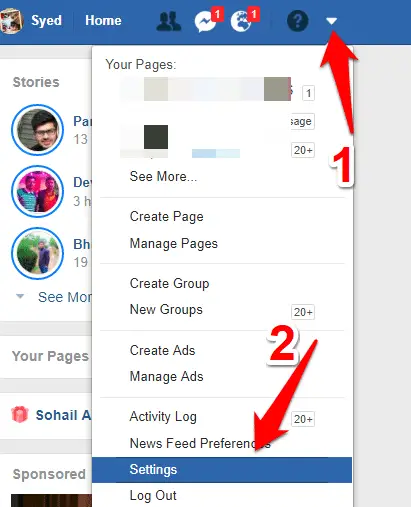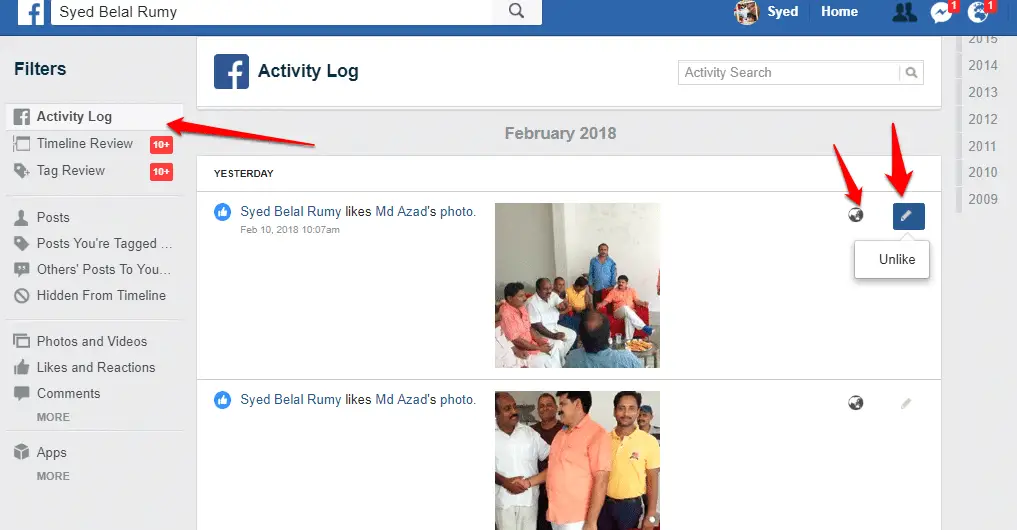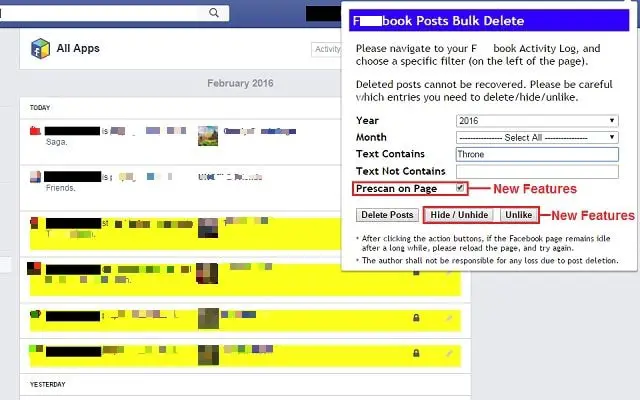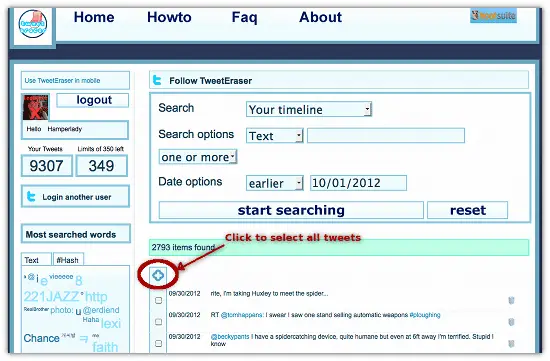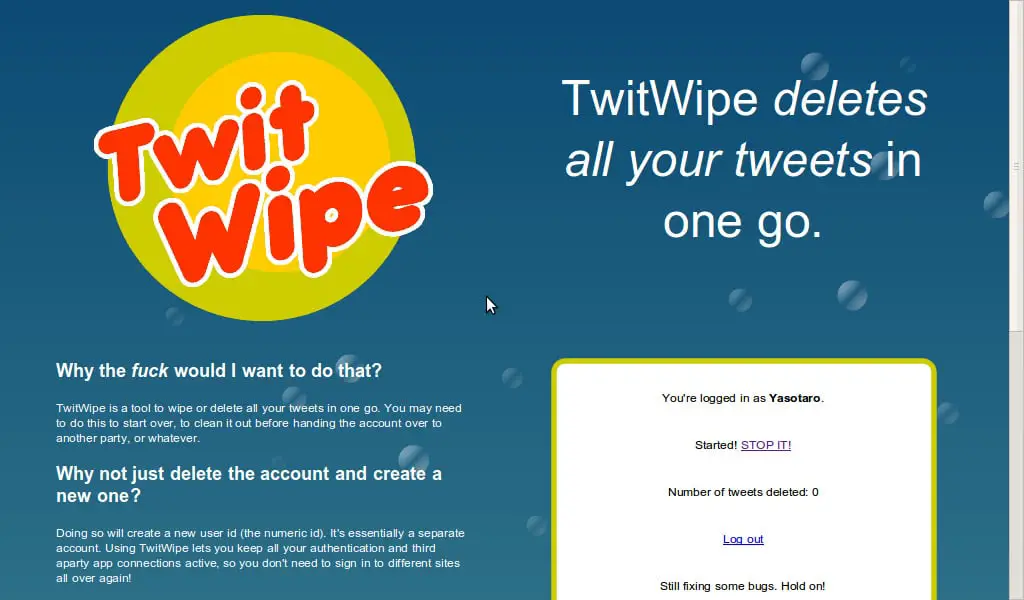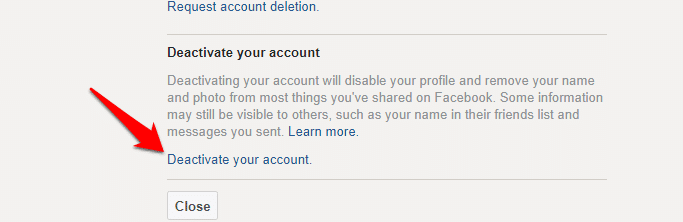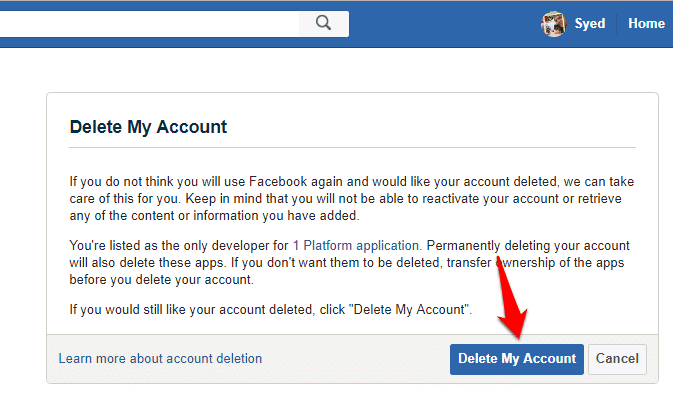If you’re applying for a new job or starting a new relationship and are worried that messages and photos you’ve shared on Facebook and Twitter might count against you, consider cleaning up your social media accounts.
Cleanup Up Your Social media Profiles
To hide old public posts on Facebook, click the padlock in the top-right corner and select See More Settings.
Click Limit Past Posts under Privacy option, then click the Limit Old posts button.
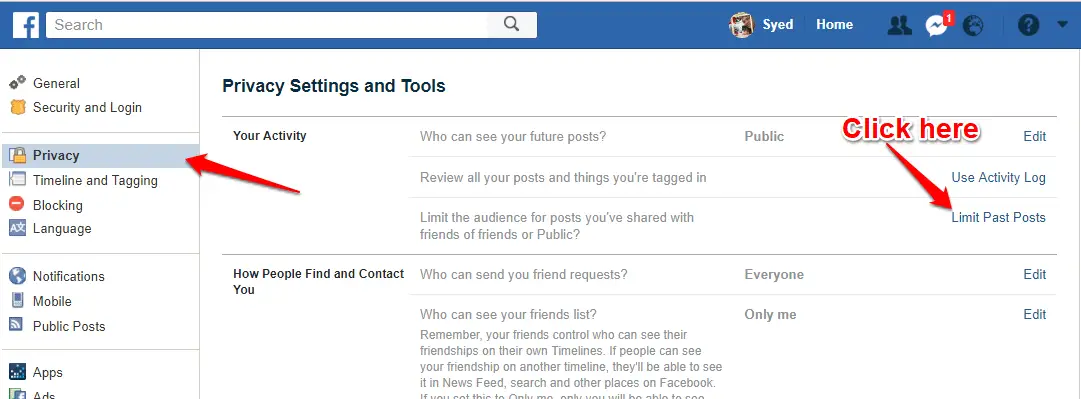
This changes the settings for content shared on your profile so that only your friends can see it.
You can also review any posts and photos you’re tagged in by clicking Use Activity
Log in the top-right corner. Options include making public content private, hiding specific posts and ‘unliking’ things you’ve liked in the past.
To make the process easier, you can use the Facebook Post Manager extension for
Chrome to batch delete content from the site and start 2018 with a clean Facebook slate.
Similarly, you can mass-delete tweets from Twitter using TweetEraser (www.tweeteraser.com), either within a specific range of dates or from the moment you joined the social network.
If you want to wipe all your tweets and start again without affecting all the people you follow and who follow you, try TwitWipe (twitwipe.com). Deleting all your tweets can take a very long time, so be patient.
The best idea is to leave the process running overnight.
Say goodbye to Facebook
Facebook makes it easy to keep in touch with friends, family and even casual acquaintances, but if you’re not careful it can take over your whole life. If you want to stop using the social network – either forever or just to take a breather – but you don’t think you can do it by willpower alone, deactivating your account might be the answer.
To do this, open Settings from the menu and select General. At the bottom
of the page, you’ll see the option to Deactivate Your Account.
Select this, then click (or tap, if you’re using the Facebook app) Deactivate Your Account and give Facebook a reason for your decision. Enter your password and select Deactivate Now. If you change your mind later, you can reactivate your account by logging back in.
If you decide that you never want to use Facebook again, you can delete your account completely.
To do this, go to https://www.facebook.com/help/delete_account and click the blue Delete My Account button.
Bear in mind that this is permanent – once you’ve deleted your account, it’s gone for good, so don’t select this option just because you’re in a bad mood!
You may also like to read these articles
Check How your Facebook profile appears to the public
How to Clean out social media apps Connected to Your Facebook Account
How to get rid of Facebook ads easily
Hope this article “How To Cleanup Up Your Social media Profiles” helps you to Cleanup Up Your Social media Profiles. if you have any query, feel free to comment.