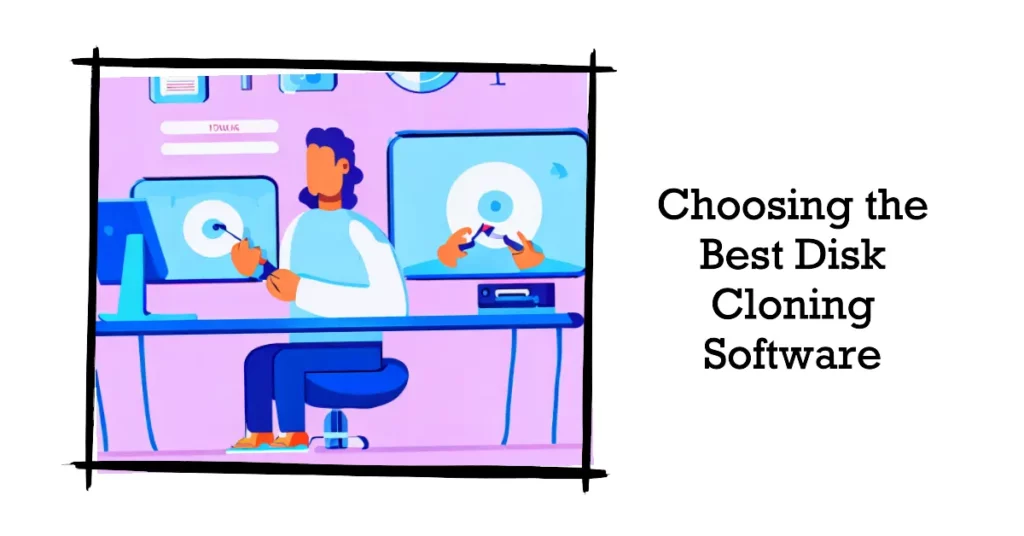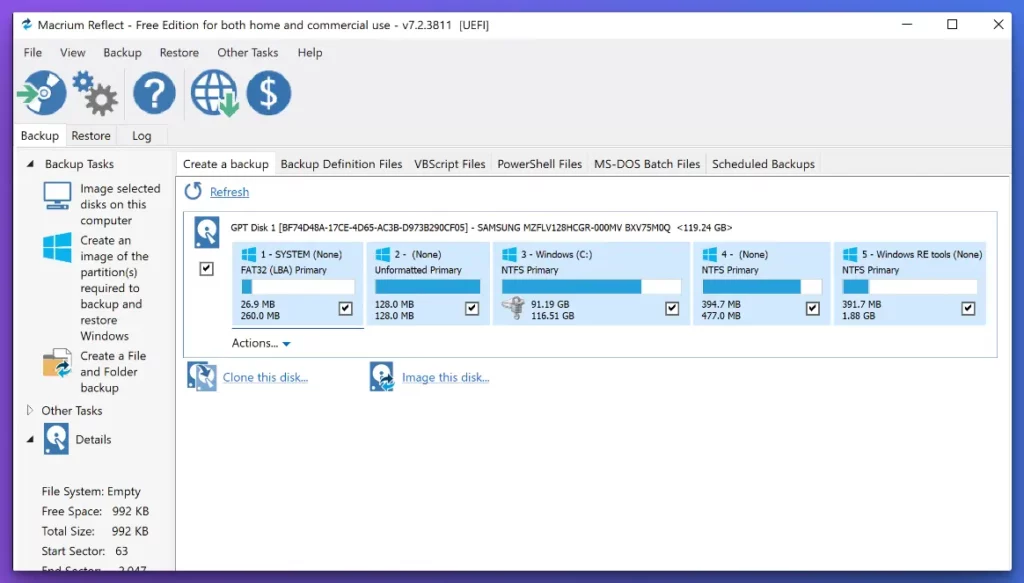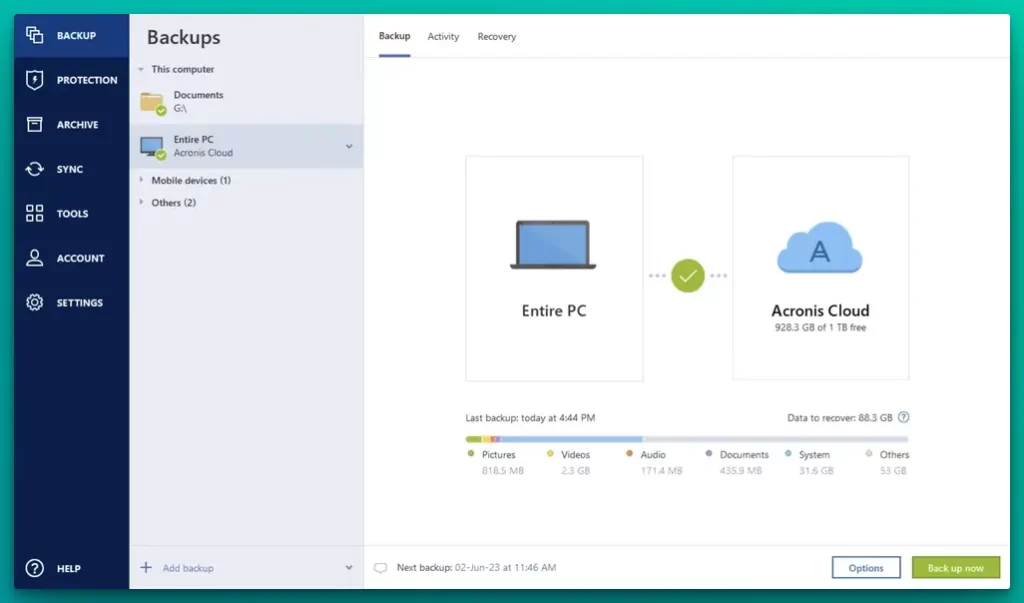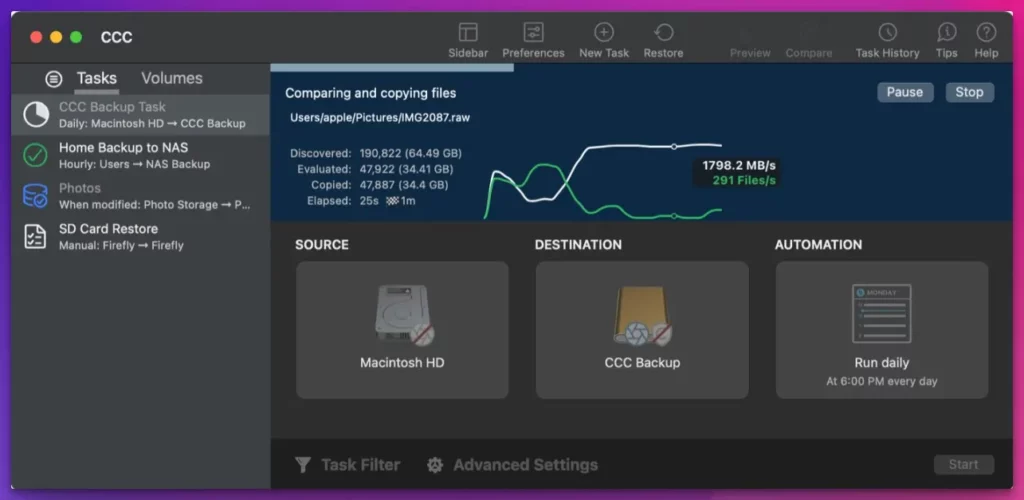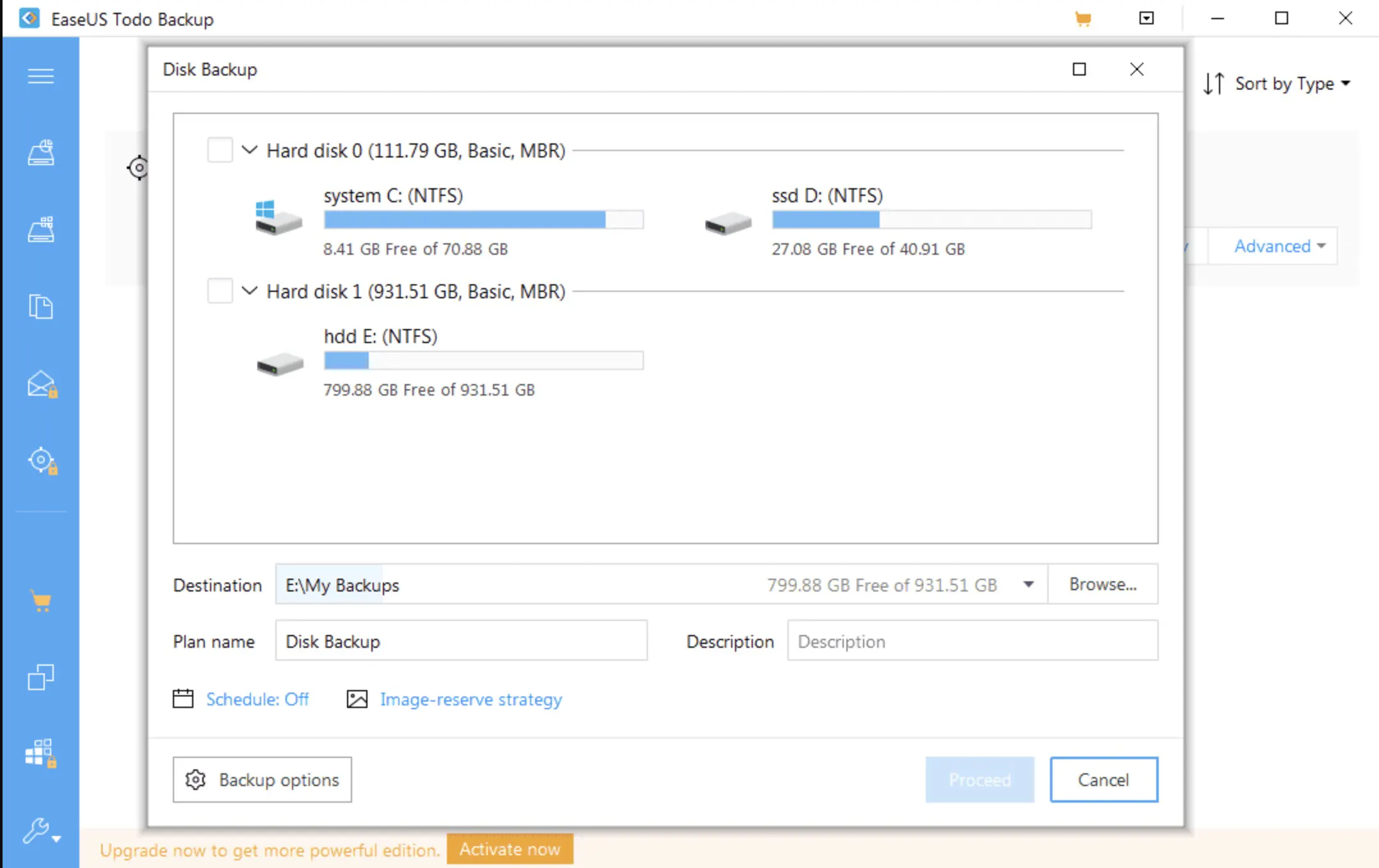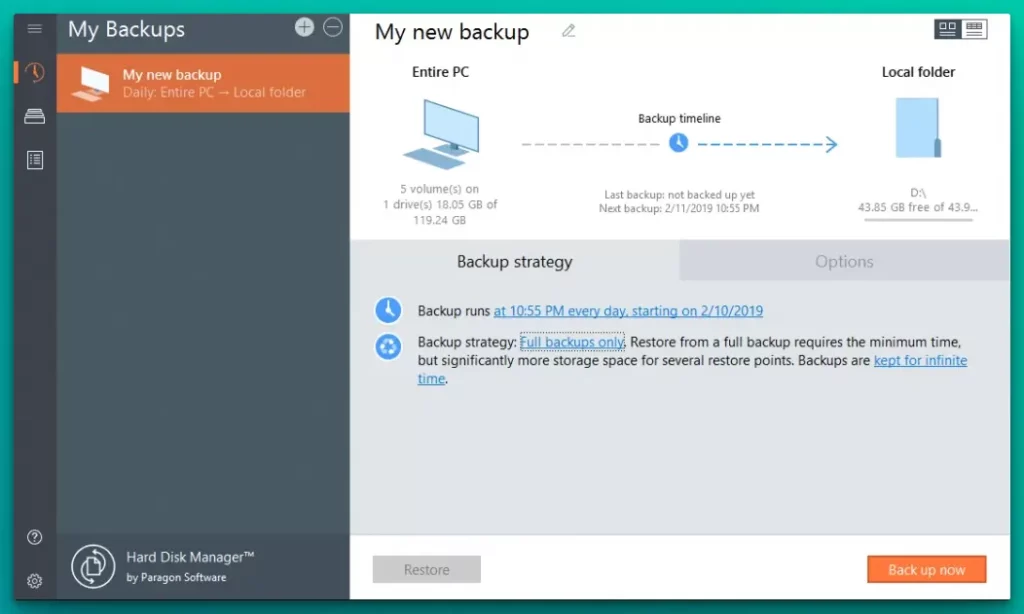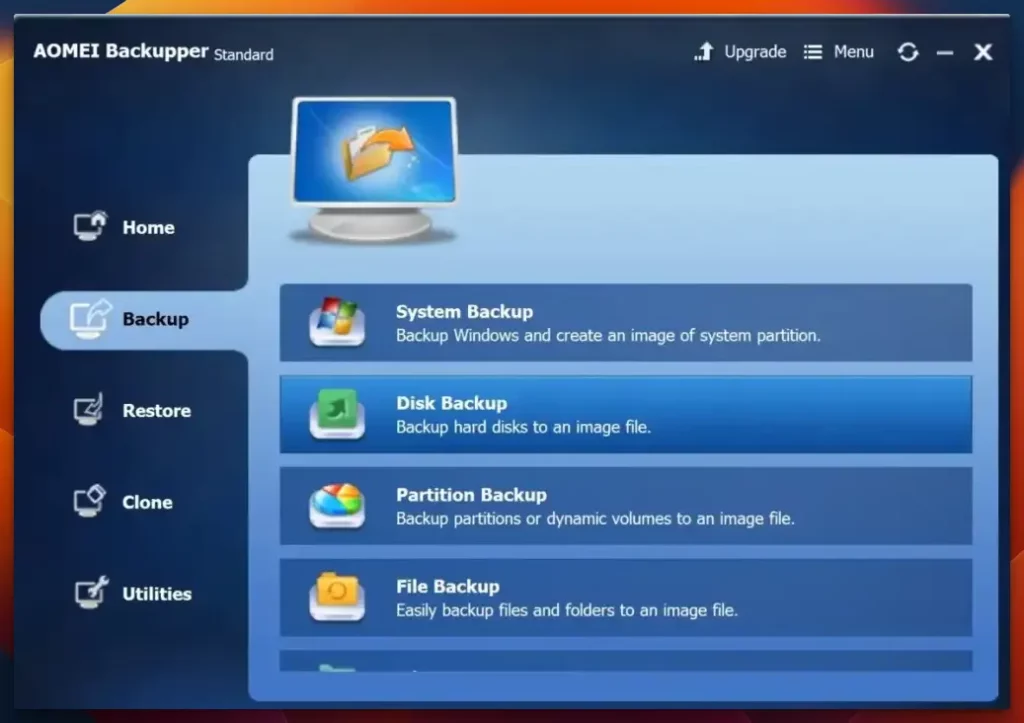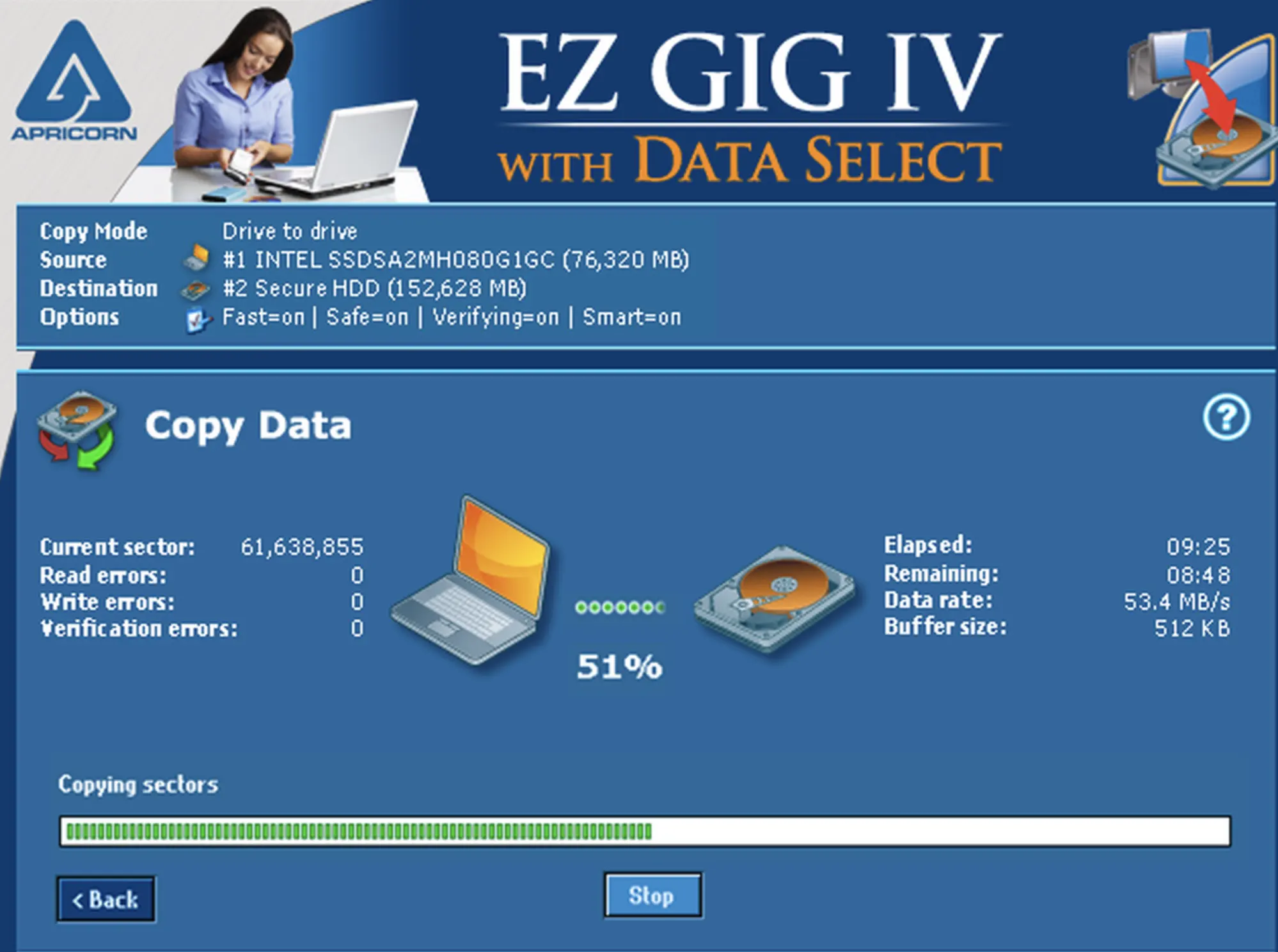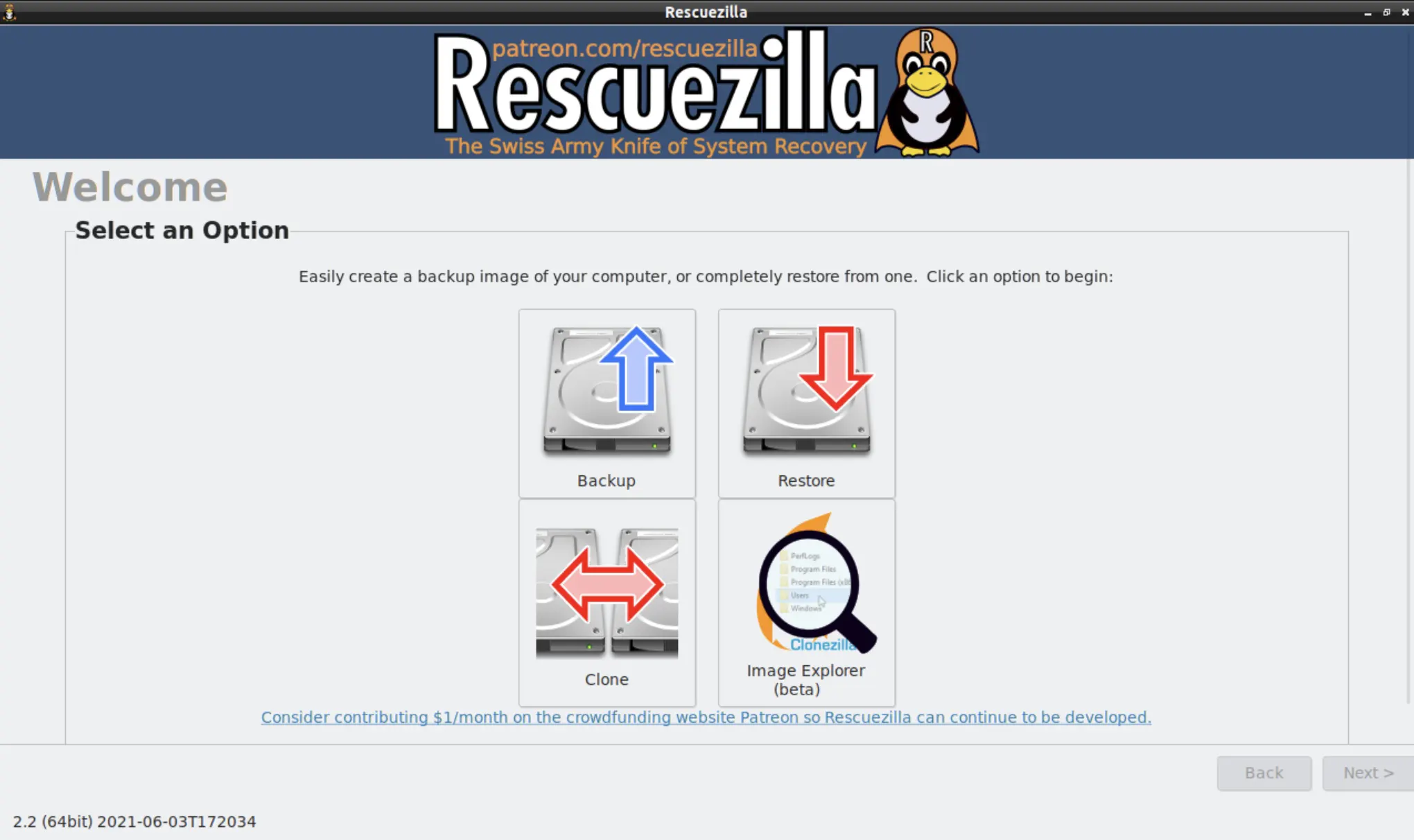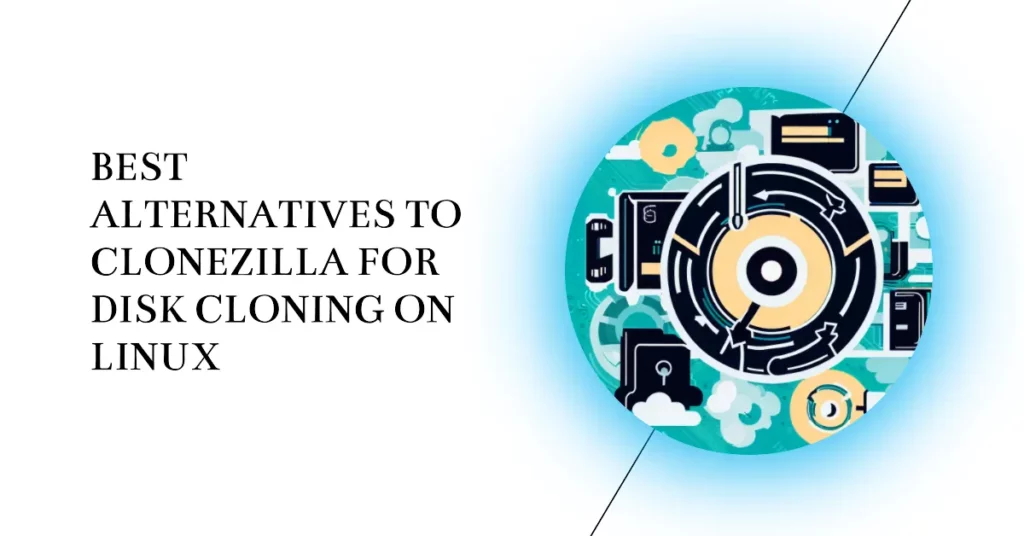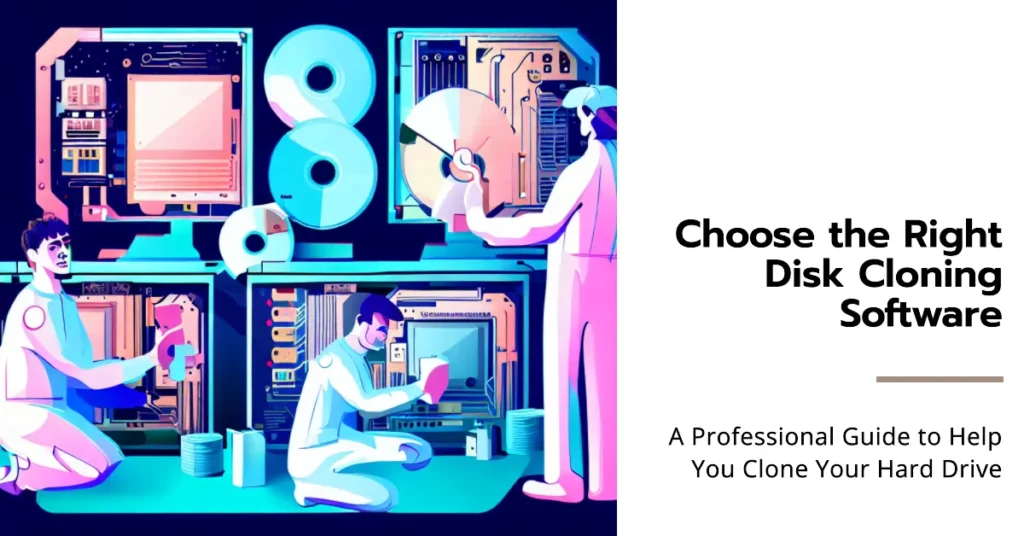Are you searching for a more versatile, user-friendly, or feature-rich disk cloning tool than Clonezilla?💁
Though Clonezilla is a highly effective and well-regarded open-source tool in the IT community, its interface and usability can be challenging, particularly for non-tech-savvy users or small businesses. In some situations, a simpler, perhaps more intuitive solution might be better suited to your needs.
Navigating complex Linux commands, dealing with a lack of tech support, and limited features for data backup and restoration are common pain points with Clonezilla. These issues can slow down your workflow and put your valuable data at risk if not handled correctly. And in today’s digital age, this can mean hours of lost work, compromised client data, and even negative impacts on your business or personal projects.
But here’s the good news: Several powerful Clonezilla alternatives are user-friendly and offer an extensive suite of features, comprehensive support, and more robust backup and restore capabilities.
Whether you’re a home user looking for a straightforward, point-and-click solution or a business seeking enterprise-grade functionality, our guide to the best Clonezilla alternatives can help you find the perfect fit for your needs.
Let’s dive in and explore these top contenders in disk cloning technology.
Understanding Clonezilla
Clonezilla, an innovative disk imaging and cloning solution, offers a potent arsenal of tools for efficient data replication and system deployment.
Clonezilla employs advanced block-based imaging techniques, allowing it to capture and clone only the used portions of a disk, optimizing both time and storage space. This approach is particularly valuable when disk utilization is not at its maximum capacity.
Clonezilla offers two distinct modes of operation: “device-device” and “device-image.” In the former, it enables direct disk-to-disk cloning, while the latter involves creating an image of the source disk before transferring it to the target device. Operating across various storage media, including USB drives, external hard disks, and network shares, enhances its flexibility.
Understanding the distinction between Clonezilla Live and Clonezilla Server Edition is crucial. The Live version is ideal for personal use and operates from a bootable USB drive or CD/DVD. In contrast, the Server Edition allows mass deployment in a networked environment, empowering system administrators to perform cloning tasks simultaneously on multiple machines.
Moreover, Clonezilla boasts a command-line interface (CLI) and a graphical user interface (GUI), catering to the preferences of both seasoned technicians and casual users.
In conclusion, comprehending the capabilities of Clonezilla is essential for those seeking a reliable and adaptable solution for disk cloning and imaging needs. Clonezilla is a powerful ally in your data management endeavors, whether you require one-off backups or large-scale deployment.
Criteria for Choosing a Disk Cloning Software
When safeguarding your valuable data or streamlining system deployment, choosing the right disk cloning software is paramount.
With many available options, making an informed decision requires considering several key criteria to ensure you pick a tool that best aligns with your specific requirements.
1. Cloning Methods: Evaluate the cloning methods offered by the software. Look for options such as block-based or file-based cloning, each with unique advantages. Block-based cloning ensures a faster process by copying only used data, while file-based cloning offers flexibility in selecting individual files.
2. User Interface: An intuitive and user-friendly graphical user interface (GUI) can significantly ease cloning. On the other hand, more tech-savvy users might prefer software that also offers a powerful command-line interface (CLI) for advanced customization.
3. Speed and Performance: Efficiency matters, especially when dealing large data. Assess the software’s speed and performance to ensure quick and seamless cloning operations without compromising data integrity.
4. Compatibility: Consider the software’s compatibility with different operating and file systems. Ensure it supports your current setup and can handle future upgrades.
5. Scalability: For businesses or organizations, scalability is vital. Look for software that allows simultaneous cloning on multiple machines, making large-scale deployment more manageable.
6. Data Security: Data integrity is crucial during the cloning process. Seek software offering data verification and encryption features to protect sensitive information from unauthorized access.
7. Flexibility in Destination: A desirable disk cloning software should provide the flexibility to clone to various destinations, such as external drives, network shares, or cloud storage, catering to your specific backup needs.
8. Technical Support and Updates: Check for the availability of technical support and regular updates from the software provider. Prompt assistance and frequent updates ensure a reliable and up-to-date cloning experience.
9. Reviews and Recommendations: Do your research and read reviews from other users to gain insights into the user experiences and reputation of the software.
By considering these essential criteria, you can make an informed decision and select the most suitable disk cloning software that meets your needs, ensuring your data remains secure and cloning processes run smoothly.
Best Clonezilla Alternatives For Efficient Disk Cloning
1. Macrium Reflect
When safeguarding your data and ensuring seamless system imaging, look no further than Macrium Reflect. Macrium Reflect is the premier choice among Clonezilla alternatives, with cutting-edge features and a user-friendly interface.
Let’s delve into the reasons why it has earned such a distinction.
Unparalleled Versatility and Precision:- Macrium Reflect boasts versatility and precision that sets it apart from its competitors. Its advanced image-based backup technology allows you to create a replica of your system, ensuring no crucial data is left behind. Whether it’s files, partitions, or the entire operating system, Macrium Reflect handles cloning tasks with ease and finesse.
Efficiency through Incremental Cloning:- Unlike traditional cloning methods, Macrium Reflect employs incremental cloning, enabling you to capture only the changes made since the last backup. This process minimizes the time and storage space required for subsequent backups, making it an ideal solution for regular and efficient data replication.
Rapid and Reliable Restorations:- Macrium Reflect’s rapid restoration capabilities come to the rescue in case of a system failure or data loss. With a few clicks, you can recover your entire system to its previous state, minimizing downtime and ensuring business continuity.
Data Encryption for Enhanced Security:- Data security is paramount in today’s digital landscape, and Macrium Reflect addresses this concern with its robust encryption features. With state-of-the-art algorithms, you can protect sensitive data, keeping it safe during transmission and storage.
Centralized Management with Macrium Site Manager:- Macrium Site Manager offers a centralized platform for streamlined backup and recovery management for businesses and organizations managing multiple systems. From a single console, administrators can monitor and control backups across the network, simplifying IT operations.
In conclusion, Macrium Reflect is the best alternative to Clonezilla, excelling in versatility, efficiency, and security. Its advanced features and reliable performance make it a wise investment for individuals and businesses, ensuring that your data remains protected and your system cloning tasks are executed flawlessly.
Pros of Macrium Reflect:-
User-Friendly Interface: Macrium Reflect boasts an intuitive and user-friendly interface, making it accessible to beginners and advanced users. Its straightforward navigation ensures a smooth cloning experience.
Incremental Cloning: The software’s incremental cloning feature significantly reduces backup times and storage requirements by capturing only the changes made since the last backup.
Data Integrity: Macrium Reflect’s image-based backup ensures the integrity of the cloned data, minimizing the risk of data loss and corruption during the cloning process.
Rapid Restorations: In case of system failure or data loss, Macrium Reflect allows quick and reliable restorations, minimizing downtime and ensuring business continuity.
Data Encryption: The inclusion of robust encryption algorithms enables users to safeguard sensitive information during transmission and storage, bolstering data security.
Macrium Site Manager: For organizations managing multiple systems, Macrium Site Manager provides centralized management of backup and recovery tasks, streamlining IT operations.
Cons of Macrium Reflect:-
Limited Free Version: While Macrium Reflect offers a free version with basic cloning capabilities, some advanced features and options are only available in the paid editions.
Learning Curve for Advanced Features: While the basic functionality is straightforward, some more advanced features and settings may have a learning curve for novice users.
Windows-Only: Macrium Reflect is primarily designed for Windows systems, which means users with other operating systems may need to look for alternative solutions.
Lack of Cloud Backup Integration: Unlike some competitors, Macrium Reflect does not have built-in integration with cloud storage services for seamless off-site backups.
Complexity for Complex Environments: In large and complex IT environments, configuring and managing Macrium Site Manager may require additional expertise and effort.
Despite these cons, the advantages of Macrium Reflect far outweigh its drawbacks. Its ease of use, efficient cloning methods, data security features, and quick restoration capabilities make it a top-notch choice for individuals and businesses seeking a reliable Clonezilla alternative for their backup and system imaging needs.
Clonezilla vs Macrium Reflect:-
Clonezilla and Macrium Reflect emerge as fierce contenders vying for users’ allegiance in the ever-evolving landscape of data cloning and system imaging. Each wields its unique arsenal of features, but which one reigns supreme?
Let’s embark on an exploration of these two powerhouses to discern their strengths and weaknesses.
User Interface and Experience:- Regarding user experience, Macrium Reflect takes the crown with its sleek and user-friendly interface. Navigating the software is a breeze, making it an ideal choice for tech-savvy professionals and novices. In contrast, Clonezilla offers a more technical interface, which might appeal to hardcore enthusiasts seeking granular control.
Cloning Methods and Efficiency:- Clonezilla operates on the principle of disk imaging, generating exact copies of source disks. It’s a robust approach for cloning entire systems but can be time-consuming and storage-intensive.
On the other hand, Macrium Reflect embraces incremental cloning, capturing only the modified data since the last backup. This efficiency ensures quicker backups and reduces the storage burden.
Data Integrity and Security:- Macrium Reflect emerges as the knight in shining armor when preserving data integrity. Its image-based backups ensure a comprehensive data replication, minimizing the risk of discrepancies during the cloning process. Furthermore, it provides advanced encryption options for enhanced data security, a feature where Clonezilla falls short.
Supported Operating Systems:- Clonezilla stands out with its multi-platform support, accommodating a variety of operating systems, including Linux. Meanwhile, Macrium Reflect predominantly caters to Windows-based environments, making it a more viable option for Windows users seeking seamless data cloning.
In the eternal clash of Clonezilla vs Macrium Reflect, each contender brandishes its distinctive set of merits. Clonezilla’s platform versatility and technical appeal may captivate seasoned enthusiasts, especially those operating on a tight budget. However, for a comprehensive and user-friendly data cloning experience, Macrium Reflect emerges as the clear champion.
Its elegant interface, incremental cloning proficiency, data integrity focus, and robust encryption options make it an exceptional choice, particularly for Windows users seeking the epitome of data security and efficiency in data cloning and system imaging.
Here is the detailed comparison table for you.
| Feature | Clonezilla | Macrium Reflect |
|---|---|---|
| Open Source | Yes | No |
| Cost | Free (with a paid enterprise version available) | Free version available, with more features in paid versions |
| Supported Operating Systems | Linux, Windows, Mac OS X, FreeBSD, Minix, NetBSD | Windows |
| File System Support | Ext2, ext3, ext4, reiserfs, reiser4, xfs, jfs, btrfs, FAT, NTFS, HFS+, UFS | NTFS, FAT, FAT32, exFAT |
| Disk Cloning | Yes | Yes |
| Disk Imaging | Yes | Yes |
| Encryption | Yes (with eCryptfs, LUKS, TrueCrypt) | Yes (with BitLocker) |
| Compression | Yes | Yes |
| Incremental Backup | No | Yes |
| Differential Backup | No | Yes |
| Scheduler | No | Yes |
| Bootable Rescue Media | Yes | Yes |
| User Interface | Command line-based, less user-friendly | GUI-based, more user-friendly |
| Tech Support | Community-based | Provided with paid versions |
| Multicasting | Yes | No |
2. Acronis True Image
Acronis True Image emerges as a formidable alternative to Clonezilla, offering a comprehensive and cutting-edge set of features in data cloning and system imaging solutions. Acronis True Image sets new data backup and recovery standards with its advanced technology and user-friendly interface.
Efficiency through Image-based Backup:- Acronis True Image’s image-based backup approach differentiates it from Clonezilla’s disk imaging method. This technology captures an exact snapshot of the entire system, including the operating system, applications, settings, and data. This comprehensive image backup ensures a seamless restoration process, minimizing the risk of data loss and system discrepancies.
AI-Based Ransomware Protection:- One of the standout features of Acronis True Image is its AI-based ransomware protection. This innovative technology actively detects and deflects ransomware attacks, safeguarding your valuable data from unauthorized encryption and ensuring data security at all times.
Universal Restore for Diverse Environments:- Acronis True Image’s Universal Restore functionality offers unparalleled versatility, enabling users to restore their system images to different hardware configurations. This capability is especially beneficial when migrating to new computers or handling system recoveries on dissimilar hardware setups.
Efficient Disk Cloning:- Acronis True Image streamlines disk cloning with its intuitive and user-friendly interface. Whether you need to clone an entire disk or specific partitions, the process is effortless and efficient, saving you valuable time and effort.
Secure Cloud Backup:- Integrating secure cloud backup, Acronis True Image ensures your data is protected and accessible from anywhere. The encrypted cloud storage options provide additional data security, making it an ideal solution for users seeking off-site backup.
Continuous Data Protection:- Acronis True Image features continuous data protection, automatically and in real-time, backing up changes to files and data. This ensures that no important modifications are left unsecured, reducing the risk of data loss due to unexpected events.
In the fierce clash of data cloning solutions, Acronis True Image emerges as the ultimate choice, outshining Clonezilla with its superior features and user-friendly approach.
From its image-based backup and AI-driven ransomware protection to the efficiency of disk cloning and universal restore capabilities, Acronis True Image sets a new standard for data cloning, ensuring your precious data remains safe and accessible.
Whether you are a home user or a business professional, Acronis True Image is the ideal companion for data cloning and system imaging tasks.
Pros of Acronis True Image:-
Comprehensive Image-Based Backup: Acronis True Image offers a powerful backup that captures the entire system, including the OS, applications, and data, ensuring a complete and seamless restoration process.
AI-Based Ransomware Protection: The AI-driven ransomware protection actively detects and defends against ransomware attacks, providing additional security for your valuable data.
Universal Restore: Acronis True Image’s Universal Restore feature allows for easy restoration to dissimilar hardware, facilitating system migration and recovery on different devices.
User-Friendly Interface: With an intuitive and user-friendly interface, Acronis True Image is accessible to users of all levels of expertise, making data cloning and backup tasks straightforward.
Efficient Disk Cloning: The software streamlines disk cloning processes, enabling users to clone entire disks or specific partitions efficiently, saving time and effort.
Secure Cloud Backup: Acronis True Image provides secure cloud backup options, ensuring data accessibility from anywhere while maintaining data security through encryption.
Continuous Data Protection: Continuous data protection automatically backs up changes made to files in real time, minimizing the risk of data loss and ensuring data remains up-to-date.
Cons of Acronis True Image:-
Cost: Acronis True Image is a premium software, and while it offers a free trial, some advanced features, and cloud storage options may require a subscription, which could be a drawback for budget-conscious users.
Limited OS Support: While Acronis True Image supports various operating systems, its focus is primarily on Windows, which may limit its appeal to users with diverse OS environments.
Learning Curve for Advanced Features: Some advanced features like Universal Restore may have a slight learning curve for less tech-savvy users.
Resource Intensive: Acronis True Image may consume significant system resources during backups and restorations, potentially impacting system performance.
Dependency on Cloud Storage: While the cloud backup feature is advantageous for remote access, it requires an internet connection and can be limited by the availability and reliability of cloud storage services.
Despite these cons, Acronis True Image’s strengths in image-based backup, ransomware protection, and versatile restore options make it a top contender among data cloning solutions. It’s user-friendly interface and robust features provide users with a comprehensive and efficient tool for safeguarding their data and ensuring system integrity.
Clonezilla vs Acronis True Image:-
While both Clonezilla and Acronis True Image are powerful data cloning solutions, Acronis True Image emerges as the preferred choice for users seeking an intuitive and feature-rich tool.
Its user-friendly interface, efficient image-based backups, AI-driven ransomware protection, and seamless data cloning experience set it apart from Clonezilla’s more technical approach.
Whether you are a tech enthusiast or a casual user, Acronis True Image offers a comprehensive and reliable data cloning solution, ensuring your precious data remains safeguarded and easily recoverable.
| Feature | Clonezilla | Acronis True Image |
|---|---|---|
| Backup Type | Disk Imaging | Disk Imaging, File/Folder Backup |
| Open Source | Yes | No |
| Cost | Free | Paid (Offers free trial) |
| Operating System | Linux-based, supports multiple OSes | Windows, Mac, iOS, Android |
| Incremental Backup | No | Yes |
| Differential Backup | No | Yes |
| File-Level Backup | No | Yes |
| Encryption | Yes | Yes |
| Compression | Yes | Yes |
| Multicasting | Yes | No |
| User Interface | Command Line and basic GUI | User-friendly GUI |
| Cloud Backup | No | Yes |
| Cloning | Yes | Yes |
| Scheduler | No (requires scripting) | Yes |
| Restore to Dissimilar Hardware | Yes (with some limitations) | Yes |
| Support | Community-based | 24/7 Customer Support |
3. Carbon Copy Cloner
Carbon Copy Cloner is a remarkable solution that emerges as a compelling alternative to Clonezilla, the widely-known disk cloning software. Both tools possess unique attributes and cater to user preferences in data replication and system backups.
Let’s delve into the distinctive features of Carbon Copy Cloner and how it stands as a formidable contender against Clonezilla.
User Interface: One of the prominent differentiators between Carbon Copy Cloner and Clonezilla is their user interface.
While Clonezilla boasts its robust command-line interface, Carbon Copy Cloner offers a more intuitive and visually appealing graphical user interface (GUI). This makes it ideal for seasoned professionals and novices seeking a seamless cloning experience.
Backup Techniques: Carbon Copy Cloner employs advanced backup techniques that warrant a mention. It efficiently performs block-level backups, allowing for faster cloning and minimal resource consumption. Its Smart Updates feature also enables incremental backups, ensuring only modified data is replicated, thereby saving time and storage space.
Bootable Backups: Carbon Copy Cloner has exceptional capabilities when creating bootable backups. It allows users to craft a fully bootable copy of their entire system, complete with the operating system, applications, and data. This ensures the availability of a functional system in the event of a catastrophic failure, reducing downtime significantly.
Cloning Across Various Devices: Unlike Clonezilla, which primarily targets disk cloning, Carbon Copy Cloner extends its prowess to a broader spectrum of devices. It seamlessly clones data between external drives, network-attached storage (NAS) devices, and even disk images. Such versatility caters to a diverse user base with distinctive storage needs.
Scheduling and Task Automation: Carbon Copy Cloner surpasses Clonezilla by offering convenient scheduling and task automation features. Users can set up regular backup schedules effortlessly, ensuring their data is safeguarded continuously without manual intervention.
Technical Support: Carbon Copy Cloner distinguishes itself through its dedicated customer support and active user community. Users can readily access resources, guides, and forums for troubleshooting, enhancing the overall user experience.
In conclusion, Carbon Copy Cloner is a compelling alternative to Clonezilla. Its user-friendly interface, advanced backup techniques, bootable backups, device compatibility, automation capabilities, and robust support make it a preferred choice for data cloning and system replication.
So whether you are a seasoned professional or a novice user, Carbon Copy Cloner offers an all-encompassing solution for your data replication requirements.
Pros of Carbon Copy Cloner:-
User-Friendly Interface: Carbon Copy Cloner’s intuitive graphical user interface (GUI) makes it accessible and easy for users of all levels of technical expertise.
Fast Block-Level Backups: The software’s ability to perform block-level backups allows for quicker cloning and reduced resource usage, making the process more efficient.
Smart Updates: With its Smart Updates feature, Carbon Copy Cloner performs incremental backups, saving time and storage space by only cloning modified data.
Bootable Backups: Creating fully bootable backups ensures that users can quickly restore their systems in case of system failures or data corruption.
Versatility: Carbon Copy Cloner supports various devices, including external drives, network-attached storage (NAS) devices, and disk images, making it suitable for various storage needs.
Scheduling and Automation: The software’s scheduling and task automation features allow users to set up regular backups without manual intervention, ensuring data is continuously protected.
Dedicated Customer Support: Carbon Copy Cloner provides robust technical support and an active user community, offering helpful resources, guides, and forums for problem-solving.
Cons of Carbon Copy Cloner:-
Platform Limitations: Carbon Copy Cloner is primarily designed for macOS, so it may not suit users running other operating systems.
Paid Software: While Carbon Copy Cloner offers a free trial, the full version comes with a price tag, which might be a drawback for users looking for a free cloning solution.
Lack of Cloud Integration: Unlike other backup solutions, Carbon Copy Cloner lacks direct integration with popular cloud storage services, which could be a limitation for users who prefer cloud-based backups.
Limited Encryption Options: Carbon Copy Cloner’s encryption options may not be as comprehensive as some dedicated encryption tools, which could concern users with high-security requirements.
Complexity for Novices: Despite its user-friendly interface, the abundance of features and options in Carbon Copy Cloner may overwhelm beginners, leading to potential mistakes during the setup process.
Windows Compatibility: While Carbon Copy Cloner has made progress in extending support to Windows, it might still lack some features or be less refined compared to its macOS version.
No Disk Cloning for Dynamic Disks: Carbon Copy Cloner does not support cloning dynamic disks on Windows, limiting its capabilities for certain Windows users with such disk configurations.
Overall, Carbon Copy Cloner’s benefits in terms of ease of use, speed, versatility, and support outweigh its drawbacks, making it a compelling choice for many users seeking a reliable cloning and backup solution, especially within the macOS ecosystem. However, users with specific platform requirements or those looking for a free and cloud-integrated solution might need to consider other alternatives.
4. EaseUS Todo Backup
In data replication and system backups, EaseUS Todo Backup emerges as a compelling alternative to Clonezilla, offering a comprehensive and user-friendly solution for safeguarding critical data and ensuring business continuity.
User Interface: EaseUS Todo Backup’s intuitive and user-friendly interface sets it apart from Clonezilla’s command-line approach. The software provides a visually appealing graphical user interface (GUI) that caters to both novice users and seasoned professionals, ensuring a seamless and efficient cloning experience.
Backup Techniques: At the heart of EaseUS Todo Backup’s efficacy lies its sophisticated backup techniques. It leverages the power of block-level imaging, allowing for faster and more efficient cloning by copying only the changed data. This optimizes resource utilization and minimizes downtime during the cloning process.
Disk Cloning and Imaging: EaseUS Todo Backup surpasses Clonezilla by offering disk cloning and imaging capabilities. Users can create a replica of their entire disk or partition or opt for disk imaging to create compressed backups that are easily restorable when needed.
Incremental and Differential Backups: The software’s incremental and differential backup options provide flexible choices for users. Incremental backups capture only the changes made since the last backup, whereas differential backups store changes since the initial full backup. This versatility allows users to balance storage space and recovery time according to their needs.
Bootable Media Creation: EaseUS Todo Backup facilitates disaster recovery through its bootable media creation feature. Users can create a bootable USB drive or CD/DVD, ensuring quick recovery in case of system failure or hardware issues.
Flexible Scheduling and Automation: Automating the backup process is effortless with EaseUS Todo Backup’s flexible scheduling and automation capabilities. Users can set up regular backups at predefined intervals, ensuring that critical data is always up to date and protected without requiring manual intervention.
Data Migration and System Transfer: EaseUS Todo Backup simplifies data migration and system transfer to new hardware or upgraded disks. This feature proves invaluable for users seeking to upgrade their systems without losing precious data or undergoing complex configurations.
Cloud Backup Integration: In a world where data is increasingly stored in the cloud, EaseUS Todo Backup takes the lead by seamlessly integrating with cloud storage services. Users can securely store their backups in popular cloud platforms, adding protection to their valuable data.
In conclusion, EaseUS Todo Backup stands out as a powerful and versatile alternative to Clonezilla. Its user-friendly interface, advanced backup techniques, disk cloning and imaging capabilities, incremental and differential backups, bootable media creation, flexible scheduling, data migration, and cloud integration make it an all-encompassing solution for individuals and businesses.
Whether safeguarding personal files or ensuring business continuity, EaseUS Todo Backup has you covered with its comprehensive features and ease of use.
Pros of EaseUS Todo Backup:-
User-Friendly Interface: EaseUS Todo Backup’s intuitive graphical user interface (GUI) makes it accessible and easy for users of all levels of technical expertise.
Block-Level Imaging: The software’s advanced backup technique of block-level imaging allows for faster and more efficient cloning by copying only the changed data, optimizing resource utilization.
Disk Cloning and Imaging: EaseUS Todo Backup offers both disk cloning and imaging options, allowing users to create exact replicas or compressed backups for efficient storage.
Incremental and Differential Backups: The software supports incremental and differential backups, enabling users to balance storage space and recovery time based on their needs.
Bootable Media Creation: The ability to create bootable USB drives or CD/DVDs ensures quick and reliable system recovery in case of hardware failures or system crashes.
Flexible Scheduling and Automation: Users can easily automate the backup process through flexible scheduling options, ensuring regular backups without manual intervention.
Data Migration and System Transfer: EaseUS Todo Backup simplifies data migration and system transfers to new hardware or upgraded disks, streamlining the process of upgrading systems without data loss.
Cloud Backup Integration: The software seamlessly integrates with cloud storage services, enabling users to securely store backups in popular cloud platforms for an added layer of data protection.
Cons of EaseUS Todo Backup:-
Limited Platform Support: EaseUS Todo Backup’s primary focus is on Windows-based systems, limiting its compatibility with other operating systems like macOS and Linux.
Free Version Limitations: While EaseUS Todo Backup offers a free version, it comes with certain limitations in terms of features and storage capacity, which may not fully meet the needs of some users.
Complexity for Novices: Despite its user-friendly interface, the abundance of features and options may overwhelm beginners, potentially leading to confusion during setup and configuration.
Limited Command-Line Support: Users who prefer command-line interfaces for advanced configurations may find the software’s command-line support relatively limited compared to Clonezilla.
No Live Chat Support: Although EaseUS Todo Backup offers customer support through various channels, it lacks a live chat option, which some users might prefer for immediate assistance.
No Disk Cloning for Dynamic Disks: Similar to Clonezilla, EaseUS Todo Backup also lacks support for cloning dynamic disks on Windows, which might be a limitation for certain users.
Feature Overload: While the software’s feature-richness is a positive aspect, it could be seen as a downside for users who only require basic cloning functionality without the complexity of additional features.
In conclusion, EaseUS Todo Backup is a robust and versatile cloning alternative to Clonezilla, offering advanced features such as block-level imaging, bootable media creation, and cloud integration. However, it primarily caters to Windows users, and the complexity of its feature set may be overwhelming for some.
Nevertheless, for those seeking a comprehensive backup and cloning solution with a user-friendly interface, EaseUS Todo Backup proves to be a compelling choice.
Clonezilla vs EaseUS Todo Backup:-
The choice between Clonezilla and EaseUS Todo Backup depends on the user’s technical expertise, specific backup requirements, and platform compatibility. Clonezilla appeals to advanced users seeking a powerful open-source solution.
At the same time, EaseUS Todo Backup targets a wider user base with its user-friendly interface and diverse backup options, albeit as a paid alternative. Regardless of the choice, both tools ensure data protection and system integrity for users with distinct preferences and needs.
| Feature | Clonezilla | EaseUS Todo Backup |
|---|---|---|
| License | Open source | Freemium |
| Imaging | Yes | Yes |
| Cloning | Yes | Yes |
| Incremental backups | No | Yes |
| Differential backups | No | Yes |
| File backup | Yes | Yes |
| System backup | Yes | Yes |
| Disk backup | Yes | Yes |
| Partition backup | Yes | Yes |
| Backup encryption | Yes | Yes |
| Compression | Yes | Yes |
| Scheduled backups | No | Yes |
| Bootable media creation | Yes | Yes |
| User interface | Command-line interface | Graphical user interface |
| Support | Community support | Professional support |
5. Veeam Backup & Replication
In the ever-evolving landscape of data protection and virtual machine backups, Veeam Backup & Replication emerges as a robust and feature-rich alternative to Clonezilla.
This comprehensive solution caters to the diverse needs of businesses, delivering reliable data replication and seamless disaster recovery.
User Interface and Ease of Use: Veeam Backup & Replication offers a user-friendly and intuitive interface, streamlining the backup process for users of all expertise levels. Unlike Clonezilla’s command-line approach, Veeam’s graphical user interface (GUI) enhances productivity by simplifying backup and replication tasks.
Agentless Backup Technology: One of Veeam’s standout features lies in its agentless backup technology, enabling efficient backups of virtual machines without the need to install additional software within the VM. This minimizes resource consumption and enhances backup speed.
Image-Based Backups: Veeam Backup & Replication utilizes image-based backups, capturing entire VM snapshots rather than individual files. This approach guarantees consistency in data protection, making it ideal for complex applications and databases.
Instant VM Recovery: The software’s Instant VM Recovery capability allows for swift recovery of VMs directly from the backup repository. This ensures minimal downtime during disaster recovery scenarios, thereby optimizing business continuity.
Flexible Backup Scheduling: With Veeam Backup & Replication, users can easily configure flexible backup schedules, tailoring them to suit their needs. The ability to perform incremental backups reduces the backup window and optimizes storage utilization.
Built-in Deduplication and Compression: Veeam incorporates built-in deduplication and compression mechanisms, significantly reducing storage requirements without compromising data integrity. This cost-effective feature is valuable for organizations with extensive data sets.
Replication for High Availability: Going beyond basic backup capabilities, Veeam enables replication for high availability. This feature ensures near-instantaneous failover to a replica VM in the event of a primary VM failure, maintaining seamless operations.
Automated Testing and Verification: Veeam Backup & Replication offers automated testing and verification of backups and replicas, proactively identifying and addressing potential data issues to ensure recoverability.
Scalability and Multi-Platform Support: Veeam caters to businesses of all sizes, supporting a scalable architecture accommodating growth. It also offers multi-platform support, catering to virtualized and physical environments.
In conclusion, Veeam Backup & Replication presents a powerful and sophisticated alternative to Clonezilla. Its intuitive interface, agentless backup technology, image-based backups, instant VM recovery, flexible scheduling, built-in deduplication, replication for high availability, automated testing, and multi-platform support establish it as a comprehensive solution for modern data protection needs.
Whether a small enterprise or a large corporation, Veeam’s extensive features, and reliability make it an optimal choice for safeguarding critical data and ensuring continuous business operations.
Pros of Veeam Backup & Replication:-
User-Friendly Interface: Veeam’s intuitive graphical user interface (GUI) makes it easy for users of all technical expertise to navigate and manage backups effectively.
Agentless Backup Technology: The agentless backup approach ensures efficient and non-intrusive VM backups, reducing resource overhead and simplifying management.
Image-Based Backups: Veeam’s image-based backups offer comprehensive data protection, ensuring consistency and reliability for virtual machines, especially for complex applications and databases.
Instant VM Recovery: The ability to recover VMs directly from backups swiftly minimizes downtime during disaster recovery, enhancing business continuity.
Flexible Backup Scheduling: Users can customize backup schedules to suit their specific needs, performing incremental backups to optimize storage usage and reduce backup windows.
Built-in Deduplication and Compression: Veeam’s built-in deduplication and compression reduce storage requirements, leading to cost savings and more efficient data utilization.
Replication for High Availability: The replication feature provides near-instantaneous failover to a replica VM, ensuring high availability and minimizing disruptions during critical system failures.
Automated Testing and Verification: Automated testing and verification of backups and replicas proactively identify data issues, ensuring the recoverability of critical systems.
Scalability and Multi-Platform Support: Veeam’s scalable architecture accommodates the needs of businesses of all sizes, and its multi-platform support caters to both virtualized and physical environments.
Cons of Veeam Backup & Replication:-
Cost for Full Features: While Veeam offers a free version with limited features, the full-featured version requires a paid license, which might be a consideration for budget-conscious users.
Windows-Centric: Veeam primarily focuses on Windows-based environments, which may limit its appeal for organizations heavily reliant on other operating systems.
Complexity for Novices: Despite its user-friendly interface, Veeam Backup & Replication’s extensive feature set may overwhelm inexperienced users, necessitating a learning curve.
Resource Requirements: Depending on the scale of backups and the number of VMs, Veeam may require considerable hardware resources, especially for larger enterprises.
Limited Physical System Support: While Veeam excels in virtualized environments, its support for physical system backups is more limited than dedicated physical backup solutions.
Additional Storage Costs: While deduplication and compression help optimize storage, implementing Veeam may still incur additional storage costs as data volumes grow.
In summary, Veeam Backup & Replication’s rich features, user-friendly interface, agentless backups, image-based backups, and high availability capabilities make it a powerful data protection solution.
However, its cost, Windows-centric focus, resource requirements, and complexity for inexperienced users may be factors to consider when evaluating it for specific organizational needs.
Despite these considerations, Veeam remains a top choice for businesses seeking comprehensive and efficient backup and replication solutions in virtualized environments.
6. Paragon Hard Disk Manager
Paragon Hard Disk Manager stands as a compelling alternative to Clonezilla for users seeking a robust and feature-rich solution for disk cloning and data management. With its diverse set of advanced tools and functionalities, Paragon offers a comprehensive disk imaging, backup, and recovery suite.
User Interface and Intuitive Experience:- Paragon Hard Disk Manager boasts an intuitive and user-friendly interface, making it accessible to users of all levels of technical expertise.
Unlike Clonezilla’s command-line approach, Paragon’s graphical user interface (GUI) streamlines the process of disk cloning and data management.
Backup and Restore Features: -At the core of Paragon’s capabilities lies its backup and restore features. The software allows users to create full and incremental backups, providing flexible options for safeguarding critical data.
Partition Management and Optimization:- Paragon Hard Disk Manager offers comprehensive partition management and optimization beyond disk cloning. Users can easily resize, merge, split, and convert partitions, enhancing data organization and storage efficiency.
Backup to Virtual Disk (P2V) Migration: A standout feature of Paragon is its Backup to Virtual Disk (P2V) Migration functionality. This allows users to migrate their physical systems to virtual environments, facilitating seamless transitions and resource optimization.
WinPE Recovery Environment: Paragon equips users with a WinPE recovery environment, ensuring reliable recovery operations even in the most critical situations. This feature enhances disaster recovery capabilities.
Disk Wiping and Secure Data Erasure: Paragon Hard Disk Manager provides disk wiping and data erasure options for users requiring secure data disposal. These ensure that sensitive data is irreversibly removed from disks, meeting stringent data security standards.
Data Migration and Cloning Flexibility: Paragon supports data migration and cloning flexibility across various storage media, including SSDs and HDDs. Users can seamlessly transfer data between different drives with minimal effort.
Cross-Platform Support: Paragon offers cross-platform support with a dedicated version for macOS in addition to its Windows version. This makes it a versatile choice for users who operate on multiple operating systems.
In conclusion, Paragon Hard Disk Manager proves to be a comprehensive and powerful alternative to Clonezilla. Its user-friendly interface, backup and restore capabilities, partition management features, P2V migration, WinPE recovery environment, secure data erasure, data migration flexibility, and cross-platform support establish it as a top-tier disk management solution.
Whether it’s disk cloning, data organization, or secure data disposal, Paragon offers a feature-rich suite to cater to the diverse needs of users across different platforms.
Pros of Paragon Hard Disk Manager:-
User-Friendly Interface: Paragon Hard Disk Manager’s intuitive and user-friendly interface makes it accessible to users of all technical expertise levels, simplifying disk cloning and data management tasks.
Comprehensive Backup and Restore Features: The software offers many backup and restore options, including full and incremental backups, ensuring data protection and recovery flexibility.
Partition Management and Optimization: Paragon provides powerful partition management tools, allowing users to resize, merge, split, and convert partitions, optimizing data organization and storage efficiency.
Backup to Virtual Disk (P2V) Migration: The P2V migration feature enables smooth and seamless migration of physical systems to virtual environments, streamlining resource utilization and management.
WinPE Recovery Environment: Including a WinPE recovery environment ensures reliable recovery operations, even in critical situations, enhancing disaster recovery capabilities.
Disk Wiping and Secure Data Erasure: Paragon offers disk wiping and secure data erasure options for users concerned about data security, ensuring sensitive data is permanently removed from disks.
Data Migration and Cloning Flexibility: Paragon supports data migration and cloning across various storage media, providing users with flexibility when transferring data between different drives.
Cross-Platform Support: With dedicated versions for both Windows and macOS, Paragon Hard Disk Manager offers cross-platform support, accommodating users who work on different operating systems.
Cons of Paragon Hard Disk Manager:-
Cost and Licensing: Paragon Hard Disk Manager provides a free trial version, but the full-featured software requires a paid license, which may be a consideration for budget-conscious users.
Learning Curve: The software’s extensive feature set may result in a learning curve for users unfamiliar with advanced disk management tools, especially for those using simpler solutions like Clonezilla.
Resource Requirements: Depending on the scale of operations and the size of disks being managed, Paragon Hard Disk Manager may require considerable hardware resources.
Physical Disk Cloning Limitations: Paragon’s focus on disk management for virtual environments may limit certain physical disk cloning capabilities compared to dedicated physical disk cloning solutions like Clonezilla.
Advanced Features Overkill: For users seeking a simple disk cloning tool, Paragon’s extensive feature set might be more than what they require.
Paragon Hard Disk Manager offers a powerful and versatile disk management solution with its user-friendly interface, comprehensive backup and restore features, partition management tools, P2V migration, and data security options.
However, potential users should consider the cost, learning curve, resource requirements, and whether they need the advanced features provided by Paragon compared to simpler disk cloning solutions like Clonezilla. Paragon Hard Disk Manager remains a top choice for those seeking robust disk management capabilities and data protection functionalities.
7. AOMEI Backupper
AOMEI Backupper is a powerful and versatile alternative to Clonezilla in data replication and system backups. With its extensive feature set and user-friendly interface, AOMEI Backupper offers a comprehensive data protection and system recovery solution.
User Interface and Ease of Use: AOMEI Backupper’s intuitive and user-friendly interface sets it apart from Clonezilla’s command-line approach. Its graphical user interface (GUI) simplifies the backup process, making it accessible to users of all expertise levels.
Disk Cloning and Imaging: Like Clonezilla, AOMEI Backupper excels in disk cloning and imaging capabilities. Users can create exact replicas of their disks or partitions or choose to create disk images for efficient storage and recovery.
Incremental and Differential Backups: AOMEI Backupper enhances backup efficiency with incremental and differential backups. These options save time and storage space by backing up only the changes made since the last full or incremental backup.
System and Disk Migration: The software offers seamless system and disk migration to new hardware or upgraded drives, ensuring a smooth transition without data loss or complex configurations.
Bootable Media Creation: AOMEI Backupper enables bootable media creation for disaster recovery scenarios. Users can easily create bootable USBs or CDs/DVDs, ensuring system recovery even during hardware failure.
Scheduled and Automated Backups: AOMEI Backupper allows users to set up scheduled and automated backups, providing hands-free data protection. Customizable backup schedules ensure data is continuously safeguarded without manual intervention.
File Sync and Real-Time Sync: AOMEI Backupper offers real-time sync features besides traditional backups. These functionalities ensure data synchronization across multiple locations and real-time mirroring of files to target locations.
Disk Wiping and Secure Data Erasure: AOMEI Backupper includes options for disk wiping and secure data erasure, ensuring the complete removal of sensitive data from disks and meeting data privacy requirements.
Support for Windows and Beyond: While Clonezilla primarily targets Windows-based systems, AOMEI Backupper extends its support to multiple platforms, including Windows PCs and servers, as well as Windows-based tablets and workstations.
In conclusion, AOMEI Backupper emerges as a robust and feature-rich alternative to Clonezilla. Its user-friendly interface, disk cloning, and imaging capabilities, incremental and differential backups, system and disk migration, bootable media creation, scheduled and automated backups, file sync, real-time sync, disk wiping, and multi-platform support make it a comprehensive solution for data protection and system recovery.
Whether safeguarding personal files or ensuring business continuity, AOMEI Backupper caters to diverse user needs with its versatility and advanced functionalities.
Pros of AOMEI Backupper:-
User-Friendly Interface: AOMEI Backupper’s intuitive and visually appealing user interface makes it easy for users of all technical expertise to navigate and perform backup tasks effortlessly.
Comprehensive Disk Cloning and Imaging: The software offers robust disk cloning and imaging capabilities, allowing users to create exact replicas of disks or efficient disk images for data backup and recovery.
Incremental and Differential Backups: AOMEI Backupper’s support for incremental and differential backups saves time and storage space by backing up only the changed data, ensuring efficient data protection.
System and Disk Migration: Users can easily migrate systems and disks to new hardware or upgraded drives, simplifying transitioning to new devices without data loss.
Bootable Media Creation: The ability to create bootable media, such as USB drives or CDs/DVDs, ensures reliable system recovery in case of hardware failures or system crashes.
Scheduled and Automated Backups: AOMEI Backupper’s flexible scheduling and automated backup options allow users to set up regular data protection routines without manual intervention.
File Sync and Real-Time Sync: The software’s file sync and real-time sync features facilitate data synchronization and mirroring, ensuring data consistency across multiple locations.
Disk Wiping and Secure Data Erasure: AOMEI Backupper provides disk wiping and secure data erasure options, enabling users to permanently remove sensitive data from disks and meet data privacy standards.
Multi-Platform Support: AOMEI Backupper’s compatibility extends beyond Windows-based systems, offering support for various platforms, including Windows PCs, servers, tablets, and workstations.
Cons of AOMEI Backupper:-
Limited Platform Support for Free Version: Some advanced features and multi-platform support may be limited in the free version, requiring users to opt for the paid version for full functionality.
Learning Curve for Advanced Features: The extensive feature set of AOMEI Backupper may require a learning curve for users new to backup and data management tools.
Resource Usage for Complex Operations: Performing resource-intensive operations on large datasets may require substantial system resources, potentially affecting performance during backup tasks.
Limited Physical Disk Cloning Support: Although AOMEI Backupper excels in disk cloning, it may have limitations in certain physical disk cloning scenarios compared to specialized physical disk cloning tools.
File Sync Features vs. Dedicated Sync Tools: Dedicated file sync tools may offer more options for users seeking more advanced file synchronization capabilities.
In summary, AOMEI Backupper presents many advantages, including its user-friendly interface, disk cloning and imaging capabilities, backup flexibility, migration features, bootable media creation, and file synchronization options.
While the free version may have some limitations, the software’s extensive feature set and multi-platform support make it an attractive choice for users seeking a comprehensive data protection and backup solution.
However, users should consider the learning curve for advanced features and the potential resource usage during complex operations when evaluating AOMEI Backupper for their specific needs.
Clonezilla vs AOMEI Backupper:-
In the Clonezilla vs AOMEI Backupper showdown, the choice ultimately depends on the user’s preferences and technical proficiency.
Clonezilla’s open-source nature and disk-to-disk cloning prowess make it a compelling option for experienced users seeking advanced customization. Conversely, AOMEI Backupper’s user-friendly interface and comprehensive feature set cater to a broader audience, providing a hassle-free disk cloning experience.
Whether it’s command-line control or intuitive simplicity, both tools offer reliable solutions for disk cloning and data backup, ensuring users have viable options to meet their needs.
Here’s a comparative table on some of the key features and differences between Clonezilla and AOMEI Backupper:-
| Feature/Aspect | Clonezilla | AOMEI Backupper |
|---|---|---|
| Operating System | Linux-based | Windows-based |
| User Interface | Command Line Interface | Graphical User Interface |
| Supported File Systems | Ext2, Ext3, Ext4, Reiserfs, xfs, Jfs, btrfs, FAT16, FAT32, NTFS, HFS+ | NTFS, FAT32, FAT16, EXT2, EXT3, exFAT, etc. |
| Disk Cloning | Yes | Yes |
| Partition Cloning | Yes | Yes |
| System Cloning | Yes | Yes |
| System Backup | Yes | Yes |
| Disk Backup | Yes | Yes |
| Partition Backup | Yes | Yes |
| File Backup | No | Yes |
| Differential Backup | No | Yes |
| Incremental Backup | No | Yes |
| Scheduling Backup | No | Yes |
| Backup to Cloud | No | Yes (with AOMEI Backupper Professional) |
| Price | Free | Free (Standard Version), Paid (Professional Version) |
8. EZ Gig IV
EZ Gig IV is a powerful and reliable alternative to Clonezilla in disk cloning and data migration. This advanced cloning software from Apricorn offers comprehensive features for seamless data replication and system transfer.
User-Friendly Interface: One of the standout features of EZ Gig IV is its user-friendly interface, making it accessible to users of all technical expertise levels. The intuitive graphical user interface (GUI) simplifies the cloning process, ensuring a smooth experience for beginners and experienced users.
Drive Cloning and Imaging: Like Clonezilla, EZ Gig IV excels in drive cloning and imaging capabilities. Users can create identical replicas of their drives or opt for drive imaging to create compressed backups for efficient storage.
Advanced-Data Migration: EZ Gig IV goes beyond basic cloning with its advanced data migration features. Whether users upgrade their drives or transfer data to a new system, this software streamlines the process precisely.
SSD Upgrade Kit Compatibility: A notable advantage of EZ Gig IV is its compatibility with SSD upgrade kits provided by Apricorn. This ensures a seamless transition from traditional hard drives to high-performance SSDs.
Automatic Partitions Resizing: To optimize the cloning process, EZ Gig IV offers automatic partition resizing. This feature adjusts partitions on the destination drive to match the original drive’s layout, eliminating the need for manual adjustments.
Flexible Cloning Modes: EZ Gig IV caters to diverse user needs by offering flexible cloning modes. Users can choose between automatic cloning, replicating the entire source drive, or manual cloning, enabling selective data transfer.
Bootable Media Creation: EZ Gig IV facilitates bootable media creation for disaster recovery scenarios. Users can create bootable USB drives or CDs/DVDs, ensuring a reliable method for system recovery.
Compatibility and Platform Support: EZ Gig IV supports various storage devices and is compatible with various operating systems, including Windows and macOS.
In conclusion, EZ Gig IV is a robust and feature-rich alternative to Clonezilla. Its user-friendly interface, drive cloning and imaging capabilities, advanced data migration, SSD upgrade kit compatibility, automatic partition resizing, flexible cloning modes, bootable media creation, and multi-platform support make it an ideal choice for users seeking a comprehensive disk cloning and data migration solution.
Whether upgrading to SSDs or ensuring data integrity during system transfers, EZ Gig IV delivers a seamless and efficient experience for users of all levels.
Pros of EZ Gig IV:-
User-Friendly Interface: EZ Gig IV’s intuitive and user-friendly interface ensures a smooth and hassle-free cloning experience, making it accessible to users of all technical skill levels.
Drive Cloning and Imaging: The software’s robust drive cloning and imaging capabilities allow users to create identical replicas of their drives or compressed backups for efficient storage.
Advanced-Data Migration: EZ Gig IV goes beyond basic cloning, offering advanced data migration features that facilitate seamless data transfer to new drives or systems.
SSD Upgrade Kit Compatibility: EZ Gig IV’s compatibility with SSD upgrade kits from Apricorn streamlines the transition from traditional hard drives to high-performance SSDs.
Automatic Partitions Resizing: The automatic partition resizing feature optimizes the cloning process by adjusting partitions on the destination drive to match the original drive’s layout.
Flexible Cloning Modes: Users can choose between automatic and manual cloning modes, providing flexibility in data transfer options based on their specific needs.
Bootable Media Creation: EZ Gig IV enables the creation of bootable media, such as USB drives or CDs/DVDs, ensuring reliable system recovery in emergencies.
Compatibility and Platform Support: EZ Gig IV supports various storage devices and is compatible with various operating systems, including Windows and macOS.
Cons of EZ Gig IV:-
Paid Software: EZ Gig IV is not available as a free solution, which might be a consideration for users seeking cost-effective or open-source alternatives like Clonezilla.
Limited Multi-Platform Support: While EZ Gig IV supports macOS, its primary focus is on Windows-based systems, potentially limiting its appeal to users who require extensive multi-platform support.
No Network Cloning: Unlike other cloning solutions, EZ Gig IV does not offer network cloning capabilities, which might be a limitation for users with specific network-based cloning needs.
Feature Set Overkill: Users seeking a simple disk cloning solution without advanced features might find EZ Gig IV’s extensive feature set more than they need.
Learning Curve for Beginners: Despite its user-friendly interface, new users may still experience a learning curve when dealing with advanced data migration and cloning operations.
EZ Gig IV is a powerful and reliable cloning software with its user-friendly interface, drive cloning and imaging capabilities, advanced data migration, SSD upgrade kit compatibility, and flexible cloning modes.
However, users should consider its paid nature, limited multi-platform support, lack of network cloning, and the potential learning curve when evaluating it for their specific disk cloning and data migration needs. EZ Gig IV is a compelling choice for users seeking a feature-rich and efficient disk cloning solution.ll the tool’s interface has to provide regarding the user interface.
9. Rescuezilla
Rescuezilla is a powerful and open-source alternative to Clonezilla in data rescue and disk cloning tools. With its feature-rich toolkit and community-driven development, Rescuezilla offers a comprehensive data recovery and system backup solution.
User-Friendly Interface: Rescuezilla sets itself apart from other open-source alternatives with its user-friendly interface, providing a seamless experience for novice and experienced users.
The intuitive graphical user interface (GUI) simplifies data rescue and disk cloning tasks, making it accessible to users of all technical skill levels.
Disk Imaging and Cloning: Similar to Clonezilla, Rescuezilla excels in disk imaging and cloning capabilities, allowing users to create exact replicas of their disks or compressed images for data backup and recovery purposes.
Live USB and Live CD Bootable Media: Rescuezilla’s support for creating live USB and live CD bootable media is a valuable feature, enabling users to execute rescue and recovery operations even when the system fails to boot.
Data Rescue and Recovery: Rescuezilla’s primary focus on data rescue and recovery sets it apart from many open-source alternatives, ensuring that valuable data is retrieved and restored safely from damaged disks.
Incremental Backups: As an efficient open-source alternative to Clonezilla, Rescuezilla offers incremental backups, allowing users to back up only the changed data since the last backup, reducing storage requirements and backup time.
Encryption and Password Protection: Rescuezilla ensures data security with encryption and password protection for backups, safeguarding sensitive information from unauthorized access.
Btrfs Support: Rescuezilla’s support for the Btrfs file system is an added advantage, catering to users who rely on this advanced file system for their data storage needs.
Open Source and Community-Driven Development: Being an open-source alternative to Clonezilla, Rescuezilla benefits from a dedicated community of developers and contributors. This community-driven development ensures continuous improvements, bug fixes, and new features, making Rescuezilla a sustainable and evolving solution.
In conclusion, Rescuezilla emerges as a robust and feature-rich open-source alternative to Clonezilla.
With its user-friendly interface, disk imaging, and cloning capabilities, live USB and live CD bootable media, data rescue and recovery focus, incremental backups, encryption and password protection, Btrfs support, and community-driven development, Rescuezilla stands as an excellent choice for users seeking a powerful and reliable open source solution in the world of data rescue and disk cloning tools.
Whether recovering data from damaged disks or safeguarding critical information through secure backups, Rescuezilla’s advanced features and community support make it a compelling open-source alternative to Clonezilla.
Pros:-
User-Friendly Interface: Rescuezilla’s intuitive graphical interface makes it easy for users of all technical skill levels.
Disk Imaging and Cloning Capabilities: Similar to Clonezilla, Rescuezilla excels in disk imaging and cloning, allowing users to create exact replicas of disks or compressed images for data backup and recovery.
Live USB and Live CD Bootable Media: The support for creating live USB and live CD bootable media enables users to perform rescue and recovery operations even when the system cannot boot.
Data Rescue and Recovery Focus: Rescuezilla’s primary focus on data rescue and recovery makes it a reliable choice for retrieving and restoring valuable data from damaged disks.
Incremental Backups: The ability to perform incremental backups reduces storage requirements and backup time, ensuring efficient data protection.
Encryption and Password Protection: Rescuezilla provides encryption and password protection for backups, ensuring data security and preventing unauthorized access to sensitive information.
Btrfs Support: Support for the Btrfs file system caters to users who rely on this advanced file system for their data storage needs.Open Source and Community-Driven Development: Being an open source alternative to Clonezilla, Rescuezilla benefits from a dedicated community of developers and contributors, leading to continuous improvements and updates.
Cons of Rescuezilla:-
Limited Multi-Platform Support: Rescuezilla’s primary focus is on Linux-based systems, which may limit its appeal for users seeking extensive multi-platform support.
Advanced Features Overwhelm Novice Users: The extensive feature set of Rescuezilla may be overwhelming for users who require a more straightforward disk cloning solution.
Lack of Network Cloning: Unlike other cloning tools, Rescuezilla does not offer network cloning capabilities, which may be a limitation for users with specific network-based cloning needs.
Learning Curve for Beginners: While the interface is user-friendly, new users may still experience a learning curve when dealing with advanced data rescue and cloning operations.
Not Suitable for All Disk Cloning Scenarios: Certain specialized disk cloning scenarios may require dedicated tools tailored to those specific use cases.
In summary, Rescuezilla emerges as a robust and feature-rich open-source alternative to Clonezilla, offering a user-friendly interface, disk imaging, and cloning capabilities, live USB and live CD bootable media, data rescue and recovery focus, incremental backups, encryption and password protection, Btrfs support, and community-driven development.
However, users should consider its limited multi-platform support, the potential learning curve for beginners, and the lack of certain advanced features when evaluating it for their specific disk cloning and data rescue needs.
Rescuezilla remains a compelling choice for users seeking a powerful and reliable open-source solution in data rescue and disk cloning tools.
Rescuezilla vs Clonezilla:-
The choice between Clonezilla vs Rescuezilla largely depends on user preferences and requirements. Clonezilla’s versatility and advanced configuration options suit experienced users seeking full control over their disk cloning operations.
On the other hand, Rescuezilla’s user-friendly interface and primary focus on data rescue cater to users who value simplicity and efficiency in data recovery tasks. Both tools bring unique strengths, ensuring Linux users have viable options for disk cloning and data rescue.
| Feature | Rescuezilla | Clonezilla |
|---|---|---|
| License | Open Source, GPLv3 | Open Source, GPLv2 |
| Operating System | Linux-based | Linux-based |
| User Interface | Graphical | Graphical or command-line |
| Ease of Use | Very easy to use, even for beginners | It can be difficult to use for non-technical users |
| System Requirements | Low | Moderate to high |
| Imaging Capabilities | Can create and restore disk images | Can create and restore disk images |
| Backup Capabilities | Can backup and restore individual files and folders | Can backup and restore individual files and folders |
| Disk Cloning | Can clone disks and partitions | Can clone disks and partitions |
| Hardware Support | Supports a wide range of hardware | Supports a wide range of hardware |
| Encryption Support | Supports encryption of disk images and backups | Supports encryption of disk images and backups |
| Network Support | Can backup/restore over network | Can backup/restore over network |
| Cloud Integration | Integrates with Nextcloud and Dropbox | No cloud integration |
| Live CD/USB Bootable | Yes | Yes |
| Updates | Regularly updated | Regularly updated |
| Cost | Free | Free |
Clonezilla Alternatives For Linux
Clonezilla has long been a popular choice regarding disk cloning on Linux systems. However, Linux users seeking alternative solutions for disk cloning will find several robust options offering comprehensive features and functionalities.
Let’s explore some Clonezilla alternatives for Linux that meet diverse disk cloning needs.
1. Partclone
As an efficient Clonezilla alternative for Linux, Partclone stands out with its focus on file system cloning. This tool supports various file systems, including ext2, ext3, ext4, XFS, and Btrfs, ensuring compatibility with various Linux installations.
Partclone efficiently clones only used blocks and skips unused ones, resulting in faster and more space-efficient disk cloning operations. Moreover, it supports incremental backups, enabling users to back up only the changes made since the last backup, saving time and storage space.
2. FSArchiver
FSArchiver offers another powerful alternative to Clonezilla for Linux users. This tool specializes in file system archiving and restoration, making it ideal for disk cloning and data backup.
FSArchiver supports various file systems, including ext2, ext3, ext4, XFS, and JFS. Its ability to perform multi-threaded compression during archiving contributes to faster backup operations. Moreover, FSArchiver supports incremental backups, easing the burden of frequent data backups while ensuring data integrity.
3. GParted
While primarily known as a partition manager, GParted can also serve as a competent disk cloning tool for Linux users. Its user-friendly interface makes it accessible to users of varying technical expertise.
GParted allows users to copy and clone partitions, facilitating data migration to new drives or system upgrades. This tool is particularly useful when disk partition resizing and management are necessary alongside cloning operations.
4. DD (Disk Duplicator)
For Linux users seeking a more straightforward and low-level approach to disk cloning, DD, or Disk Duplicator, can be a viable alternative to Clonezilla.
DD is a command-line utility that operates at the block level, allowing users to clone entire disks or individual partitions. While DD lacks some of the advanced features of other tools, it remains a reliable choice for basic disk cloning tasks.
5. Redo Rescue
Redo Rescue offers a specialized Linux-based live CD environment designed explicitly for backup and recovery tasks, including disk cloning. Its intuitive GUI and automated backup and restore capabilities make it an attractive Clonezilla alternative for Linux users, particularly those who prefer a dedicated live CD environment for their disk cloning needs.
6. Fog Project
For those looking for a network-based disk cloning solution on Linux, the Fog Project presents a compelling choice. Fog is an open-source imaging solution designed for network cloning and deployment. With Fog Project, Linux users can efficiently perform bulk disk cloning and system deployment across multiple machines on the same network.
In conclusion, while Clonezilla remains a popular disk cloning solution for Linux users, several alternatives offer diverse features and functionalities to cater to specific needs.
Whether it’s file system cloning with Partclone, file system archiving with FSArchiver, partition management with GParted, low-level cloning with DD, dedicated live CD environment with Redo Rescue, or network-based cloning with the Fog Project, Linux users have a range of options to choose from based on their requirements.
These Clonezilla alternatives for Linux ensure efficient and reliable disk cloning operations, making safeguarding valuable data easy and streamlining system deployment.
Best Clonezilla Alternatives For Windows 11
Regarding disk cloning and data backup on Windows 11, Clonezilla has been a popular choice among users. However, if you are looking for alternatives that offer unique features and functionalities tailored to the latest Windows operating system, several compelling options are available.
Let’s explore some of the best Clonezilla alternatives for Windows 11 that cater to your disk cloning needs.
1. Macrium Reflect:- Macrium Reflect stands out as a powerful and user-friendly alternative for disk cloning on Windows 11. The software offers disk imaging and cloning capabilities, enabling users to create exact replicas of their disks or perform incremental backups efficiently. Its intuitive interface and advanced features make it a top choice for beginners and experienced users.
2. AOMEI Backupper:- AOMEI Backupper presents a comprehensive disk cloning and backup solution for Windows 11 users. With support for system, partition, and disk cloning, AOMEI Backupper offers versatility and ease of use. The software also provides encryption and password protection options, ensuring data security during cloning.
3. EaseUS Todo Backup:- EaseUS Todo Backup is another top-notch Clonezilla alternative for Windows 11. The software offers reliable disk cloning, system migration, and data backup functionalities. It’s user-friendly interface and efficient performance make it popular for users seeking a hassle-free cloning experience.
4. Paragon Hard Disk Manager:- Paragon Hard Disk Manager provides a comprehensive suite of disk management tools, making it an excellent alternative for disk cloning on Windows 11. Paragon Hard Disk Manager is a versatile solution for users with diverse disk management needs with features like partition resizing, disk optimization, and disk cloning.
5. Acronis True Image:- Acronis True Image offers a robust disk cloning and data backup solution for Windows 11 users. The software’s intuitive interface and features like disk imaging, cloning, and cloud backup make it a reliable option for safeguarding valuable data.
6. MiniTool Partition Wizard:- While primarily known for its partition management capabilities, MiniTool Partition Wizard offers efficient disk cloning functionality. Its user-friendly interface and disk-to-disk cloning options suit users looking for a straightforward solution.
While Clonezilla remains a popular choice for disk cloning on Windows, these best Clonezilla alternatives for Windows 11 offer a range of features and user-friendly interfaces to cater to different user needs.
From Macrium Reflect’s advanced capabilities to AOMEI Backupper’s comprehensive backup solutions, each alternative provides unique strengths for a seamless and efficient disk cloning experience on the latest Windows operating system.
Evaluating your requirements and preferences will help you easily choose the perfect alternative that meets your disk cloning and data backup needs on Windows 11.
How to Choose the Right Disk Cloning Software for You
Selecting the right disk cloning software ensures a smooth and efficient process when transferring data or creating backups. With many available options, finding the most suitable one can be overwhelming.
However, by considering certain factors and evaluating your specific needs, you can make an informed decision that aligns perfectly with your requirements.
1. Compatibility and Supported Systems
The first step in choosing disk cloning software is to ensure compatibility with your system. Check whether the software supports your operating system and file system. Some software may be designed specifically for Windows, macOS, or Linux, while others offer cross-platform compatibility.
2. Cloning Methods and Features
Consider the cloning methods offered by the software and how they align with your needs. Look for features like disk-to-disk cloning, disk imaging, partition cloning, and incremental backups. Each method has strengths, and the right software should offer the functionalities that suit your specific use cases.
3. User Interface and Ease of Use
A user-friendly interface is vital, especially if you lack technical terminology. Intuitive graphical user interfaces (GUIs) can streamline the cloning process and reduce the learning curve. Opt for software that offers a straightforward and intuitive experience.
4. Speed and Performance
Consider the speed and performance of the software during cloning operations. Faster cloning speeds can significantly impact productivity, especially when dealing with large data. Read reviews or check performance benchmarks to gauge the software’s efficiency.
5. Data Integrity and Security
Data integrity and security are paramount when dealing with sensitive information. Look for features such as encryption and password protection for your backups to safeguard confidential data from unauthorized access.
6. Customer Support and Updates
Good customer support and regular updates are indicators of reliable software. A responsive support team can assist you in case of issues, while frequent updates ensure that the software remains compatible with the latest operating systems and technologies.
7. Cost and Licensing
Consider your budget and the licensing options available. Some disk cloning software is open-source and free, while others may require a one-time purchase or a subscription. Factor in the cost and value offered by the software.
8. Reviews and Recommendations
Consult reviews and recommendations from other users to gain insights into their experiences with the software. Look for feedback on performance, ease of use, and reliability to make an informed decision.
Choosing the right disk cloning software requires careful consideration of compatibility, cloning methods, user interface, speed, data security, customer support, cost, and reviews.
You can find the perfect software that suits your disk cloning needs by evaluating these factors and aligning them with your requirements. Researching and selecting the right software can lead to a seamless and successful disk cloning experience.
What is Ez gig iv Alternatives?
In an increasingly interconnected world, the digital landscape has revolutionized data management. Among these tools, Ez gig iv carved its niche with its distinctive service, but the quest for innovation necessitates the exploration of alternatives.
What are the alternatives to Ez gig iv, you might wonder? The digital ecosystem is teeming with choices, each thriving on its unique edge.
When discussing data cloning or drive cloning solutions, the likes of Clonezilla, Macrium Reflect, and Acronis True Image come to mind. These tools, like Ez gig iv, provide robust and reliable data backup, migration, and restoration options, but with their unique twists.
Consider Clonezilla, an open-source marvel. It caters to many file systems, making it versatile for diverse digital environments. It’s resourcefulness and user-friendly interface make it an attractive Ez gig iv alternative.
Macrium Reflect, on the other hand, shines with its rapid imaging and direct disk cloning. Its ‘Rapid Delta Clone’ feature reduces cloning time by copying file system deltas, making it an expedient solution in urgent scenarios. It is a worthy contender as an Ez gig iv alternative.
Acronis True Image presents a holistic approach toward data protection. Combining data backup with cybersecurity offers a one-stop solution for those seeking comprehensive protection. With features like active disk cloning and end-to-end encryption, it is a potent Ez gig iv alternative.
The landscape of data management tools is ever-expanding, with numerous alternatives to Ez gig iv. Each offers unique features and caters to different needs.
The choice of an alternative depends on an individual’s specific requirements, be it versatility, speed, or comprehensive protection. Through this quest for the ideal tool, one uncovers the fascinating diversity and potential of the digital world.
Thus, the question is “What are Ez gig iv alternatives?” and “What do you seek in an alternative?” as your specific needs and circumstances will guide your choice. Innovation thrives on diversity and choices, and these alternatives to Ez gig iv exemplify this principle.
Best Macrium Reflect Alternatives?
In a world increasingly reliant on digital data, selecting the right data protection tools has become paramount. Macrium Reflect has been a prominent choice in this realm.
However, diverse needs call for diverse solutions. Thus, here’s a glimpse into the Best Macrium Reflect Alternatives.
Firstly, we have Acronis True Image, a multifaceted data protection tool that combines cybersecurity with reliable data backup solutions. It’s the perfect fit for those seeking an all-in-one tool. It shines with features like active disk cloning and end-to-end encryption, which makes it a formidable opponent to Macrium Reflect.
Next, consider Clonezilla, a stalwart in the open-source community. Its compatibility with many file systems makes it versatile, handling various digital environments with aplomb. The robustness of Clonezilla puts it squarely on the Best Macrium Reflect Alternatives map.
Lastly, EaseUS Todo Backup offers simplicity without compromising efficacy. Its user-friendly interface and comprehensive backup and recovery features make it an ideal choice for beginners and professionals alike. Its balance of simplicity and functionality earmarks it as one of the Best Macrium Reflect Alternatives.
These alternatives, each with its unique strengths, offer a myriad of choices for data backup and recovery. They showcase the rich diversity in the landscape of data protection tools.
In conclusion, the question is not merely, “What is the Best Macrium Reflect Alternatives?” Rather, “Which of these alternatives best suits your specific needs?” This exploration for the right fit brings to light the broad range of options available, driving innovation forward in this digital age.
📗FAQ’s
What can I use instead of Clonezilla for Windows 11?
While Clonezilla is a popular disk cloning tool, you can consider alternatives like Macrium Reflect, AOMEI Backupper, and EaseUS Todo Backup, which offer comprehensive features and user-friendly interfaces for disk cloning on Windows 11.
How reliable is Clonezilla?
Clonezilla is known for its reliability and efficiency in disk cloning tasks. It offers a robust solution for creating disk images, system backups, and disk-to-disk cloning, making it a dependable choice for many users.
Is Clonezilla free to use?
Yes, Clonezilla is an open-source and freely available disk cloning software. Users can access its features without any cost, making it an attractive option for budget-conscious individuals.
Can Clonezilla run on Windows 10?
Yes, Clonezilla is compatible with Windows 10, allowing users to perform disk cloning and data backup operations on this operating system.
Can Clonezilla clone a USB drive?
Yes, Clonezilla can clone USB drives, making it a versatile tool for transferring data from one USB drive to another.
Does Windows 11 have a built-in cloning tool?
Currently, Windows 11 does not have a built-in disk cloning tool. Users may need to rely on third-party software like Clonezilla or its alternatives for disk cloning tasks.
Does Windows 11 have a file transfer tool?
Windows 11 provides built-in file transfer tools like File Explorer and the drag-and-drop functionality for transferring files between folders and drives.
How to clone Windows 11 to SSD for free?
You can use free disk cloning software like Macrium Reflect Free, AOMEI Backupper Standard, or EaseUS Todo Backup Free to clone Windows 11 to an SSD.
What is the limitation of Clonezilla?
Clonezilla operates at the block level, making it less suitable for cloning individual files or folders. It is primarily designed for disk and partition cloning.
Does Clonezilla copy bad sectors?
Clonezilla can clone bad sectors if they are still readable. However, it may encounter issues if the source drive has extensive bad sectors.
Why won’t Windows boot after using Clonezilla?
If Windows fails to boot after using Clonezilla, it could be due to issues with the boot loader or incorrect partition settings during the cloning process.
How long does it take to clone with Clonezilla?
The time it takes to clone with Clonezilla depends on the size of the source drive and the cloning method used. Generally, larger drives may take more time to clone.
What is the fastest way to clone a hard drive?
A hardware-based disk duplicator can be one of the fastest ways to clone a hard drive, as it performs a sector-by-sector copy without involving the operating system.
Does Clonezilla work with SSD?
Yes, Clonezilla works with SSDs, allowing users to clone SSDs or create SSD disk images for data backup and migration purposes.
Is Clonezilla image bootable?
Yes, Clonezilla disk images are bootable, allowing users to restore the image to a new drive or system for booting.
Can you use Clonezilla on Windows 11?
Yes, Clonezilla is compatible with Windows 11, enabling users to perform disk cloning tasks on this operating system.
How to install Clonezilla on Windows 10?
Clonezilla is not installed directly on Windows but is typically used via a bootable USB or CD/DVD. Users can create and use a bootable Clonezilla drive on their Windows 10 system.
Does cloning a drive make it bootable?
Cloning a bootable drive correctly should make the target drive bootable, assuming all required boot files and settings are copied accurately.
Can Clonezilla create an ISO?
Yes, Clonezilla can create an ISO file of a disk or partition, which can be later used for restoring the data.
Why is Clonezilla not booting my USB?
If Clonezilla is not booting from a USB drive, it could be due to incorrect BIOS/UEFI settings or issues with the USB drive.
Is it illegal to clone Windows?
Cloning Windows for personal use is generally allowed, but using cloned copies on multiple devices may violate licensing agreements.
Does Windows have a built-in drive cloner?
Windows does not have a built-in disk cloning tool, requiring users to rely on third-party software like Clonezilla.
Why is my cloned drive not booting in Windows 11?
Cloned drives may not boot in Windows 11 if there are issues with the boot sector or configuration.
What is the best way to copy files in Windows 11?
For copying files in Windows 11, using File Explorer and drag-and-drop functionality is a simple and effective method.
What is the best way to transfer files from PC to PC on Windows 11?
Using an external storage device, like a USB drive or an external hard drive, is a convenient method to transfer files from one PC to another on Windows 11.
What is the fastest way to transfer files from PC to PC?
High-speed data transfer methods like Thunderbolt or direct Ethernet connections can significantly speed up file transfers between PCs.
Conclusion
Navigating the sea of disk cloning tools can be overwhelming, but we hope this guide has shed some light on the best Clonezilla alternatives available.
While Clonezilla has its strengths, especially for advanced users and large-scale operations, it’s clear that many other viable options offer various benefits, from user-friendly interfaces to robust backup capabilities and outstanding tech support.
The key takeaway is that each tool has unique features, strengths, and weaknesses. Ultimately, the best tool for you depends on your specific needs, technical proficiency, budget, and preferences.
Whether you’re a tech newbie looking for an easy-to-use solution, a small business owner seeking cost-effectiveness, or a tech guru looking for advanced functionality, there’s a disk cloning solution for you.
As technology continues to evolve, so will the capabilities of these disk cloning tools. Stay tuned to our blog for future updates and insights on the best tools to help manage, backup, and restore your precious data. Until then, may your data backup and disk cloning operations be seamless and stress-free!