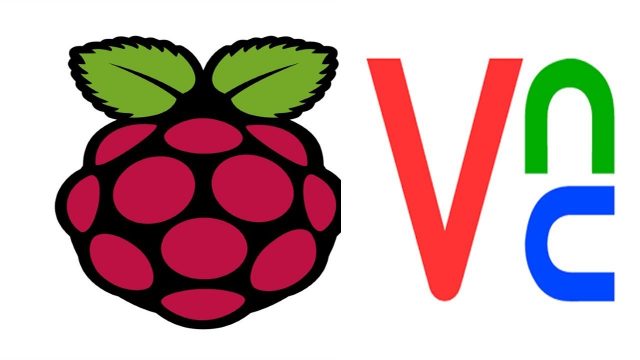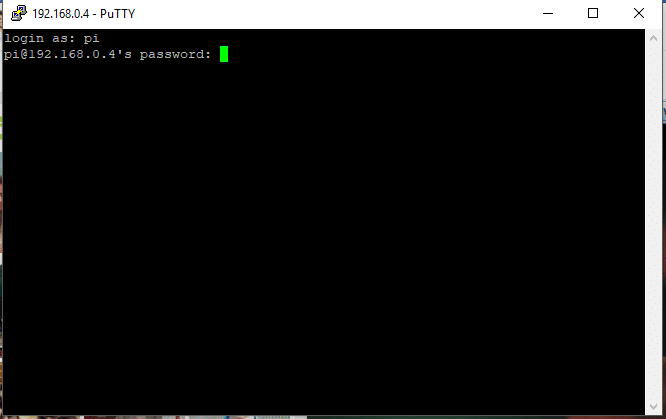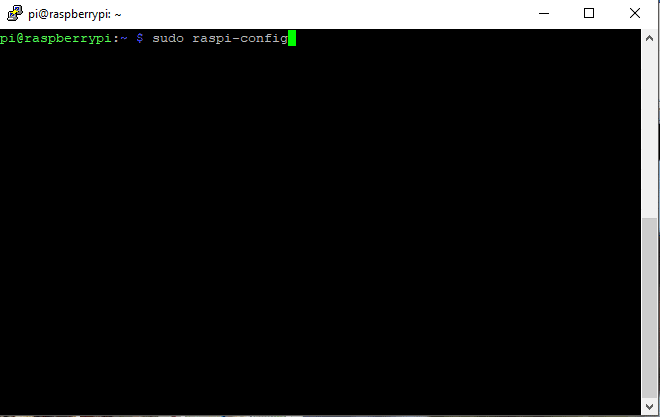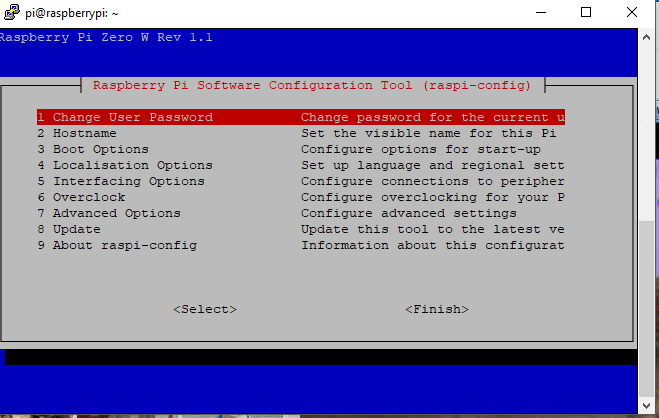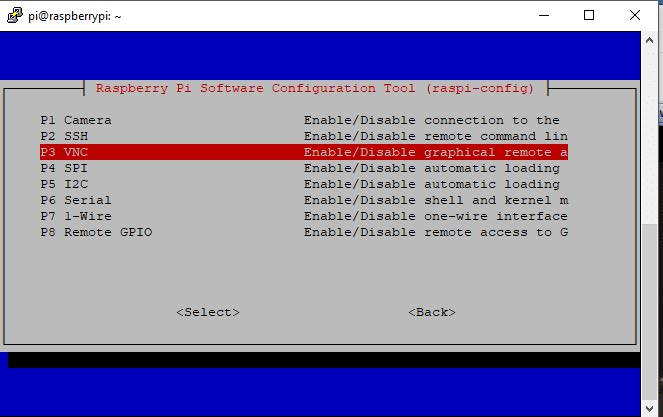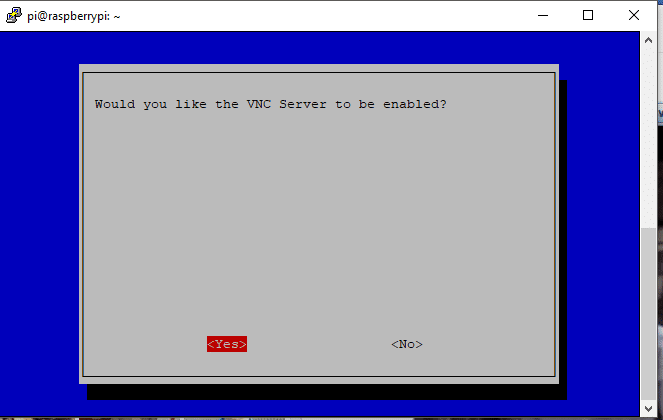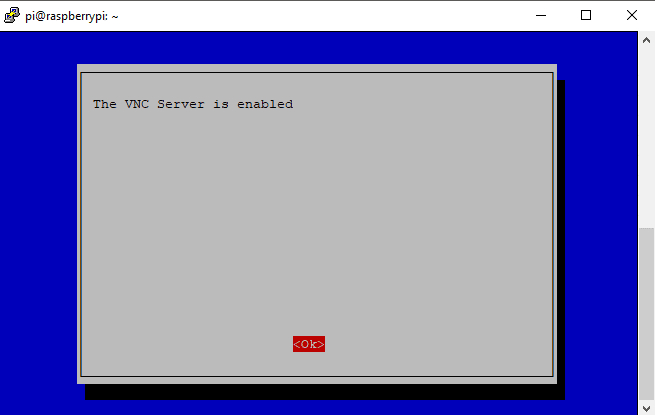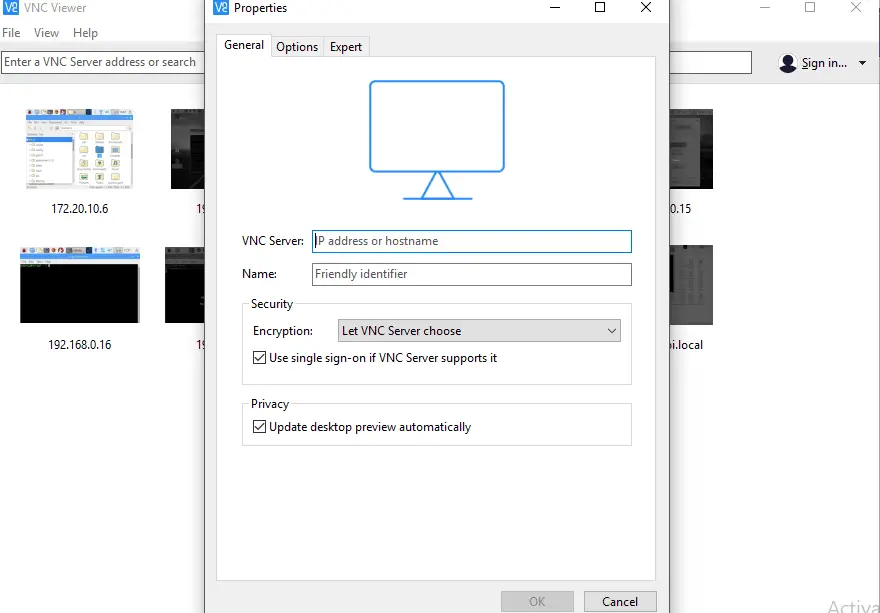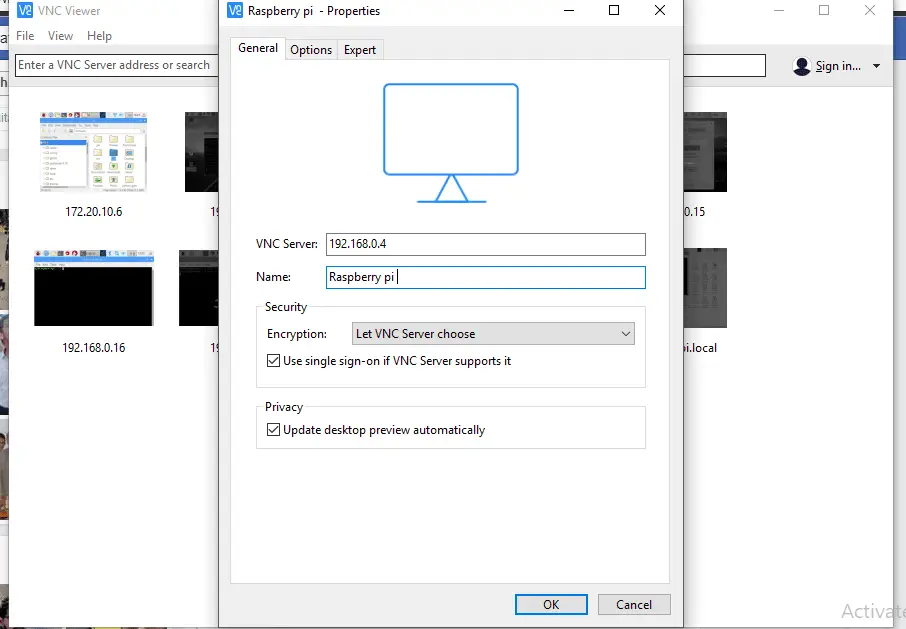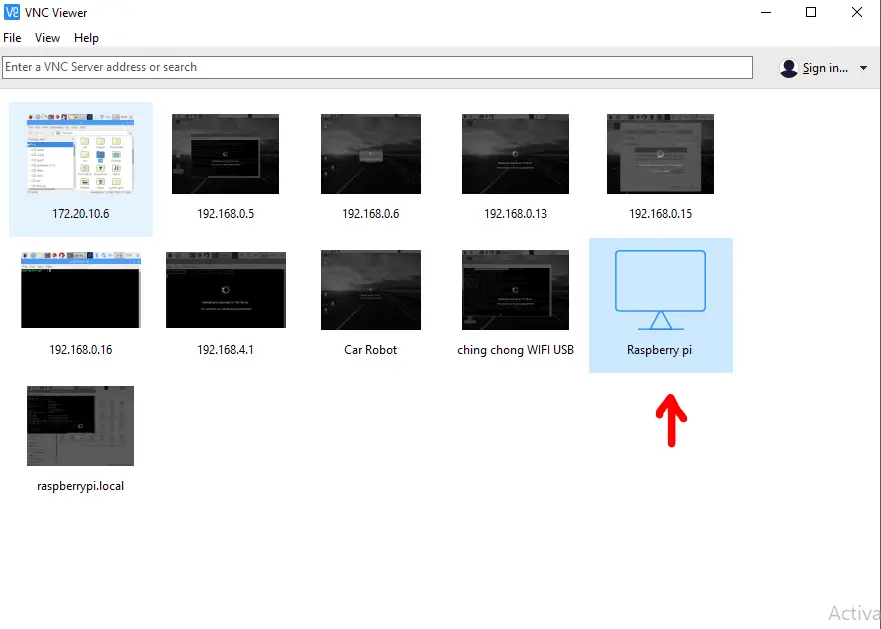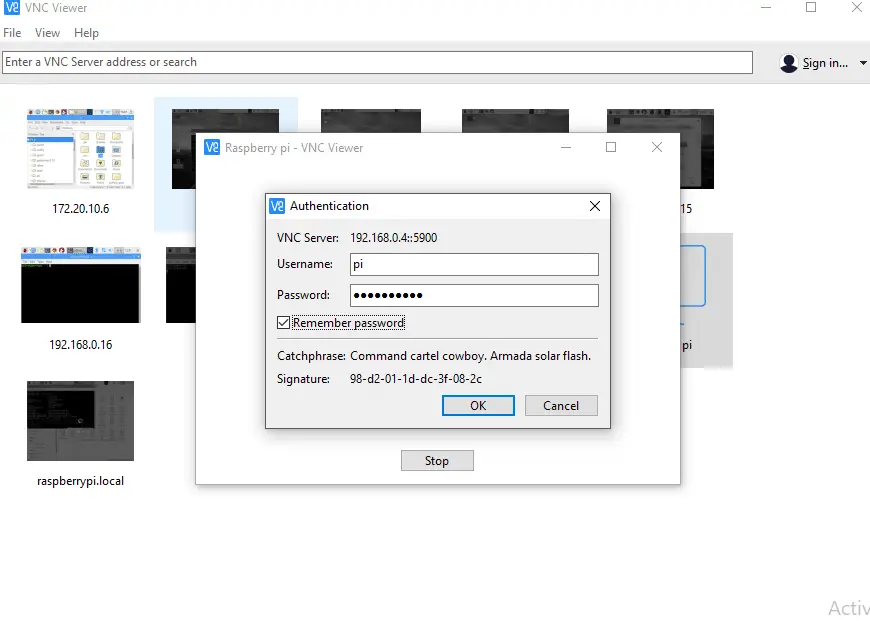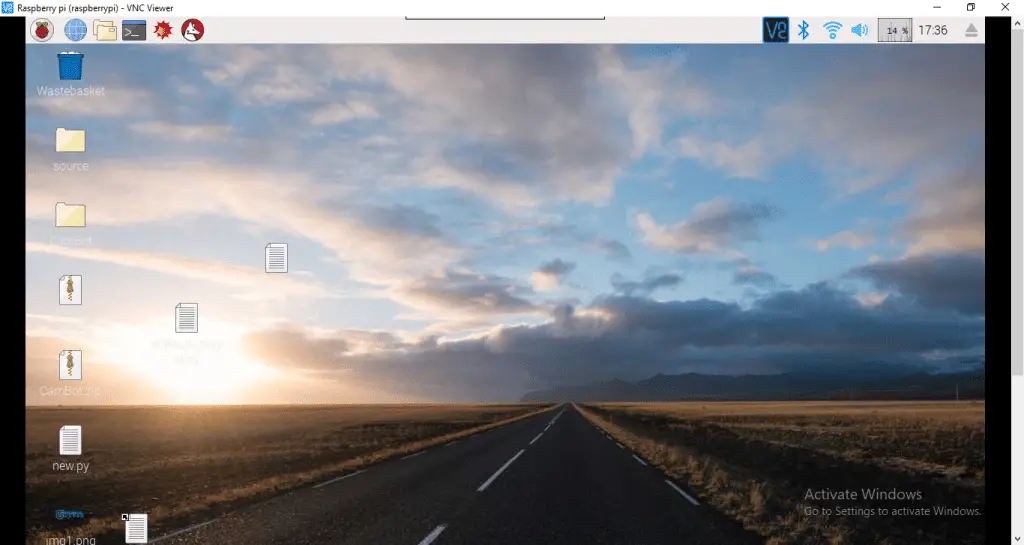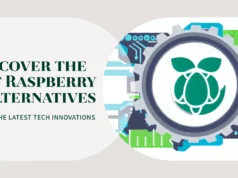If you use raspberry pi regularly, you may already need to use the Raspberry Pi graphical interface without a monitor. This is a classic problem and it is always annoying.
Today we will see how to use VNC to control your Raspberry Pi from another computer so that you can use your Raspberry Pi without a screen!
Sometimes working directly on the Raspberry Pi is inconvenient. Maybe you want to use the remote control to operate from another device.
VNC is a graphical desktop sharing system that allows you to remotely control the desktop interface of a computer (running a VNC server) from another computer or mobile device (running a VNC viewer). The VNC Viewer transmits keyboard and mouse or touch events to the VNC server and receives screen updates in return.
You will see the Raspberry Pi’s desktop in the window of your computer or mobile device. You will be able to control it as if you were using the Raspberry Pi itself.
Requirements for VNC
For this tutorial, we only need a very small installation:
A raspberry pi 3 under Raspbian, features and latest a computer that can be controlled
What is VNC?
VNC or virtual network computing is a system that allows another computer to perform remote control. When using VNC, use two different parts of the software.
The first part is the VNC server. This is installed on the machine we want to control (in this case, the Raspberry Pi), which will allow the client to connect and control.
The second part is therefore the VNC client. It is installed on the machine where you want to control the server. It can translate your operations into operations that the server can understand. Then the server will control the remote machine from your computer.
The main interest of VNC is that it allows to control a remote machine while displaying its desktop. So you can see what’s happening on the Raspberry Pi in real time without having to plug it into the screen!
How to SSH to the Raspberry Pi
How To Fix SSH Not Working On Raspberry Pi
Enable VNC Server on Raspberry Pi
To connect to your Raspberry Pi with VNC, we must first activate it.
So if you don’t know how to connect to the Raspberry Pi in SSH, the first step is to connect to the Raspberry Pi. Follow our tutorial to learn how to connect SSH to the Raspberry Pi.
After connecting SSH to the Raspberry Pi, we will be able to activate the VNC server installed by default on Raspbian (in previous versions, it was necessary to install real-vnc).
To do this, simply run the command sudo raspi-config, select the Interfacing Options line, enter VNC, and finally answer that you want to enable VNC.
Connect to VNC to control raspberry pi
Now that we have activated the Raspberry Pi VNC server, we only need to connect it. To do this, we must install a client on the computer from which we want to control the Raspberry Pi.
By default, the Raspberry Pi uses a RealVNC server that is configured to use a login mode based on user accounts on the machine. The only problem is that all VNC clients do not support this connection method. We will have to install a compatible client RealVNC client.
There is nothing complicated to install a RealVNC client on your computer. Just go to the official download page of RealVNC Viewer, download and install the version corresponding to your operating system (Linux, Mac or Windows).
After installing the RealVNC viewer, simply launch it and connect to the Raspberry Pi’s IP address. The default identifier is the default identifier for the account pi.