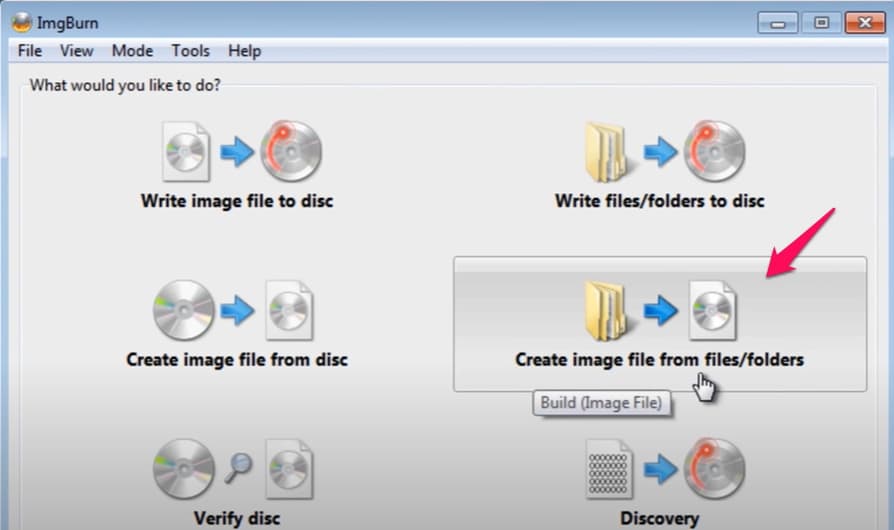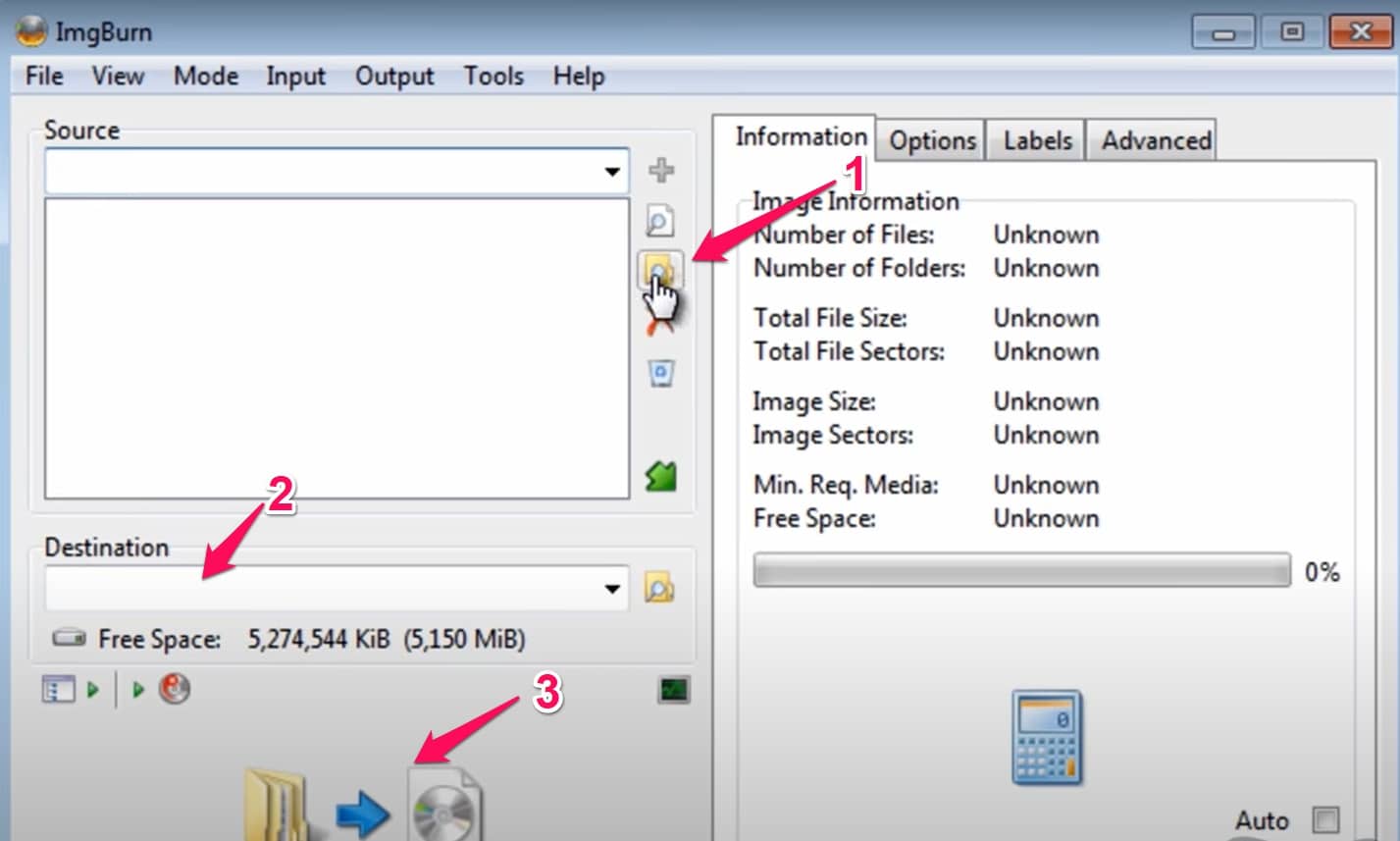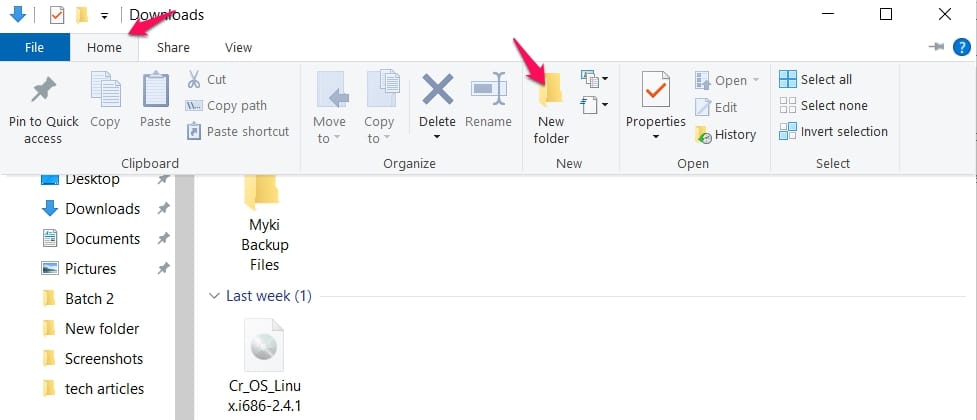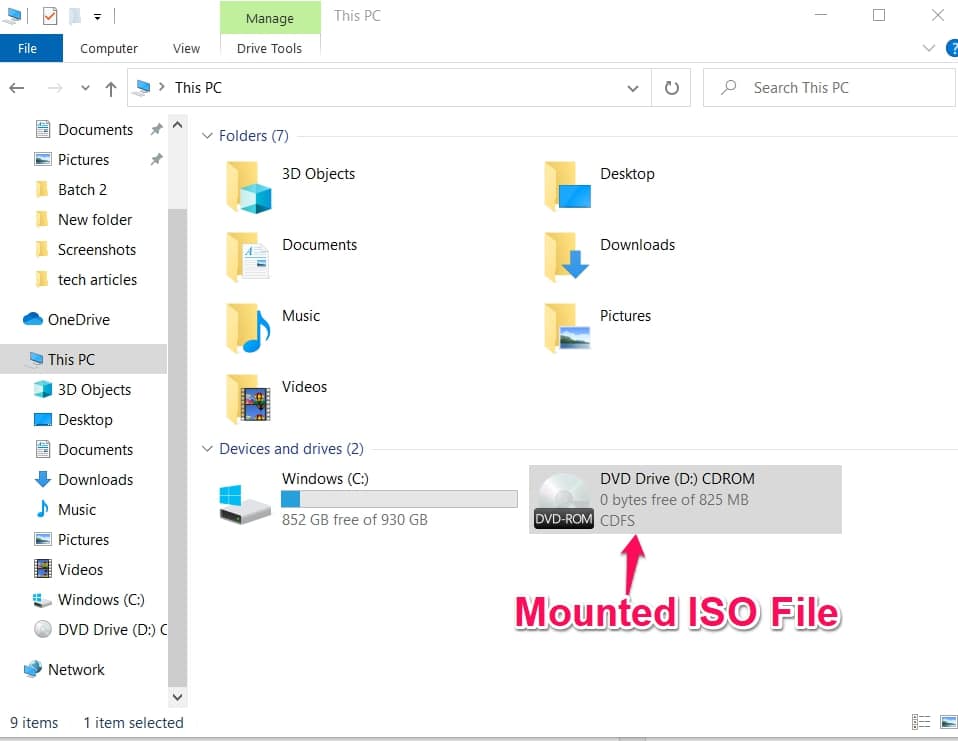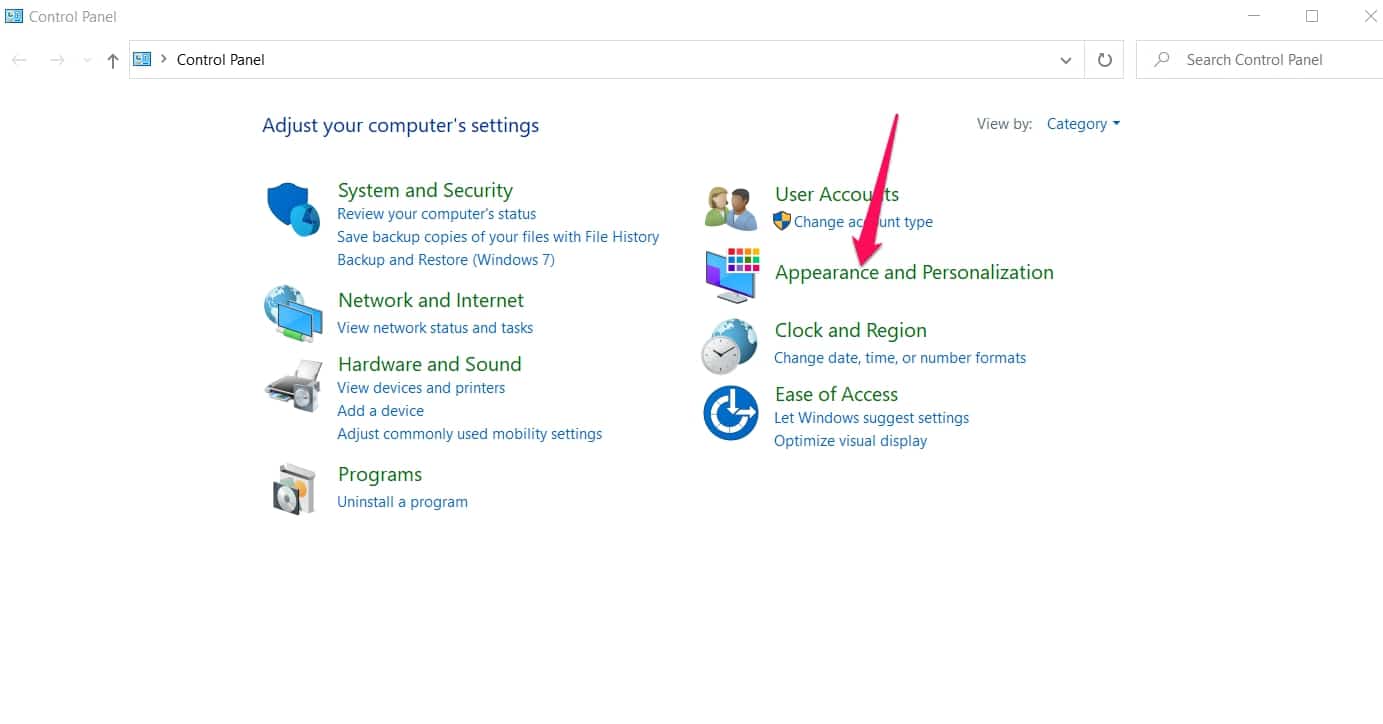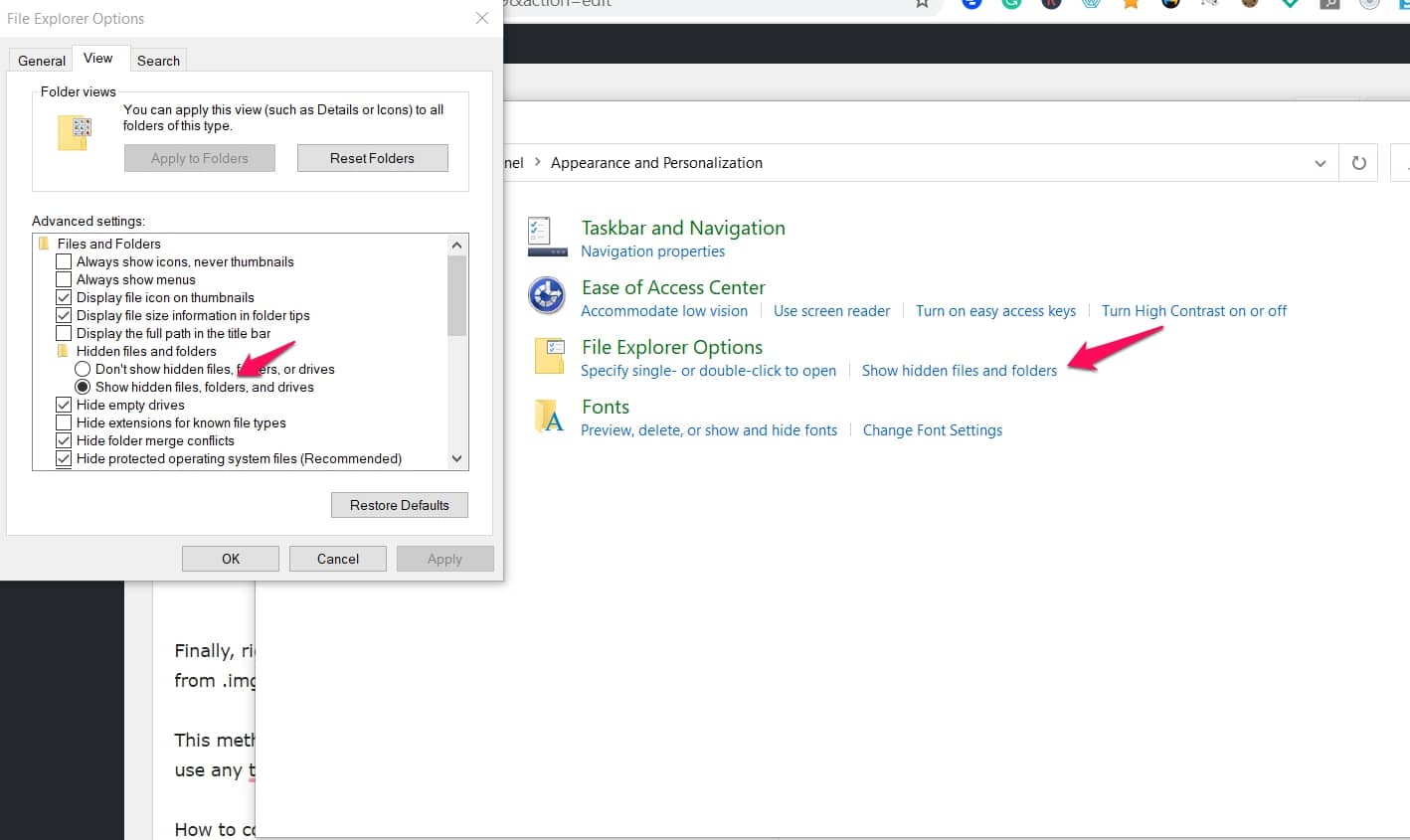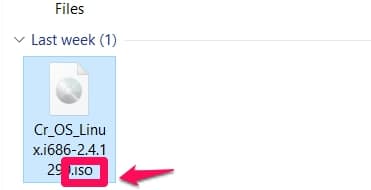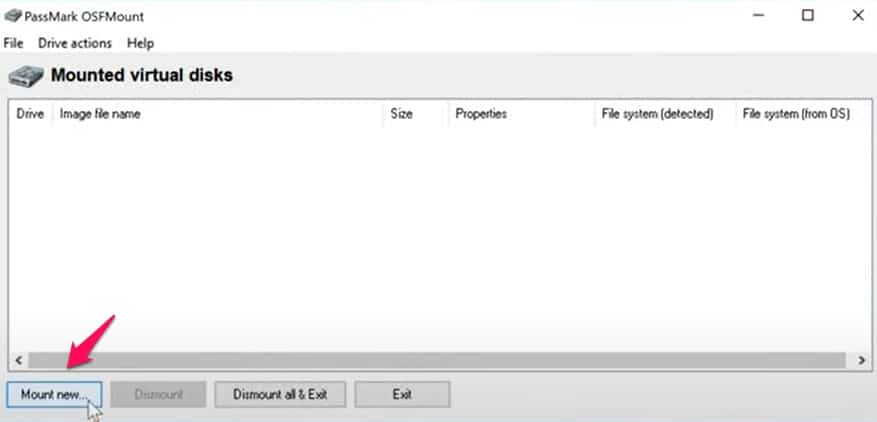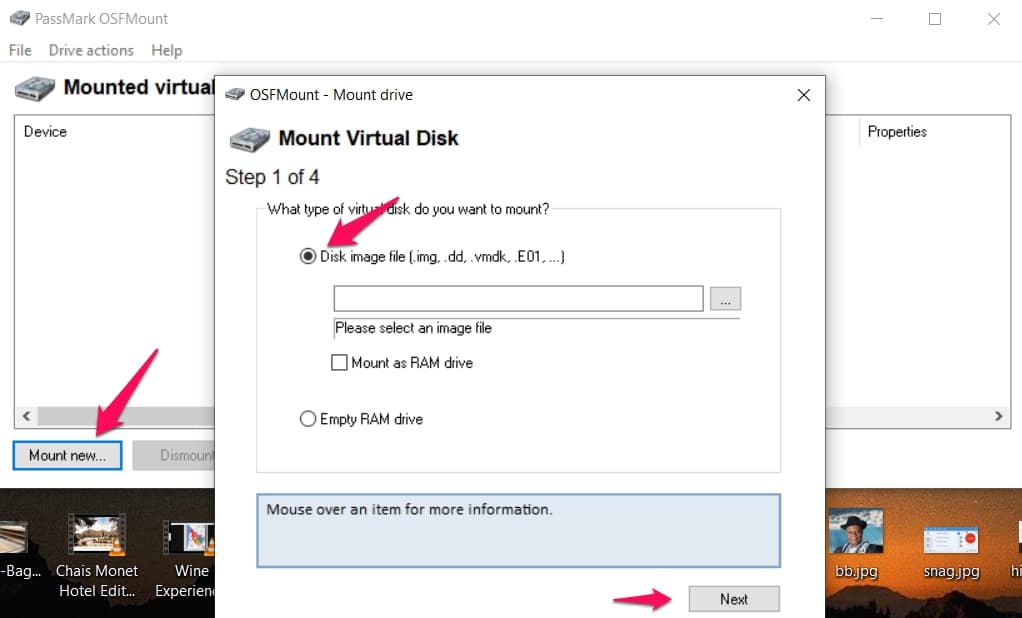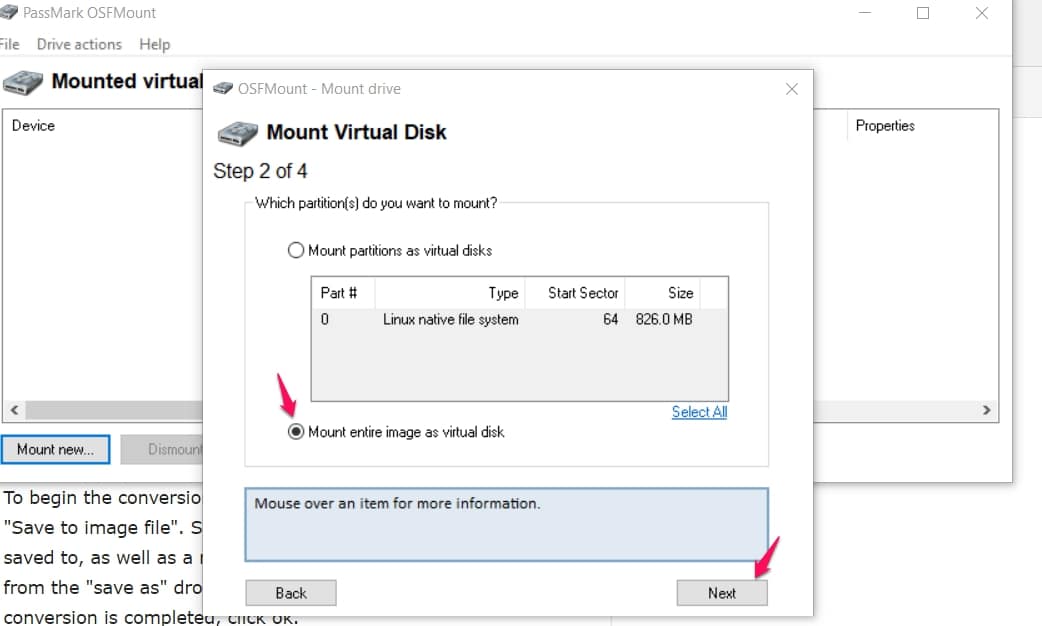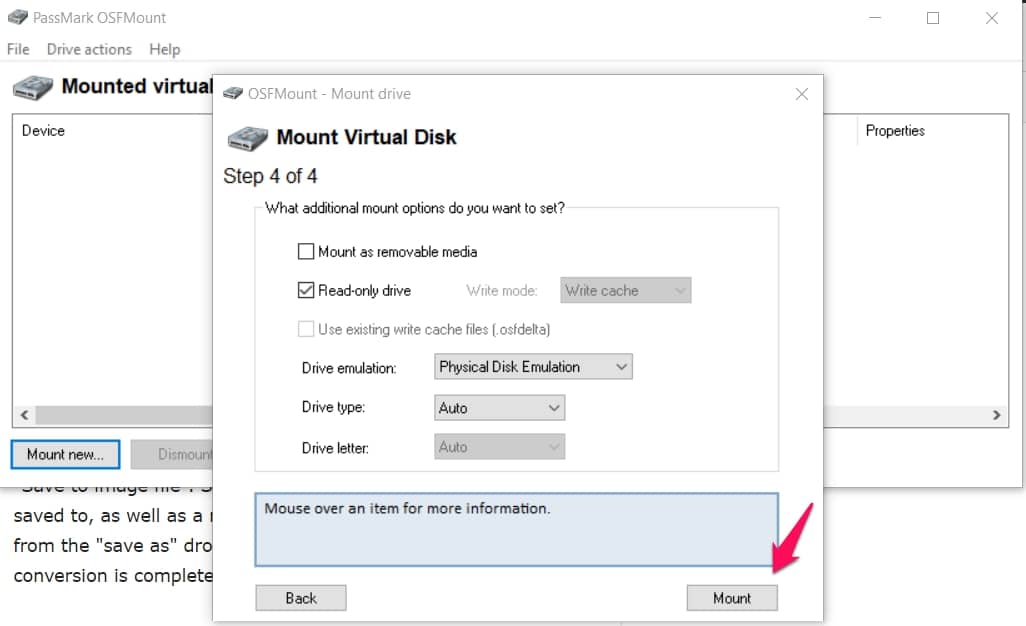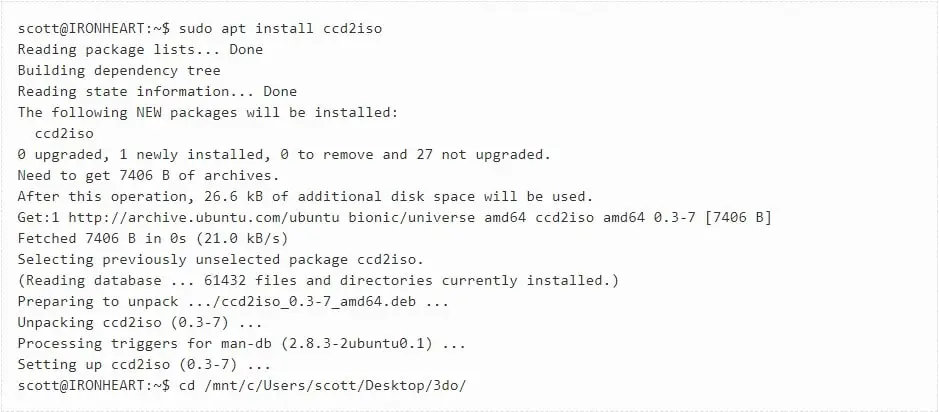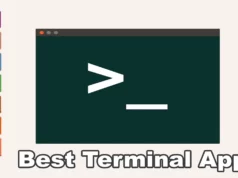IMG is a disk image file format. It can either be in compressed or uncompressed form. It is widely used to store data that can be on disks. One limitation of the format is that it is incompatible with all operating systems.
ISO is the format that has a wider acceptance amongst computers and operating systems. Converting from IMG to ISO is necessary when you have a file in IMG that you want to open.
This article will give explanations of what IMG and ISO are. It will compare the two formats, and it will also explain the methods of converting from IMG to ISO for both Windows and Linux.
IMG:-
IMG is a file type that is usually associated with bitmap. Bitmap is a file format used for the creation and storage of graphics. In the creation of a bitmap, images are broken into pixels, and the color depth in each pixel is stored in bits which are arranged in rows and columns.
Speaking in general terms, an IMG file is a binary file with the .img extension. It stores disk images of hard drives, optical disks, and floppy disks. This means the IMG is one of the formats in which disk images are created and stored. IMG can also be a vector graphics file.
IMG files, being disk image files store the exact copy of the content of a disk. When an IMG file on your computer contains the image of a disc, you can play the files without needing to have the physical disk in your drives.
So, you can play a game even without having the actual disk containing the game inserted into your computer. In this regard, the IMG file is similar to the ISO format. All that is required is the right software to read the IMG file.
Though IMG files are stored in the hard drive, they are recognized as disks when used by the computer.
Creating an IMG file:-
In many regards, IMG files are interchangeable with ISO files, hence their methods of creation are similar. The methods for creating these disk images are not complicated.
First, download ImgBurn and install it on your computer. When it’s installed, open it and choose the icon, “create image from file/folders“.
You can choose the folders you want by holding “Shift” while you click on folders. Click OK after selecting. Note that images can be created from CD, DVD or files.
Your next step is to select a destination. You do this by using the search icon next to the destination bar. Also, give the image a name you want it to be saved as. Next, from the “File type” bar select IMG file and click ok.
Finally, click the icon that resembles a folder pointing to a CD, to commence the imaging process. When it is completed, you can select the “Done” option.
You can also create IMG files on Linux and macOS. You can use some specific commands to create the file on Linux. You can use Disk Utility to create a disk image on your Mac.
Opening an IMG file
Opening an IMG file is easy if you have the right tools. There are several ways to open an IMG file. These methods work with different operating systems.
The first method is to mount it as a drive. The Windows key + E opens the file explorer. You can then open the folder that contains the IMG file. Double click on the .img file and windows will mount the file like a disk and play its content.
You can also drag the file to another folder if you want to copy it. To unmount the file, right-click on mounted .img drive and select eject.
Note that you can mount the file as a drive in your Mac. The procedure is similar to that on windows.
Also, you can extract the file using apps such as WinZip.
ISO:-
An ISO file is a file that contains a replica of the data that can be found in a disc. Just like an IMG file, it stores disk images. All the data contained in a disk such as a hard drive, DVD, floppy disk, USB can be copied into an ISO file.
ISO files usually have the .iso extension, or sometimes the .udf extension. All the content in a disk is put in a way that they can be easily used. An ISO file is a file that contains everything that can be written into a disc, sector by sector.
This means they contain all the data in the disk, as opposed to containing only the files in the disk. This means all data not included in the files, such as the disk header information are also part of the ISO file.
The name ISO is derived from the international organization for standardization 9660 file system. It is a widely and universally accepted disc image format modeled after the international organization for standardization standard.
One of the main uses of the ISO file is in the software industry as a means of storing and distributing large software and operating systems. This is because it allows the software to be contained in an iso file that is easily downloadable.
Downloadable operating systems such as Windows and Linux are distributed this way. ISO images are also used as backup for optical disks and so forth.
Creating an ISO File
ISO files can be created from disks such as CDs, DVDs. They can also be created from files that are already found on your computer. As long as you have the right software you can create an ISO file on any operating system.
Being more widely accepted than the IMG files, it is more likely that your device accepts ISO files by default. There is more than one way to go about the ISO file creation.
To create ISO file from your computer files on windows, go to file explorer, click the desktop folder of file explorer. Select the “home” tab of file explorer, then “new item”.
From the drop down that appears, select folder. Enter the name you want to give the folder and hit enter. You can choose to use the folder’s default name. Add all the files you want to be included on the ISO file in the folder you created.
Go to the ninite.com website to create the ISO file. Download the InfraRecorder software from the website. This software will be used in creating your file.
You can also create am ISO file from the files on your Mac. It is also possible to create an ISO file from a disk on either Windows or Mac.
Opening ISO files
Like the IMG files, your ISO files can be mounted as a disk from their stored location on your computer.
The first method is to mount it as a drive. The Windows Key + E opens the file explorer. You can then open the folder that contains the ISO file. Double click on the .iso file and windows will mount the file like a disk and play its content.
Using WinRAR is also another method for opening your ISO files. WinRAR is a free to install program mostly used on Windows. Umarchiver is a similar app users of the macOS can use for opening ISO files.
IMG vs ISO
There are no doubt several similarities between the IMG and ISO formats since they have basically the same uses. They can be used interchangeably, and many software that can open an ISO file will be effective in extracting an IMG file. The question many will have is which format is preferable. Is there any reason to convert from IMG to ISO?
Structurally, IMG and ISO files are alike. There is no difference between the IMG and ISO files if the IMG file is not compressed. This means it is possible to change the extension of an IMG file from .img to .iso and the file will be similar to one that was initially in the ISO format.
The first difference between IMG files and ISO files is that IMG files can be both uncompressed and compressed, whereas, ISO files are only uncompressed. Files in the ISO format do not support compression. So, an uncompressed IMG file is similar to an ISO file.
IMG files use the .img suffix, while the ISO file uses the .iso extension, though they also sometimes use the .img extension.
The main advantage of the ISO is its compatibility with different operating systems. Many operating systems have software that can open or extract ISO files by default. This is because ISO is the standard-bearer for disk image files. This is the major reason why it is important to know how to convert from IMG to ISO.
A major downside of the ISO format is that it contains only a single file, rather than several files in a folder. This means a CD containing several tracks will not be saved as an ISO file. Only one of the tracks will be saved in that format.
This implies that audio CDs, which usually contain multiple tracks cannot be stored in an ISO file. In fact, not even a single track of an audio CD will be saved in an ISO file because tracks in an audio CD only contain audio data and no file system within them.
This also explains the use of ISO files for software and operating ISO. Software and operating systems can be saved in a single file format.
This is a preferable mode of storing the data in a software to prevent unauthorized editing, and also to ensure all the necessary data in the software are used without omissions.
How To Convert IMG to ISO
There are some online tools for converting IMG to ISO. A quick search will produce several results. It’s not easy to determine which of those tools is reliable.
The tools for converting in one operating system is different from the tool in other operating systems.
Convert from IMG to ISO by Changing Extension Name
This is one of the first methods that should come to your mind when you want to convert from IMG to ISO. As has been stated, files in IMG format and those in the ISO format are alike. The similarities are so close that a change in the suffix of the extension from .img to .iso will be sufficient to convert the file to ISO.
The only condition for this change is that the IMG file has to be uncompressed. ISO files cannot be compressed, so any IMG file you want to convert has to be uncompressed. If you can’t see the file extension, you can follow the steps below.
First, open the control panel and click on “Appearances and personalization“.
Under folder option, click show hidden folder. Next, uncheck the ” hide extensions for known file types” and click ok.
Finally, right-click on the file and select rename. Rename the file from .img to .iso.
This method of conversion is simple and doesn’t require you to use any third-party software.
How to Convert From IMG to ISO on Windows
OSF MOUNT
You can use several tools to convert your file from an IMG format to ISO on Windows. Windows do not have its own built-in tools for the conversion, so you will need to rely on third-party software. One of the most popular software for converting IMG to ISO on Windows is OSF Mount.
OSF mount first mounts the IMG file in Windows, then converts the mounted file. The image files are mounted as read-only to make sure the files are not altered before conversion.
OSF Mount supports RAM disks. This gives it a speed advantage and makes it suitable for applications such as games, and browsers, that require high-speed disk access. The second benefit of this is security.
First download the OSF Mount software, after downloading, double click on it and follow the prompts to install it. After the installation, you can open the software by double-clicking on the desktop shortcut or searching for it in the start menu.
To mount the IMG file, click on the “mount new” button found at the bottom left corner.
In the mount window, select the “Disk Image File” option, then tap the browse button to search for the IMG file. Once found, open it.
Click on the “Next” button then select “Mount entire image as virtual disk“, then click on “Next“.
In the window that appears, click ” Mount” to continue. You don’t need to change the default options. Clicking Mount will make the software mount the IMG file.
To begin the conversion, right-click on the mounted file and select “Save to image file“. Select the location you want the image to be saved to, as well as a name then select “RAW CD Image (ISO)” from the “save as” drop menu, then click save. Once the conversion is completed, click ok.
You can find the ISO image on the location you selected for it to be saved in. You can mount it if you wish.
Any Burn:-
A second software for converting IMG to ISO is AnyBurn (Download Here). AnyBurn is a versatile software. It is used to burn CD, DVD or blue-ray; backing up files and folders to CD; ripping audio CD to mp3 and other formats, creating image files; converting between formats of disk image files; and much more. It is free.
Another advantage is that it is easy to use. To convert from IMG to ISO, make sure AnyBurn is downloaded and installed. Launch the software and select “Convert image file format“.
Select the IMG file and choose the destination image file format as ISO. Click convert now to do the conversion. Once the file is converted to ISO, you will see the message, “converting image file finished successfully”.
NB: These are the same steps used in the Creating an IMG file section above. Only difference is that this time you select an IMG file and it is converted to ISO
IMGTOISO:-
A third software that can be used for converting from IMG to ISO is imgtoiso. The name makes it obvious what the software is used for. Download and install the software if you want to convert from one format to the other.
Launch the software, then import the IMGimg file you want to convert to ISO. Set the destination (output) directory. Finally, click the convert but to to begin the conversion from IMG to ISO.
These software are the best options for converting from IMG to ISO on Windows.
How To Convert IMG to ISO on Linux
As has been stated already, IMG is not supported by default in all operating systems. ISO has a compatibility with a wider range of computers, so the conversion is important. The secret is finding the right tool to do the conversion for you.
There are many software that converts between formats. It is important to choose a software that does the work of conversion easily, and efficiently, with little chance if error.
ccd2iso
One of the most used software for converting IMG to ISO on Linux is ccd2iso. It is usually one of the top recommended software for this purpose. It is a command-line tool and will give the outcome you want if you follow the necessary steps.
To install the tool on any Linux based distribution, use: “sudo apt install ccd2iso“, without the quotation marks.
Once your installation is done, the conversion process is simple and straightforward. To convert from IMG to ISO format, use: “ccd2iso source_file.img destination_file.iso“.
Note that, if there are fewer arguments than expected, ccd2iso will show a help message and quit, and if there are more arguments, it will ignore most of them and print only two.
A limitation in using ccd2iso is that it only copies the first session of a multi-session disk. It also puts out warnings of unrecognized sector mode. This warning is harmless, so it can be ignored.
Note also that this software ignores any extra data in the CCD and SUB files. The CCD file contains is a file that describes the disk layout. It is a plaintext configuration file. The SUB on the other hand contains additional data for the disk format. These files are almost always included in the IMG file.
AcetoneISO
Another tool for converting IMG to ISO file format is AcetoneISO. AcetoneISO is free software for mounting, as well as managing image files. Some advantages of using this software are its ease of use, stability, and intuitive goal. It is a GUI tool.
The major limitation of this software is that it only mounts the first track of a multi-session file. Attempting to mount a multi-session file results in the loss of data.
Install it with: “sudo apt install acetoneiso“.
Follow the prompts to launch it, and accept the suggested settings. You cannot convert from IMG to ISO immediately. You’ll have to first download ” PowerISO command line utility for Linux” from the poweriso site.
Move to the acetoneiso folder with: “CD ~/.acetoneiso“.
Next, extract the powerISO with:
“tar xvf /home/USERNAME/Down]“.
Return to AcetoneISO and select “Convert image to ISO” from the image conversion menu.
Choose the IMG file and enter a name, as well as a path for the converted file. After a short while, your ISO file will be available.
A third method we shall consider for converting IMG to ISO is iat. It can read, as well as burn IMG image to CD. It can do the conversions to ISO. It can read other formats apart from IMG. It is a versatile converter that can do a lot.
To install use: “sudoaptinstall iat“.
For your conversion, use the command: “iat input_file.img output_file.iso“.
These tools are recommended for Linux users to convert from IMG to ISO.
📗FAQ
Are ISO and IMG the same?
ISO and IMG are similar file formats but have distinct differences.
ISO is a standard file format for storing disk images, such as OS installation files. It is essentially an archive of all files and folders on an optical disc, such as a CD or DVD.
IMG is a file format for storing digital images like photos or graphics. It can be created using various software applications.
Although ISO and IMG files are digital images, they are not interchangeable. ISO files are for disk images, while IMG files are used for other types of images.
How to convert IMG to ISO in Linux?
To convert an IMG file to an ISO file in Linux, use the ‘dd’ command with these steps:
Step 1:- Open the Linux terminal.
Step 2:– Navigate to the directory where the IMG file is stored.
Step 3:- Run this command to convert the IMG file to ISO:
dd if=input.img of=output.iso bs=4M status=progress
Replace “input.img” with the IMG file name and “output.iso” with the preferred ISO file name.
Step 4:– Wait for the command to complete, which may take some time depending on file size.
Step 5:- Once the command is done, a new ISO file will be in the directory.
How do I convert to ISO format?
Converting to ISO format depends on the type of file you have. Here are some general methods:-
Convert CD or DVD:- Use disk image software like ImgBurn or PowerISO to create an ISO file from a CD or DVD. Select the option to create an ISO file and insert the disc.
Convert other disk image formats:- Use software like UltraISO or AnyToISO to convert the file to ISO. Open the software, select the disk image file, and choose to save it as an ISO file.
Convert other file formats:– Use software like Folder2Iso or WinCDEmu to create an ISO file from the folder’s contents. Select the files to include and choose to create an ISO file.
Can .IMG files be mounted?
Yes, .IMG files are mountable as virtual disk drives on your computer, similar to other disk image formats such as .ISO or .BIN.
To mount .IMG files on Windows, software like WinCDEmu or Virtual CloneDrive can be used. Right-click the .IMG file, and select “Mount” from the context menu.
For Linux, use the loop device to mount .IMG files as a virtual disk. Open the terminal, and enter this command:
sudo mount -o loop -t auto /path/to/image.img /mnt/point
Replace “/path/to/image.img” with the path to your .IMG file, and “/mnt/point” with the mount point for virtual disk access.
After being mounted, the .IMG file will appear as a new virtual disk drive on your computer, providing access to its contents as you would with a physical disk.
How do I open an IMG file?
To open an IMG file, options depend on the file type and usage:
For an image file:- Use an image viewer or editor, such as Windows Photos, Paint, or GIMP. Open the file, right-click, select “Open with,” and choose your software.
For a disk image:- Burn it to CD/DVD via disk burning software, such as ImgBurn. Or, mount it as a virtual disk via software like WinCDEmu or Virtual CloneDrive.
For an archive:- Use archive software like 7-Zip or WinRAR to extract its contents. Right-click the file, select “Extract,” or “Extract here” to unzip the contents to a folder.
Conclusion
There are several disk image file formats. IMG and ISO are some of the most popular. ISO is the most used format because it is compatible with most operating systems.
Converting from IMG to ISO is something you will have to do at some point. Knowing the quickest methods for conversion and the best software to use will make your task easier. Be sure to share this guide with your friends.