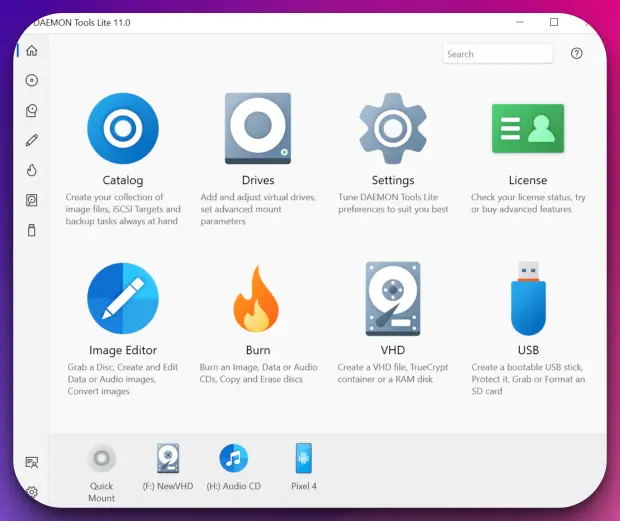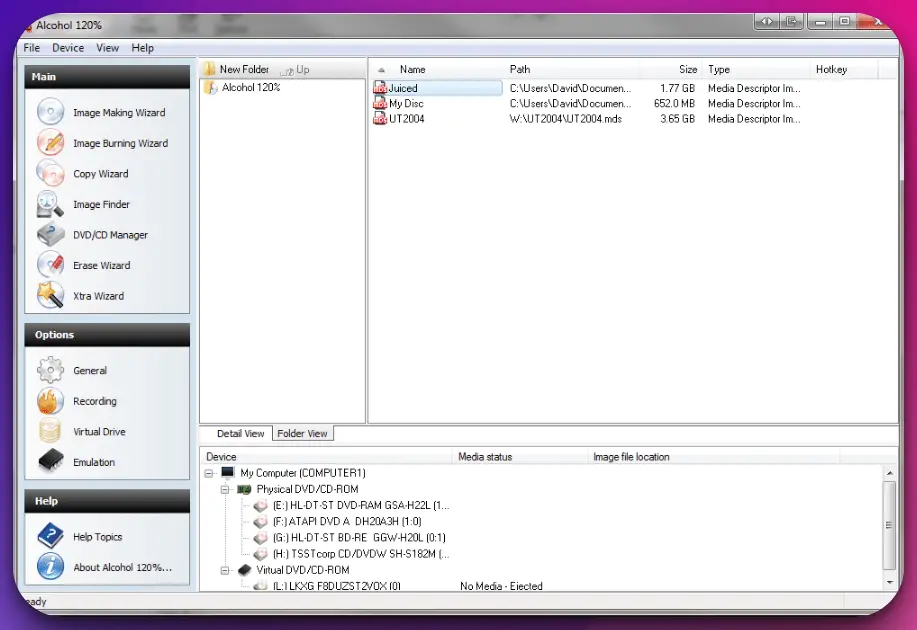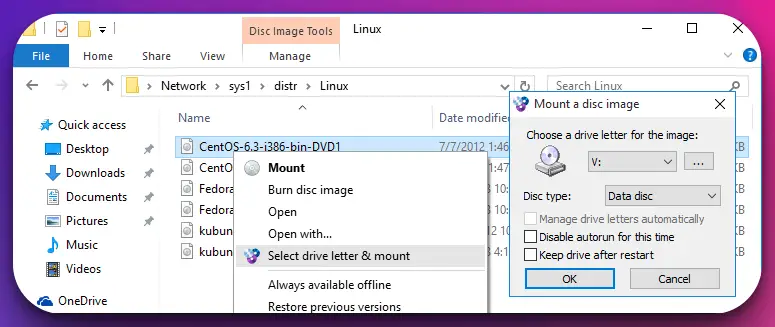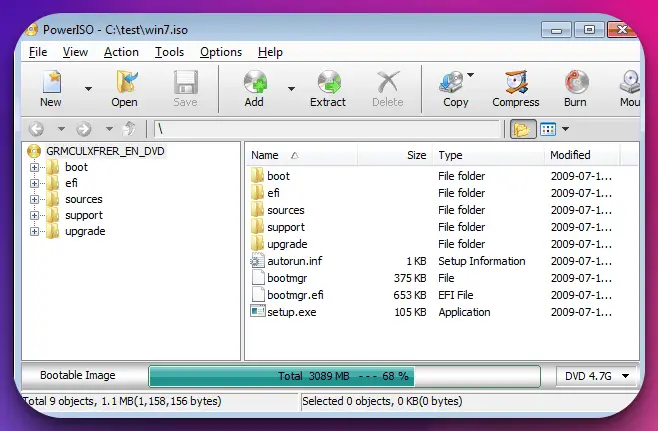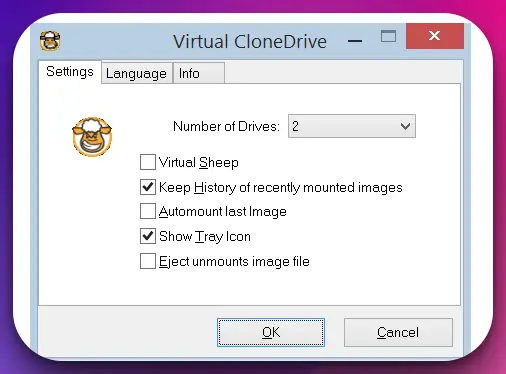Have you ever found yourself frustrated with the limitations of Daemon Tools?💁
Perhaps you’ve encountered compatibility issues, dealt with complex interfaces, or found the software doesn’t meet your unique requirements.
It’s a common issue; many users like you seek a more flexible and user-friendly solution. Picture this – you’re in the middle of an important project, but Daemon Tools is constantly freezing or crashing.
Your productivity is hampered, deadlines are creeping closer, and you can’t afford the inefficiency.
Even worse, you’ve lost important data due to these software glitches, and you’re forced to start from scratch. It’s a nightmare scenario that, unfortunately, many have experienced.
But it doesn’t have to be this way. Believe it or not, fantastic Daemon Tools alternatives can offer a seamless, intuitive, and reliable experience.
Our article will guide you through the best options available, their unique features, compatibility, and how they can make your life easier.
Say goodbye to the struggles of Daemon Tools and hello to software that truly works for you. You deserve a tool that aids your productivity, not hinders it.
Read on to discover your perfect Daemon Tools alternative.
What is Daemon Tools?🔭
Daemon Tools is one software that stands out as a game-changer in disk image management. With its remarkable capabilities and cutting-edge features, Daemon Tools has become synonymous with efficient and seamless virtual drive management.
Daemon Tools is a versatile software that enables users to create, mount, and manage virtual drives precisely. It supports various image file formats, including ISO, BIN, NRG, and more, allowing users to work with various disk images.
One of the key advantages of Daemon Tools is its intuitive user interface, designed to simplify the disk image management process.
Whether you need to mount an image, create a virtual drive, or customize emulation settings, Daemon Tools offers a user-friendly experience catering to novice and advanced users.
But Daemon Tools offers more than just convenience. Users can access software, games, and multimedia content without physical media using virtual drives. This not only eliminates clutter but also enhances performance and reduces access times.
In addition, Daemon Tools boasts advanced features such as bootable USB creation, image compression, and password protection, adding an extra layer of functionality and security to your virtual drives.
Decoding the Essential Criteria for Selecting Daemon Tools Alternatives
When venturing beyond Daemon Tools in search of suitable alternatives, it is crucial to consider certain key criteria that will guide your decision-making process.
By evaluating these factors, you can ensure that the alternative virtual drive software meets your requirements and delivers a seamless experience.
Compatibility is of utmost importance when choosing a suitable alternative to Daemon Tools. Look for software that supports various image file formats, including ISO, BIN, NRG, and more, ensuring seamless compatibility with various disk image types.
A user-friendly interface is essential for smooth navigation and ease of use. Seek alternatives that provide an intuitive and visually appealing interface, enabling effortless creation, mounting, and management of virtual drives.
Consider the range of additional features offered by alternative software options. Look for functionalities like ISO editing, bootable USB creation, or image compression, which can enhance your virtual drive experience and provide added convenience.
Platform compatibility is another crucial aspect to evaluate. Ensure that the alternative software supports your desired operating system, whether it’s Windows, macOS, Linux, or others. This guarantees seamless integration and optimal performance on your preferred platform.
Last but not least, consider the pricing options available for the alternatives. Assess your budget and choose software that provides the best value for your investment, whether through free versions, different tiers, or subscription models.
By considering these criteria for choosing Daemon Tools alternatives, you can confidently explore various virtual drive software options and find the one that meets your needs.
This allows you to efficiently manage disk images and unlock new possibilities in virtual drive technology.
Here, we have prepared a list of some of the best ones for you –
Best Daemon Tools Alternatives – Our Top Pick 👌
1. Alcohol 120%
Regarding Daemon Tools alternatives, one software that stands out is Alcohol 120%. This robust and feature-rich application offers comprehensive tools for virtual drive emulation and disc image management.
Alcohol 120% boasts an intuitive user interface, making it easy to navigate even for novice users.
Its extensive compatibility supports various file formats, including ISO, MDS, CCD, and BIN. This versatility ensures seamless integration with various disc image files. One of the key strengths of Alcohol 120% lies in its advanced burning capabilities.
It allows users to create exact replicas of CDs, DVDs, or Blu-ray discs, offering precise sector-by-sector copying. The software also enables the creation of virtual drives, allowing users to mount disc images and access them as if they were physical media.
Moreover, Alcohol 120% offers impressive customization options, enabling users to configure virtual drives with different settings such as region codes and drive letter assignments. This level of control enhances the overall user experience.
With its reliable performance and ability to handle large disc images flawlessly, Alcohol 120% has garnered positive reviews from users worldwide. It provides a seamless alternative to Daemon Tools, catering to the needs of professionals and enthusiasts alike.
In conclusion, if you’re seeking a powerful and versatile Daemon Tools alternative, Alcohol 120% should be on your radar.
Its extensive feature set, user-friendly interface, and robust performance make it a top choice for virtual drive emulation and disc image management.
Daemon tools vs Alcohol 120:-
Regarding virtual drive emulation and disc imaging software, two prominent contenders that deserve scrutiny are Daemon Tools and Alcohol 120.
These powerhouses offer various features, but each possesses distinct characteristics that set them apart.
Daemon Tools has long been revered for its ability to seamlessly emulate virtual drives and effortlessly mount various disc image formats, including ISO, MDS, MDX, and more.
With multiple virtual drive support, it caters to the needs of both casual users and professionals. Its user-friendly interface fosters intuitive navigation and easy manipulation of disc images.
Furthermore, Daemon Tools offers a freemium model, providing a free version with limited features, which serves as a great starting point for newcomers.
On the other hand, Alcohol 120 is a versatile software boasting an extensive suite of functionalities. Its core strength lies in its prowess in creating, editing, and converting disc images.
Supporting formats such as ISO, BIN/CUE, NRG, and MDS/MDF, Alcohol 120 excels in providing a wide range of options for disc image manipulation. Additionally, it offers advanced features like audio CD ripping and burning, further expanding its utility.
In terms of pricing, Daemon Tools’ freemium model certainly has its appeal, but Alcohol 120 positions itself as commercial software with a trial version available, allowing users to explore its capabilities before committing.
While both Daemon Tools and Alcohol 120 exhibit commendable features, the choice ultimately concerns individual needs and preferences.
Whether one prioritizes virtual drive emulation or comprehensive disc image management, both software solutions are formidable contenders in their respective arenas.
Below is a comparison table between Daemon Tools and Alcohol 120%, two popular software programs used for virtual disc emulation:-
| Features | Daemon Tools | Alcohol 120% |
|---|---|---|
| Mounting Images | Supports various image formats such as ISO, NRG, BIN/CUE, and more. | Supports a wide range of image formats including ISO, MDS/MDF, CCD/IMG, and more. |
| Virtual Drives | Create up to 32 virtual drives. | Create up to 31 virtual drives. |
| Copy Protection | Bypasses some copy protection schemes. | Offers advanced copy protection emulation. |
| User Interface | User-friendly and intuitive interface. | User-friendly and intuitive interface. |
| Burning Capabilities | Limited burning features. | Comprehensive burning options and features. |
| Additional Tools | Includes additional tools like image editing and conversion. | Offers extra tools such as disc burning, backup, and image creation. |
| Compatibility | Compatible with Windows operating systems. | Compatible with Windows operating systems. |
| Price | Freemium model with paid versions available. | Commercial software with a trial version. |
| Support | Online support available through forums and documentation. | Online support available through forums and documentation. |
2. WinCDEmu
When seeking an alternative to Daemon Tools, one software that truly shines is WinCDEmu. Renowned for its outstanding performance and user-friendly interface, it has become the best choice for virtual drive emulation and disc image management.
WinCDEmu stands out with its seamless integration into the Windows operating system. With a wide array of supported formats, including ISO, CUE, NRG, and IMG, it provides versatility for handling diverse disc image files.
One of the notable strengths of WinCDEmu lies in its minimal resource consumption. It’s a lightweight solution that efficiently utilizes system resources, ensuring smooth performance and quick loading times.
Setting up WinCDEmu is a breeze, thanks to its intuitive installation process and user-friendly interface.
The software allows you to mount and unmount disc images effortlessly, providing a convenient and hassle-free experience.
Furthermore, WinCDEmu offers advanced features such as context menu integration, enabling you to mount images with a simple right-click. This seamless integration enhances productivity and streamlines the workflow.
In conclusion, if you’re searching for the best alternative to Daemon Tools, WinCDEmu is the answer. Its superior performance, extensive format support, and user-friendly interface surpass expectations.
Experience the convenience and efficiency of WinCDEmu for all your virtual drive emulation and disc image-management needs.
Daemon tools vs Wincdemu:-
Both solutions offer compelling features but cater to different user preferences and needs.
Daemon Tools, renowned for its extensive functionality, offers users a multifaceted image mounting experience.
Supporting an array of image formats, including ISO, NRG, BIN/CUE, and more, Daemon Tools offers a versatile platform for accessing virtual discs effortlessly.
With the capability to create up to 32 virtual drives, this software is a reliable companion for power users and enthusiasts seeking seamless virtualization.
In contrast, WinCDEmu offers a lightweight and user-friendly experience. Boasting a simple yet intuitive interface, this software excels in its efficiency and resource optimization.
With the ability to mount various image formats, including ISO, CUE, and IMG, WinCDEmu ensures a hassle-free virtual drive experience without overwhelming the user with unnecessary complexities.
While Daemon Tools caters to those requiring advanced copy protection emulation, WinCDEmu focuses on providing a lean, no-frills solution for mounting disc images.
Moreover, Daemon Tools provides additional features such as image editing and conversion, while WinCDEmu prioritizes a streamlined, lightweight approach.
Daemon Tools and WinCDEmu are compatible with Windows operating systems, offering online support and documentation.
It’s worth noting that Daemon Tools is a freemium model, while WinCDEmu is an open-source project.
3. PowerISO
PowerISO is the best choice for virtual drive emulation and disc image management when finding a superior alternative to Daemon Tools. This powerful software offers many remarkable features that elevate the user experience.
PowerISO’s versatility lies in handling various disc image formats, including ISO, BIN, NRG, and IMG. This comprehensive support ensures compatibility with a wide range of image files, allowing seamless integration into your workflow.
PowerISO stands out with its intuitive and feature-rich interface. Its user-friendly design enables effortless navigation and quick access to essential functionalities.
PowerISO caters to your needs with its simplicity and advanced options, whether you’re a novice or an expert user.
One of the key strengths of PowerISO is its advanced disc-burning capabilities. It allows for creating bootable USB drives, audio CDs, and DVD video discs, ensuring maximum flexibility for various multimedia needs.
Additionally, PowerISO provides a virtual drive manager that allows you to mount and access disc images as if they were physical media. This feature proves invaluable for software installation, game playing, and accessing archived content.
In conclusion, if you’re searching for the ultimate Daemon Tools alternative, PowerISO surpasses expectations with its versatility, intuitive interface, and advanced functionalities.
Seamlessly manage disc images, perform reliable disc burning, and access virtual drives effortlessly with the unparalleled capabilities of PowerISO.
4. UltraISO
Regarding finding a robust alternative to Daemon Tools, UltraISO stands out as the ultimate choice for virtual drive emulation and disc image management. Packed with extensive features and capabilities, it offers an unparalleled user experience.
One of the key strengths of UltraISO is its ability to handle various disc image formats, including ISO, BIN, NRG, and IMG.
This broad compatibility ensures seamless integration with various image files, empowering users to work with their preferred formats effortlessly.
With its feature-rich interface, UltraISO provides unmatched control over disc image management. Users can effortlessly create, edit, and extract content from disc images, enhancing their productivity and versatility.
Moreover, UltraISO excels in its disc-burning capabilities, allowing users to create high-quality audio CDs, data discs, and bootable USB drives. This versatility caters to the needs of professionals and enthusiasts alike, making it a top choice.
Additionally, UltraISO offers advanced functionalities such as sector-level editing, enabling users to modify individual sectors within a disc image. This level of granularity provides unparalleled control over the content and ensures precise customization.
In conclusion, UltraISO emerges as the ultimate solution for those seeking the best alternative to Daemon Tools.
Its comprehensive format support, feature-rich interface, and advanced capabilities make it the go-to software for virtual drive emulation and disc image management.
Experience the power and versatility of UltraISO today.
Daemon tools vs UltraISO:-
In disc image tools, two heavyweights stand tall: Daemon Tools and UltraISO.
These software solutions offer powerful features for virtual drive emulation and disc image management, but there are notable differences between the two.
Daemon Tools is renowned for its seamless integration into the operating system and wide compatibility with various image formats, including ISO, NRG, and IMG.
Its user-friendly interface makes it a popular choice among users of all levels of expertise. However, UltraISO emerges as a worthy competitor, offering a comprehensive range of features and capabilities.
Where UltraISO excels in its advanced disc editing and extraction capabilities. It allows users to modify individual sectors within a disc image, providing unparalleled control over the content.
Additionally, UltraISO offers comprehensive disc-burning functionalities, enabling the creation of audio CDs, data discs, and bootable USB drives.
Daemon Tools and UltraISO have their strengths and cater to different user preferences. While Daemon Tools prioritizes seamless integration and ease of use, UltraISO shines with its extensive editing and burning capabilities.
In conclusion, the choice between Daemon Tools and UltraISO depends on individual needs and preferences.
Whether you prioritize simplicity or advanced features, both software solutions offer powerful tools for virtual drive emulation and disc image management.
Here’s a comparison table between Daemon Tools and UltraISO:-
| Criteria | Daemon Tools | UltraISO |
|---|---|---|
| Software Purpose | Virtual drive emulation and disc imaging | Disc image creation, editing, and conversion |
| Operating Systems | Windows | Windows |
| Supported Formats | ISO, MDX, MDS, MDF, CDI, NRG, and more | ISO, BIN/CUE, NRG, MDS/MDF, CCD, and more |
| Virtual Drives | Multiple virtual drives | Multiple virtual drives |
| User Interface | User-friendly and intuitive | User-friendly and intuitive |
| Mounting Options | Mounts images to virtual drives | Mounts images to virtual drives |
| Image Creation | Can create disc images from physical discs | Can create disc images from physical discs |
| Image Editing | Limited image editing capabilities | Extensive image editing capabilities |
| Conversion | Limited conversion options | Extensive format conversion options |
| Bootable Discs | Can create bootable discs from images | Can create bootable discs from images |
| Advanced Features | GameSpace for managing gaming libraries | Audio CD ripping and burning |
| Price | Freemium (free version with limited features) | Commercial software with a trial version available |
| Online Integration | No | No |
| Customer Support | Online documentation and community forums | Online documentation and customer support |
5. Virtual CloneDrive
In Daemon Tools alternatives, one software that rises above the competition is Virtual CloneDrive.
Renowned for its exceptional performance and user-friendly interface, it has become the best choice for virtual drive emulation and disc image management.
Virtual CloneDrive excels in its seamless integration into the operating system, enabling users to mount and access disc images effortlessly.
With support for various formats like ISO, BIN, and IMG, it offers compatibility that surpasses expectations.
One of the notable strengths of Virtual CloneDrive is its efficiency. The software boasts minimal resource consumption, ensuring a smooth and uninterrupted experience.
Whether you’re mounting a single disc image or multiple ones simultaneously, Virtual CloneDrive handles the task flawlessly.
Setting up and using Virtual CloneDrive is a breeze, thanks to its intuitive installation process and user-friendly interface. Users can configure virtual drives and seamlessly access their content with just a few clicks.
Furthermore, Virtual CloneDrive offers extensive customization options, allowing users to tailor their virtual drives according to their specific requirements. Users control their virtual environment precisely, from drive letter assignments to region codes.
In conclusion, if you’re searching for the optimal Daemon Tools alternative, look no further than Virtual CloneDrive.
Its exceptional integration, resource efficiency, and customization options surpass expectations, delivering a seamless experience for virtual drive emulation and disc image management.
📗FAQ’s
What is Better Than DAEMON Tools?
While DAEMON Tools is a popular choice for mounting and managing disk image files, alternative software options are available.
One notable alternative is PowerISO, which offers similar features and functionality, allowing you to seamlessly mount, create, and edit disk image files.
Is There a Free Version of DAEMON Tools?
There is a free version of DAEMON Tools called DAEMON Tools Lite. It provides basic functionality for mounting disk image files and creating virtual drives.
However, advanced features and additional capabilities are available in the paid versions of DAEMON Tools.
Is DAEMON Tools the Best?
The assessment of whether DAEMON Tools is the best software for disk image management depends on individual preferences and requirements.
While DAEMON Tools is widely used and offers a range of features, other options may better suit specific needs, such as PowerISO, Virtual CloneDrive, or WinCDEmu.
How to Open ISO File Without DAEMON Tools?
To open an ISO file without using DAEMON Tools, you can utilize the built-in capabilities of your operating system.
On Windows 10, you can right-click the ISO file, and select “Mount,” and Windows will create a virtual drive to access the contents of the ISO file.
Similarly, you can double-click the ISO file on macOS to mount it as a virtual drive.
Can DAEMON Tools Burn CD?
Yes, DAEMON Tools can burn CDs and DVDs using its advanced features. With the appropriate version of DAEMON Tools, you can create bootable discs, burn data, audio, or video files to CDs or DVDs, and even copy discs.
Is DAEMON Tools Lite Free?
Yes, DAEMON Tools Lite is a free version with basic functionality for mounting disk image files. However, certain advanced features and functionalities are reserved for the paid versions of DAEMON Tools.
Does Windows 10 Have DAEMON Tools?
Windows 10 does not come with DAEMON Tools pre-installed. However, you can download and install DAEMON Tools software on Windows 10 if you require disk image management capabilities.
Do You Still Need DAEMON Tools on Windows 10?
The necessity of having DAEMON Tools on Windows 10 depends on individual needs.
While Windows 10 provides built-in capabilities to mount ISO files, DAEMON Tools offers additional features such as advanced disk image management, virtual drive creation, and more extensive format support.
Assess your requirements to determine if DAEMON Tools is necessary for your use case.
Is DAEMON Tools Safe?
DAEMON Tools is considered safe when downloaded from official and reputable sources.
However, as with any software, it’s important to exercise caution and ensure you download DAEMON Tools from trusted websites to minimize the risk of malware or compromised versions.
Can DAEMON Tools Open ISO File?
Yes, DAEMON Tools can open ISO files. One of its primary functionalities is to mount ISO files as virtual drives, allowing you to access the contents of the ISO image without the need for physical media.
How to Install DAEMON Tools on Windows 10?
To install DAEMON Tools on Windows 10, visit the official DAEMON Tools website, download the installation file, and follow the on-screen instructions to complete the installation process.
Make sure to download the version of DAEMON Tools that suits your specific requirements.
What is DAEMON Tools Ultra?
DAEMON Tools Ultra is an advanced version of DAEMON Tools that offers additional features and functionalities.
It provides comprehensive disk image management capabilities, including mounting, creating, editing, and converting disk image files. DAEMON Tools Ultra offers virtual HDD support, RAM disk creation, and enhanced security features.
Can DAEMON Tools Open MDF?
Yes, DAEMON Tools can open MDF (Media Disc Image File) files. MDF is a disk image format similar to ISO, and DAEMON Tools supports both formats, allowing you to mount and access the contents of MDF files.
Can I Delete DAEMON Tools?
You can delete DAEMON Tools from your computer if you no longer require its functionality. Simply locate the DAEMON Tools application in your installed programs list, right-click, and select “Uninstall” to remove it from your system.
What is DAEMON Tools in Linux?
In the context of Linux, DAEMON Tools refers to an open-source software called VirtTools or libvirt, which provides tools and APIs for managing virtualization technologies. It enables users to create, configure, and manage virtual machines on Linux systems.
How Do I Mount Using Daemon?
To mount a disk image using DAEMON Tools, open the software, click the “Mount” option, and select the desired file.
DAEMON Tools will create a virtual drive and mount the image, allowing you to access its contents as a physical disc.
Conclusion
In conclusion, stepping away from Daemon Tools doesn’t have to be daunting. Numerous alternatives offer unique features and benefits that may better align with your needs and objectives.
From enhanced compatibility to user-friendly interfaces, these alternatives provide an opportunity to enhance your productivity, mitigate data loss, and, ultimately, streamline your workflow.
Remember, your software should be an effective tool, not an obstacle. By considering a Daemon Tools alternative, you’re not just switching software but potentially upgrading your entire work process.
As you move forward, we hope this guide has been instrumental in helping you make an informed decision. Whichever option you choose, we are confident you’ll find a tool that truly works for you.
After all, it’s time to say goodbye to the frustrations and hello to a smoother, more efficient way of managing your digital tasks.