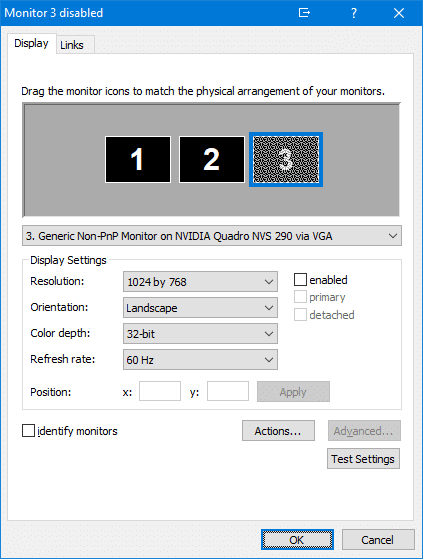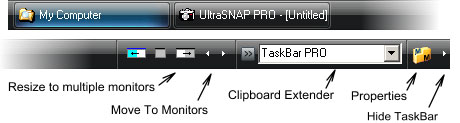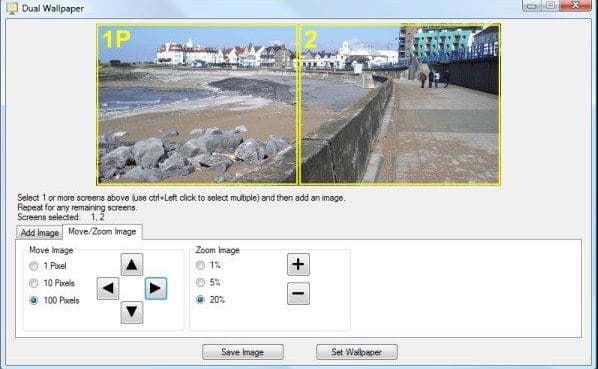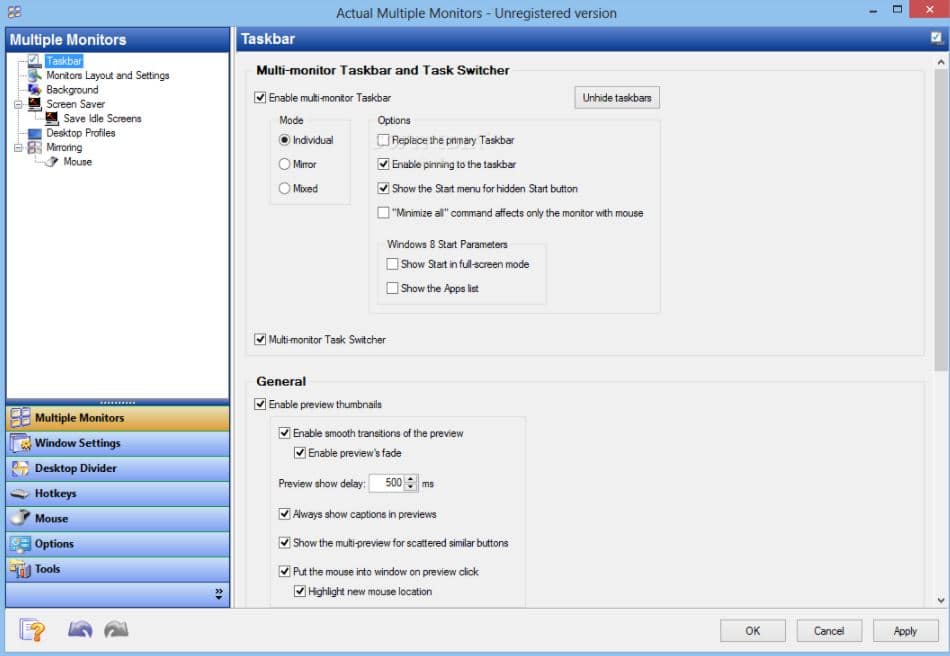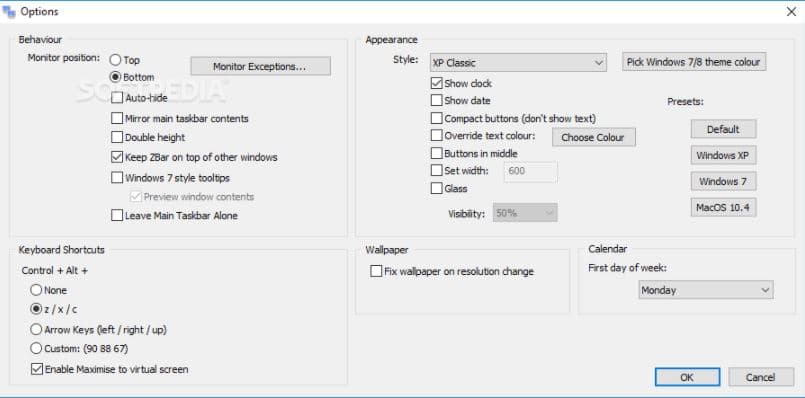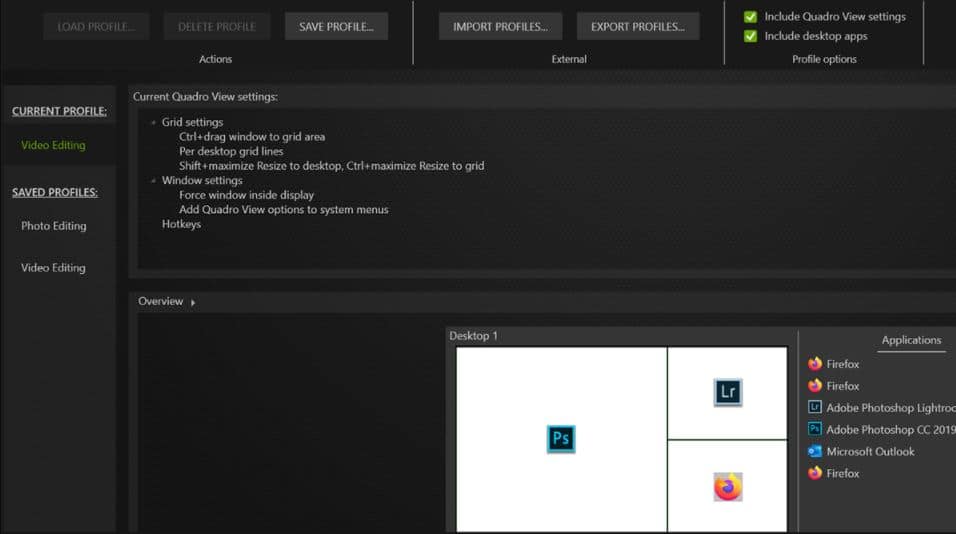For expanding the Windows desktop, two monitors is an excellent way. A dual-monitor setup has been a secret weapon to boost desktop productivity for ages. It makes various tasks easy for you. A two-monitor arrangement is beneficial in IT, gaming, designing, etc.
You can drag the software windows and cursor across two monitors with the help of dual monitor tools. The setup provides you with two Visual Display Units(VDUs) experience with an expanded display.
A few years back, the elegant solution was to buy a sizable ultrawide screen. But the cost is not pocket-friendly. However, connecting a second monitor is not only fast but also affordable.
In addition to that, it can quickly solve your aim of adding more workspace. All laptop users with external screens get a dual-monitor setup by default.
Different dual monitor tools make it easy to control and configure your multi-monitor windows. As a result, you can work productively by focusing on the critical task on the one monitor and other idle tasks. It will save you time and make you more efficient in the workplace.
Unlike other OS, Windows 10 has not anything remarkable in terms of dual monitor offerings. It does not give you a vast configuration setting for multi-display.
We often see people struggle with multiple functions, such as stretching an app across both screens or moving an app from one window to the next.
Advantages and Disadvantages of Dual Monitor Tools
From an organizational perspective, it is always the top priority that its employees should work productively. But many business leaders often wonder how and what cost?
Sometimes, they have the money, but they don’t know where to invest. So the investment should be in technology. The cost of installing and operating dual monitor tools is not that high but can undoubtedly impact the performance.
Employees mostly who work in the IT field, designing will be benefited with the multiple screens. Using two or more screens can bring remarkable advantages to staffs in terms of productivity and efficiency.
Whereas it’s enticing to offer your office staff a multi-monitor setup, you would like to weigh the garish high-tech appearance and conceivable efficiency increment versus the fetched, accessible work area space and other variables.
A multiple-monitor setup has more benefits in the long run, despite the possible hesitations and additional equipment costs. So choose wisely.
In this context, we’ll discuss some basic pros and cons of using multiple monitors, their setup guidelines, and multiple screen features in this context.
Advantages:-
1. Increase In Productivity
Be it a designer or a developer, the most significant advantage for anyone is productivity. According to different studies in the past, it has been proved that productivity in the workplace can be changed in different ways.
According to Jon Peddie, productivity can be enhanced by 42% if you use multiple screens. According to the Pfeiffer Report(2005), which examined the impact of multiple monitors, improved productivity could enhance the ROI by more than 25% per year.
Similarly, another study by the University of Utah and NEC found that using multi-screens can increase productivity by 10% and decrease errors by 20%. Their technicalustad.company also experienced a whopping 600% ROI by using that.
The report stated that 20-inch dual screens were more productive than the 20-inch single screen. This is the report of the Wall Street Journal. But increasing size more than a limit also impacts negatively. It declines productivity when the size is too big.
2. Designers Use Multiple Programs at a Time
Designers’ work deals with working on multiple programs simultaneously. Maybe you may flip back and forth between the Internet browser and FTP applications, Photoshop and Illustrator, google sheet and PowerPoint.
So it’s a rare screen if you find a designer with one tab open on their laptop. Since using multiple programs is such a frequent occurrence for designers, having a second screen can make this juggling act much less painful and productive.
As programmers and designers frequently use multiple programs with the same screen, using dual monitor tools will significantly save their necessary time and make them efficient.
3. Keep Your Gmail and Twitter All Time Open
If you are working as a support, you always need to keep an eye on your Gmail, Whatsapp, and Twitter all the time. Simply log in to all these accounts on the second screen and continue your primary work on the first screen.
It will be more feasible to manage the bulk of your work as the main focus and keep looking at crucial chats or communication. It is arguable that this practice leads to a decrease in productivity. But looking at the positive aspect, you can quickly scan the relevant information without changing your tabs.
4. Sharing Data Between Different Applications Is Easy Now
Copy and Paste is the most used task that was performed globally by many of us. Be it a designer who has to copy and paste different pictures and texts, a programmer who has to copy and paste codes many times, or a content writer who has to copy and paste referrals from many websites.
E.g., you are making a poster, you have to open different images in different tabs and copy texts from different websites. Switching between multiple applications on one screen is comparatively harder than doing the same with the dual-screen tools.
You can make a Skype or Hangout video conference and explain your project without changing the tab repeatedly or sharing the screen. During the video conference, you can still access your screen to look at other essential things.
5. Best For Comparison
There is specific work that needs attention in detail. Designer’s job, data entry jobs, code testing are some mentions.
These areas require comparisons, comparing different layouts, testing in other browsers, working on a logo design to detect something where copy-paste is disabled. It’s easier and useful in the above scenarios if you use dual monitor tools instead of the alt+tab option.
Disadvantages of Multiple Screens:-
As a coin has two sides, as a Diya has a darker side, there are disadvantages as well. It won’t be fair if we only discuss the positive aspects. Though there are not many, we would still like to throw some light on the disadvantages of dual monitor tools.
1. More Chances of Distractions
In our daily life, the biggest problem in the workplace is distraction. Having more than a screen definitely raises the chances of getting distracted.
It is straightforward and obvious. The possibility of using a second screen will help you to keep an eye on Gmail, Whatsapp business, and Twitter all the time. Meanwhile, if you start watching a Youtube video, it will make you slower.
So this could be a gamechanger and productivity killer at a time. In the end, it’s up to you how you take advantage of a system rather than finding loopholes in it.
2. Lack of Resources Also a Concern
If we think from a technical perspective, then one major disadvantage is the video card’s resources split between each display. You may notice a difference in performance depending on your system and what programs you run.
The amount of available space is a hindrance when it comes to dual monitor tools setup. It is unfortunate. However, modern LCD monitors and flat panels will take minimal space.
You need to check your feasibility if you are more concerned about space. If you can rearrange your desk or buy a larger desk, then your problem is solved.
4. The Cost Factor
If you are working with your old setup, you will need a new monitor. You might bother about the cost.
Yes, the price is undoubtedly a factor to think about, but it will pay off in the longer run. Those who are very skeptical about the second screen installation and price try it somewhere else first and spend on it only after finding comfortability.
5. Too Much Space
When you use a vast monitor, there is a probability that you may spend too much time arranging and resizing windows. This is a case where you will deal with smaller displays where you have the option to work with a big window.
Best Dual Monitor Tools: Our Top Pick 👌👌
Dual Monitor Tools are free to use, and it’s also an open-source program. It is actually a collection of modules so that we can say it “packages” as well. This standalone tool allows you to have different wallpaper on each screen. You can download it if you want.
DMT has some pretty tricks. You can customize your mouse cursor behavior, lock the cursor to a single screen only, make easy or different movements between monitors, and many more.
This could be a lifesaver in the scenarios where the cursor ends up where it shouldn’t be. As Dual Monitor Tools reside in the notification area, you can easily access the modules. The tools are handy, not just fancy.
1. Display Fusion
The software that tops the list of Dual Monitor Tools is Display Fusion. Its pro version is highly recommended and consists of a plethora of options and tools for multi-monitor setups.
You can expand screensavers across all VDUs, customize your lock screen, add separate wallpapers to VDUs, save desktop icon layouts, and set up scripted macros. There are two versions available. The pro version costs you around $29.
The difference between the versions is freeware Display Fusion doesn’t include Alt+Tab Handler, remote control apps for iOS and Android devices, a multi-monitor taskbar, and advanced Windows 10 settings.
While with the Pro version, you will get Windows 10 customized settings, additionally. The toolbar can retain the thumbnail preview and show all the necessary buttons, like the start button on the second VDU. So if you want to enjoy the extensive customization option, you may buy the pro version.
Download DisplayFusion Free and DisplayFusion Pro
2. UltraMon
UltraMon (Download Here) provides you a massive set of tools for facilitating a dual-screen setup, which is compatible with both 32 and 64 bit Windows platforms. Though it doesn’t have a free version, you can avail of the trial version for 30 days.
However, you have to purchase the single-user license for $39.95 after that. You can extend the taskbar to the second monitor with the help of UltraMon. Due to its cool features to easy use, it is considered the best dual monitor tool.
With taskbar configuration, you can include only those apps within its VDU. Otherwise, you can configure to add all the open apps in all VDUS. The software allows you to choose alternative wallpapers and screensavers for each monitor.
Moreover, UltraMon software allows you to expand the windows across both monitors by maximizing the desktop button to window title bars. Along with Windows expansion, you can also clon displays to enjoy screen mirroring tools.
3. MultiMon TaskBar Pro 3.5
MultiMon (Download Here) is a perfect alternative for DisplayFusion. It is even better than DisplayFusion because it supports triple monitor setups. MultiMon is a lightweight dual monitor tool software that runs in both 32 and 64 bit Windows platforms.
There are two versions available. The MultiMon TaskBar 2.1 is free, and TaskBar Pro 3.5 is retailing at $35. The 2.1 taskbar adds a second and third taskbar to the extra screens.
But surprisingly, it lacks the system theme in the pro version. The only thing you get in the free version is extra VDU taskbars. Both versions include a Clipboard extender tool that has some cool features. It allows you to save the copied text to the clipboard.
As a result, you can select various items from the combo box on the secondary taskbar. Additionally, the pro version lets you choose different taskbar themes, expand windows across two monitors, and move windows to another VDU.
You can download the Taskbar 2.1 version here and Taskbar 3.5 version here.
4. GNE Monitor Tool
The next item in the list of “Best dual monitor tools” is Dual monitor tools. It is a freeware software for multi-screen setups, which is available for free. The lightweight program takes less than one MB of space, but it has some unique features.
It runs in both 32-bit and 62-bit Windows version, from XP to 10. Dual Monitor Tool includes five primary modules: DMT Launcher, Swap Screen, Wallpaper changer, Cursor, and Dual snap.
Swap Screen:-
Dual Monitor Tool users can set up customized hotkeys to move windows between VDUs, minimize, maximize, and supersize them so they expand across both monitors. You have hotkeys to perform basic operations on the monitors.
These operations involve moving active applications between VDUs, minimizing, maximizing, rotating, and expanding across both monitors. It also restricts mouse movements between the monitors.
Dual Wallpaper:-
This simplifies the process of changing the wallpaper on both VDUs at regular intervals. You can either spread an image on two monitors or select a different image for each monitor and make a combination. You can configure the system in order to change the wallpapers of both monitors periodically.
DisMon:-
DisMon is one of the beauties of DMT tools. It temporarily disables secondary monitors while any other application is run and re-enables those monitors once the task is completed. If you have more than one monitor enabled, you will comfortably play certain games that don’t require a scroll.
Dual Snap:-
Dual Snap’s handy DMT tool allows its users to capture the current image on the primary monitor and preview it on the secondary monitor and vice versa.
DMT Launcher:-
Dual Monitor Tools’ most important feature is DMT Launcher. It allows its users to launch any application or program with a text box filled with custom magic words.
5. Actual Multiple Monitors
This Dual Monitor Tool has a system tray, Alt+Tab switcher for an additional monitor, taskbar, start menu, etc. Actual Multiple Monitor will cost you $40, and the software is compatible with 32-bit and 64-bit Windows platforms across different versions.
Otherwise, you can also enjoy a 30-day trial. AMM replicates the Windows taskbar on the second monitor. The secondary VDU toolbar contains a desktop button, start menu, clock, and notification area.
After a manual configuration with the software’s mirror and mixed-mode setting, you can better experience the features. With the context menu’s help, which is situated at the secondary taskbar, you can select dual windows.
In addition to that, you can also shift the gathered windows to the main taskbar. Apart from that extra taskbar, AMM users can expand a single background across both monitors or put different wallpapers on the VDUs.
Similar options are available with screensavers as well. The Desktop Divider is the latest addition to AMM that allows you to divide into smaller tiles for maximized windows. You can clone the primary monitor in the secondary VDU to experience Desktop Mirroring.
You can download it here.
6. ZBar
ZBar is an open-source, free program and can be run with all versions of Windows. With this software, you will have two taskbars on the secondary VDUs. The taskbar may contain more than one row of buttons. You will get six different types of controls.
The keyboard shortcuts of ZBar allow its users to shift windows across the windows. Hence this powerful software is often considered one of the best dual monitor tools. You can also see an optical clock and a six months calendar.
The customization features include eight different skins, special effects like mirror and glass effect, double-height options. As ZBar lets you extend your taskbar to dual VDUs, its users can easily change each monitor’s wallpapers.
You can download it here.
7. MurGeeMon
With MurGeeMon, you can manage dual monitors effortlessly. Screen swapping is possible, which can help you in linking the additional screen to the desktop.
You can enable or disable the connected VDU. To change the theme, you will get enough options here. You can change the resolution and wallpaper of both with the desktop shortcut.
However, these options are handy only when power saving is on the main screen. After a free trial of 20 days, you have to pay $5 to avail of this software.
You can download it here.
8. NVIDIA QUADRO VIEW
The next item in our list of best dual monitor tools is NVIDIA nView. The software enables you to manage all the desktop activities efficiently. The software is highly used due to its superb flexibility and control over multi-screens.
NVIDIA software will enhance productivity by decreasing idle time and navigating the system’s information. Its easy display management provides you with a customized desktop and strengthens IT tools for maintenance.
Everyone can install this software in their systems as it is compatible with any version of windows. It is available for users as a paid version.
You can download it here.
9. Input Director
The list is incomplete without the addition of the Input Director. The tool is perfect to use for multi-screen purposes. There are hotkeys or regular drag options for full display on secondary VDU. You will get a unique feature – “shared clipboard.”
Now copying, switching between monitors, and pasting is easy than you think. The same works for the files as well.
You can do this with files as well. All versions of Windows users can use this software. It is open-source software that can be downloaded for free here.
10. Synergy
Also known as the best dual monitor tool, Synergy gives you options to share the same mouse and keyboard for handling multiple screens by dragging and moving. Copying and pasting tasks can be easily performed with them.
Synergy works on Linux and Raspberry apart from windows and Mac. The Screensaver Sync enables you to activate screensavers for all the PCs at the same time. With the help of the screensaver sync option, you can activate screensavers on both screens simultaneously.
Additionally, Synergy also provides hotkey functions that will allow you to set customized key combinations. It is not a free version, so users avoid it. There are two versions available. The basic version and pro version are retailing around $29 and $39 , respectively.
You can download it here.
Frequently Asked Questions
Question -1 Can I use double display monitors with one computer? If yes, how?
Answer: The answer to the above question will be yes, you can definitely use two monitors on a single PC. However, you may require two individual cables for each monitor.
It all depends on your PC. You can either choose an HDMI/DP combo or HDMI/VGA. There is also an option of HDMI/HDMI, which you might prefer.
Question – 2 Is it possible to extend my desktop to two monitors?
Answer: Yes, you can use two monitors by extension on your desktop. You can simply use the Windows’ built-in option to access that. To use this straight-forward option, you have to go to the display settings window and choose the option “extend desktop” from the Multiple Display section.
Question – 3 What can be done with a dual-monitor setup?
Answer: To put it shortly, You can quickly expand your workspace with multiple monitors. There are several instances where you need to keep an eye on two monitors.
You can use one of your monitors to focus your current work, while for less important tasks like checking instant message services, monitoring different websites, you can use another one.
The best part is without disturbing your current work; you can check the other things simultaneously without any constraints. That’s the best part about a dual-monitor setup.
Final Words
After a thorough read, you will get an idea about the dual-screen concept, dual monitor tools, pros and cons of multiple screens, and some cool dual monitor tools for your use. We are also adding some frequently asked questions to know the concept even better.
Before the introduction of dual monitor tools, people tried to accomplish their tasks through a single large screen. And using two monitors at work is not a cup of tea for many employees. So the dual monitor setup concept is not very much popular as compared to a single monitor setup.
But employees do mastery in working with two screens; it will significantly enhance their productivity. As discussed earlier, it has both advantages and disadvantages as a coin has two sides.
It’s not about how a second screen can help you work faster. Rather, working on a small screen diminishes our performance. The desktop screen is a metaphor for our physical desktop. Just imagine if your desktop is replaced with a screen that has the size of an A4.
Would you work comfortably? These days we see employees of many organizations are provided, lower-cost monitors. But the management expects maximum ROI from them. They don’t consider how productivity is linked with monitors.
A small laptop screen with lesser RAM will drag down your productivity. Working with an extra monitor can help you manage your task efficiently and quickly. If we are not allowed to be slowed down in our work, this aspect should be taken into consideration.
And there are some people who enjoy working with an extra monitor. They are productive employees. If you are currently using a single screen and reading all these things, just try multi-screen with dual monitor tools. If you don’t like it, then nothing will stop you from taking it away from yourself. But what will cost you to try it once?