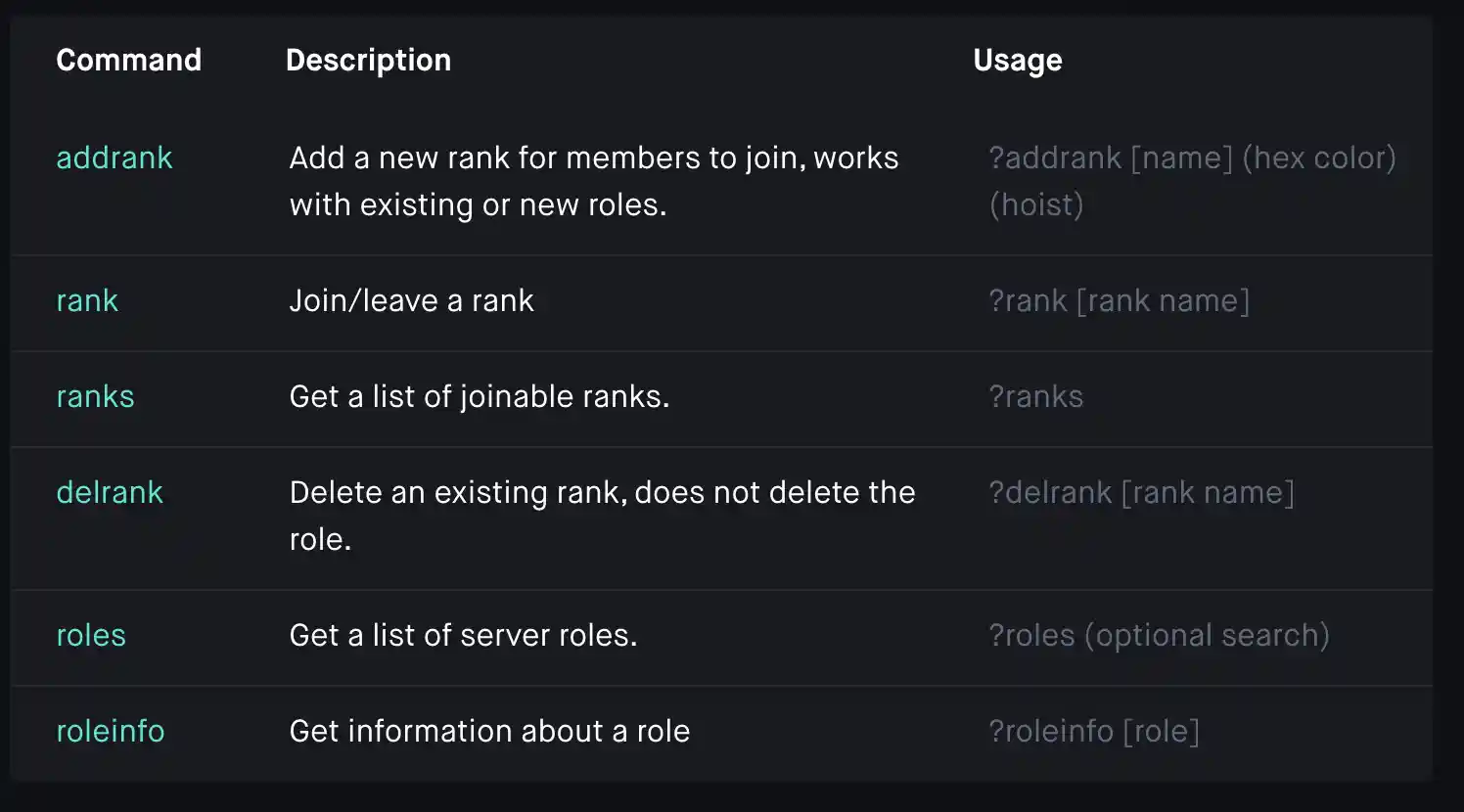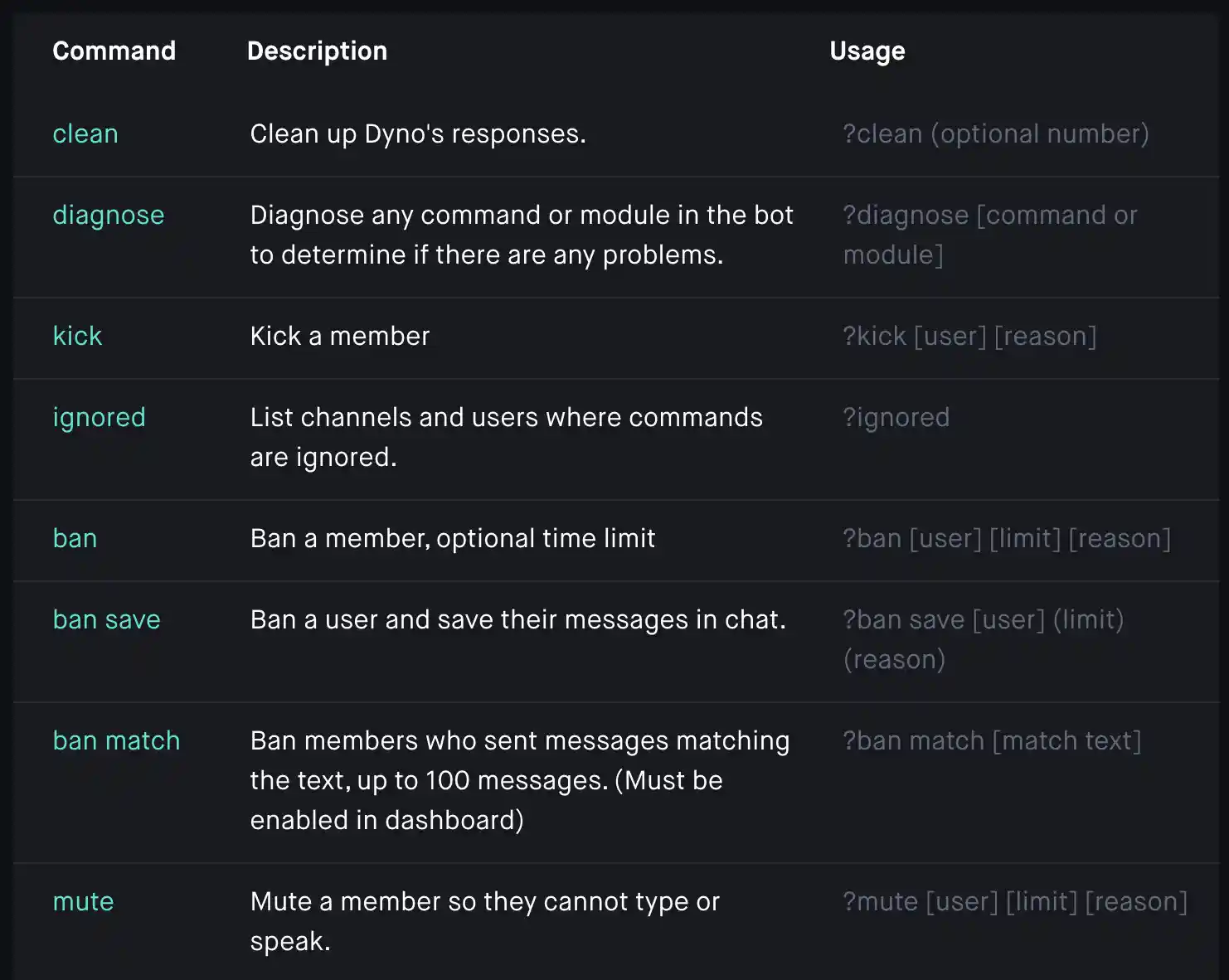Are you a Discord server owner looking to take control of your community with a powerful moderation and management bot?💁 Look no further!
In this comprehensive guide, we will dive into the world of Dyno Bot commands, equipping you with the knowledge and expertise to harness the full potential of this versatile bot.
From automating repetitive tasks to enhancing user engagement, Dyno Bot offers a wide range of commands and features that can revolutionize your Discord server.
Whether you’re a seasoned server administrator or just starting out, understanding how to effectively utilize Dyno Bot commands is crucial for creating a thriving and harmonious community.
Join us as we explore the ins and outs of Dyno Bot commands, from basic functionalities to advanced customization options.
By the end of this guide, you’ll have the confidence and know-how to navigate through Dyno Bot’s command library, empowering you to streamline server management and provide an unforgettable experience for your Discord community.
Let’s dive right in and unlock the true potential of Dyno Bot commands!
Accessing Discord Servers With the Dyno Bots
It is easy to add the Dyno bot to a Discord server. It requires merely a few clicks to finish.
Step 1: The first procedure is to visit Dyno Bot’s website. You may either do a Google search for “Dyno bot” or go straight to their main site, https://dyno.gg/bot/.
Step 2: On the main page, click the “Login with Discord” option. This will take you to Discord and prompt you for a username and password.
Step 3: Users will be prompted for some standard permissions, special permission for access to their discord account after entering into Discord, or if the user has already logged in. Select ‘yes’ to advance to the subsequent stage.
Step 4: The Dyno bot will now have full rights to your account, and it will send you to Dyno’s dashboard to control your servers.
Step 5: The dashboard will display all of the servers that you have permission to administer. You can choose which server the Dyno bot will be added to. This will take you back to Discord, where you will be prompted to grant Dyno bot access to join your server.
Step 6: To connect the Dyno bot to any server, select authorize. Afterward, you will see the notice below in the #general chat room, indicating that the server has enabled the Dyno bot.
After you have uploaded the Dyno bot to the server, a web interface will appear where you can control all of the bot’s parameters and allow or disable the Dyno bot’s many modules.
You will see a ‘Modules’ area where you may customize the Dyno bot’s many modules and capabilities when you move down. All of these modules can be enabled and disabled, or you can examine the commands provided by each module by clicking on ‘COMMANDS.’
You may also use this method to enable/disable any command/s from any module/s. When you click the ‘SETTINGS’ button under any module, you will be sent to its configurations, where you can do various things related to that subsystem.
For example, you can configure messages that will be delivered automatically to a specific channel at a particular time in the “Auto Message” section settings and how many instances that notification will be sent to that stream at a specific interval apart.
Discord Basic Dyno Bot Commands
The Dyno bot has a multitude of instructions for various purposes because of its large amount of features. The instructions in Discord are only performed when the prefix ‘?’ has been added to them. The ‘addmod’ command, for instance, is used to add an arbiter role. To carry out this command, type:
?addmod [role]
With the Dyno bot, you may employ a variety of modules. All of these components have a series of instructions that allow them to perform a particular function. We have listed all of the commands from all elements that can be used in the Dyno bot below.
The Most Effective Dyno Bot Commands
To begin, the Dyno Bot prefix is a ? (Question Mark), which must be used before each Dyno Bot command.
You can modify the prefix by navigating to the Dyno bot Panel and entering the new term in the Command prefix box under Bot Options. Additionally, you can utilize / (Slash) as a prefix with the most recent Discord version.
Additionally, all commands require additional information such as a username, search query, channel name, or anything else that aids in the command’s proper execution. I will indicate when you will require these facts in parentheses.
If you are unsure of how to apply a particular command, etc. Press enter after typing the prefix and the command name. The bot will respond with explicit instructions on how to execute that command.
With that in mind, let us begin with controlling the responsibilities for which most individuals employ Dyno Bot.
Commands for Managing Roles
Dyno Bot simplifies and customizes the process of handling roles. The moment the bot is installed, you will no longer need to fiddle with server permissions or settings on a per-session basis.
Almost all server role administration requirements can be met with simple commands that speed up the process.
1. ?addrole [role] and ?addmod [role]
These instructions are most frequently used since they enable you to make a new position rapidly. The only distinction between a standard position and a moderator position is that the moderator position can operate the server using commands like you.
Deleting a role with the commands ?delrole [role] and ?delmod [role] will be useful, as the names suggest, to remove a role you have established. You can also use the command ?delmod [user] (replace ‘user’ with the username) to remove a user from a particular moderator position, hence removing their ability to command the server.
2. ?rolename [role] [new role]
Once a function has been formed, the command will be helpful in changing the name of the position. It is necessary to insert the existing role identity in place of the present status and the new role identity in the work of the new role in the preceding section.
3. ?role [user] [role]
Although the delmod role can be used to withdraw a moderator from their function, we can use the Dyno bot command called ?role [user] [role] to cancel a regular user from their position
4. ?roll add [user] [role]
To assign a specific role to a user, the ?roll add [user] [role] instruction must be applied. A unique command is not available for the moderator’s position. Provide the person’s username and the moderator’s identity to appoint the person to the moderator position.
5. ?role all [role]
The ?role all [role] Dyno bot command will withdraw all users from a given position, allowing you to start over from the beginning.
6. ?role removeall [user]
The command ?role removeall [user] eliminates all of the roles associated with a given user.
7. The commands ?role humans [role] and bots [role] can be used to add or delete humans or bots from a particular role, respectively. Use the bot’s command, for example, if you wish to take away all bots in a given position.
8. The ?roles command will provide a list of all of the roles that are currently available on the system, whereas the ?roleinfo [role] command is suitable for obtaining further information on a particular role.
9. ?rolepersist remove [user][role] and ?rolepersist add [user][role]
These are both valid options. It is important to use the [role] command to provide a person who will persist even if the user quits and rejoins the server.
One can also provide a brief overview of your reasoning at the end of the instruction. You will be able to examine all of the reasons for assigning a persistent role to a person when you are using the ?rolepersist Dyno bot command in this manner.
Commands for Moderation
Aside from handling roles, Dyno bot does have some decent moderation controls over the network compatibility, which is quite helpful.
Access to these Dyno bot commands is restricted to those who hold moderating positions. Users can be designated as moderators by using the ?addmod command, as illustrated above.
1. ?ban [user], ?mute [user], and ?kick [user]
The commands ?ban [user], ?mute [user], and ?kick [user] are among the most regularly used on the system for moderation functions:
However, one can equally use the time limit notation in the instruction to mute or ban a user for a certain length of time, as shown in the following command: ?ban [user][time limit].
2. ?unban [user] and ?unmute [user]
The commands ?unban [user] and ?unmute [user] are utilized for unmuting and lifting bans from users, respectively. You will not be able to un-kick the user because the individual has left the network and will need to join again.
3. ?softban [user]
When the user is banned, the ?softban [user] command quickly unbans them. Users’ messages in the chat can be deleted using this function.
4. ?bansave[user]
If you feel the need to ban a person but still want their messages to be viewable in the chat after that, the Dyno bot command ?bansave[user] is what you should use.
5. ?warn [user] [reason]
You can caution the user using the ?warn [user] [reason] command rather than muting or banning them. You can remove warnings from the system with the ?delwarn [warning ID] Simply enter the command ?warnings [user] to display all of a person’s cautions on him.
6. announce everyone [channel] [message]
Using the announce command, announce everyone [channel] [message], moderators can notify everyone about any changes on the server.
With the announce here command, and the announce role command, you can additionally control who receives notifications.
7. ?whois [user]
Dyno bot maintains an account of all the muting, banning, and warnings you have issued to a given user during the course of the conversation. You can just type the command ?whois [user] to obtain all of his previous information.
8. ?serverinfo
The ?serverinfo command provides comprehensive information about the server, including the number of individuals on it, the administrator, roles, moderators, text and voice streams, and so on.
9. ?lock [channel] and ?unlock [channel]
Locking the channel is accomplished by the use of the command ?lock [channel]. You can also include a time limit at the conclusion, which will allow the game to unlock seamlessly. The command ?unlock [channel] is used to reopen the streams that have been closed.
10. ?lockdown
Channels can also be defined on the dyno dashboard, which is number twenty. The command ?lockdown locks all of the channels that have been indicated, and the command ?lockdown end will reopen all of the locked streams.
11. ?note [user][text]
The ?note [user][text] command is helpful if you want to keep track of certain information about users without having to warn or prohibit them. Using the command ?notes [user], one may see all of a user’s messages, while ?editnote [note ID] and ?delnote [note ID] allow you to delete and edit individual notes. These Dyno bot commands are used to edit or remove commands, depending on the situation.
Auto Mod Commands
One can configure auto mod commands to enable the bot to perform various moderating tasks on your behalf, saving you the time and effort of having to do everything manually.
1. automod banword [word1], [word2]
It is possible that banning specific terms will be the most effective move when setting up an auto mod. Simply use the command? To accomplish this. automod banword [word1], [word2] is used to prevent the use of the specified words.
If the restricted word is used in the center of another word, the entire message will be removed from the system. For instance, if you prohibit the use of the term ban, it will prohibit the use of communications that contain the word ban. The command ?automod banexact [word1], [word2] can prevent messages from being sent with specific words.
2. ?Purge user [count][user name]
This command will remove all communications from a specific user on a particular channel.
Purging mails that include the specific term are accomplished with the ?purge match [text][count] function. You can specify the keyword you want to remove from the text by putting it in the textual placement.
?purge not [text] [count] will do the inverse operation, deleting any communications that do not include the provided word.
3. ?purge endswith [text][count] and ?purge startswith [text][count]
The two commands will conclude with a specific word and delete messages that begin with a particular word, respectively, in the message body.
4. ?purge links [count]
The command ?purge links [count] will remove all of the communications that include a link. ?purge invites [count] erases all invitations to the network sent through that channel. This will aid in the removal of spammy links and invitations from the server.
The commands ?purge images [count] and?purge embeds [count] will also delete images, and the command ?purge embeds [count] will remove messages that have embeds. ?purge text [count] will solely clear texts., whereas ?purge mentions [count] will remove only messages that are mentioned in other messages.
When you type ?purge bots [count], and ?purge humans [count], the communications from bots and humans will be removed from your inboxes.
Giveaway Commands
Dyno bot allows you to host giveaways from within the Discord server with no additional software required. Others can now join the server to be entered into the drawing for the prize.
1. ?giveaway create [channel] [winners] [duration] [name]
With this command, you can establish a new giveaway that specifies the identity of the channel on which the giveaway will be held, the duration specifies the amount of time that people can participate in the giveaway, the amount of winners you expect, and the name specifies the title of the giveaway. People can join in the giveaway through a simple graphical user interface (GUI).
2. ?giveaway end [Message link]
This command will bring the giveaway to a close, regardless of how long you have set the expiration. You can obtain the communication link by selecting it from the three-dot option on the giveaway generate command and then selecting the Copy message link from the drop-down menu. It will reveal the winners once the competition is concluded.
3. One can use the ?giveaway reroll [message link] function to consider a different winner at any time if you have a valid justification for doing so.
Other Commands
1. ?remindme [time] [reminder]
It is a straightforward add-on that allows you to create and administer reminders in a Discord server, accessible to everyone.
2. ?poll [message] “[option1]” [option2]”
This is another command that can be used to establish a survey with up to ten options using Dyno bot. To see the results, type ?poll show [message link] on the command line.
3. ?clean
The command will remove all of the Dyno bot commands.
Clean Chat comes packed with a slew of valuable options. Delete instructions that trigger bots that have been introduced to the system chat, for example, is the most significant change.
Server administrators employ many commands to operate all of the bots on a system, and the host quickly becomes clogged with command line notifications.
Using Clean Chat, you may erase messages from the server using command lines, rendering it more transparent and more straightforward to read overall. To do so, simply put the @cleanchat addbot @BOTNAME prefix of the bot’s name into the chat window.
Here’s an example table on Dyno Bot Commands:-
| Command | Description |
|---|---|
| !help | Displays a list of available commands and their descriptions |
| !ban | Bans a user from the server |
| !kick | Kicks a user from the server |
| !mute | Mutes a user in the server |
| !unmute | Unmutes a user in the server |
| !clear | Clears a specified number of messages in the server |
| !warn | Issues a warning to a user |
| !tempmute | Temporarily mutes a user for a specified amount of time |
| !slowmode | Sets the slowmode interval for a channel |
| !poll | Creates a poll for users to vote on |
| !role | Adds or removes a role from a user |
| !serverinfo | Displays information about the server |
| !userinfo | Displays information about a user |
| !avatar | Displays the avatar of a user |
| !nickname | Changes the nickname of a user |
| !say | Makes the bot say a specified message |
Commands That Are Specific to the User
If you like, you can create your unique commands using Dyno bots. Launch the dashboard and click on the Custom Commands link in the sidebar to get started.
You can build instructions that contain variables such as {channel.id}, {user}, and so on. Then you may use the Dyno Bot’s functions, such as deleting, moderating, managing roles, and creating a new command to accomplish your goals.
For example, you can type ?purge me? to delete communications sent from your account.
To disable and enable the command that has been created in the panel, use the commands ?customs disable [command] and ?customs enable [command], respectively.
One can also use the command ?customs show to see a rundown of all the customized commands that have been built.
How to Uninstall the Dyno Bot on Your Discord Server
There is only one method for removing the Dyno bot from a server––and that is as follows:
Right-click on the Dyno bot button on the right side of the page and select ‘Kick Dyno’ from the drop-down menu. This will erase the Dyno bot from the server.
If you want to permanently delete the Dyno bot from the platform so that nobody can introduce the Dyno bot to the system in the future, right-click on its bot icon on the right side of the page and click the ‘Ban Dyno’ button from the bar that appears.
How to Make the Dyno Bot Run
Dyno Bots may experience troubles, including, not responding or being unavailable at times. When there is an extended discord network outage, this can occur. If you experience this problem, visit the discord status page.
In addition, you may monitor the availability of the Dyno bot on its site, which is located at https://dyno.gg/status, where you can determine whether the Dyno platform is running or if there is a minor or large outage.
This could be occurring because the Dyno Bot does not have the necessary permissions, so it is not reacting to inputs. The bot to read, interpret, and respond effectively requires the Send Messages, View Channel, and Embed Links authorizations in the channel in question.
As a result, make sure that the Dyno bot has been granted the appropriate rights (This can be carried out in the Settings tab).
You may have changed the Dyno bot default notation, which is ‘?’, resulting in the Dyno bot not responding after following the instructions outlined above.
📗FAQ’s
How to do commands with Dyno?
To use commands with Dyno, you can simply type the prefix, which is usually “!”. For example, to use the Dyno command to kick a user, you would type “!kick @username”.
What is the Dyno command for roles?
The Dyno command for roles is “!role”. You can use this command to add or remove roles from users and create and delete roles. For example, to add a role to a user, you would type “!role add @username Rolename”.
How do you start a Dyno bot?
To start a Dyno bot, you must first invite it to your Discord server. Once the bot has been added, it will automatically start running and you can use the various commands it offers.
How to make a fake ban command Dyno?
Making a fake ban command with Dyno or any other bot is not recommended. Such actions can be seen as harmful or disruptive to the community and may lead to consequences such as being banned from Discord.
What are all the Discord commands?
Many different Discord commands can be used, depending on the bot or feature being used. Some common commands include ones for moderation, such as kick, ban, and mute, as well as ones for customizing roles, channels, and permissions.
Here is a table of some of the most commonly used Discord commands:-
| Command | Description |
|---|---|
| /help | Displays a list of available commands |
| /create | Creates a new channel |
| /delete | Deletes a channel |
| /invite | Sends an invite to a user or group |
| /kick | Kicks a user from the server |
| /ban | Bans a user from the server |
| /unban | Unbans a user from the server |
| /mute | Mutes a user in a channel |
| /unmute | Unmutes a user in a channel |
| /nick | Changes a user’s nickname |
| /roles | Displays a list of server roles |
| /clear | Clears messages from a channel |
| /topic | Changes the topic of a channel |
| /pin | Pins a message in a channel |
| /unpin | Unpins a message in a channel |
| /emojis | Displays a list of available emojis |
| /reaction | Adds a reaction to a message |
| /status | Changes your online status |
| /serverinfo | Displays information about the server |
| /userinfo | Displays information about a user |
| /avatar | Displays a user’s avatar |
| /embed | Sends a message with an embedded image or video |
| /gif | Sends a GIF |
| /help | Displays a list of available commands |
Does Dyno have custom commands?
Dyno allows for custom commands to be created using the “!addcom” command. This feature can be used to create custom responses or triggers specific to your Discord server.
How do you give OG roles in Discord?
To give OG roles in Discord, you will first need to create the role and assign it the desired permissions. Once the role has been created, you can use the “!role add” command to give the role to specific users.
How to do role commands in Discord?
Role commands in Discord can be done using various bot commands, such as “!role add”, “!role remove”, and “!role create”. These commands allow for roles to be added, removed, and modified in various ways.
How do you use role commands in Discord?
To use role commands in Discord, you can simply type the desired command and include the necessary arguments, such as the role name and user mention. For example, to add a role to a user, you would type “!role add @username Rolename”.
How do I run a Discord bot?
To run a Discord bot, you will need to first create or find a bot application and obtain a token. You can then use a programming language such as JavaScript or Python to create a script that will handle the bot’s actions and responses.
What bot is better than MEE6?
Many different bots offer similar or even better features than MEE6, depending on your specific needs. Some popular alternatives include Dyno, Tatsumaki, and Carl-bot.
How much is a Dyno setup?
The cost of a Dyno setup depends on your specific plan. Prices range from $0 to $25 per month, with each plan offering different features and benefits.
Can Discord mods ban your IP?
No, Discord mods cannot ban a user’s IP address. They can only ban the user from the Discord server.
Does Dyno play music?
No, Dyno does not have a built-in feature for playing music. However, there are other bots such as Rythm and FredBoat that are designed specifically for playing music in Discord.
How do you steal Emojis with a Dyno?
It is not possible to “steal” emojis with a Dyno or any other bot. If you want to use an emoji from another server, you will need to first obtain permission from the server owner and then save the emoji to your own server.
What does the #0000 mean in Discord?
The #0000 that appears after a user’s name in Discord is their unique four-digit discriminator. It is used to differentiate between users who have the same username.
How do you get secret Discord?
There is no such thing as a “secret Discord.” Discord is a public platform that allows users to create and join servers based on various interests and communities.
What does Ctrl B do in Discord?
In Discord, Ctrl B is a keyboard shortcut that is used to bold text in a message. It is one of several formatting options that can be used to customize the appearance of a message.
What can Dyno do in Discord?
Dyno can perform various functions in Discord, including moderation, custom commands, role management, and more. Its features can be customized to fit the specific needs of your server.
Does Dyno have triggers?
Yes, Dyno has a trigger system that allows custom responses triggered by specific keywords or phrases. This feature can be used to create custom responses or automate certain actions.
What kind of bot is Dyno?
Dyno is a multi-purpose Discord bot designed to help with moderation, automation, and customization. It is one of the most popular bots available for Discord.
How do you get owner role on Discord?
To become the owner of a Discord server, you will need to create the server yourself. If you have already created a server, you can assign the owner role to another user by going to the server settings and selecting “Roles”.
Can you unlock roles on Discord?
Yes, roles can be unlocked in Discord by adjusting the server’s permissions. Certain roles may be locked by default to prevent unauthorized changes or actions.
How do you mass move roles in Discord?
To mass move roles in Discord, you can use the “!moveall” command in the Dyno bot. This command allows for roles to be moved from one channel to another in bulk.
What is the best Discord bot for reaction roles?
There are several Discord bots that are designed specifically for reaction roles, including YAGPDB and ReactionRole. The best bot for you will depend on your specific needs and preferences.
Is MEE6 free?
MEE6 offers both free and paid plans, with the free plan offering basic moderation and automation features. Paid plans offer additional features and benefits.
What is the rep command on Discord?
The rep command is a custom command that can be created using a bot such as Dyno. It is often used to give a user “reputation points” or recognition within a Discord community.
What’s the command for MEE6?
The command for MEE6 will depend on the specific feature or function you are trying to use. Common MEE6 commands include ones for moderation, custom commands, and leveling.
What is a Discord message ID?
A Discord message ID is a unique identifier assigned to each message in Discord. It can reference or retrieve a specific message within a channel or server.
How do you set reaction Roles?
To set up reaction roles in Discord, you can use a bot such as YAGPDB or ReactionRole. These bots allow roles to be assigned or removed based on user reactions to specific messages.
Is making a Discord bot easy?
The difficulty of making a Discord bot will depend on your programming experience and the specific features you want to include.
Basic bots can be relatively easy to create with some programming knowledge, but more complex bots may require advanced programming skills and knowledge of the Discord API.
Is Ghost bot safe?
Ghost bot is a legitimate Discord bot designed to help with moderation and customization. However, as with any third-party software, some level of risk is always involved. It is important to research and vetting any bots or software before adding them to your server.
What are Discord bots coded in?
Discord bots can be coded in various programming languages, including JavaScript, Python, Java, and C#. The specific language used will depend on the preferences and expertise of the bot developer.
Are Discord bots free?
Both free and paid Discord bots are available, with varying features and customization options. Some bots offer free and paid plans, while others are free or completely paid.
Conclusion: Dyno Bot Commands
In conclusion, mastering Dyno bot commands is the key to unlocking a world of efficiency and automation within your Discord server.
By leveraging the power of this versatile bot, you can streamline your administrative tasks, enhance user engagement, and create a seamless experience for your community.
With a wide range of commands at your disposal, Dyno bot empowers you to effortlessly manage member roles, moderate content, and enforce server rules. Its intuitive interface and comprehensive documentation make it accessible for both beginners and experienced Discord users.
By utilizing Dyno bot commands effectively, you can automate repetitive tasks such as welcome messages, event notifications, and custom commands, saving you time and energy.
Additionally, the ability to create personalized response triggers and automated moderation features ensures a safe and friendly environment for your server members.
Whether you’re a server owner, moderator, or active community member, embracing Dyno bot commands will elevate your Discord experience to new heights.
Stay ahead of the curve, enhance your server’s functionality, and unlock the full potential of your community with this powerful bot.
So, what are you waiting for? Dive into the world of Dyno bot commands today and witness the transformation it brings to your Discord server.
Empower your community, streamline your operations, and enjoy the benefits of a well-managed, engaging, and dynamic server.
Get started with Dyno bot commands now and experience the future of Discord moderation and automation.