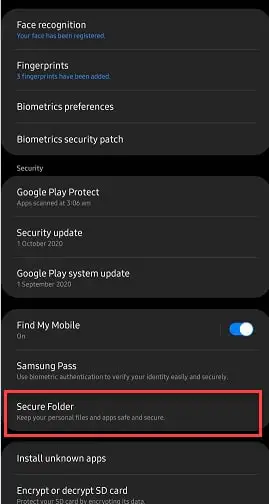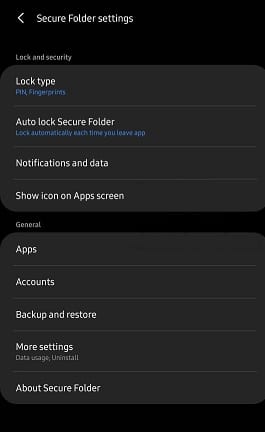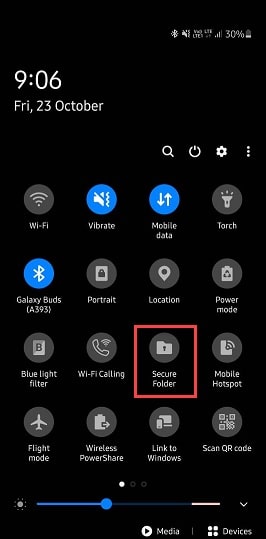In the present time, almost everything is related to technology and in the time of the pandemic, the use of the technology rapidly shifted due to which most of the people are working from their homes.
In this condition, every important confidential file whether it is related to work, documents, finance report, or anything is saved on the desktop.
A computer technician always tries to find the remedy against hacking, cyberattacks to keep their computer performance as well as confidential data and information safe.
Many users nowadays event want privacy in their phones as they want some of the apps or documents to be saved separately and hidden form any person so that in the case of any eft or any kind of mishappening, any other unauthorized user would not be able to access these data and apps without the owner’s acceptance.
To provide such kind of privacy and protection against any kind of cyberattacks or theft to the users, Samsung as well as Google provides its users with an option to secure their confidential data and apps with a folder called Secure folder.
Let’s start this tour of information gaining about a secure folder and answer the question of what the secure folder means.
What is a Secure Folder?
Users can guess the main function of this folder and what it means so let clarify the doubts of the users so that they can decide whether it is needed by them or not.
Secure folders are the folders that contain private files, videos, audios, apps, and data which is intended to keep away from the prying eyes of hackers and cyber attackers or any theft. It is like a haven place for users to hide their confidential information or any apps.
The two most famous company provides this type of Secure Folder in their devices for its users. Samsung and Google provide its users with a very secure security type to help them in the time of major crises such as robbery, the transmission of the data, or entry of any untrusted server.
The functioning of Secure Folder in Samsung:-
Secure folders use the Samsung Knox Security platform to create a secluded space for the desired app or important information such as videos, audios, files, to keep away from the sight of any unwanted users.
Samsung provides Samsung Knox in modern technology to its users which is an advanced technology that functions on the defense-grade security program. Samsung Knox is already downloaded in the present model of Samsung’s laptop, mobiles, tablets, and in their wearables also.
This factory-installed Samsung Knox provides the foundation for potential management updates in the future, it provides security for business-related works, and the most important thing is that it is free for its users, and after using it a user does not anymore require any third force for IP security.
Secure files made an encrypted space{storage security has a feature called encryption space which is used in the Security Area Network (SAN) }for the hidden data.
The most important thing about the secure file is that they make a copy of the desired apps and confidential data and then they save them as a new file in this encrypted space or on the new home screen. The Secure files function just as a ‘copy and paste’ option and a user can directly store the data in the secure file also.
Secure folders sandboxed each and every apps and data separately, distinctly, differently on the device.
These folders ask the users to set password protection that can be of any type such as a set of words, PIN, passcode, or biometric verification like iris or face recognition and fingerprints, thus applying an additional layer of security against any kind of malicious attacks.
The files, confidential data, videos, images or whatever a user adds in the Secure Folders can not be utilized by the unauthorized or unverified user as unlocking the Secure folder requires the password and authentication.
How to use Secure Folder in Samsung Phones?
In this article, we are going to set a secure folder and then use it.
Enable Secure Folder in Samsung Phones:-
To enable Secure folder in Samsung phones you need to follow the prescribed steps:-
Step 1: Launch the Settings application from the app drawer.
Step 2: Scroll down to reach Biometric & Security.
Step 3: Then from the appeared screen, click on Secure Folder.
Step 4: Now, set either a pin, pattern, or password.
A secure folder will be formed in the quick setting toggle or on the app drawer.
Now if you want to alter any settings, you can do this by opening the secure folder and then click three dots placed on top of your screen.
Add Apps to Secure Folder:-
It is very easy to protect an application by sending it to the Secure Folder. You just need to launch the secure folder application, and then click on the “App Apps” option.
The click will allow you to app the application currently available on your phone and at the same time, it will allow you to download any application from the Play Store and/or Galaxy Store.
Note: When you add any application to the Secure Folder, a copy of that application will be created and it will have its own data.
The functioning of Safe Folder aka Secure Folder in Google:
Another most famous company, Google provides the user with a chance to tighten up the security and privacy of their apps, photos, images, or to hide whatever content the user may want. A user can also use this option of securing/ hiding the data by using Google.
The option available to the users is called Safe Folder but most of the users out of habit and due to its function called it a Security Folder.
Google was trying before to enable Safe Folder in its file apps but was dropped at that time but it again enables the users to it by releasing an official statement which states that in many parts of the world, the culture anticipates sharing the device with spouse, parents, family, and children.
The notion ‘safe folder’ reveals its own task as they make a dedicated folder, a sacred place for the users to hide the touchy images, audios, apps, etc so their privacy is kept intact and no other person can have access to the Safe Folder.
This Safe Folder requires a 4 number long PIN code as the Safe Folder’s password so only the owner can use and open this folder. In this way, no one other than can user has access thus providing a layer of security.
How to use Safe Folder in Google Files:-
In this section, we are going to see Google’s Alternative to Samsung’s Secure Folder. So, read this section on how to set up the safe folder.
If you are a Google Pixel user then you may have Google Files. So you don’t need to go the extra mile to download it, but if you don’t have then you can download it from the google play store.
Enable the Safe Folder:-
Now once you have downloaded the Google Files then you can follow the prescribed steps to set up the Safe Folder.
Step 1: Launch the application, and click on the Browser icon from the bottom of the Window.
Step 2: Now, scroll down a bit, and press “Safe Folder”(with a lock icon) under the Collection section.
Step 3: It will ask you to set a pin and then to confirm it.
After the completion of the process, you will be able to put your files or folder in the Safe Folder.
Mode a Folder to the Safe Folder:-
To do that, you need to follow the prescribed steps:-
Step 1: Launch the application, and click on the Browser icon from the bottom of the Window.
Step 2: Click on any folder> select it> press the three dots> select Move to the Safe Folder.
This way you can mode an
Uses of Secure Folder:-
Sandbox is the type of security instrument used in the security of computers by the workers to isolate the programs that are working or more significantly to lessen the gravity of system failures and any software compulsion as well as stopping it from spreading further.
The Sandbox is most commonly used to fight against any unauthorized or untested code and from saving the data and apps from the hands of the third force that can be unverified or untrusted hackers, cyber attackers, or websites, therefore, acting as a security tool. It functions without disturbing or acting as a risk to the device or its operating system.
It allows the users to have privacy from the prying eyes, at the same time it helps the users in case of robbery or theft as well as providing an easy way to transfer the data from one device to another while shifting devices as Secure folders use cloud-backup and restore.
Note:- The Secure Folder option is only available in the Samsung models such as the S series of Galaxy that starts from S6 and ends on the S10, Galaxy Note series of 8 to the 10, Galaxy Fold, A Series of Galaxy having A20, A50, A70 and A90, and last but not the least Galaxy Tab Series from the first S3 and in some model Secure files are factory installed in the device’s hardware whereas some can directly download it from play store.
Is Secure Folder (Safe Folder) a virus?
Many users are cautious of this folder as they think it may contain risky files that contain affect the system’s hardware or slow the system down but in reality, Secure Folder is a folder that can save files, sensitive videos, audios, even apps to be hidden from the prying eyes or to get the privacy one should have been given.
It is also very helpful for the user to have tight security so that no cyber attacks can happen in this confidential file or in case of theft, no unauthorized user can have access to this Secure folder in Samsung in Google.
But like everything has a remedy and crack to it so do these files also have a crack to it as the hackers are adamant to breach someone’s privacy.
The alternative option for the Secure Folders:-
Many users can no use the 2 options available to them so they can use these alternates of the previous options that are:
Windows Bitlocker:-
Windows Bitlocker is one of the available options for the user to secure or isolate the desired apps and private data. Microsoft Windows provides its users with a feature to protect the files in its latest version that starts with Windows Vista.
It is full volume encryption ( Full volume encryption is the kind of technology used in protecting confidential information by converting the said data into indecipherable code that can not be read by other people than the owner itself) program that is made to protect the data by encrypting the full volume.
Bitlocker works on the AES (Advanced Encryption Standard) and secures the data by transferring the volume into authentication coding.
Axcrypt:-
Axcrypt is yet another option available to users by Windows. Windows is trying hard to ameliorate the data security for its users by providing tons of new options in which Axcrypt is one of them.
It is the data encryption app used for securing the information that uses AES-128/256 files for encrypting and compressing the data for Windows.
It works flawlessly with the preexisting system of Windows Explorer when downloaded and simply starts working with a double click to open the data and encrypting it and does not require any kind of configuration.
It is used to work on the email attached and stored files as well as make the encryption task very easy for the user thus providing advanced security becoming the best app to use when securing your precious data.
A person trying to secure its information for the first time can also encrypt the data without needing to read a heavy book as it has a simple yet unique interface.
File Lock PEA:-
File Lock PEA( Password Encryption Archive) is an application to provide security for the data so they won’t be used without the owner’s consent.
It is a very simple application written in Java and lets the user secure their file with a password they designed themselves. Due to it being a Java-based application, any software can run this application without any complications.
File Lock PEA will only work if the computer has Java Runtime Environment installed already but in case of not having Java Runtime Environment, then this application would not work, and operating File Lock PEA is not as easy as other available applications.
but it is secure just the same as other applications and if not more because to protect the hardware from custom attacks it uses memory-hard derivation functions. A user can work on several files, folders, documents, etc, at the same time with the help of this folder.
USB Safeguard:-
USB Safeguard, like any other software, is most likely used by the technicians to protect their data by encrypting the information and by providing a custom-based password for the users to add an extra layer of security.
It is used in the removable pen drives and does not depends on what kind of pen drive a user is working with and is based on the AES 256 bits encryption.
USB Safeguard does not require any kind of environment as another option for securing the folder called File Lock PEA needs and using this software is very easy so a user with minimum knowledge can also access this software by simply dragging and dropping the data and also secure the data even if the drive is lost due to any reason.
Hide Files:-
Hide Files is yet another software available in the market for computer users to secure their data and provides a lot of facilities for the users so that they can fight against cyber attacks.
In this software, users are asked to set a password for entering the folder called master password. It functions in most of the devices such as FAT32, FAT16, NTFS, Hard drives, SSD drives, SD/MMC memory as well as in USB flash disk.
Hide Files can have access to the data not even in the time span of a minute as well as adding the data in software just requires dragging and dropping of the confidential data and apps, videos, audios, etc in the software and just like that it is secure from the prying eyes.
It stops the process of any file that can cause an error and help the user not to lose its confidential data.
Folder Locks:-
Folder Lock is one of the secure folders that was created by ‘Newsoftware’. The name is given to the application due to its function that is to lock a file and protect the data by encrypting it.
It is software that needs a password to access the files inside and lock USB drives as well as does not requires a single penny to install or use the application. A user can use this file in Windows operating system, in Android, iPhones, and last but not least on the iPad.
A user can not only save important information and apps but they can also save their precious contacts, wallet cards, notes, and audio recordings by using this software.
Wrap-up:-
In this article, we have seen what is a secure folder and a safe folder. We have also seen how to use the secure folder and a safe folder.
Afterward, we have seen alternatives that you can use if you don’t have either of them.