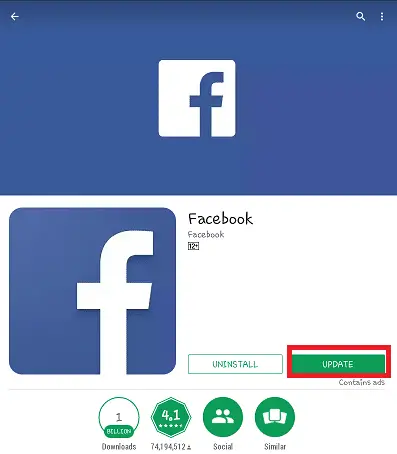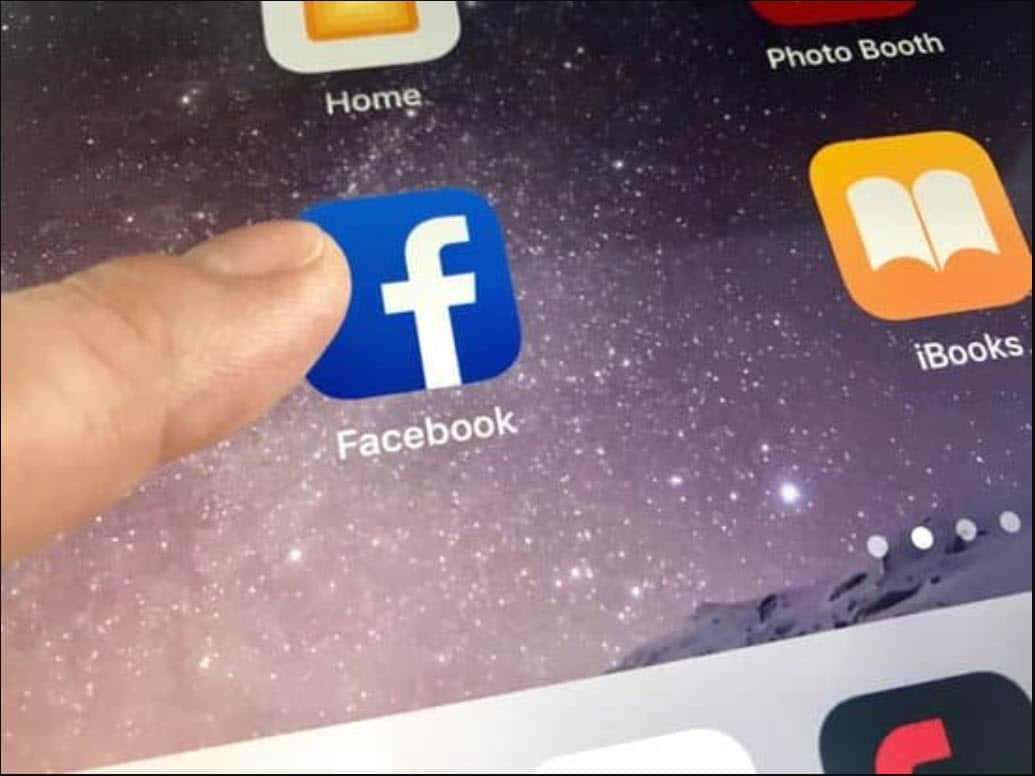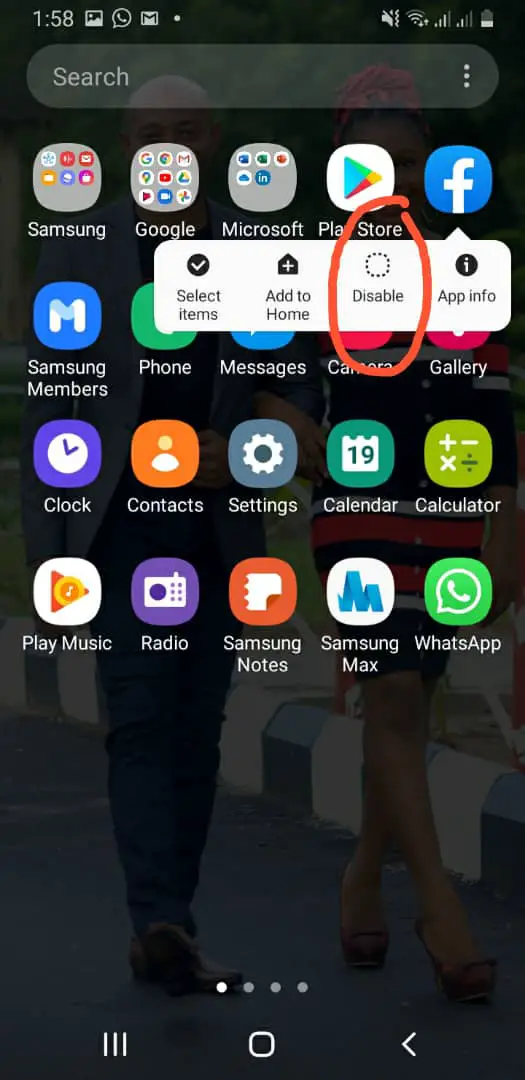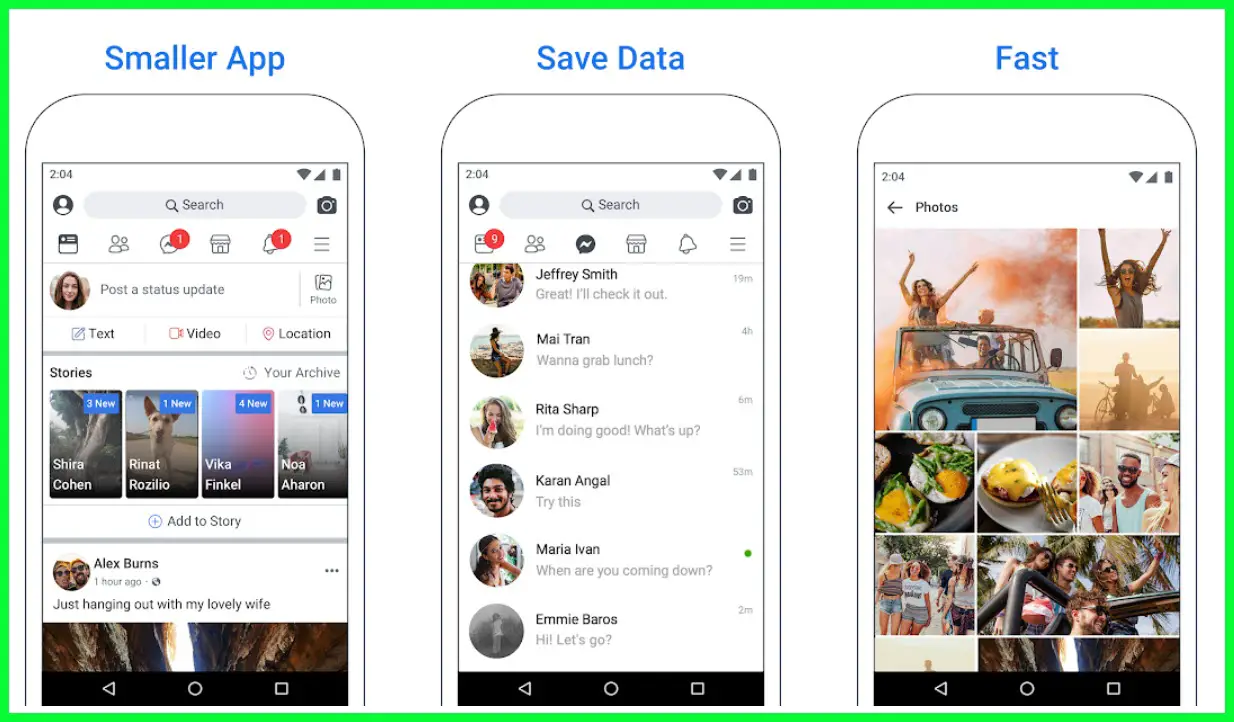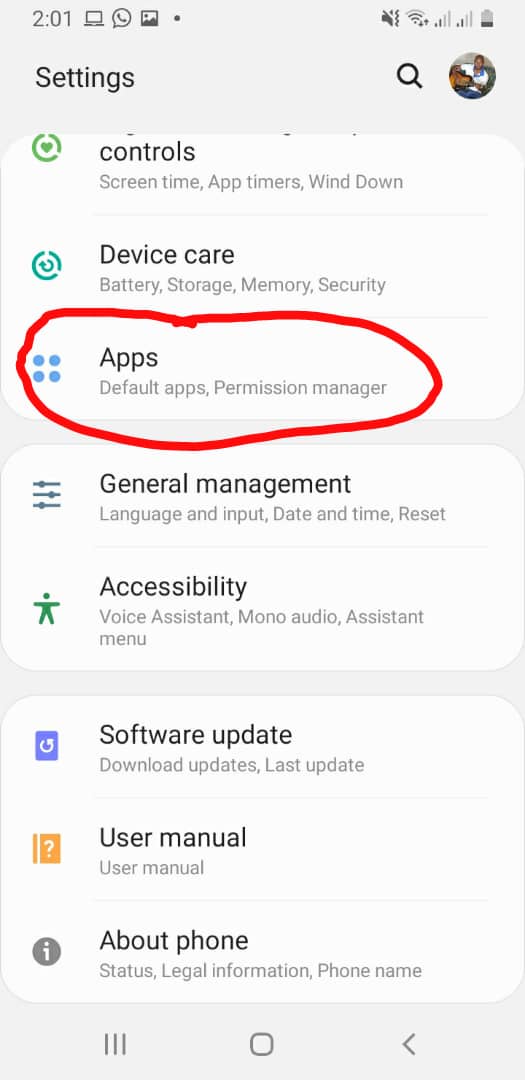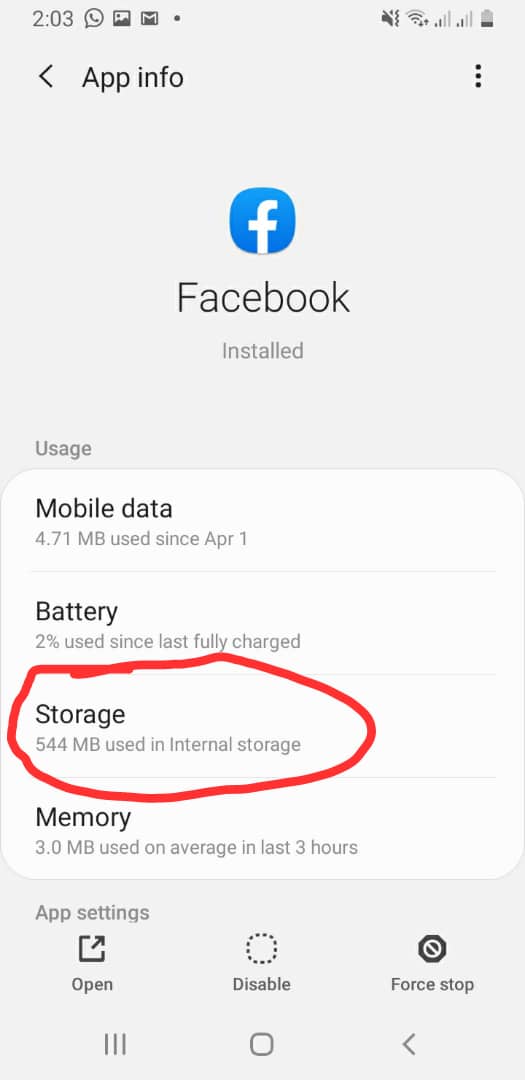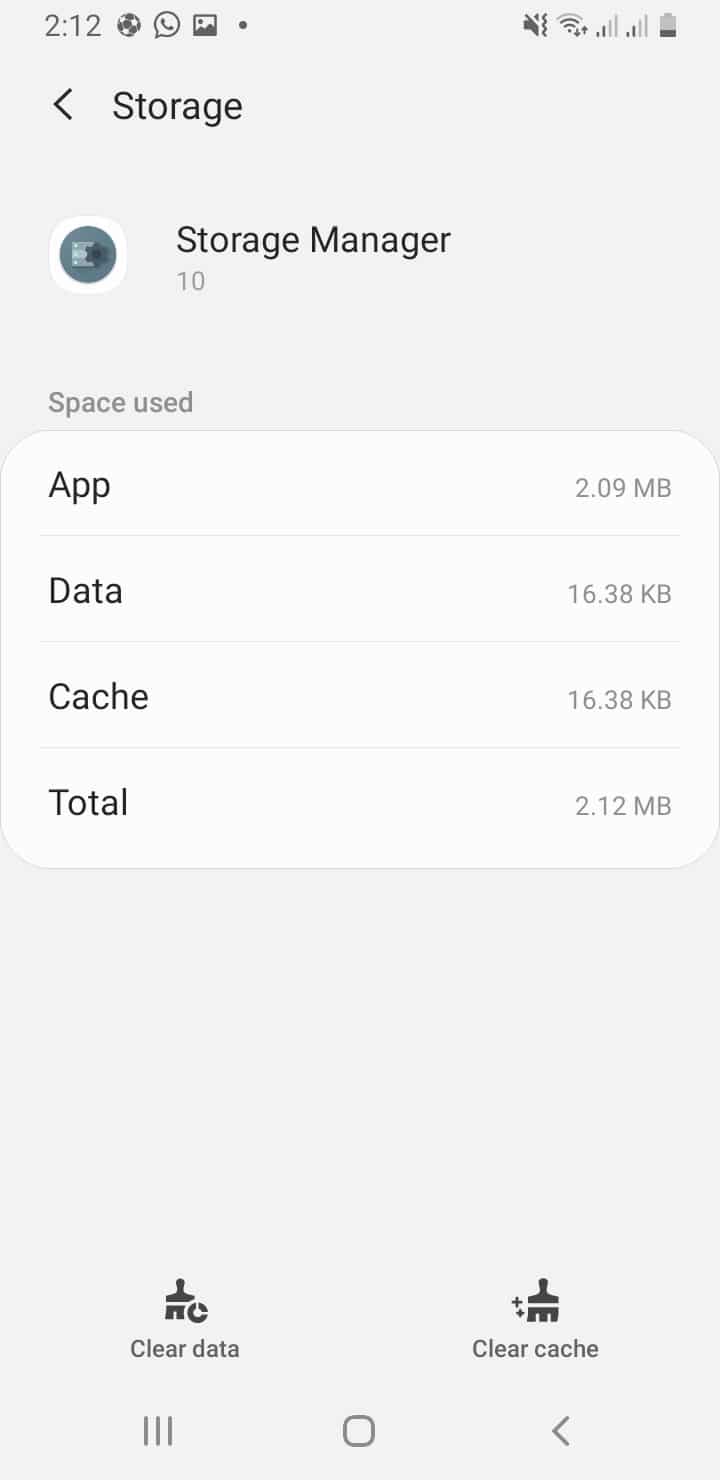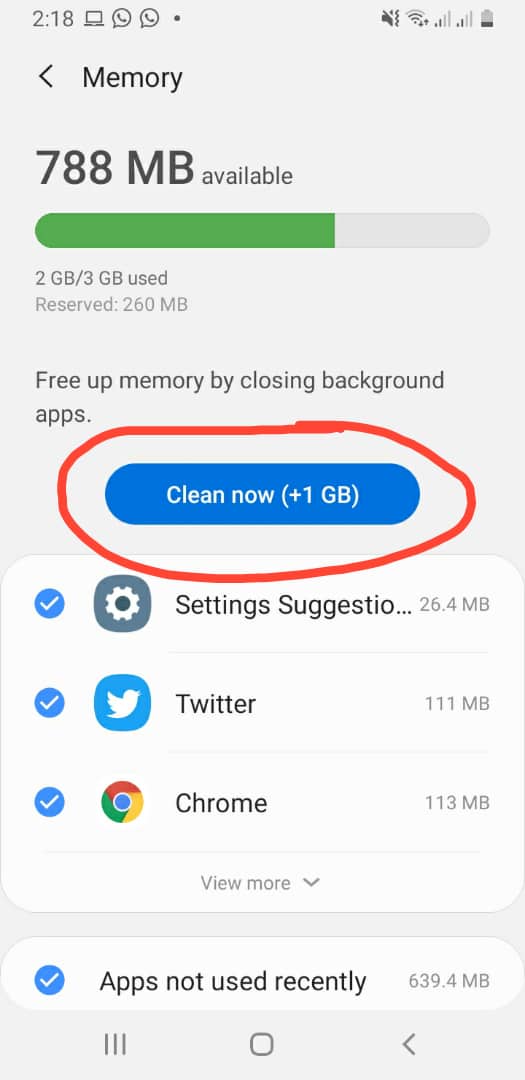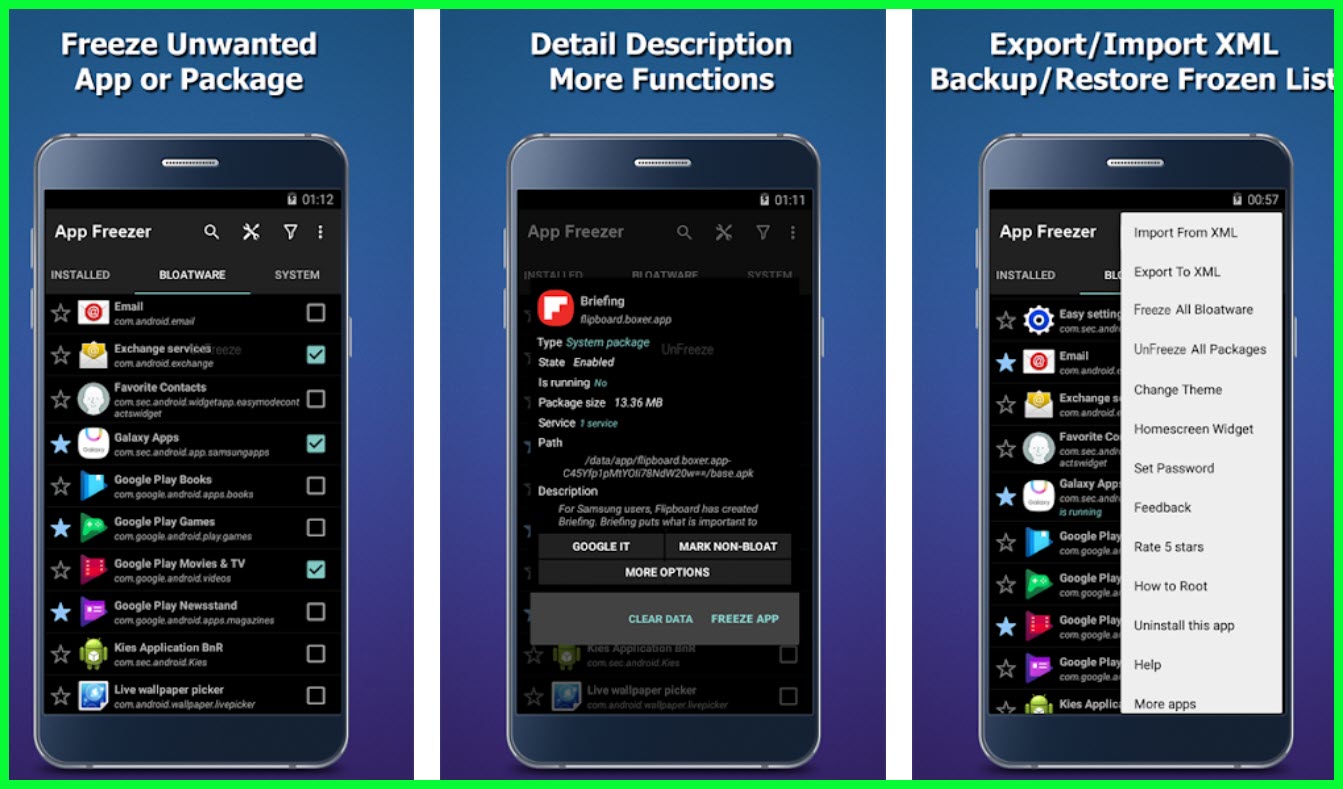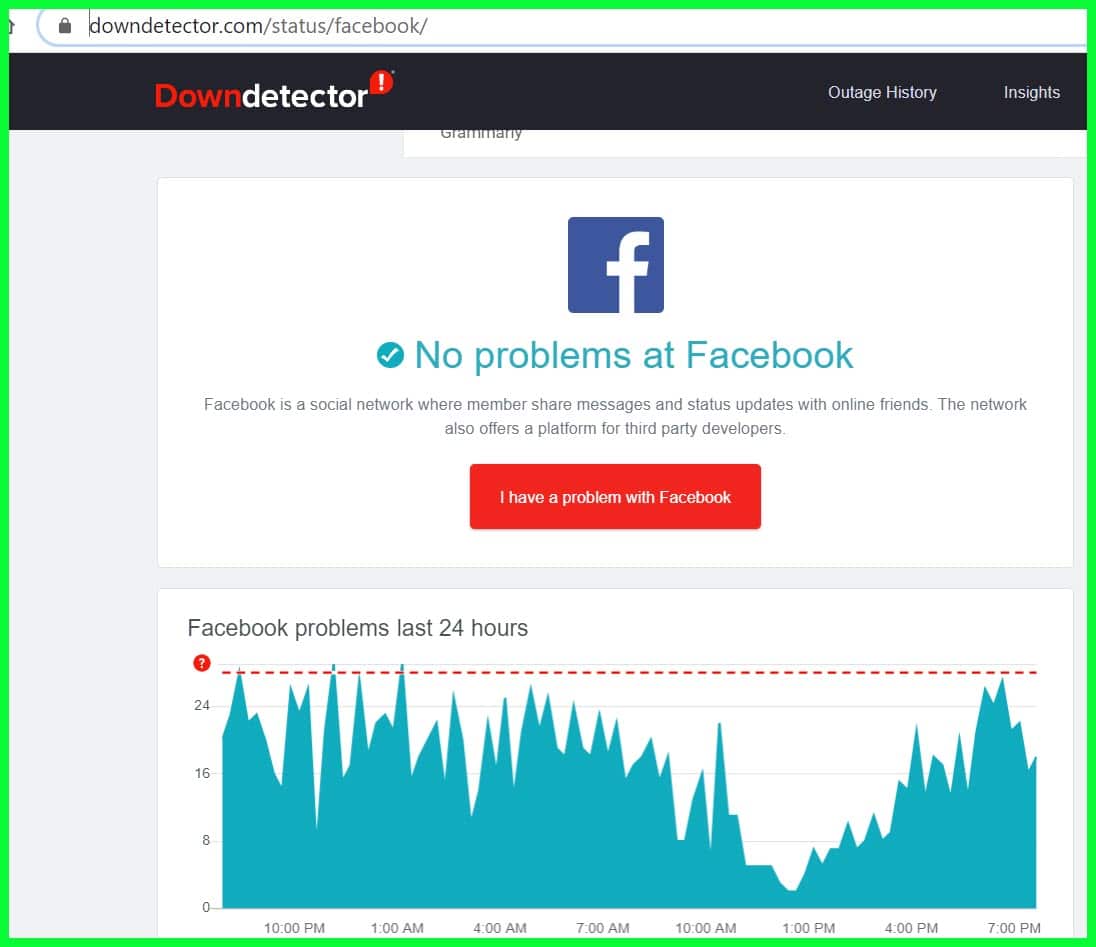Facebook is the most popular social media site around. For many, a good portion of their day is spent on Facebook, either socializing, getting news, or doing business. When Facebook keeps stopping, it feels like they have been cut off from the rest of the world.
Luckily, with the right knowledge, you can solve the problem in a matter of minutes —even seconds. Given below are some of the steps you should take when Facebook keeps stopping.
Facebook keeps Stopping: Possible Fix 👌
1. Update App
Facebook, like many other tech giants, roll out new versions of there apps quite frequently. It’s sometimes difficult to keep up with the speed of innovation. You may not even see the need to constantly check for updates of your app if the current version you’re using is working fine.
When Facebook keeps stopping or is having other problems, this may be a clear sign that you need to update the app. The newer updates usually have some added features that were not in the older versions.
There are also some improvements to the user interface. Furthermore, there may be some vulnerabilities and bugs in your Facebook app that will be corrected by an update.
Many people who complain about constant Facebook crashes report that the problem is usually resolved after an app update. Checking for apps is very easy.
Go to Google play store and check for updates. If there is an update for Facebook, download and install it. Once the installation is done, your problem will most likely be solved.
2. Delete and Reinstall App
As has already been mentioned, if Facebook keeps crashing, it’s a good sign that there is a problem with the app. If you recently updated the app, or the problems only manifested after an update, simply updating the app may not be a feasible solution.
In the case when Facebook keeps stopping even after an update, it’s possible there was a problem with the update. You will have to uninstall the app entirely before downloading it anew. The uninstall process is a simple one.
Go to your device settings, tap “Apps” and scroll to the Facebook app and select. Tap the “Uninstall” button. Alternatively, you can just look for the Facebook app on the phone menu, press and hold the app icon till a pop up appears with different options. Select uninstall.
If your Facebook app is a system app, in place of uninstall, you would have disable.
Once the uninstall is done, go to the app store and download Facebook. The uninstalling and reinstalling process will most likely solve the problem.
If the problem persists even after deleting and reinstalling the Facebook app, you should consider installing a previous version of the app. Your phone may work better with an older version of Facebook. Another alternative is to download Facebook Lite (Download Here).
3. Clear Cache and App Data
The disadvantage of the methods involving downloads or updates of Facebook have is that they are data intensive. Clearing the app cache and data is an effective method that consumes fewer data.
Cache are little packets of data from pages you have visited. They help you load pages on Facebook faster. If some of the caches is corrupted, it will affect the way the entire app works.
Clearing the cache as well as all app data is an effective way of removing any corrupted data that is causing the constant crashing of Facebook.
To clear cache and remove app data, open your device settings. Open “Apps“. Scroll to, and tap on Facebook.’
Next, tap on storage.
Tap on clear cache and remove app data. After you’ve removed the app data and cache, log in to Facebook to see if the changes are effective.
4. Clear Device Data
Clearing the Facebook cache and data may not be enough. Clearing all cache and unneeded data from your phone will not only make apps like Facebook work better, but it will also make your device faster and more seamless in its operation.
Clearing device data and cache will clear up much-needed space for Facebook to work. Facebook is a resource-intensive app, and limited space on your device can affect its operation.
To clear data, go to settings. Scroll to “Storage“, tap on ” Internal Storage“, and tap the clear option. This will remove all cached data, uninstall remains, and other trash. In many recent versions of Android, this is rather called storage manager.
Alternatively, you can use a dedicated app for clearing data. A good example is files by Google. Many antivirus apps, also provide device memory clearing services.
5. Clear RAM
The RAM is the temporary memory of your phone. It is where the phone stores any data it is currently using, so they can be accessed quickly. Any app open on your device consumes a part of your RAM. Some apps are more memory intensive than others.
What all this means is that if your RAM is smaller than the tasks it’s performing, your apps will work slowly, and even have some malfunctions. Having a large RAM, or one that isn’t overstretched when you’re using Facebook will go a long way to prevent it from constantly stopping.
A quick step in creating more RAM space is to close all apps not currently in use while on Facebook. A few apps that help manage the RAM can be found in the playstore.
Some phones have a dedicated RAM cleaning feature that can be found in”Device care ” under the settings. Tap on the option for RAM. Clearing the RAM will give your device and the apps you use a boost. This often is found in the “Memory” par of Device care and you usually will find an option to clean now or free up memory.
6. Restart Phone
So far, we have assumed that when Facebook keeps stopping, it is because something is fundamentally wrong with the app or with some aspects of the device memory. Often time, simply restarting your phone will solve the problem you’re experiencing.
Restarting your phone will force all background apps closed. If any of the background apps was interfering with Facebook’s operation, that problem will be solved with a restart.
You know sometimes when a page in your browser is loading slowly or incompletely refreshing the page helps. Restarting your phone has the same refreshing effect. You’ll discover that your Facebook app performs better after a phone restart.
7. Uninstall Conflicting Apps
Some apps do not work well together. Observe if the constant stopping of Facebook occurs when some specific app(s) are also running. It may not always be easy to detect if other apps are the cause of the problems you have with Facebook.
The best you can do is see if any apps were installed around the period when you first noticed the problem with Facebook. If you installed any apps around that period, there is a chance that it is the culprit. Also, older apps on your phone may have gotten corrupted and had a negative effect on your phone.
Another category of apps you may consider is adblocking apps and data saver apps. If you have such apps enabled in your device, check the permissions for those apps, if they stop Facebook from operating normally.
Delete any apps you don’t use frequently. This is a good way of weeding out incompatible apps, it is also a good way of creating space in your device.
If you’re reluctant to delete apps, you can use a “freezer” app (Download Here) which freezes any app you are not currently using and stops them from interfering with other apps on your phone.
8. Check Battery Saver Mode
Many phones have a battery saver mode that helps them conserve the battery. The battery saver mode may be set to automatically activate any time the battery is below a certain level.
When the battery saver mode is activated, non-essential apps are forced to close, resource-intensive apps also will not be able to operate well. Facebook is a resource-intensive app, so it is understandable that it would keep stopping if the battery saver mode is enabled.
If Facebook keeps stopping, check if your phone is on battery saver mode. If it is, disable it to continue using Facebook. If you’re worried about the battery usage, close all other apps and also reduce the brightness settings of your screen.
9. Check Data Usage Restrictions
Just like the battery saver mode, data restrictions are settings that can affect the operation apps on your phone. The good thing is, its a problem that is easily solved.
You may have set Facebook to only open over a WiFi network, which means, the app will keep closing if you’re using your own data to access the internet. It is also possible that you have set a daily, weekly, or monthly data limit which you have exceeded. When you exceed such data limits your phone automatically stops connecting to the internet.
Luckily, these settings can easily be changed by you.
10. Check if Facebook is Down
We have come to expect perfection from Facebook, however, it is still a human invention and occasionally has it’s own problems. If Facebook’s servers are down, you will naturally have trouble with Facebook. There are a good number of online resources that let you know if Facebook is down in your area.
Visit https://downdetector.com/ and enter facebook.com to check the status of Facebook.
11. Use Browser Instead of App
If all the above solutions didn’t work for you to fix your Resolve Facebook keeps Stopping issue then it’s time to access Facebook in your browser instead of an app.
Personally, I am using a Brave web browser (Download Here) because it’s lite, fast, and most importantly it’s stopping Facebook to track me due to its inbuilt privacy protection features.
Conclusion
Facebook is one of the foremost social media sites. We use it to communicate with friends, share our life with others, promote our businesses and so much more. When Facebook keeps stopping it feels like a part of life has been interrupted. With this guide, you can solve the problem not only for yourself but for others as well.