GitLab and Bitbucket are very web-based services providing various free open private and group repositories issues following capabilities and wikis. So, it is natural to compare the two, hence, we brought to your GitLab vs Bitbucket.
Bitbucket cloud can be used with GitLab continuous integration(CI) / continuous delivery(CD) by creating a CI & CD project.
Note:- Here CI: continuous integration CD: continuous delivery. The work is divided between CI & CD. Here CI ensures that whatever changes take place in the code that is merged into the repository are authentic and the work of CD is to deliver the code quickly and flawlessly.
On moving further in the GitLab vs Bitbucket, some of the developers want to go with GitLab thinking GitLab has the better interface as compared to Bitbucket.
There are more than 65 million developers who use GitLab in shaping their software for future use as it is very much popular and is more likely to navigate through the project. However, on the other hand in the Atlassian environs, the natural choice of the developers is Bitbucket as it has irreplaceable integration.
( Atlassian ecosystem:- The environment in the IT industry where the smaller organization’s network is built around Microsoft, Oracle & Google by the independent companies developing applications and some more product platforms).
GitLab VS BITBUCKET: An Introduction
Gitlab:-
GitLab is a single application that offers free open and private repositories which were found in 2011 as the alternatives to GitHub and Bitbucket.
It is a web-based repositories management solution that generally allows the bunch to collaborate on code, duplicate it and then merge it into an existing project.
Some important features:-
Many techs colossal such as Alibaba, Sony, IBM as well as NASA, SpaceX, CERNuses GitLab, It is because GitLab has the solution that can track the issues while navigating, and hence it is very handy for the teams looking to extend their repository management.
GitLab is a DevOps-ready tool (it increases the ability to deliver applications and services at high velocity) that prefers a Git repository management feature and CI and CD features under an open-source license.
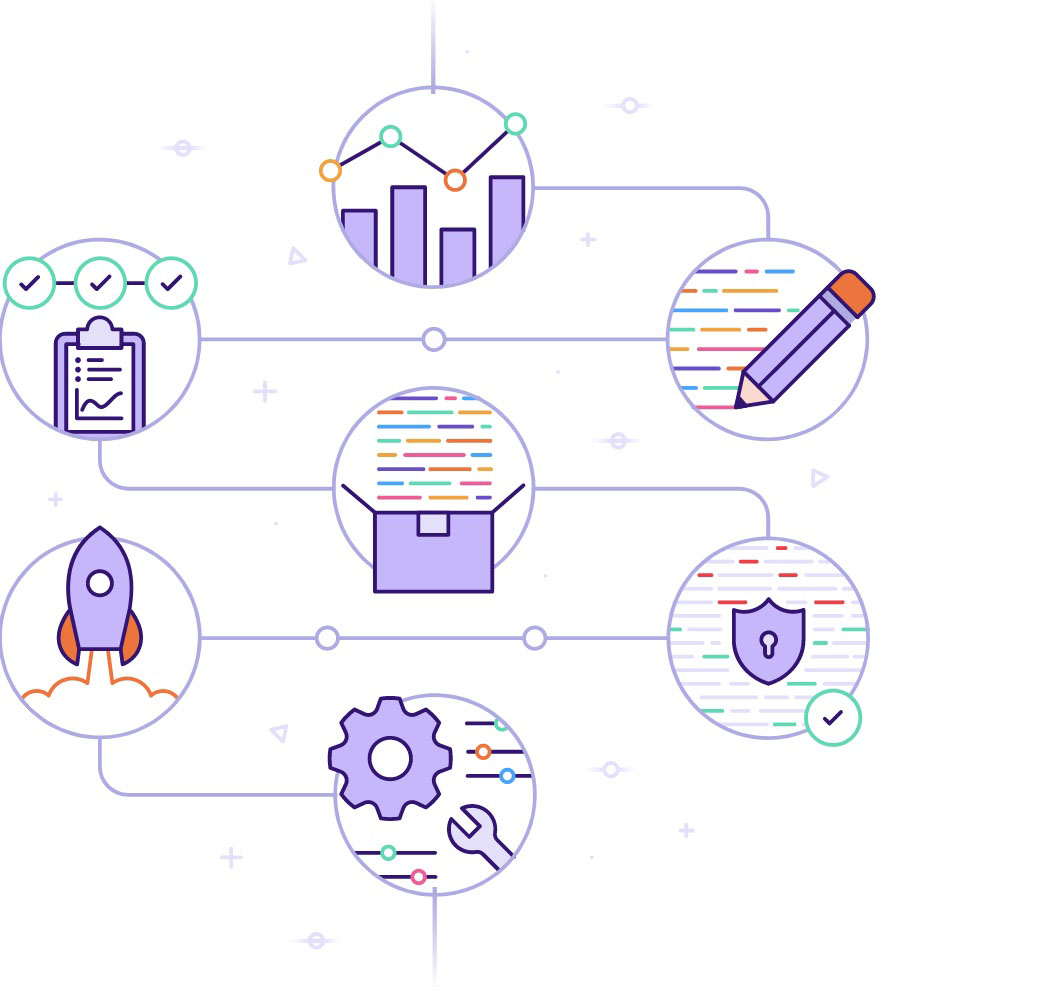
GitLab is also easy to manage and configure with enormous security measures that make it handy for the developers.
Benefits:-
(the single application to accelerate your setup)
GitLab also provides a single application feature to accelerate the user’s setup. Single page application doesn’t require a page reloading feature while working inside a browser. For example Gmail, Google maps, Netflix, Facebook, GitHub.
Some of the perks of a single application are:-
- Single Authentication.
- Single Authorisation.
- Single Interface.
- Single Project.
- Single Setup.
- Single Installation.
- Single Upgrade.
- Single Overview.
- Single Training.
- Single Vender.
- Single codebase.
Single Authentication:- Using the single authentication feature in the GitLab, the user only has to set up one account and can escape the wastage of time during logging in into the different applications.
As the user only has to log in to one application therefore it becomes quite clear about which account they should use. And also it is less confusing, so, phishing or scam is somehow harder.
Single Authorization:- It is also one of the benefits of the single application in which the user only had to set up or give the permission once and afterward everyone in the user’s organization has the right to or is capable to access every component.
Single Interface:- Using the single Interface, the user does not have to create a page to serve a new feature as every feature will be at an optimal or ideal location and will appear in the most promising designed existing location which simplifies the navigation.
So it is clear that in a single interface GitLab can present the point context. Also, any data or any information of the user will not lose due to continuously context switching between the contrast interface
Single Project:- It is the most promising benefit of single application features in which the user doesn’t have to ask others to set up a project across applications which can be a major source of delays.
Single Setup:- By using the feature ‘single setup’ the user can reduce the risk by having logging and security scanning happen automatically.
Single Installation:- Using the single installation feature the user only has to install one single application, maintain, scale, backup, and network setup
Single Upgrade:- In a single upgrade feature, if GitLab is upgraded then everything will be the same as before, which means everything will be guaranteed to work the same as it did before.
Although after upgrading it often becomes complicated to maintain separate components virtually breaking the user’s software delivery conveyor, this will never happen with GitLab as it is tested as unified.
Single Overview:– Users can have a better overview of the project state as it has automated links between environments, issues, code, and epics. All the data are in real-time having an analytical set of concepts and definitions.
Single Training:- Using a single training feature the end-user training becomes less complex or labyrinthine as a multi-vendor environment or society requires multiple trainers to manage.
Single Vendor:- It makes dealing with vendors easier than ever. Now, you don’t have to deal with multiple vendors. Just deal with one and that would be enough.
Single Codebase:- As we all know GitLab is open-source so if any augmentation takes place it can directly become part of the internal codebase rather than being external, which sets the seal on the continuity of the functions and further keeps working.
So it is dissimilitude to externally maintain plugins(external add-on pieces of the software that extends the feature or functionality of an application) that might not be updated.
Single Flow:- Using a single flow application means that the user does not have to amalgamate 10 different products which on the other hand saves time for the developers and as a result, reduces the risk, enhances the reliability which in turn lowers the bill of the external integrators.
The motion works effectively for thousands of organizations and more than 2000 users are using GitLab, uses the same flow to furnish it so that they can make it more prominent.
NOTE- Many of the large organizations use GitLab with the intricate purchasing process. By buying only one subscription can help the organization in facilitating their purchasing.
SOME OTHER BENEFITS:-
It has some unique emergent benefits in its entire DevOps life progression
- In the single application feature, it is no longer required for the user to grant permission to have access to each separate tool which means anyone in the user’s organization has the right to access any tool.
- Extensively improved progression time. Constant context switching, re-authentication, and lack of data soften the team enormously, but the availability of everything makes the work more efficient for the user.
- Everyone can access the change in the environment whether it is in continuity or it is blocked and hence it means it does not require any detective work.
Some additional example benefits include:-
Debugging Issues:- GitLab has the full authority to access all the decisions, code, changes, and deploys that happen in the same place and hence if anything goes wrong or needs correction then finding out the mistakes is much easier as it doesn’t require reviewing numerous apps, teams, and logs.
CI and container registry:- Using GitLab the user doesn’t have to create a project and the user account in a separate registry because GitLab knows who the user is and what his authorizations are in that project respectively.
Monitoring from the merge request:- GitLab has a special built-in monitoring feature that shows the error if the error rate has increased. The responsible developer can see the correct context and will be able to solve the specific issue immediately, which can save the wastage of time.
On the other hand in GitLab vs Bitbucket:-
Bitbucket:-
Bitbucket is usually built for professional teams. It is a web-based version control repository solution rather than a distributed control system, which supports both Git and mercurial.
It is built by Atlassian company which generally uses Jira software that is usually formulated for tracking the issues by acting as a bug.
At the present, it is much significant and popular management tool that generally works for the enhancement and development of the software if required.
Note:- In 2020 Atlassian decided to stop all the backing for the mercurial projects. It allows five team members to collaborate and work on code, test code and then deploy it.
With integrated CI & CD (continuous integration and continuous delivery, respectively) bitbucket can allow building, testing, and deploying the code. Bitbucket is also flawlessly integrated with Jira Teams. Additionally,
Jira and Bitbucket integration allows for:-
- By reviewing Bitbucket’s code the user can create Jira issues.
- By integration of Jira and Bitbucket, the user can view CI/CD deployment information and can release it via preplanned.
- Through the Bitbucket, the user can also interact with Jira
( Bitbucket pipeline for Jira)
In GitLab vs Bitbucket, the common thing between them is, Jira and GitLab are integrated too.
The integration is made to cover the same motive as in the case of Jira and Bitbucket integration i.e. acceleration and enhancement or improvement of work as well as process automation. Both the users of the cloud and the Data Centre can integrate.
GitLab vs Bitbucket: Platform’s interface
GitLab:-
The interface guides and tutorials are still lacking as the service is not as established as adversaries. However, in the GitLab, the interface itself is very organized that even the advanced add-ons are easy to locate navigate which can help the users to work seamlessly
whereas in,
Bitbucket:-
The interface in the Bitbucket might be confusing for some of the users but as the platforms become more popular among the users, there are a lot more resource teams who use Jira, which often goes with Bitbucket as it provides much better visibility of the overall project without causing hindrance.
GitLab vs Bitbucket: creating branches
Branch in a GitLab:- The independent line of development in a particular project whether in GitLab or Bitbucket or GitHub etc is called a branch.
The history of your changes in the particular project is tracked in your branch. When you are done with your changes, you then merge your changes into the rest of the codebase by doing a merge request.
Use of Branches in GitLab:- During the creation of a brand new project, a default branch is created (detailed mentioned hereinafter). This new branch is used by the repository.
Default Branch in GitLab:- When you create a new project, GitLab will automatically set a default branch named as ‘master’ for your project. You can further assign any branch to your default for the project through your project setting.
Note:- Git will scrutinize it as the first branch on a fresh clone.
Steps to change the default branch in GitLab:-
- In the repository maneuver to the foremost page.
- Select Settings, it must be placed under the repository name
- Click on the branches appearing in the left menu.
- From the default branch section, press Default Branch name..
- Use the dropdown.
- Click the branch name.
- Click update.
Master Branch (mentioned earlier in the default branch section.):-
- The product-ready branch that can be downloaded by the end-user is the “master branch”.
- When you push your file into the Git repo for the first time, then the major working branch which is created automatically is the “master branch”.
- If you initialize a new Git repository via Git init, it will have been examined by default because most of the Git repo uses Master Branch as the main or the default branch.
- The naming convention for a branch in Git is ” master branch”. After downloading or cloning the project from any obscure server, there will appear a local repository having a single local branch which is termed as “master branch”.
- So, it is confirmed that master can be viewed as the default repository.
Changes in the default branch (master to main):-
- The first branch that is created in the first respiratory will be the master branch. It will only happen when you generate a repository in GIT.
- The Git repo has been listening to the development community’s feedback to maintain coordination with the broader community for determining a more illustrative and comprehensive name for the default branch(usually master) of their repository, as it is found offensive to many users worldwide.
Following are the steps towards this goal:-
- In July 2020, Git 2.280 introduced a configuration option i.e. init. default branch, which in turn allows the Git users to configure or define a default branch name other than master, according to their project need. It was surrounded by controversy and many people around the globe disdained it and found it offensive.
- Git maintainers and developers are vigorously working towards achieving their goal of a permanent change in the default branch name i.e. from ‘master’ to ‘main’.
Note:- There is no actual difference between the ‘master’ and the ‘main’. It’s just the name of different branches.
Steps to push master to main:-
Step 1 — For moving the ‘master’ branch to ‘main’ we will have to run the following command which creates a branch called ‘main’ by using all the history from ‘master’. We can transfer all the history of the ‘master’ to our new ‘main’ branch by using the argument –m ( i.e. git branch –m master main)
Step 2 — Thrust the ‘main’ branch to the remote repository.
Remember that the version control system on your local machine is Git whereas the remote server that stores your code is GitHub.
Due to this reason, you will have to push the ‘main’ branch to GitHub and then tell the local branch i.e. Git to initiate probing the remote brand with the congruent name. You can do this via
(git push –u origin main)
Step 3 — point head to the main branch:-
During this process, to change the Master, you have to make sure that you are changing the Headfirst. Otherwise, you won’t be able to make any alterations to the master.
[git symbolic-ref refs/remotes/origin/HEAD refs/remotes/origin/main]
Now, after the 3rd step, you are ready to delete the ‘master’ as you have reached the final part. If you want to know that things are going according to you then you have to enter the command (Git branch –a)that will show that the HEAD is directed towards the ‘Main’. This means that deletion of the ‘main branch is possible.
Step 4 — Change default branch to ‘main’ on GitHub site:-
At this stage of changing the ‘master’ to ‘main’. However, to alter or remove the ‘master’; branch, you have to change the default branch.
Step 5— remove the ‘master’ branch on the remote repository
Since there is no master, nothing will point towards it. So, removing the master branch is possible.
Congratulations! You are now done. You will no longer see ‘master’ or remote/origin/master locally on your GitHub repo.
For further examination enter
git branch –a
Branches in Bitbucket:-
Through branches, we can find a way to work on the new features without affecting the main codebase. Creation of the branch is possible by Bitbucket, Jira Software, or the terminal, so, user can easily do that.
After the user makes changes he can now push his branch to the Bitbucket. By making a pull request, the user is now capable of doing the required changes so that he can push his branch to the Bitbucket
Creating a branch in the Bitbucket:-
The user can create a branch in three different ways
- In Bitbucket.
- At your local command line.
- Jira software.
To create a branch from Bitbucket:-
The user will have to click on + on the global sidebar from the repository and will select create a branch under getting to work.
There will appear a popup. Then select a type if the user is using the branching model.
After selecting enter a branch name and press create.
Note:- There is a special feature in the Bitbucket that whenever the user will create a branch from Bitbucket or an issue in Jira Software, Bitbucket can remove all the invalid references, shell, file system, and any other invalid character with a valid substitute.
Using git fetch and git checkout features the user can check his branch in his local system which he has created.
The user can make his changes and then he can add, commit, and push his changes in the Bitbucket using git add and git commit – m respectively. Also to push his changes he can use git push origin.
The user can see both the main branch and the featured branch in the branches dropdown by clicking on the source page of his repository.
Note:- he will be able to see the specific file of that branch after making commits to the feature branch
Branch Types:-
There are various types of branches that can be used frequently in creating or developing software. The above section determines what is the type of the mentioned branch and the typical prefix convention of each of the branches respectively.
In Bitbucket the user can change the prefix for all the branches rather than the development or production.
From the above explanations, we came to know that either creating a branch in Bitbucket or creating a branch in GitLab both are the user-friendly process which authorizes the user to work seamlessly.
Short Summary for GitLab vs Bitbucket:-
Further in GitLab vs Bitbucket, both Git and Mercurial repositories are supported by Bitbucket whereas GitLab supports only Git repositories.
Repositories imported from Git as well as SVN, google code, HG, CodePlex, and Source Forge are also supported by Bitbucket.
On moving forward in the GitLab vs Bitbucket it is clear that GitLab is a single application that offers free open and private repositories with the built-in project, management, source code management, CI/CD, monitoring, and more
Whereas the Atlassian Bitbucket is generally built for professional teams which is a web-based version control repository that gives the teams Git code management and also allows to plan projects, collaborate on code, test and then deploy it.
Disadvantages:-
There are few disadvantages too further on GitLab vs Bitbucket
Disadvantages of GitLab:-
- GitLab has a little slower interface, due to this when the user switches between build interface to integrate interface it takes time.
- In the GitLab repo, technical problems may often occur which can cause hindrance in the furthermore process.
Disadvantages of Bitbucket:-
Few disadvantages of Bitbucket are listed below:-
- As we all know, Bitbucket allows only five members in a team to participate but if the team size increases, the user will have to pay for each new member included in the team.
- Bitbucket is launched by locating the repository locally then using it through external apps.
Key differences:-
Some of the key differences pointed out further in the GitLab vs Bitbucket are as follows:-
Source Service —
GitLab is a free self-hosting open-source service, in which any group in the user’s organization can freely access the project if needed
whereas
Bitbucket is a paid source that allows only 5 members to work freely on the project if the number of members increases then the user has to pay for each new member included.
CI Access:–
CI access in the GitLab is completely free for the users or clients
whereas
The user has to pay for access to CI in the Bitbucket
API Service:-
GitLab has its API for app development.
However,
For apps development, it becomes necessary for Bitbucket to integrate with several APIs and its services.
Service supporters:-
GitLab supports Git, Google code, Bitbucket, and FogBugz
whereas
Bitbucket supports HG, Source Forge, SVN, Google Code, and Git.
Issue tracker:–
For developing a good quality of code, a bug tracker can be used along with GitLab for editing the code online
However,
For better improvement of code, Bitbucket analyses the syntax of any codes through semantic search methodology.
One of the crucial things in GitLab vs Bitbucket is that:-
| GitLab- GitLab does not follow the agile methodology to create branches |
| Bitbucket- To create branches in the bitbucket through Jira software is done by the agile teams. |
GitLab vs Bitbucket: Conclusion
Bitbucket and Jira both are developed by the Atlassian company that is used by the development team to assemble their code and to track their issue respectively,
on the other hand, MIT has licensed GitLab which is an open-source code repository that allows the support of the Git platform only.
Hopefully, you are able to know the best of both the services and confirm

























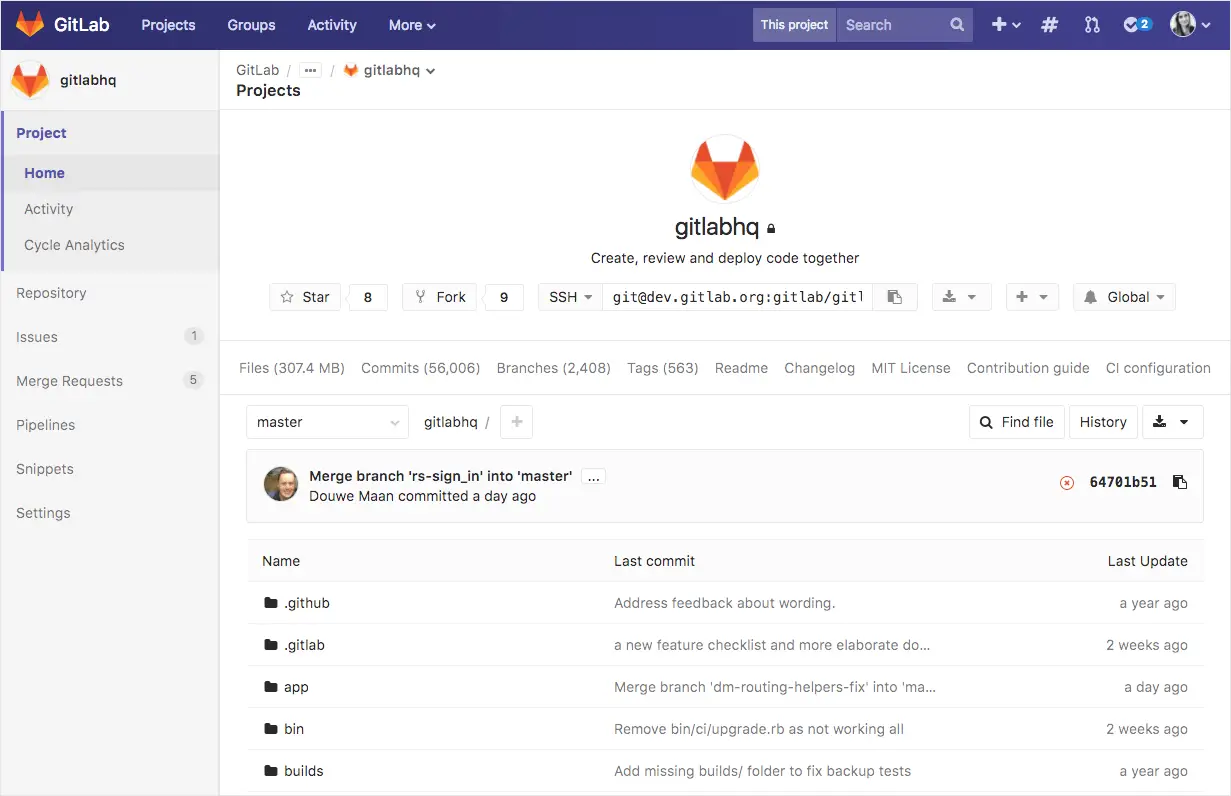
![GitLab Vs Bitbucket: A Detailed Comparison Guide [2022]](https://technicalustad.com/wp-content/uploads/2021/09/GitLab-VS-BITBUCKET-2.gif)

