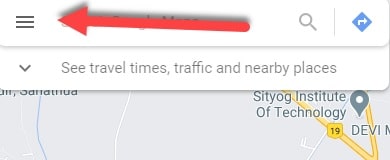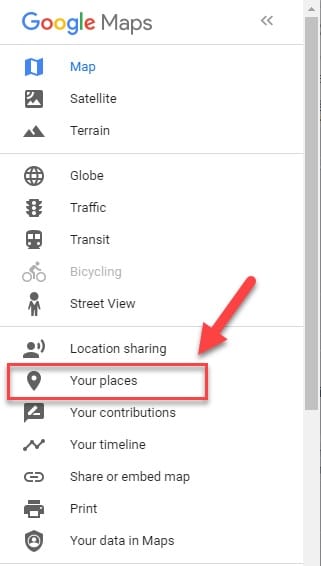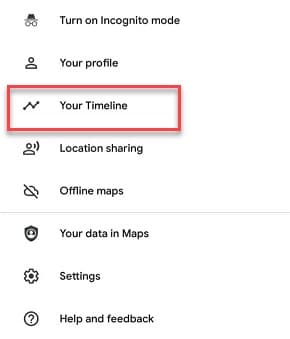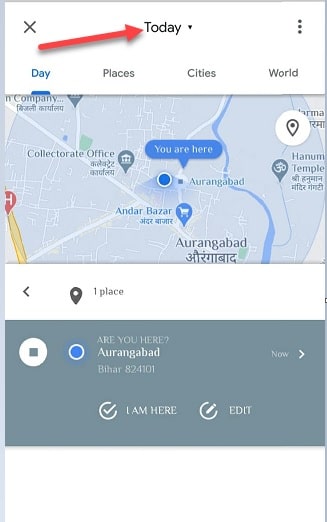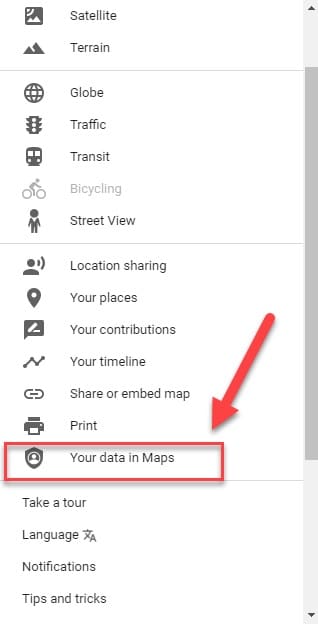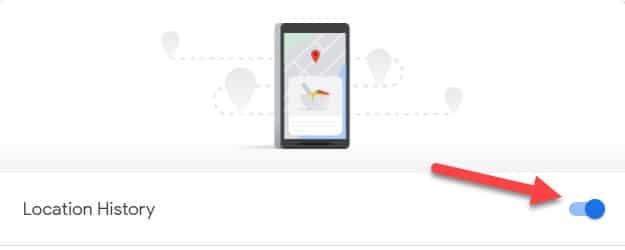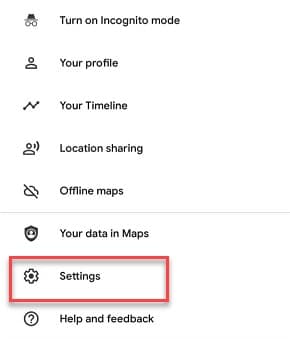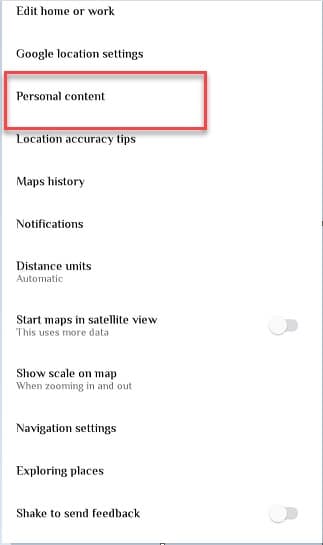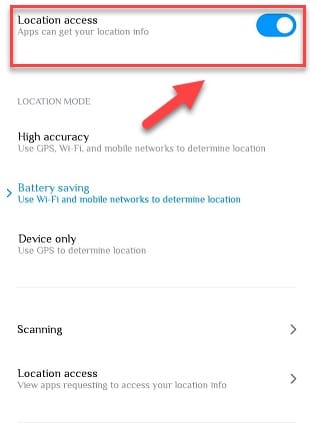Gone are the days when you have to unfold a huge piece of paper in order to locate a place but thanks to Google maps we can throw that paper away and locate a place with the help of your smartphone.
If you went to a place and are amused by the beauty of it, but you don’t know its name or location. The best way to extract the name and location of that place is by checking the Google Maps Location History.
In this article, we are going to see different methods by which one can easily check and control his/her Google Maps Location history.
How do Google Maps works?
Before discussing the ways to check and control your location history in google maps we should first see the working of google maps.
To create google maps and to make it accurate the first thing that the company needed was data. Even though Google has its data management branch as well, but it was not enough to make an enormous and accurate database, therefore, google partnered with the government, and because of the data provided by the government and their satellites, a layout was created.
Finally, because of Google’s street view(cars used by Google to capture images of roads and lanes for more accurate data) coupled with its AI, a 3600 view was captured.
All this accumulatively contributed to making a 2-D system as accurate and easy-to-use as it is today.
But you might have seen 3-D images as well, to get those 3-D images google helicopters, planes, and drones are used, making your
How to Check Google Maps Location History
Google Maps have their own database with the help of which they keep track of the places you visited. They do this only when you have enabled this feature, but it’s enabled by default. It can be helpful at times if you want to see the location of the place that you visited.
In this section, we are going to check your Google Maps Location history on the three most prominent platforms, that’s desktop/laptop(Windows and MAC), iOS, and Android.
How to check Google Maps Location History on Computer
The best part about checking Locations History in Windows or MACis that you don’t need another application for this purpose. One more thing that makes the viewing experience in a desktop or a laptop better than that in Mobile phones, is the presence of a bigger screen which will help you in estimating the exact location more precisely.
To do that, you just need to be obedient to the following steps.
Step 1: Launch Google Maps on your browser, making sure that you have a decent internet connection.
Step 2: Now, click on the three horizontal lines located on the left side of the window.
Note: one thing that you have to make sure that you have logged in with the email id that you use the most.
Step 3: After clicking those lines you will see a list of different features, scroll down a bit and click on Your places.
Step 4: A new window will appear where you will see four options, labeled, saved, visited, and maps. Click on Visited and you will see a list of places that you have visited with the visit date.
You can even click on that to get a fairer idea of that place
How to check Google Maps Location History on Android:-
To check your location history on Android you need the Google Maps application, but since you are using a platform build by Google, the chances of that app is pre-installed on your device are high.
First, check the availability of that app, if it’s there then you are good to go.
(otherwise, you need to install it from here )
Now once you know the presence of that application, it’s time to get down to the business. To check your Google Maps Location history just be obedient to the prescribed steps.
Step 1: Launch Google Maps and press on your profile pic > your timeline.
Step 2: A window will appear, titled “Today” where you will see four options, Days, Places, Cities, and World at the top of your screen. Now, you can navigate by clicking on the options and see the places, cities, or countries that you last visited.
If you want to get a clearer idea then you can click on the places and see the location and the details about that particular place.
How to check Google Maps Location History on iOS
Checking Google Map location in iOS is similar to that in Google, you just need to be obedient to the prescribed steps and you are good to go.
Step 1: Launch Google Maps and press on your profile pic>your timeline.
Step 2: A window will appear, with your current date on top. You can even click on the Calender to change the date or choose a specific date.
Step 3:There you will see four options, Days, Places, Cities, and World at the top of your screen. Now, you can navigate by clicking on the options and see the places, cities, or countries that you last visited.
If you want to get a clearer idea then you can click on the places and see the location and the details about that particular place.
Control your Google Maps location:-
After looking at your visit history in Google Maps you might want to expose yourself to the world. So, you might want to have control over the location that the app is tracing. To do that, you need to know how to enable and disable Google maps.
Enable or Disable Location history on desktop/laptop:-
As mentioned earlier the best part about using Google Maps in a computer is that you can control it even without downloading the application. To enable or disable location history on the desktop or the laptop do as follows.
Step 1: Launch Google Maps on your browser, making sure that you have a decent internet connection.
Step 2: Now, click on the three horizontal lines located on the left side of the window.
Step 3: After clicking those lines you will see a list of different features, scroll down a bit and click on Your data in Maps.
Step 4: This will redirect you to a new window where you will see multiple options, among them you need to turn ON or OFF with the help of the toggle that will appear after you click on the section named Location History.
Enable or Disable Location history on Android:-
Mobile phones have a specific application for this purpose, the best part about a mobile application is that it’s arranged properly which makes doing any task a lot easier.
But if you are an android user then this application is a must-have, most of the android phone has this app pre-installed. If you are not able to find this out then look into your app drawer or type “Maps” in google’s search widget.
After searching out the application, it’s time to ensure your privacy by giving you control over your location. To do that, you need to be obedient to the following steps.
Step 1: Click on the icon to open “Google Maps”.
Step 2: Press on your profile picture placed at the top-right corner of the window.
Step 3: This will redirect you to a window, where you need to click on settings. By which you will be redirected to Google map’s setting portal.
Step 4: Now from the list titled “settings” click on Personal Content.
Step 5: After clicking the Personal Content, you will be redirected to a window where you need to scroll down to the section titled “Location Settings”. There you will see an option saying “Location History is on”. Click on that.
Step 6: Finally, you will see a toggle with which you can switch on or off the location history.
Enable or Disable Google Maps Location History on iOS:-
As mentioned earlier to enable or disable location history on a mobile phone you need to have the application and iPhones are no exception to this rule. You need to download the application from the Apple app store to use the feature. Once downloaded it’s time to move further.
To enable or disable location history on iOS you need to follow the following steps:-
Step 1: Click on the icon to open “Google Maps”.
Step 2: Press on your profile picture located at the top-right corner of the screen
Step 3: Then click will redirect you to a window, where you need to press the settings. By which you will be redirected to Google map’s setting portal.
Step 4: Now from the list titled “settings” click on Personal Content, placed under “Account Settings”.
Step 5: After clicking the Personal Content, you will be redirected to a window where you need to scroll down to the section titled “Location Settings”. There you will see an option saying “Location History settings”. Click on that.
Step 6: Finally, you will see a toggle with which you can switch on or off the location history.
Google Maps Alternative
Google Maps is unquestionably a fantastic service – you can discover what an area looks like in real life, thanks to Street View; get turn-by-turn directions when you’re out and about, and see alternative routes when roads are closed or traffic gets too heavy.
If you’ve ever wondered how Google knows what the traffic situation is where you are, the answer is it records the location and speed of all users of its app (even if they aren’t actively using it). And yes, that includes you.
For that reason alone, it’s worth switching to an alternative service such as Open Street Map (www.openstreetmap.org). This is created and updated by ordinary would-be cartographers – and lets you make your own contributions if you want – and provides directions from one place to another by car, bicycle or on foot.
OpenStreetMap is open data, which means you can use it in any way you like, provided you credit OpenStreetMap. You can also download a number of third-party apps that use its information.
For example, OsmAnd (osmand.net) includes data from both OpenStreetMap and Wikipedia and is available for Android and iOS. It works totally offline and includes turn-by-turn voice guidance.
If you want additional features, such as frequent map updates and unlimited downloads, you can pay for a subscription, which costs €7.99 (£6.74) a year and helps support the project.
Another option is WeGo Here (wego.here.com), which lets you browse maps on the web, get directions and view traffic information, and provides free apps for Android and iOS.
Wrap-Up:-
I hope that this article might have solved your queries regarding checking and controlling google maps location. Let’s go through it one more time quickly:-
Google maps work on GPS, google street view, government data, and its own database to give you accurate and precise information about a location.
To check Google Maps history on a desktop/laptop open google maps, click on your places>visited.
To check Google Maps history on an android device open google maps, then profile pic>your timeline>today(the day you want).
To check Google Maps history on an android device open google maps, then profile pic>your timeline>calenders(to set the date).
To enable or disable location history in google maps on your laptop go to google maps, then click on the horizontal lines, afterward, go to your data in Maps>location history and then switch on or off with the help of the toggle.
To enable or disable location history in google maps on an android phone, launch google maps, then settings>Personal content>location settings>” location history is ON” and then use the toggle to switch it ON or OFF.
To enable or disable location history in google maps on iPhones, launch google maps, then settings>Personal content>account settings>location settings>location history settings, and then use the toggle to switch it ON or OFF.