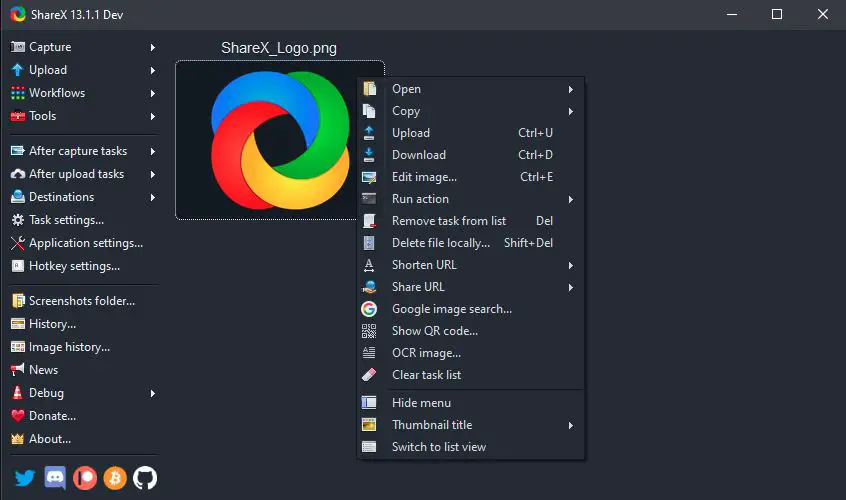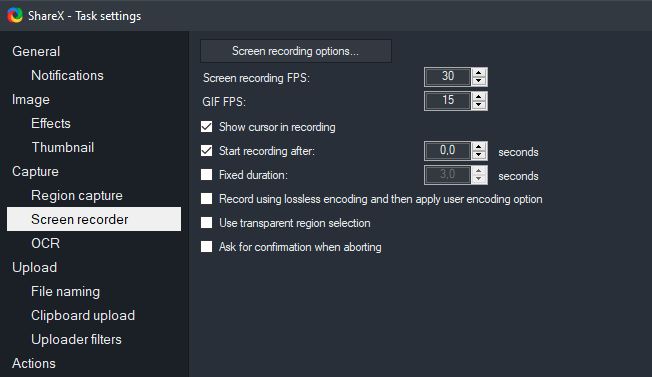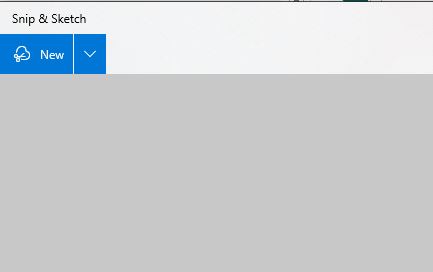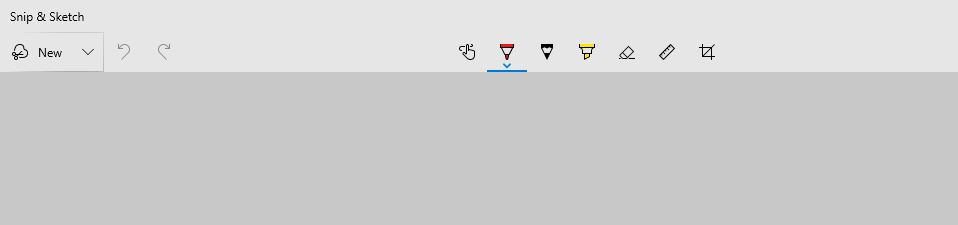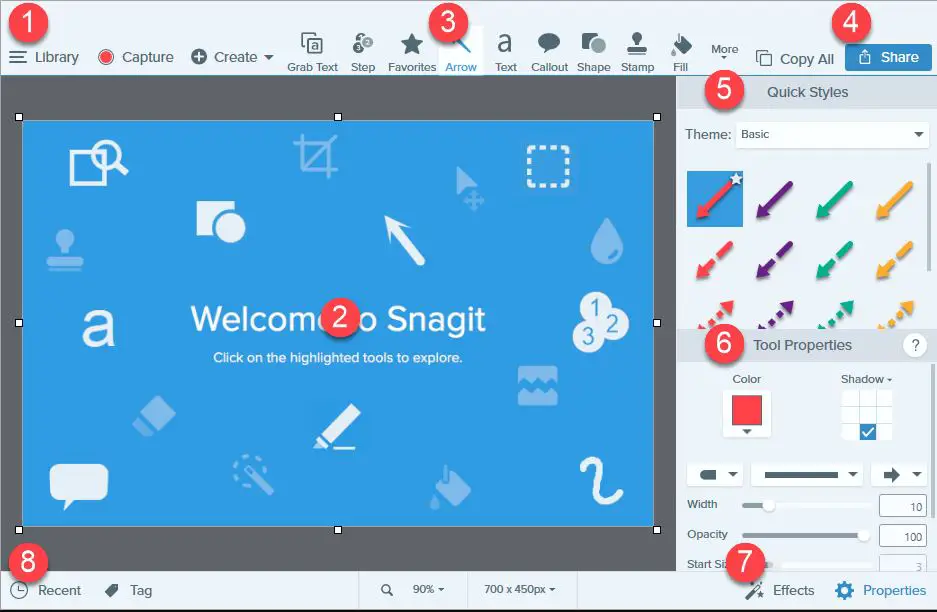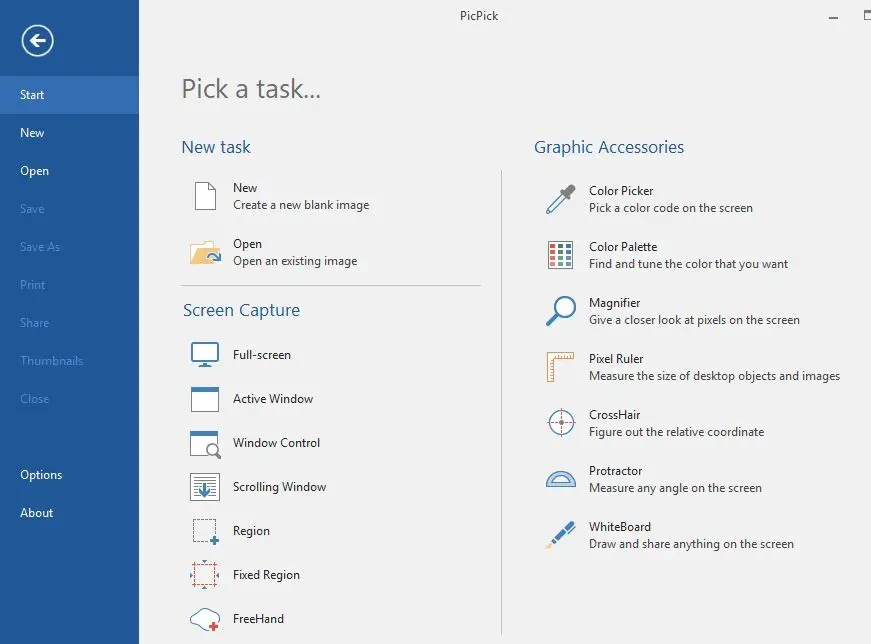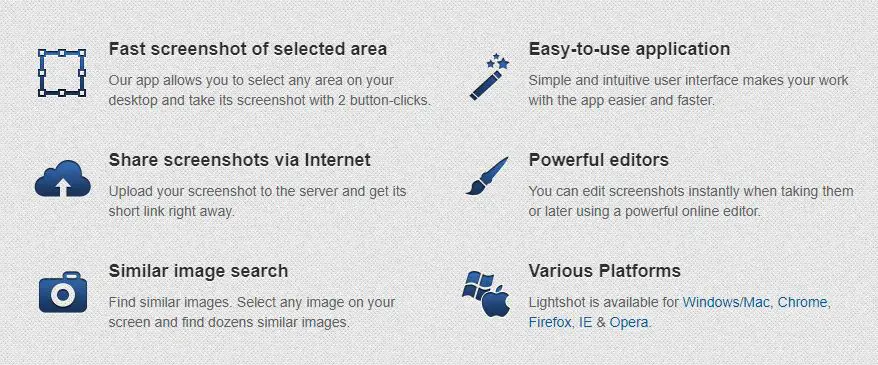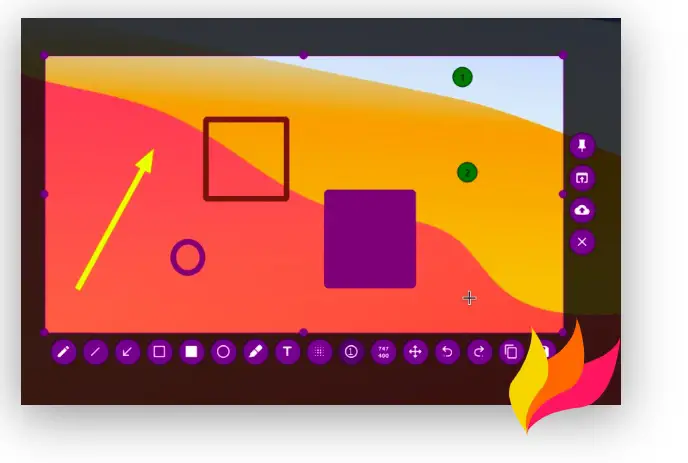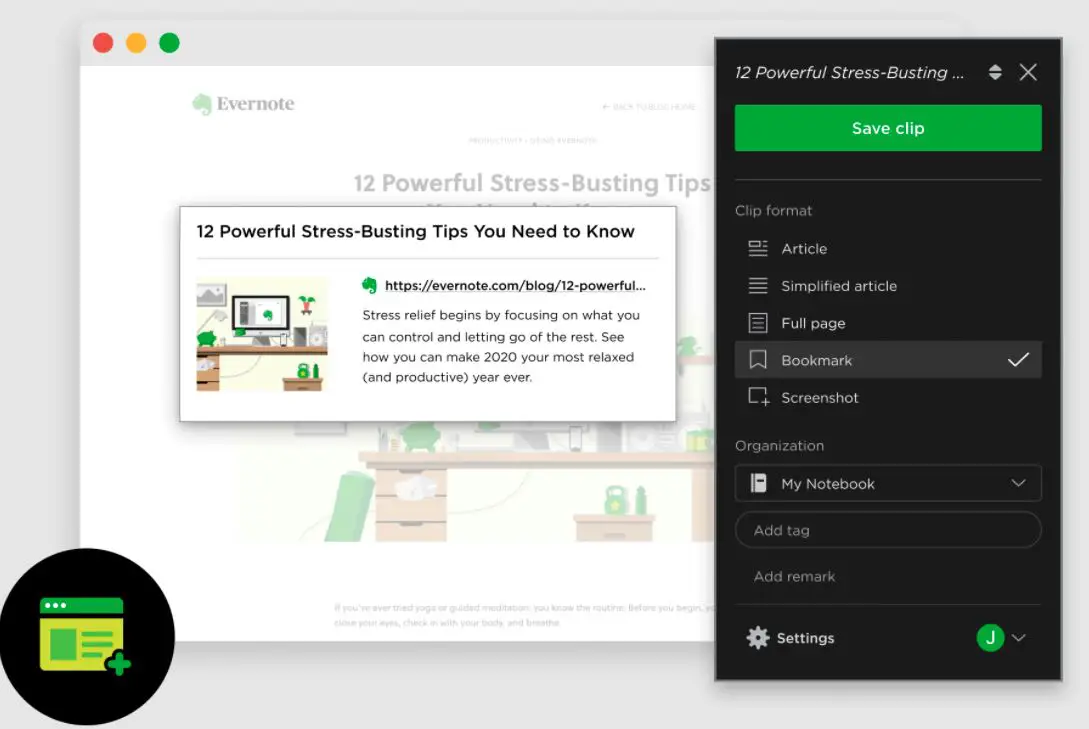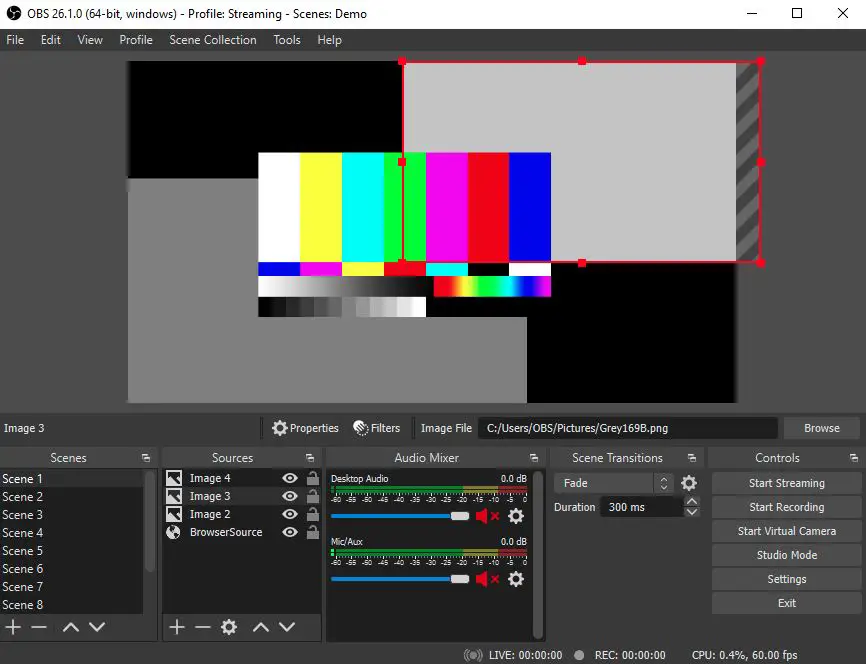Many Greenshot Alternatives lightweight Screenshot Software Tools are available online, but are they any good?
Don’t Worry! We got you covered in this review post.
Without any further delay, Let’s explore this guide.
Screenshots have become an important part of our lives. They offer an easy way to share something on your screen with other people.
Be it sharing a beautiful picture or a funny meme, you screenshot it and share it with your friend.
Moreover, screenshots come in more useful informal and professional settings. If you’re facing issues with your system and want to share it with the technical and IT departments, you can send them a screenshot of the issue or error message on your screen, and they can solve everything remotely.
Moreover, sharing information using screenshots is easier if you don’t want to share files or documents with your colleagues directly. Screenshots have multiple uses, and you’d need to take them more often than you think.
Given this necessity, your system needs a screen-capturing application or tool. Now, Greenshot is one great tool for this purpose.
It’s one of the most popular screen capture tools you could find for Windows. It’s lightweight, so it won’t occupy much of the storage space in your system.
Additionally, it’s extremely easy to operate. The tool has multiple features to help you capture the entire screen, make custom selections, or be a part of it.
Moreover, saving the captures is easy as you can get a public URL link for the screenshots or even put it yourself in your web store. Additionally, you can edit the images as you like and share them over other Microsoft applications.
With all of that, it’s an amazing tool in your hand to capture the screenshots you need to meet your ends. However, it’s natural for anyone to look for more options.
If you’re among those people who are always looking for options and alternatives, just in case, this article is just for you.
Here are some of the best Greenshot Alternatives you can try to capture your screens and save them for the future.
Best Greenshot Alternatives – Our Top Pick👌
It’s always good to know that you’ve got options. That way, if one tool doesn’t work, you can try out the alternative you know. Moreover, there are always possibilities that you may find something better in your search for an alternative.
That said, here are some of the best Greenshot alternatives, all compiled in a list with detailed descriptions and reviews, for your reference so that you never run out of an application to capture a screenshot.
This tool has highly advanced features and functionalities beyond just capturing your screen. It’s a complete editing tool and serves a broad purpose which makes it the perfect Greenshot alternatives.
The ShareX tool allows you to capture the entire screen or even part of it. Moreover, you can capture the screen in different shapes and sizes.
That’s some next-level customization for your screen captures, and it helps you be very specific for the screenshots you take. Additionally, you can add watermarks and manage the opacity of your screen captures.
Besides that, the tool has many in-built designing tools and features that you can use to edit your screen captures and add more customization and personalization.
Moreover, you can capture the screen with this tool, and recording screen videos is equally good. So, if you want to explain something and show something in a loop on your screen, you need not take multiple screens captures. Instead, you can record your screen directly with the tool.
It’s also extremely easy to save and share your screen captures or recordings using ShareX. The tool provides options to add the captures and videos to the web storage and even generates public links to share.
In addition to all these features, the tool has excellent integration capabilities and can easily sync with Dropbox and other Windows applications. Moreover, it integrates with other useful tools like QR code generators and photo editors.
The best part yet is that it’s free to use. With all these capabilities, it’s the perfect tool to meet your requirements of capturing whatever is on your screen and seamlessly editing and sharing the same.
2. Windows Snip & Sketch
This is a tool that everyone must have used at least once or twice. Regarding taking screenshots, the Snip & Sketch tool is almost in every third person’s mouth. Although it’s not as good as Greenshot, it can still serve as a nice alternative.
Like Greenshot, the Snip & Sketch tool allows you to capture the entire screen or just a part. However, it would be best to work a little more when using this tool.
When you launch Snip & Sketch to capture your screen, it turns to a rectangular selector, and then you need to move it over the part of the screen you want to capture.
Search for Snip & Sketch in the windows start menu and open it.
Note:- Press WindowsKey+Shift+S to snip your screen without starting this tool manually.
Even if you must capture the entire screen, you must select it. However, the good thing is that besides a rectangular selection, you can also customize your captures for other shapes and sizes.
Moreover, after every snip, the tool provides you to save the capture in your preferred location. Additionally, you can rename the captures before saving them. So, it becomes easier to locate exactly the captures you’ve taken and with their names.
Another great thing about the tool is that you can save the screenshots in formats other than JPG or JPEG. You can save them as PNG images or even web images.
Additionally, multiple sharing options allow for sharing multiple screen captures at once. So the ease of capturing, storing, and sharing screenshots is great with this tool.
This tool also has some basic editing features that you can use to customize your screenshots substantially. Additionally, you can even use the tool for screen recordings. And all of this comes for free. You can download the tool and start using it.
3. Snagit – Greenshot Alternatives For Mac and Windows
One of the best things about this Snagit is that it’s very accessible, as you can place it on the top of your browser window and launch it using different keyboard shortcuts.
Additionally, you can edit the screenshots and recordings you take with the tool using different shortcuts. This saves a lot of time.
With that said, it’s also clear that this tool is capable of taking not just screen captures but also helping you take screen recordings.
Moreover, you can add editing effects and filters to the screenshots even before you take them.
That saves you much time and effort editing the screenshots later. Nonetheless, you have editing options for later as well, and you can easily add watermarks, change shapes, and colors, and do a lot more on your screen captures taken from Snagit.
Also, besides taking the entire screen capture, you can use the drag option to select a particular part of the screen for the capture.
Moreover, saving screenshots on this application is easier too. You can save the captures in multiple formats like JPEG, JPG, PNG, GIF, etc. So, you’ve got multiple options with the tool.
Another great thing about this tool is that it can simultaneously help you take screenshots of complete web pages.
You need not take multiple screenshots. You can use the scrolling feature to capture the entire web page in a single shot.
Moreover, if you want to separate the sections in the web pages, it’s easier to do so by adding borders and other effects.
The only possible problem with this tool is that it’s not free. You can get a free trial. However, once the free trial period ends, you must go to the pro version, which costs $55.
You may not be sure about spending that much on a screen capture tool, especially when you’ve got so many free options. Nonetheless, it’s worth the price if you like the tool and it feels better than the free ones.
4. PicPick: All-in-one design tool for everyone
With multiple features and functionalities such as Photo Editing, Screen Capture, Screen Recording, Whiteboard, etc., PicPick is not just a screen capture tool like Greenshot.
It goes a lot beyond that, and that’s what makes it one of the best Greenshot alternatives.
With multiple features and functionalities for image designing, this is one of the most loved tools among graphic designers.
The tool allows you to take screen captures easily, whether the entire screen or just a part.
Additionally, you can take screenshots of your windows and menus as well. Not only that, the tool even has scrolling features that will allow you to capture entire web pages in a single screenshot.
Besides that, you can easily add text and other watermarks, effects, and filters to the screen capture you take with this tool.
With all of that, it’s the perfect screen capture and designing tool. Moreover, it has other advanced functionalities, such as working on multiple screens simultaneously, writing over the screen using its whiteboard functionality, and more.
Also, saving and sharing images on this tool is easy as it supports multiple image formats and integrates with applications like Facebook, Instagram, and Dropbox.
The best part yet about this tool is that it’s free. With all of this, it’s really a design tool you’ll love to use to edit your images and take the most amazing screen captures.
5. Lightshot
Another free screen-capturing tool on our list, you’ll love Lightshot for its ease of use and responsive features.
Lightshot is extremely easy to use, and you can capture screenshots within minutes with just two simple clicks.
Be it the entire screen or just a part you want to capture, the tool makes it extremely easy. You can drag the selector on the part of the screen you want to capture, and it’s all done.
Additionally, editing the screenshot is also easy. You need not go and find the screenshot on your device. Once the screenshot gets taken, it shows all the options for editing.
You can edit the capture then and there or edit it later with the built-in photo editing options provided by Lightshot.
Besides that, you can share the screenshots instantly, too, with the quick URLs generated by the tool. Moreover, you’d never face the issue of having similar screenshots on your device.
The tool helps you to identify duplicate screen captures easily, and you can delete those duplicates directly. This way, you also get to save some space on your device.
With all that, it’s the perfect alternative to Greenshot, especially when you want a tool with simple features and functionalities.
6. Flameshot
Another amazing tool on our list as a fantastic Greenshot alternatives; the Flameshot tool is not just free to use but also open-source.
In addition to never paying for the tool, you can get its source code and customize it to meet your specific and personalized needs and requirements. With that, it’s great to personalize and customize your screenshots to the best of your will and liking.
The tool looks very simple on its face but has highly advanced features and functionalities. For starters, you can take very quick screenshots, and screen captures with this tool in multiple ways and manners.
It has a different and separate command-line interface that helps you capture your screens from the command line itself. That’s very quick and sleek.
Besides that, you can take screenshots within the application as well. In addition to quickly and easily taking screen captures, the tool also helps you customize and personalize the screenshots with a built-in photo editor.
You can have amazing screenshots that meet your business needs and requirements.
The tool’s ease of use also comes from the ability to operate it using some simple keyboard shortcuts. Be it for editing a screen capture, accessing the toolbar, or any other purpose; the tool offers keyboard shortcuts for all purposes.
Additionally, saving the screenshots and finding them is easy too. You need not search the screenshot all over your device and try to remember a default name. The tool allows you to save the screenshots in your preferred locations with your preferred names.
With all of that, this free and open-source screen capture tool is made all for personalization and customization. It will be a great alternative to Greenshot, especially when your requirements are specific and personal.
7. Evernote Web Clipper
Who hasn’t heard the name Evernote? Well, it’s been very popular among people for taking notes and creating to-do lists.
Moreover, people have relied heavily on their Evernote accounts to store their data, images, and pictures. But did you know this tool is equally good for screen capture? Well, now you know that it is.
Although it doesn’t provide features and options for editing your screen captures as Greenshot and most other screenshot tools do, it’s still a good alternative to these tools.
You can directly take screenshots of whatever there is on your screen, be it complete webpages, windows, or even parts of your screens.
Moreover, while you cannot edit those screenshots by adding effects and filters, you can still add texts to the screenshots directly and put notes over them that will help you keep a record of why you took that screenshot in the first place.
Moreover, you never have to worry about saving the screenshots. They automatically get uploaded and saved to your Evernote account and remain permanently.
This means that even if you delete the screen capture from your device, it will be in your Evernote account.
Another good thing about the tool is that you can directly use it over your Chrome browser as an extension. So, it’s more easily accessible as well.
With all of that, it’s an amazing tool for your purposes, and you can choose how you want to use it regarding the pricing and cost you’d bear. This means that the tool is available for free and price.
You can opt for the free version if you have only some basic needs and requirements. However, if you’d like to explore more tool features, you can always go premium, especially when it doesn’t cost much.
The premium plans of Evernote start at a price as low as $2.5. So you wouldn’t feel like you’re burning some hole in your pocket when going Pro with the tool. It all depends on your needs and requirements. Overall, it’s a good alternative, and you can try it.
8. OBS Studio
The last tool on our list of the best Greenshot alternatives, OBS Studio, is a highly advanced and functional tool that will help you make the perfect screen captures and recordings. It’s a free and open-source tool. So, pricing and customization are never a problem with it.
It’s also not just for Windows; different versions are available for iOS, Mac, and even Linux. So, there are no usage limitations either when it comes to using OBS Studio.
Not only can you capture and record your screens, but the tool also has features for real-time live streaming.
This makes the tool extremely advanced and functional. You can add audio and scenes from different sources and create beautiful transition videos on this tool.
The tool also features high-level personalization and customization with all these features and functionalities. So, not only do you create beautiful videos and images over it, but you even get to customize and personalize them to your liking.
With all that, OBS Studio is not just a screen-capturing or recording tool like Greenshot. But it goes a lot beyond that. It goes beyond any other tool included in this list and is highly advanced in its usage and functionalities.
It is a complete video maker and editor that you can use to capture and create beautiful scenes and visuals with the perfect audio and editing.
The only possible issue you may face with this tool is that despite its user-friendliness, it may be difficult to understand its advanced features and functionalities. You may take time to get the hang of this tool once you use it.
Nonetheless, it still allows you to capture your screen easily, and you can always rely on it for quick screenshots and recordings, which puts it on our list of best Greenshot alternatives.
To put it in simpler terms, we can only say that while it’s advanced and has many more functionalities and features than just capturing screens, you can put it to good use for the purpose exactly like what Greenshot serves.
📗FAQ
What Is The Use Of Greenshot?
Greenshot is a screenshot tool that is light in weight that has many features that can create screenshots of a selected region, window, or full-screen; you can also capture the complete web pages from Internet Explorer just like scrolling.
Is Greenshot Better Than Snipping Tool?
The snipping tool is the inbuilt tool in Windows to let you take a screenshot. You can take a screenshot of the complete screen, window, or a particular area.
Greenshot is similar to the Snipping tool, which can be downloaded online and is better than the Snipping tool.
Greenshot is much more powerful than the Snipping tool. It has some functions, such as the captured part of the screen can be saved or sent to various places, like an image editor, printer, clipboard, or others.
What Are The Alternatives To Greenshot?
There are many alternatives to Greenshot that you can use to take a screenshot on your PC.
Some of the best alternatives to Greenshot are Snagit, Lightshot, ShareX, Camtasia, Screenpresso, FastStone Capture, CloudApp, and Droplr.
Is Greenshot Better Than Lightshot?
Yes, in terms of features, Greenshot is far better than Lightshot. When we compare both apps to the quality of ongoing product support, both apps provide similar levels of assistance.
There are more features and frequent updates on Greenshot compared to Lightshot.
Is Greenshot Legit?
Greenshot is an open-source screenshot program for Windows that is free of cost. The app is published under GNU General Public License and is hosted by GitHub.
Not only is it available for Windows, but for macOS as well. However, you must download Greenshot from the App Store on macOS.
Is Greenshot Software Free?
Yes, this software is free of cost to make Screenshots on your PC in terms of the GNU General Public License (GNL). You can use this program for free for private and commercial purposes.
What is the alternative for Greenshot in Linux?
Need a Greenshot alternative for Linux? Try these options:
Shutter – a powerful screenshot tool for capturing, editing, and sharing. It supports plugins and uploads to online services.
Flameshot – a simple screenshot tool for annotating and saving in various formats. It uses keyboard shortcuts and uploads to Imgur.
Ksnip – a lightweight screenshot tool for capturing full-screen, window, or region. Edit and share screenshots directly from the app.
Spectacle – a built-in screenshot tool in KDE Plasma that captures full-screen, windows, or regions. It also provides basic editing and sharing features.
Gnome Screenshot – a built-in screenshot tool in the Gnome desktop environment that captures full-screen, windows, or regions. It also has basic editing and sharing options.
Final Words
So, that was all we had to mention about the Best Greenshot Alternatives. We see these eight tools as the leading solutions you could keep as an option.
Some are better than Greenshot, and some are inferior to it too. But all of them are unique and offer the best options to capture the perfect screenshots and recordings.
All you need to find is the one that suits you better among the best. Also, you need to check on your needs and requirements and decide whether you want a free tool or a premium version.
All in all, it depends on your needs and requirements. We hope this article has helped you and you can have a nice list of tools you could use to capture beautiful and customized screenshots.