Have you ever lost your iPhone and wished you could locate it instantly? If you’ve activated the Find My iPhone feature, you may assume that you can track your device’s whereabouts with pinpoint accuracy. However, is that really the case?
The truth is that the accuracy of Find My iPhone can vary depending on several factors, such as the availability of GPS signals, the type of terrain, and the proximity of other electronic devices.
This uncertainty can be frustrating if you’re trying to retrieve a lost or stolen iPhone or monitor your family’s location remotely.
In this article, we’ll delve into the question “How accurate is Find My iPhone?” and provide you with the most up-to-date information on how this feature works, what influences its performance, and how to optimize it for better results.
By the end of this article, you’ll have a clear understanding of the limitations and benefits of Find My iPhone and be able to make informed decisions about how to use it effectively.
How Find My Phone Apps work 🤔
Using GPS, close by WiFi systems, and close by cell towers, find my phone apps pinpoint the location of your phone to an accuracy of about 20 meters.
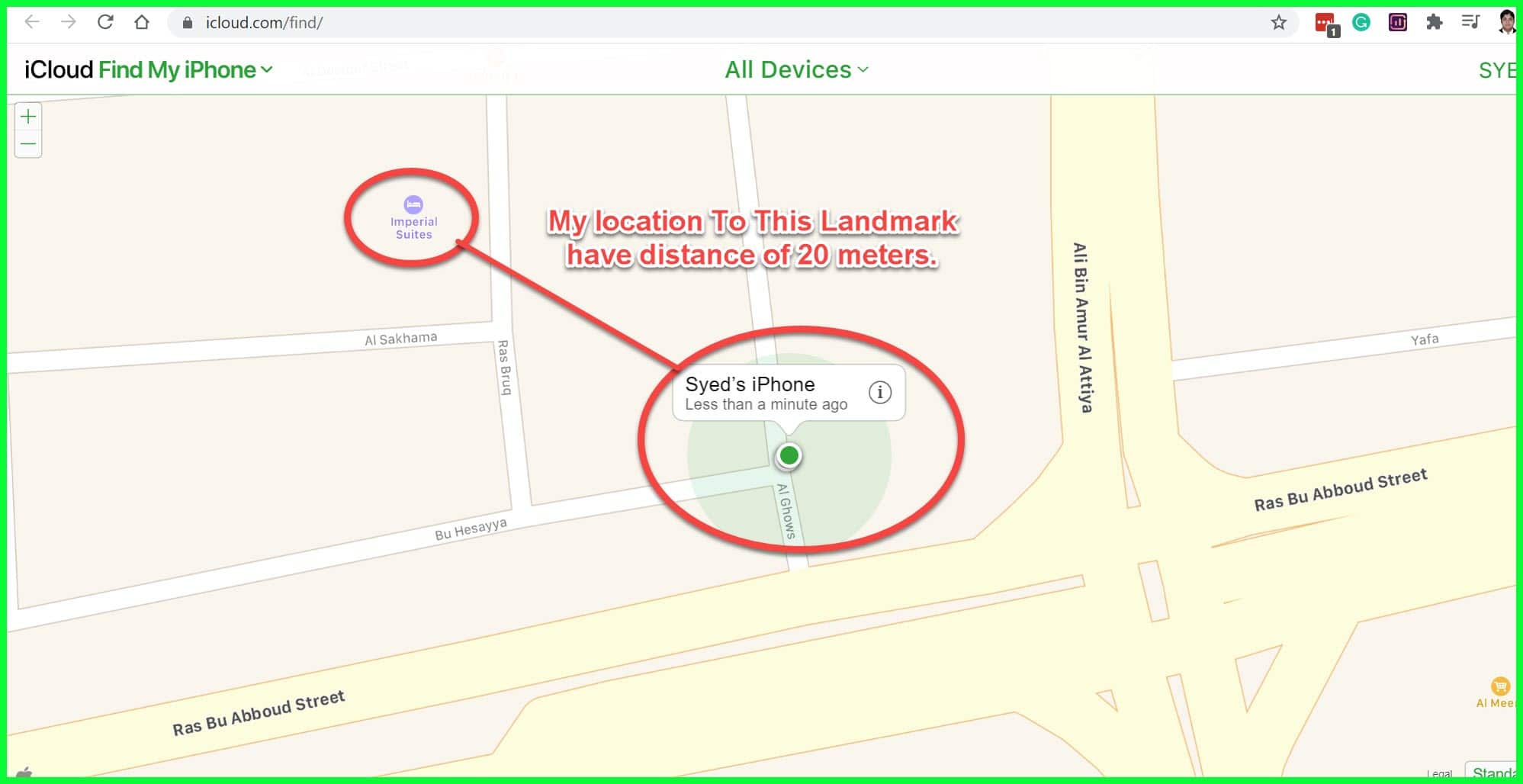
iPhone settings have a range of accuracy settings and the accuracy of your search will depend on whether you have set up the location settings of your app correctly before. It goes without saying that for Find My phone apps to work, the location setting must be turned on.
Another issue that might hinder accuracy in Find my phone apps is the fact that naturally occurring elements like trees and man-made elements like tall buildings sometimes mess with the accuracy of a GPS. This can lead to your find my phone app being several meters off.
The main drawback though is that immediately the phone dies, the tracking ends there. This means you can only track your phone for so long and with iPhone batteries not totally reliable, it is quite the disadvantage.
Although tracking does not necessarily mean you’ll get the phone back. It could help the police in their investigations about the theft if it was stolen or it could simply help users retrieve their phones if it was just lost somewhere hidden.
Find my phone apps aren’t totally perfect for now but we hope that with minor improvements in tech in an ever-changing industry, it will become a more reliable tool in finding phones.
Now we understand how it functions, we may now be able to start drawing conclusions on how accurate is find my iPhone debate. But first some important setups.
here’s a table on the accuracy of Find My iPhone:-
| Accuracy Level | Description |
|---|---|
| High | If the iPhone has a clear view of the sky, it can usually be located with an accuracy of a few meters. The iPhone uses GPS, Wi-Fi, and cellular data to triangulate its location. |
| Medium | If the iPhone is indoors or in an area with poor GPS reception, the accuracy may decrease to several dozen meters. The iPhone may rely on Wi-Fi or cellular data to approximate its location in these cases. |
| Low | It cannot be located if the iPhone is turned off, has a dead battery, or is not connected to Wi-Fi or cellular data. |
| Situation | Accuracy |
|---|---|
| Indoors, good GPS signal | Within a few meters |
| Outdoors, good GPS signal | Within a few meters |
| Indoors, weak GPS signal | Within a few dozen meters |
| Outdoors, weak GPS signal | Within a few dozen meters |
| Moving at high speeds | May be less accurate |
| Low battery | May be less accurate |
| Disabled Find My iPhone feature | Not accurate |
How To Setup Find My app on iPhones, Airpods, Mac and other Apple Devices
There is a feature where family members and even friends can collectively find out where each family member is using their phones to track them. This feature can be used to search for lost family members’ phones and other purposes.
To use this feature though, you will have to set up the Find My app. Other practical uses of this feature includes asking for directions from a friend using his phone as a homing beacon or just following friends on hikes by following their phone. It is pretty useful and it has other practical uses than finding lost phones.
How to turn on this app for your devices (iPhones, iPod touch and iPads)
Open whatever device you are using and navigate to the Settings menu. There’s an icon with your name, press your name. Search for “Find My” on the page that appears and clicks on it.
There’s an option for sharing location with friends and families. Enable this option so that you can utilize the app for all of the uses we have outlined earlier.
The next step contains a lot of important settings that could help especially with stolen devices.
On the same page, you enabled sharing your location, search for “Find My (Insert the name of whatever device you’re using) and tap on it.
It will lead you to three options:
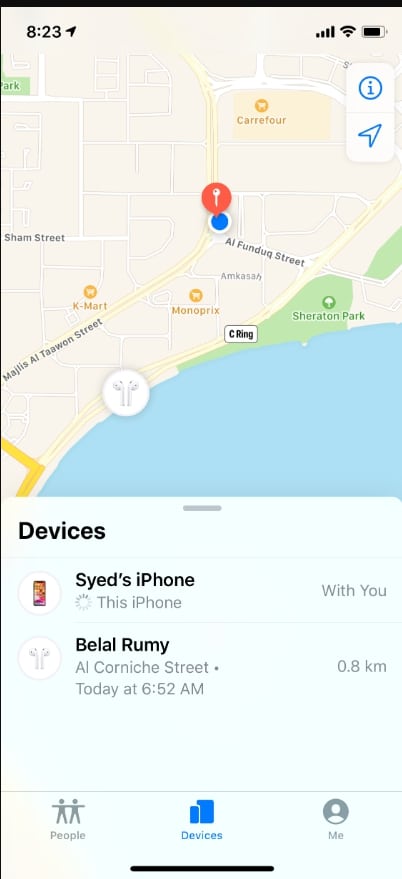
Find My iPhone – Now this setting invariably means that when it is enabled, your device cannot be erased or deactivated without the correct password. It also means you can find your device whenever it goes missing.
Enable Offline Finding – We talked earlier about how Find My apps use the internet and its many resources to figure out the location of devices. What if the device’s network is turned on? This setting enables the device to still be found even when the network is on.
This setting is vital for safety and security reasons and users that want to ensure their devices are extra secured should enable this setting. The third setting on display is another one that helps with issues raised about the deficiencies of Find My apps.
Send Last Location – iPhone batteries aren’t known to be long-lasting so it will be incredibly naive to place hopes on your device being turned on long enough to accurately pinpoint the device, search for it within the margin of error and then locate it.
This setting automatically transfers its “Last Location” to Apple when the battery is low. This at least ensures that you might be able to figure out where the device is before anything bad happens to it.
These settings are vital in ensuring your device gets located and it is important they are all enabled.
The question of what if you have more than one Apple device and you want the protection to be across the board sometimes comes up but it is answered quite easily with these steps that will ensure all your Apple devices are connected and can easily be found by utilizing one of them.
How To Link Other Devices Like Apple Watches Or Airpods To Your iPhone
For iPhones pairing with Apple watches and Airpods, the way is quite straightforward.
Turn on Find My iPhone on your device and as long as these other Apple devices are paired with that iPhone, the link will be established.
Pretty easy, right?
With Mac, setting up the Find My app is a little bit different and lengthy. These steps will however explain in simple terms how to go about it.
How To Turn On Find My for Mac
On your Computer, select Apple menu > System Preferences.
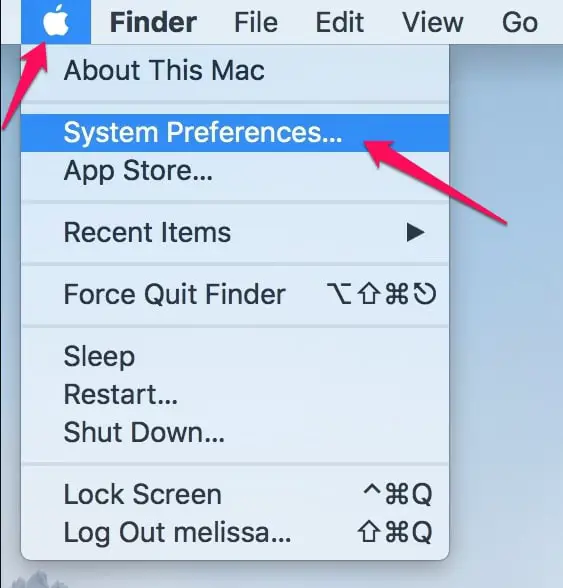
After which you click on Apple ID.
NB: For cases when you don’t see Apple ID, click the Sign In option, then using your Apple ID, sign in or click Create Apple ID if you do not have one already.
On the sidebar, Click iCloud.
![How Accurate Is Find My iPhone [Expert Advise]](https://technicalustad.com/wp-content/uploads/2020/07/How-Accurate-Is-Find-My-iPhone-2.jpg)
Click the checkbox to select Find My Mac, then click on Allow (if it is requested) to let Find My Mac to use the location of your Mac.
![How Accurate Is Find My iPhone [Expert Advise]](https://technicalustad.com/wp-content/uploads/2020/07/How-Accurate-Is-Find-My-iPhone-3.jpg)
In cases where there is a Details button is beside Find My Mac, ensure that you have Location Services and Find My in Security & Privacy preferences turned on.
These settings are pretty important and we should take note of it to prevent our devices from going missing or sometimes help our devices get retrieved if stolen.
What You Need to Do When Your Device Goes Missing
We will be giving out two sets of tips. One for users with their “Find My” device enabled and another set for users who did not turn on the “Find My” setting.
These tips will make sure you keep your information and accounts safe and will also aid you in your search for your device.
What To Do If Your Device Gets Lost Or Stolen (Find My Device Enabled)
If at this point you are still wondering how accurate is find my iPhone? Well, you should be hoping it really is, because, with the settings enabled, there isn’t much else you could do if it isn’t in finding your phone.
Use any other device to sign in to iCloud find device system. Navigate to “Find iPhone (Device)” Your device model will pop up, tap on it and you will be able to see its current location.
![How Accurate Is Find My iPhone [Expert Advise]](https://technicalustad.com/wp-content/uploads/2020/07/How-Accurate-Is-Find-My-iPhone-2-1.jpg)
There’s also a feature that helps in lost devices. You can have your device make a sound especially if you’re sure it’s just missing and it is nearby.
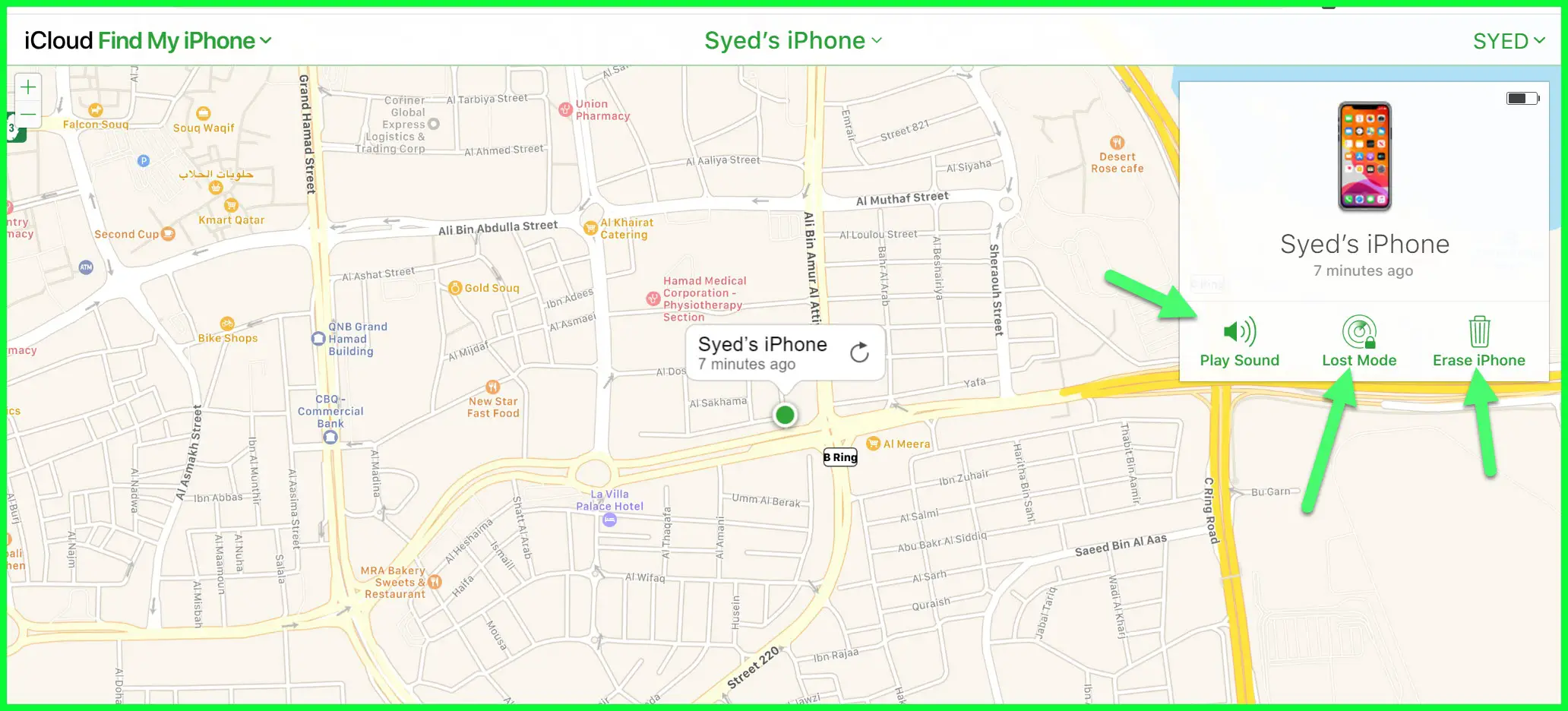
The next tip is to mark your device as “Lost“. This setting immediately helps keep your device locked and it also shows a customized message on your device with a phone number to call.
This can help if it’s just missing and somebody honest enough to return it finds it. Marking your device as Lost also ensures that all debit or credit card transactions are suspended so that helps cut off any more financial loss.
There’s a last-ditch tip for users with too much sensitive information on their devices.
Erase The Device – While this will clear all of your data including anything that you might not want falling in the wrong hands, the drawback is you can’t track the device anymore after erasing it. There’s another thing you should know.
If you remove the device from your account after erasing it, it will turn that device to a somewhat brand new state where just about anybody can turn it on and start using.
Use these tips as necessary.
What To Do If My Device Gets Lost Or Stolen (Find My Device Not Enabled)
Here are some of the changes you can make to keep your information secure.
- Change passwords for all of your accounts. Accounts like social media and your Apple ID password must be changed immediately to avoid scenarios where somebody else will access those accounts especially if your device was stolen.
- Report theft or loss to your local security agency and use this to apple support find your serial number. Security agencies will need it.
- If you have a network of trusted devices, don’t forget to remove the lost device from that network.
✅ FAQ
Can the Find My iPhone be wrong?
Find My iPhone may not function properly all the time. Although it is quite perplexing, it does occur. Your iPhone’s location may be incorrect for a number of reasons, but there are methods to correct this.
Does Find My iPhone give an exact location?
Find my phone indicates an approximate position, sometimes accurate to a few feet and other times accurate to several meters, depending on the situation. Though you won’t always know the precise position, you should be able to get a basic approximation.
How accurate is the Find My iPhone green circle?
A lot of variables, like the GPS signal, interference, and if Wifi is switched on, will affect Find my iPhone’s accuracy. You can see how precise that information is by looking at how big the green circle is surrounding your phone’s location.
Why does the Find my iPhone location jumps around?
Your iPhone’s geopositioning algorithm is inefficient if your location fluctuates. Other users also stated that rebooting their handsets fixed the location hopping and other problems. You might also take a few seconds to wait, reload the map, then try again.
Conclusion
Find My iPhone is generally considered to be very accurate in terms of locating the device’s current or last known location.
The accuracy of the location data can depend on a number of factors, such as the strength of the device’s GPS signal, the accuracy of the cellular tower or Wi-Fi network that the device is connected to, and any obstructions that may be blocking the signal.
From its advanced GPS technology to its real-time tracking capabilities, Find My iPhone is an incredibly accurate tool that you can count on.
In general, however, “Find My iPhone” is highly effective at locating a lost or stolen device, and has helped countless users recover their devices over the years.
With “Find My” on, there’s always a chance with lost devices and perhaps even stolen devices. To answer the question “How Accurate Is Find My iPhone”, you must know that it isn’t totally accurate yet but with more updates, it might turn out to be a reliable way of keeping devices safe.
Turn it on to ensure you at least give yourself a fighting chance for the recovery of lost and stolen devices. It might not result in you getting your device back but it certainly can’t hurt you.


























