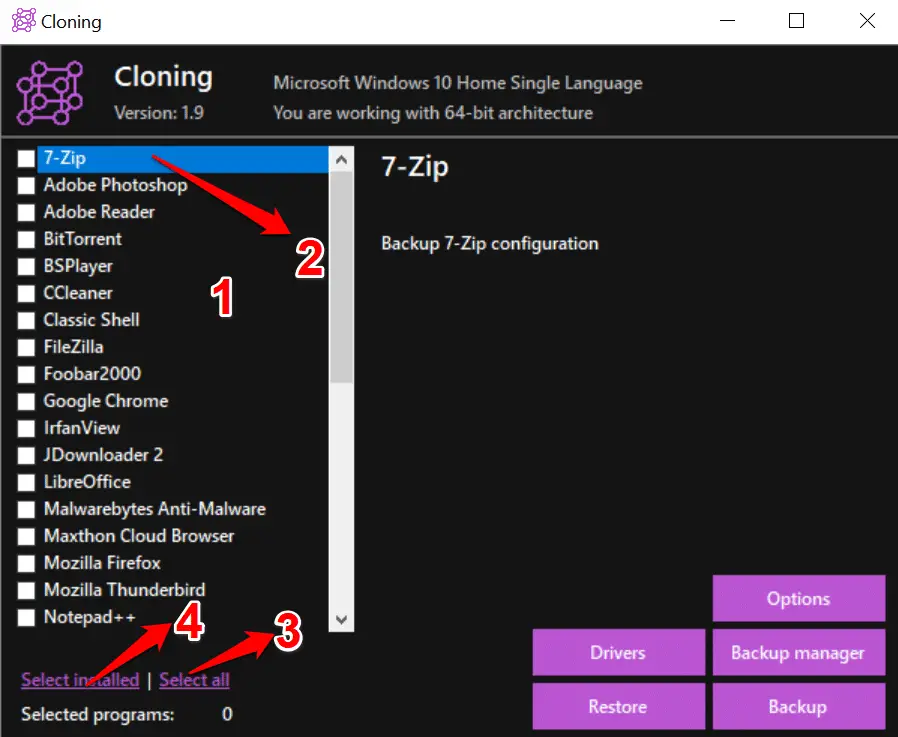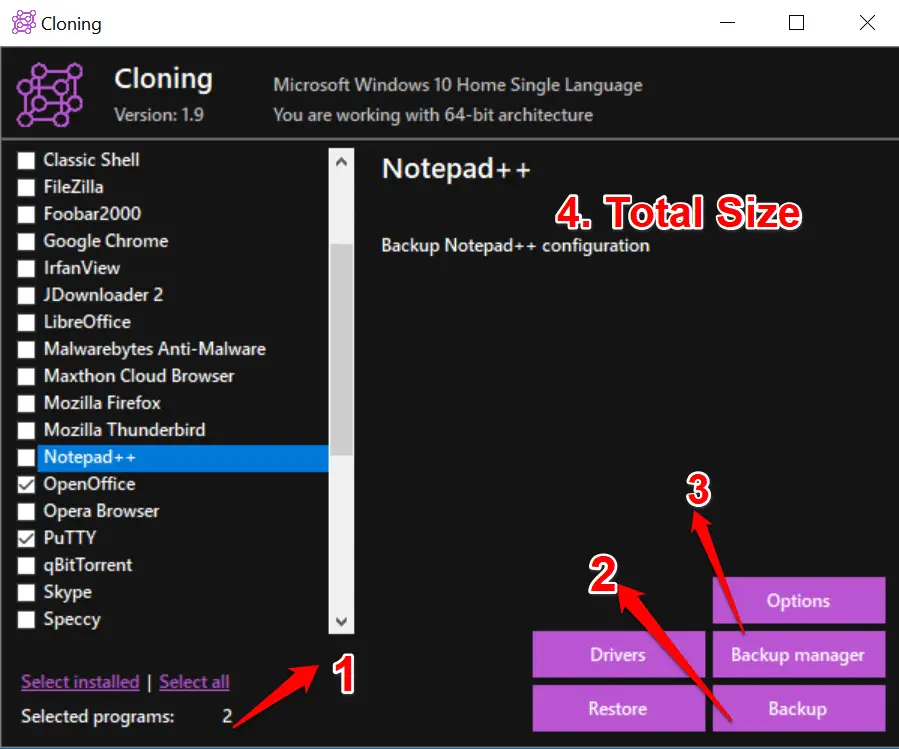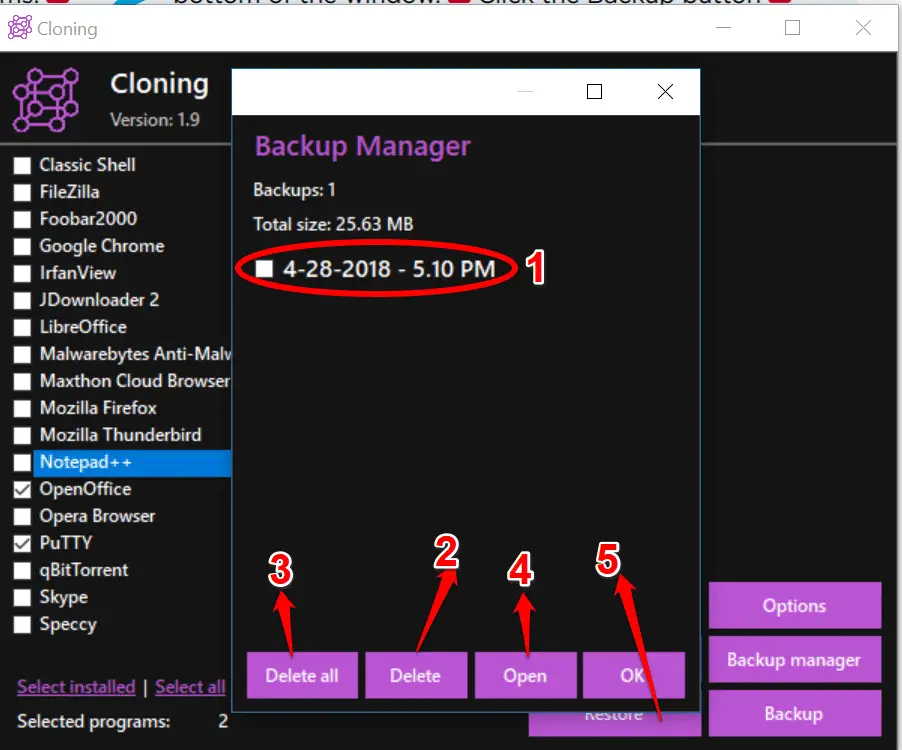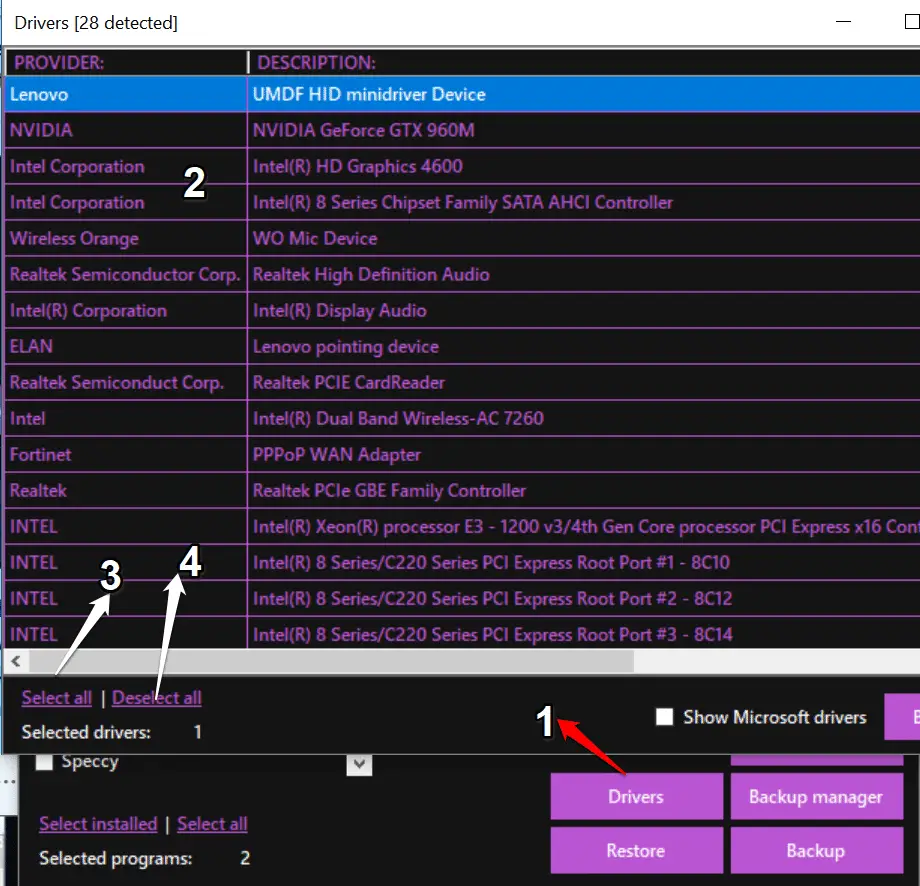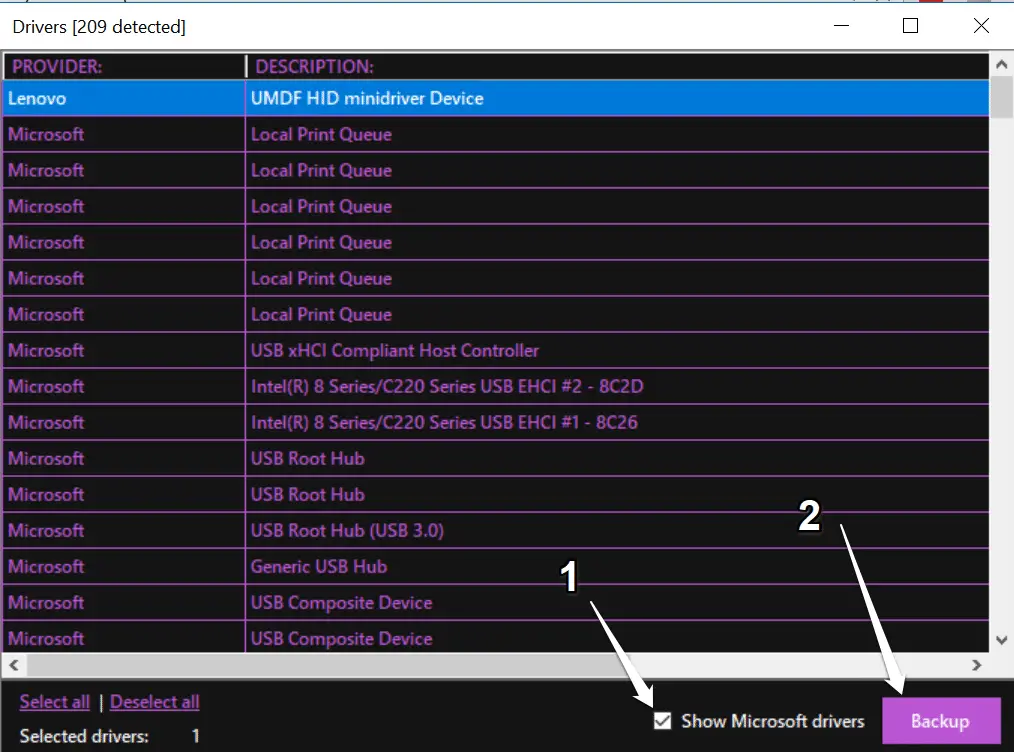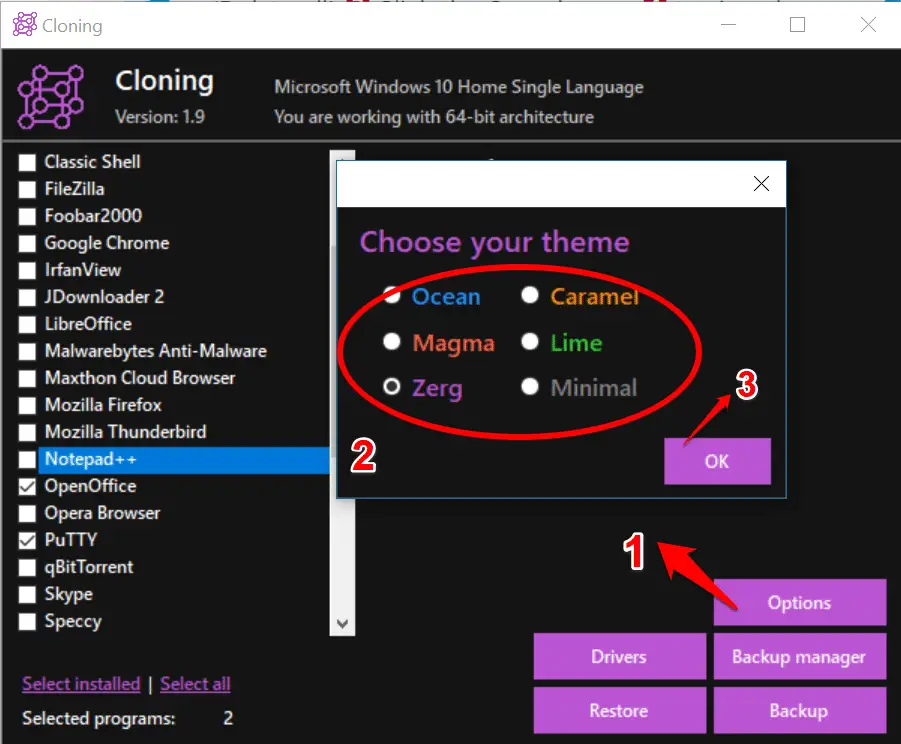A clean install of Windows gets rid of all the accumulated junk and bloatware from your PC, but restoring your software back to how you like it can be a hassle. Cloning is a simple, free program that backs up all your favorite software settings and drivers, and restores them when required. It works with many popular applications and lets you
choose which ones you want to back up.
Back up software settings and drivers in seconds
1.You don’t have to install Cloning Download Now – just unzip and run it, and it will present you with a list of popular programs. 1 You can manually select items to back up by ticking the boxes 2 or ‘Select all’. 3 Alternatively, Cloning is able to detect which apps you have installed and select just those.
- The number of applications selected is shown at the bottom of the window. 1 Click the Backup button 2 and Cloning will go to work. The backup process should only take a few seconds. Click ‘Backup manager’ 3 to view your new backup and see how much space it takes up.
3.You can select one or more backups, 1 delete them 2 or ‘Delete all’. 3 Click the Open button 4 to view the backup file in Explorer. To restore a backup, click Restore, 5 select the one you want from the list, then click OK.
4.Cloning also backs up your drivers. Click the Drivers button 1 to see a list of the ones it’s detected. 2 You can select drivers individually by holding down Ctrl and clicking each one in turn, or choose to ‘Select all’ or ‘Deselect all’. 3 The number of drivers to be backed up is displayed. 4
5.Microsoft drivers are hidden by default and aren’t included in the list. If you want to back those up too, tick ‘Show Microsoft drivers’. 1 This adds hundreds of more drivers to the selection. Click the Backup button. 2 A copy of your drivers will be saved to the Desktop.
6.Click the Options button 1 and you can choose a new theme for the software. Just pick the color you want from the list 2 and it will be applied immediately. When you’re happy with your choice, click OK.
You may also to read these articles