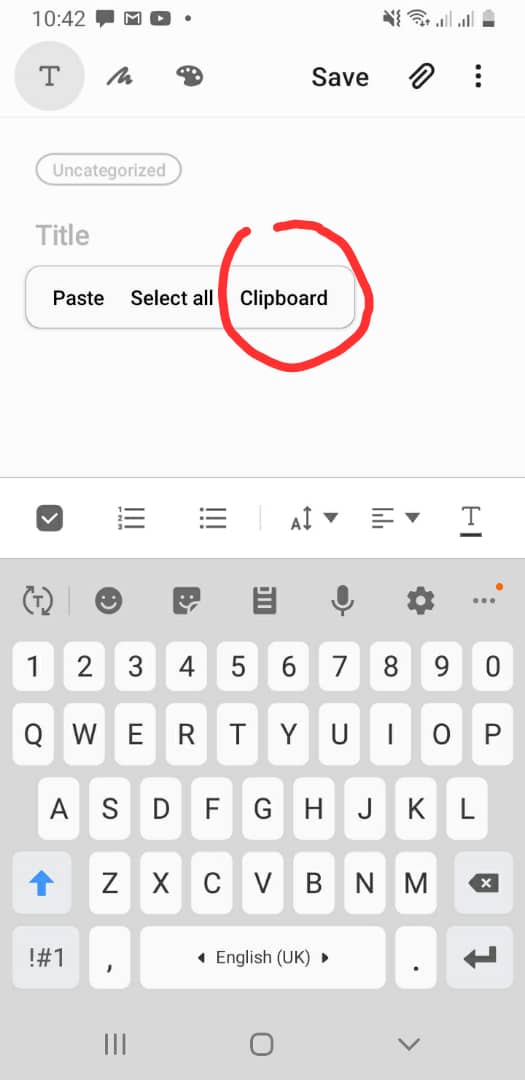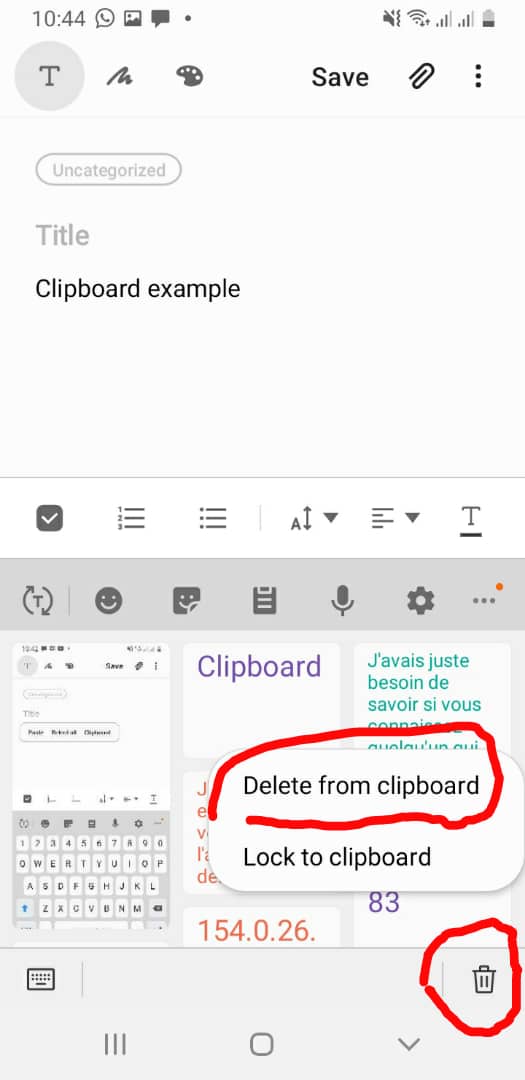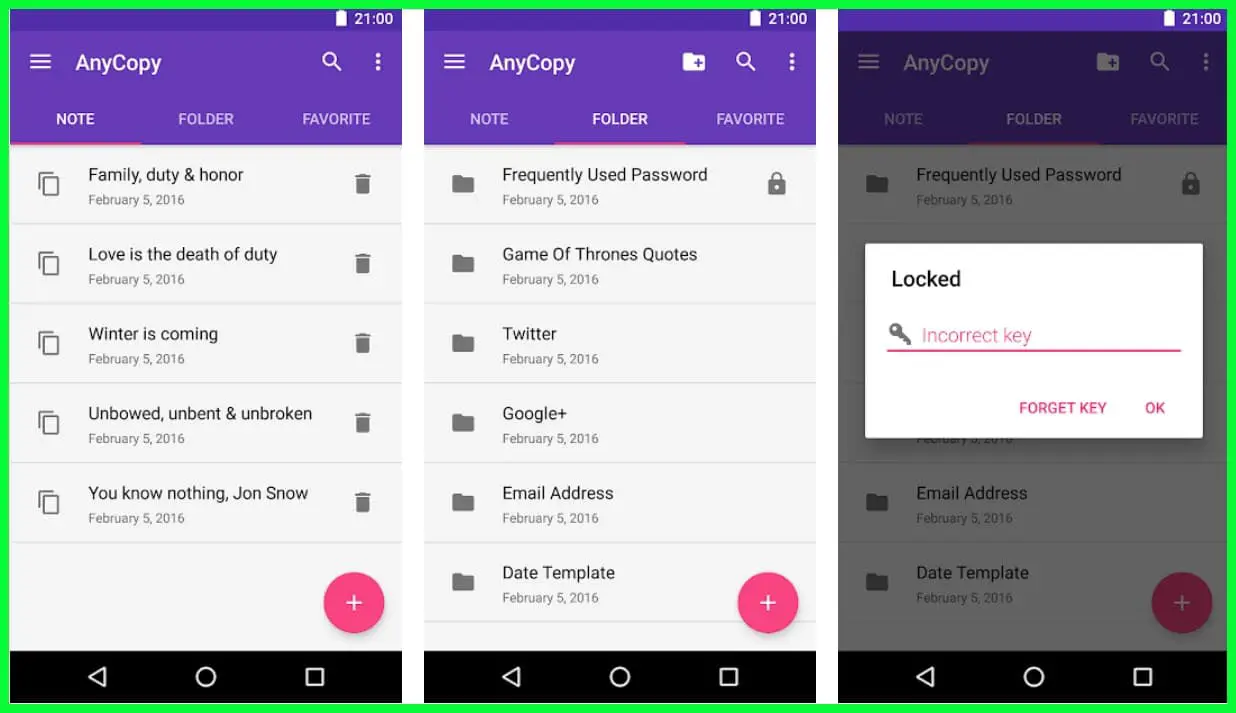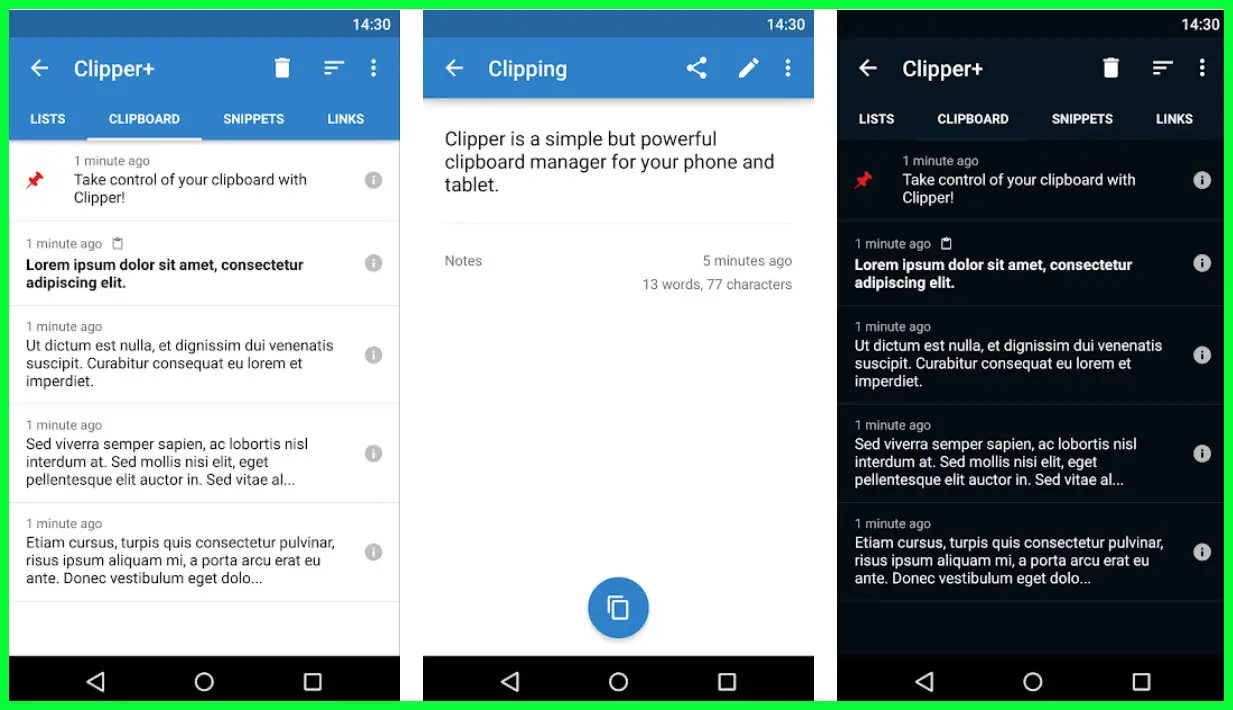In the day to day use of our mobile devices, we will come across notes or text we need to copy and paste somewhere else. That is why the copy and paste function is very important.
Many of us Android users do not know where the copied text goes, we only know that it copies and pastes back until something else is copied. How to clear clipboard on Android is quite simple in most cases and in others, a bit more methodological.
Stock Android Devices Without A Clipboard
It is simply because most times, a stock Android device does not have a clipboard that you can access. The device instead automatically deletes the last copy it made immediately you copy another text or you switch off your phone.
This means you don’t need to find out How To Clear Clipboard On Android Devices since the device has already done that for you. This shows how easy clearing clipboards in stock Android devices can be.
How To Clear Clipboard On Android Devices
In the case of pre-equipped androids especially with manufacturers such as Samsung, itel, and LG the process of clearing clipboards is more methodological. They have clipboards that can be accessed and cleared manually.
These clipboards definitely contain the history of all text users have copied and if clearing the clipboard is what you want, here’s how to go about it. As is the case in pasting, long click on a text space and you’ll get an icon that represents your Clipboard’s history.
Click on it and you will get a “Delete All” option — the bin icon at the lower left. Select that option only if you want to clear all of your copied text. Optionally you could click on individual items in the clipboard and choose the delete option.
This feature is quite important because normal stock Android devices do not save these copies. They only drop one for the next and on like that. This feature will allow you to access copies you made a long time ago which will definitely help you in case you need something copied a while back.
These special features are only on some Android devices so if you think it will be necessary maybe for your line of work, you might want to invest in an Android device that has this special feature or pursued other options listed below like getting a clipboard manager.
A Google search about Android Devices with accessing Clipboards function should help in identifying these devices. Android devices like itel’s it1702 can allow users access to a clipboard history that spans about 7 copies before.
So that’s a plus if you’re using the kind of device that saves a few its copies, just long-press in text space, and click on Clipboard in the options that show up. A Delete icon will also be there on the right-hand side of the options just in case you want to clear all the copies.
How To Clear Clipboard On Android Devices with Apps
For users who cannot just invest in an Android device that has an accessible clipboard history, there are good app options that can help in making sure your copy and paste jobs go smoother with easier access to earlier copies and an ability to choose what is pasted instead of the really limited version a stock Android device currently offers.
There are some really solid options that we can get and we will check 3 of the best options out there in terms of clipboard manager apps.
1. AnyCopy
There are two versions of this app (Download on Google Play Store). There is a free version and there’s a premium version.
The options not available to users with the free version are options like sorting the texts based on the apps they were copied from, editing the default save folder, and editing the size of the texts. These are only available to premium users.
The free version is not without its own perks though. The free version has no ads, it has a lock feature that helps users lock the app against an unwanted invasion of privacy and it also encrypts all of the notes made by you.
This really makes AnyCopy perhaps the most security-conscious of all clipboard manager apps out there. The emphasis on security can also be seen in the way you can even set different passwords to seal up different folders.
To some users, it might even come across as over the top but to users who view privacy and security as a big plus, then the AnyCopy app is definitely your best bet for a quality clipboard manager app.
The app can also be accessed easily by a notification that just stays on your device. This helps in cutting down the time normally wasted trying to access the app the normal way.
The premium version is really affordable and with all the features it has, you might just as well go all in and get the best security-conscious clipboard manager app out there.
2. Clipper – Clipboard Manager
This clipboard manager is a standard app (Download Here). Anything you copy stays in the app, no matter the duration or the number of things copied (if it’s the paid version).
There are also two versions, just like the previous app. The free version and the paid version.
Major features that don’t appear in the free version are unlimited copies with the free version just limited to copying 20 separate texts. In the paid version, there is no such thing. You can continue copying to your heart’s content.
Other features you get when you pay is syncing all your copies online, the ability to search through your copies, and also getting rid of intrusive ads.
The free version is not without its charm though even with the really obnoxious ad that appears at the bottom of the app. The free version offers a category section that you can use to arrange your copies. This can help when dealing with specific texts that need to go to different slots.
There is also a notification shortcut to access the app really fast and cut through the time wasted searching through your device.
Clipper is nowhere as security conscious as AnyCopy but its own specialty lies in the fact that you can multicopy. This in essence means you can copy multiple parts of a text at once which is a really important feature for users who use copying and pasting texts daily in their workplace.
It also promises that copies never get lost or disappear, as long as you have Clipper on your Android and you copied the text.
With Clipper, what you get is a performance geared more towards the actual art of copying texts and little emphasis on security. Still, it is a very good clipboard manager that can do the job well for users who need it.
3. SwiftKey Keyboard
This option isn’t just a clipboard manager, it is a whole new keyboard (Download Here) that is fitted with a fully functioning clipboard manager. The main perk is that it is totally free. No hidden functions behind paid premiums.
It is actually a very nice and fluid keyboard so if you’re interested in a clipboard manager and you wouldn’t mind having a new keyboard to boot, then SwiftKey Keyboard might interest you.
Accessing the clipboard manager from the Keyboard is really easy. All you need to do is locate a “+” icon, it should be around the top left corner of the keyboard. There are other icons there but the clipboard manager icon is the one we’re interested in.
It is a basic clipboard manager in the sense that it does not have the dedicated functions of the apps reviewed above. It usually also deletes texts after like an hour of copy unless you pin the texts. This is a throwback to the stock Android feature of deleting copies.
But there is a saving grace. There’s a “Pin” option available that makes keeping texts for a long time possible. All texts except those that are pinned will be deleted after the 1-hour time frame elapses. If you’re just looking for something free and simple then this is probably your best bet when it comes to having a clipboard manager.
Tips About Copy And Paste That Could Be Useful For Android Users
- When reading this “How To Clear Clipboard On Android Devices” article and you come across another link you’d like to visit later and you want to save it, just long-press on the link and “copy the link address”. The new link will immediately be saved in your clipboard.
- Stock Android devices mostly self-delete clipboards after a reboot or turning them off and on.
- Cutting a text is only done when it is in a text entry field. For text that’s not in a text entry field, it is only copying that can be done.
Conclusion
Clearing your clipboard if you don’t have a clipboard manager is pointless because your device will do it before you do. But if you’ve got an Android device that actually keeps a few of your copies, you can easily clear them as explained above in our How To Clear Clipboard On Android Devices guide.
There are apps that can help sort out our copies and clear them when we want. Choose what works best for you according to the features you desire.