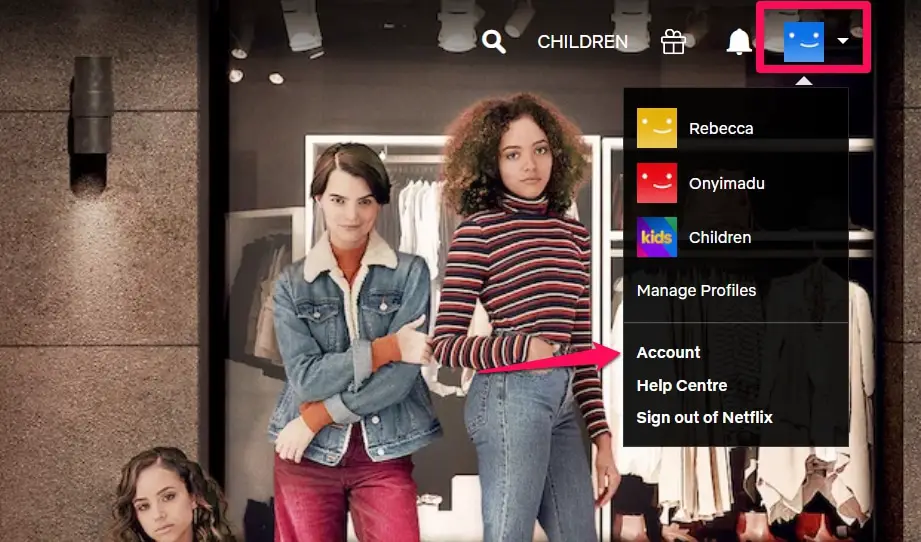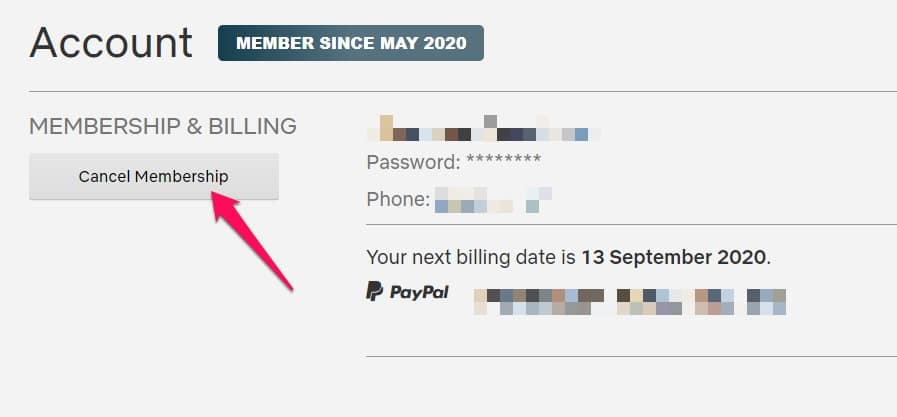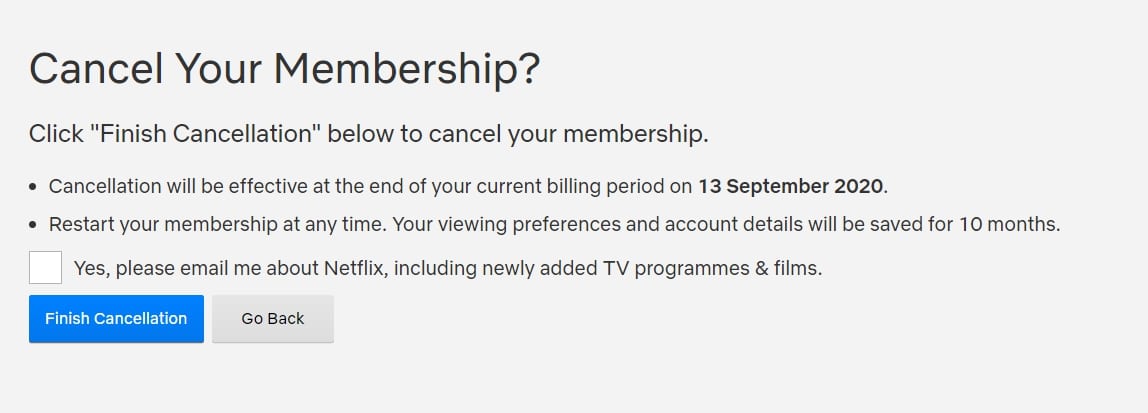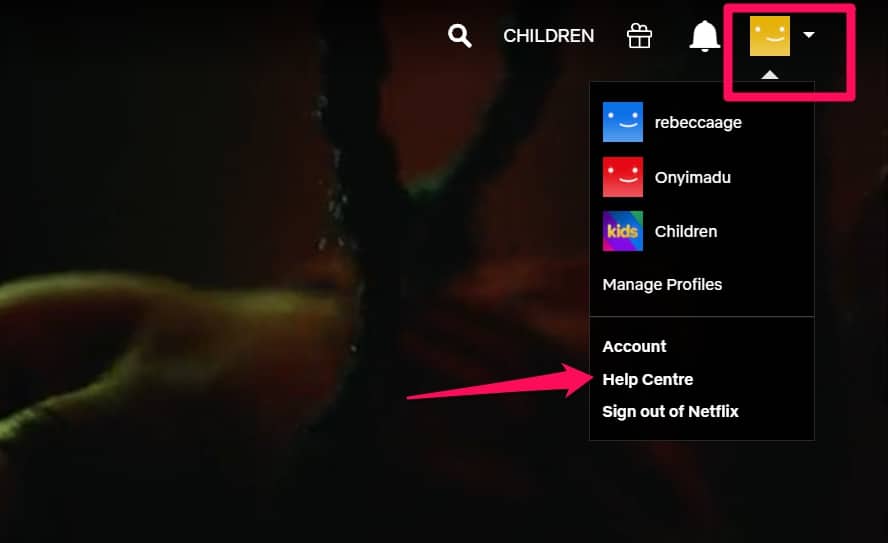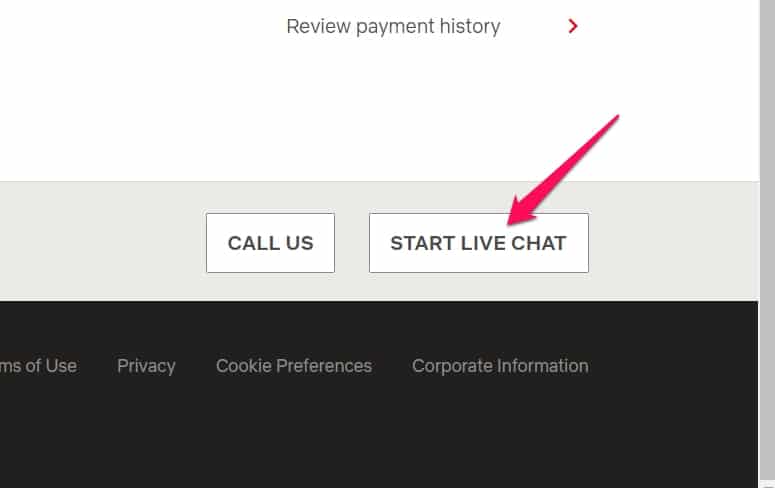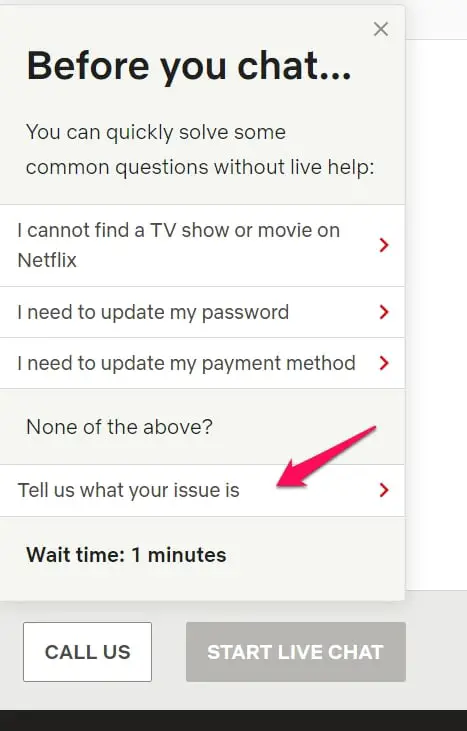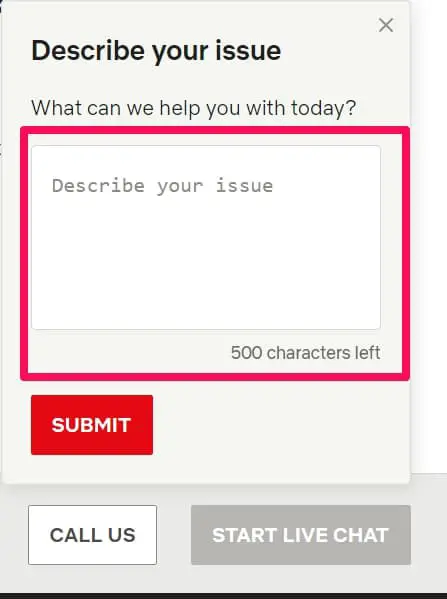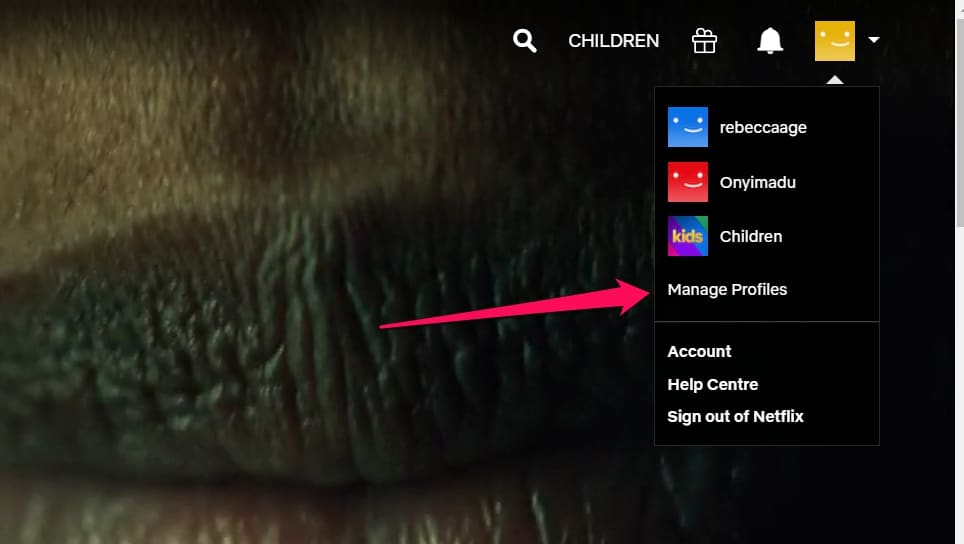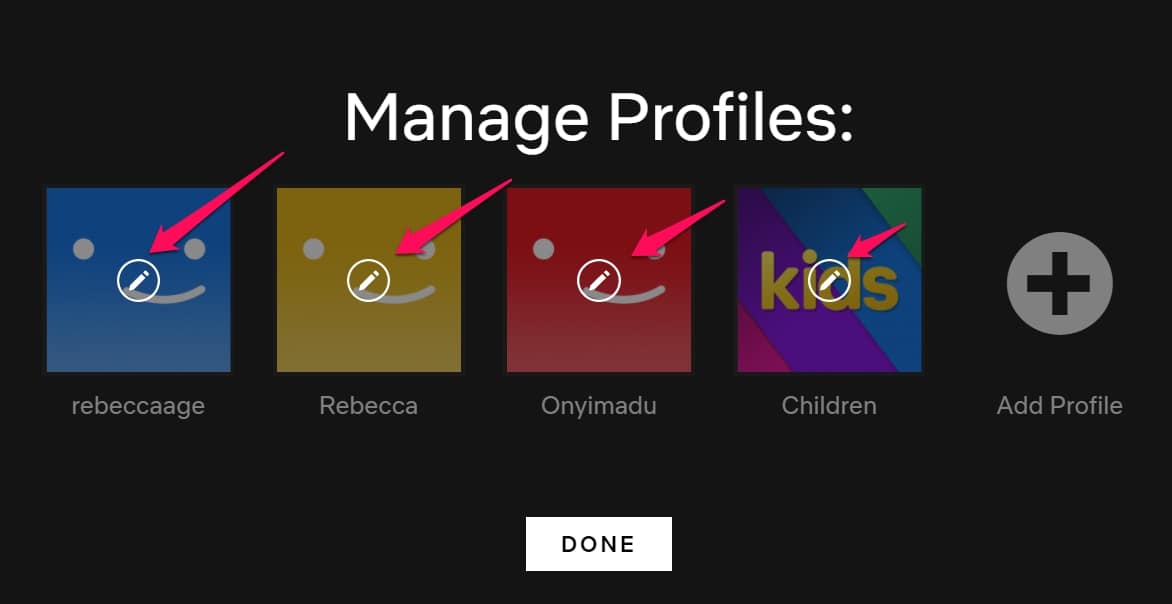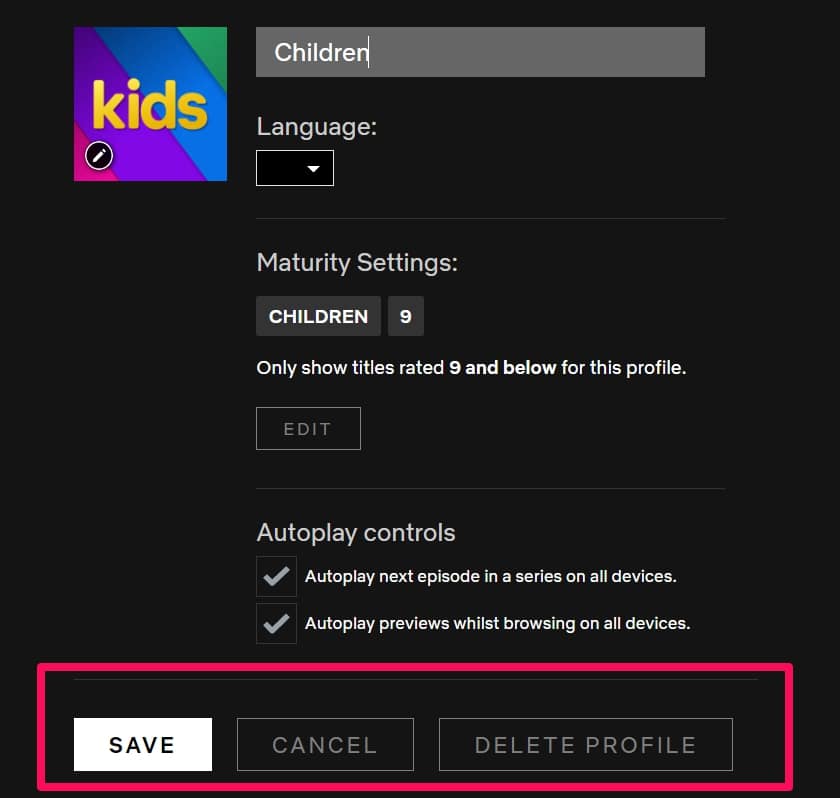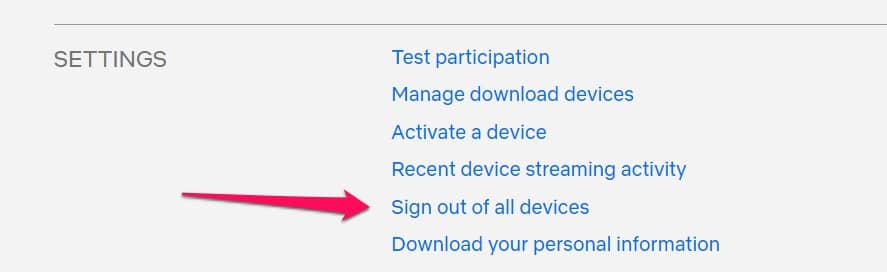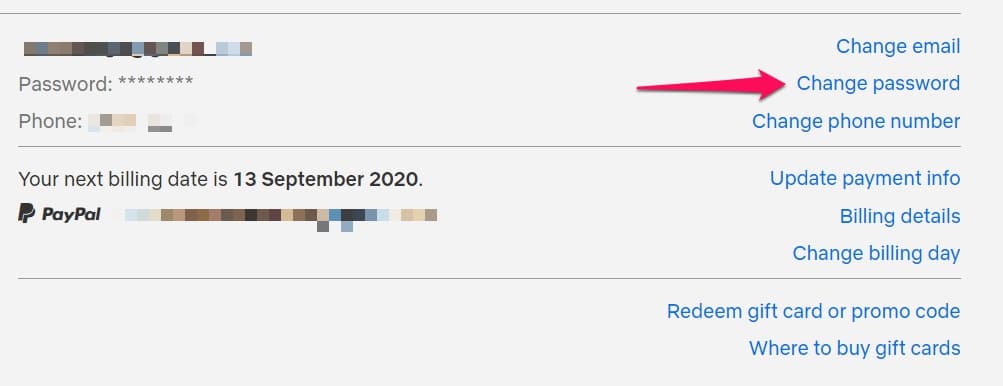Knowing how to delete Netflix accounts is quite important because Netflix tends to take a whole lot of our time.
If we want to be productive and we’re already addicted to “Netflix and chill”, it might be time to delete our Netflix account.
I will explain how to easily delete Netflix accounts forever and delete Netflix profiles before then moving to manage the number of users/devices on your Netflix account.
How To Delete Netflix Account: Steps To Follow
There are two ways you can go about it. You can cancel your membership and Netflix will delete your account after two years or you can cancel your membership and then speed up the process by following the steps underlined below.
The steps are pretty straightforward so just about anybody should be able to follow them and use them to permanently delete their Netflix accounts.
Cancel Membership (And Wait For 10 months)
To cancel your membership, you’ll have to open the Netflix app on whatever device you’re using.
Log into Netflix and navigate to the top right-hand side of your screen.
Locate the icon that represents your user profile and click on it to reveal a drop-down menu.
When the menu appears, search for and click on Account.
When the Account menu opens, search for the option Cancel Membership and select it.
The option is usually just beneath the Account menu heading at the top left-hand side of your screen under the Membership & Billing sub-menu.
When you click on Cancel Membership, you will be taken to the Cancel Membership menu where you will be asked to Finish Cancellation.
More Info About Cancellation
On this page, you will be told that you canceling your membership will be effective from when your billing period ends.
So you should probably take note and continue using until your billing period is over.
When you select Finish Cancellation, your membership has been canceled and you’re on your way to deleting your Netflix account but you’ll be asked to wait for 10 months.
Netflix explains that if in 10 months, you change your mind and want to renew, you’d still have a profile, favorites, and other user preference settings available.
But after 10 months, this information will be totally wiped out. This method is quite simple and it doesn’t need that much computer usage knowledge to carry out.
A basic understanding of system controls is needed though.
Cancel Membership (And Then Follow Up With Immediate Deleting Of Your Netflix Account)
Now you’ll notice that the first tip on how to delete Netflix accounts just before this one deletes your account but only after 10 months.
You might be thinking that it won’t help you get rid of your addiction because you’d still be tempted to renew and you want a faster deletion process.
I’ve got just the tip for you.
We will follow the same process as outlined above but we will go even further.
Don’t worry, I’ll start explaining this second tip from the beginning again to ensure nobody gets any of the steps mixed up.
To cancel your membership and delete your account soon afterward, you’ll have to open the Netflix app on whatever device you’re using.
Log into Netflix and navigate to the top right-hand side of your screen.
Locate the icon that represents your user profile and click on it to reveal a drop-down menu.
When the menu appears, search for and click on Account.
When the Account menu opens, search for the option Cancel Membership and select it.
The option is usually just beneath the Account menu heading at the top left-hand side of your screen under the Membership & Billing sub-menu.
When you click on Cancel Membership, you will be taken to the Cancel Membership menu where you will be asked to Finish Cancellation.
Next Step To Take To Be Able To Permanently Delete Netflix Account
The next step then makes it possible for you to not have to wait too long.
The next thing after canceling is to contact Netflix support. There are two ways, a call or a live chat. Choose the option you’re most comfortable with. I liked the chat better by the way.
When you have decided on the method of communication you want to use, get across to the icon that represents your user profile and click on the user profile icon to reveal a drop-down menu.
In the menu that appears, search for Help Center.
Next, in the Help Center menu, enable the Start Live Chats option.
(I chose live chats because I’m comfortable with typing but you can use any of the methods as long you’re comfortable with it)
In the Live Chats option, you will be asked the nature of your query before being attended to.
Alerting Contact Support
There will be many options on the drop-down query but the most important one for this method is the last option –
“Tell Us What Your Issue Is”
When you select the option, space/box will be provided for you to send support a direct message.
In space/box available, type and submit these words or something that’s close but still means the same idea –
“I want to delete Netflix account”.
This should immediately alert Contact Support that you need to expedite the process of deleting Netflix accounts.
When you type in the words, you will get a Contact Support reference that is very resourceful and willing to quickly help delete Netflix accounts.
Follow the Contact Support suggested methods and then your Netflix account will be deleted forever upon completion of the methods.
And that is it in how to delete Netflix Accounts. Let me show you some handy tips on Netflix.
How To Delete Netflix Profiles
If you’re not so keen on the idea of totally deleting your Netflix account, then this tip can help reduce the number of user profiles instead of just wiping the account itself.
Here’s how to go about it in easy to follow steps.
Log into Netflix and navigate to the top right-hand side of your screen.
Locate the icon that represents your user profile and click on it to reveal a drop-down menu.
When the menu appears, search for and click on Manage Profiles.
In the Manage Profiles menu, you will have to navigate to the profiles you want to delete.
Press the icon that closely looks like a pencil icon, it is the edit profiles button.
There will be 3 options available when you press the pencil-like icon. You will be asked to Save, Cancel Or Delete Profile.
The option to choose is basically “Delete Profile” because that’s exactly what we are trying to achieve faster here.
When you click on Delete Profile, you still have to follow up with another “Delete Profile” option to finalize the deletion process.
What you will lose is viewing history among other things.
Removing Devices From Your Netflix Account
The next part discusses how to remove users from your Netflix Account.
This is vital because you might be sharing your account with somebody who no longer matters to you like your ex or maybe you logged in somewhere and now that device is being used to stream Netflix videos.
You can easily check all the devices using your account and remove the devices you’re not in charge of.
Before you delete devices, here’s how to first check the devices using your Netflix account.
Checking The Devices Using Your Netflix Account
To be able to do that, you will have to visit the Netflix website (login) and navigate to the “Recent Device Streaming Activity” option or you can just click here to get to the option faster.
On the activity list, you will get to know the devices that have been using your account and their locations.
You will also be shown the dates these devices were last used to stream videos from your account.
From the above tip, you can find out the devices using your account.
The first tip gets rid of all of the devices at once which means devices not controlled by you can’t be used anymore to access your account as long as you didn’t share your password with other people or device owners.
The second tip also gets rid of all of the devices at once but the more important feature is that it still gets rid of the devices that know your password.
First Tip:-
Log into Netflix and navigate to the top right-hand side of your screen.
Locate the icon that represents your user profile and click on it to reveal a drop-down menu.
When the menu appears, search for and click on Account.
When the Account menu opens, search for the sub-menu Settings.
In the Settings submenu, search for Sign Out Of All Devices and click on it.
You should see the option to the right of Settings.
Once you’ve confirmed the process, it will take up to 8 hours for all of your devices to be removed permanently.
When this is done, anybody without your password can’t use your account anymore.
Second Tip:-
Just change your password. This is my preferred way of removing unwanted devices from my account.
If you use this tip, it won’t matter if people knew your password because you’ve changed it.
Here’s how it’s done.
Log into Netflix and navigate to the top right-hand side of your screen.
Locate the icon that represents your user profile and click on it to reveal a drop-down menu.
When the menu appears, search for and click on Account.
When the Account menu opens, search for the sub-menu Settings.
In the Settings submenu, search for Change Password to your right.
When you’ve followed the steps of changing your passwords correctly as will be outlined on your screen, make sure you tick this box
“Require All Devices To Sign In Again With New Password”
If you don’t check this box, this tip fails. So be extra careful in carrying out this tip to make sure you don’t miss out on the steps.
Once you tick the box and confirm your changes, even your device along with the other devices will be asked to re-sign in.
The only difference is that you’ll be the only one with the new password.
Conclusion
Learning how to delete Netflix accounts could really make us productive at work and enjoy more time outdoors than just staying in all day binge-watching movies or documentaries.
It is important we learn that sometimes we just need to rest from screens and this article will help make that possible.
You might have also been having issues with other devices (people) using your account, follow the steps above to ensure that nobody unauthorized uses your account.
Thanks for reading, I hope the tips prove useful for you in maintaining a healthy lifestyle.