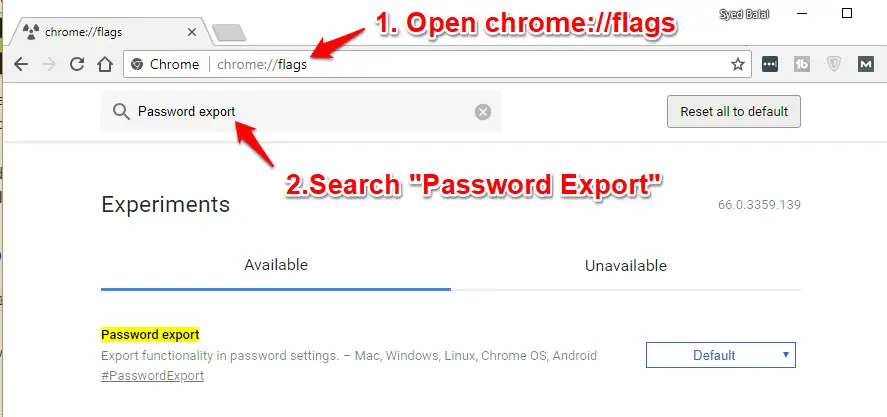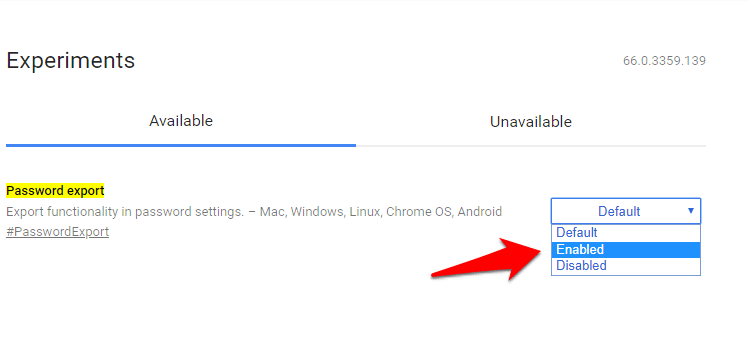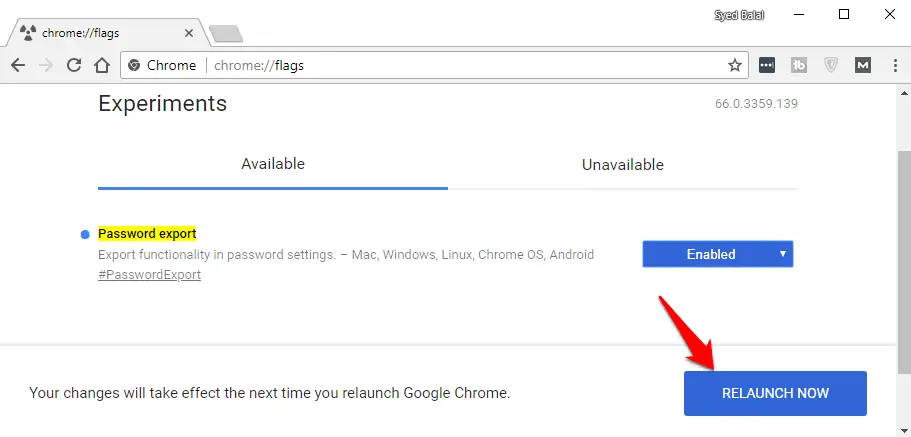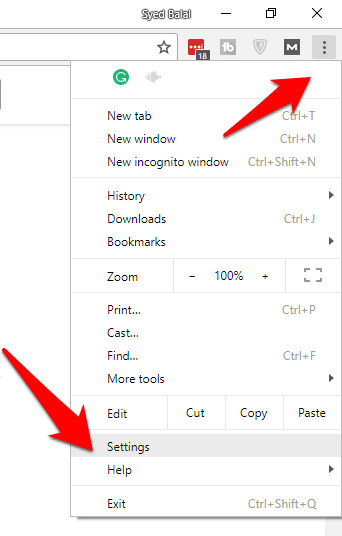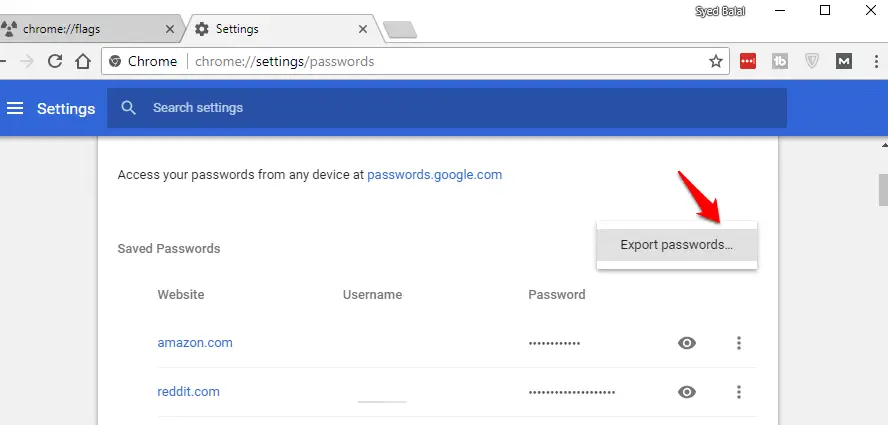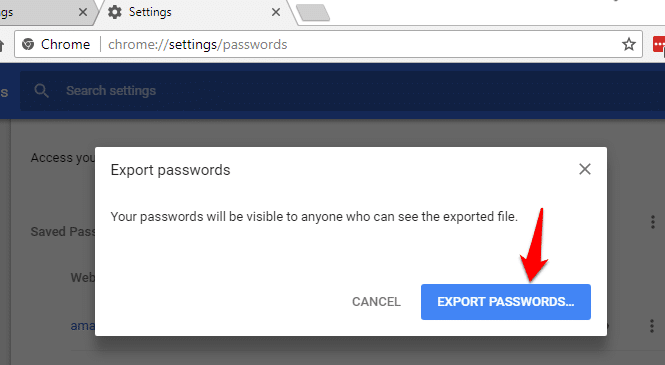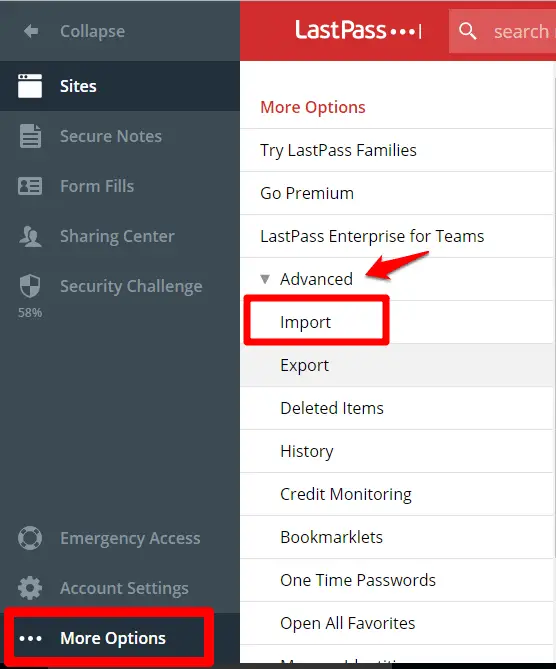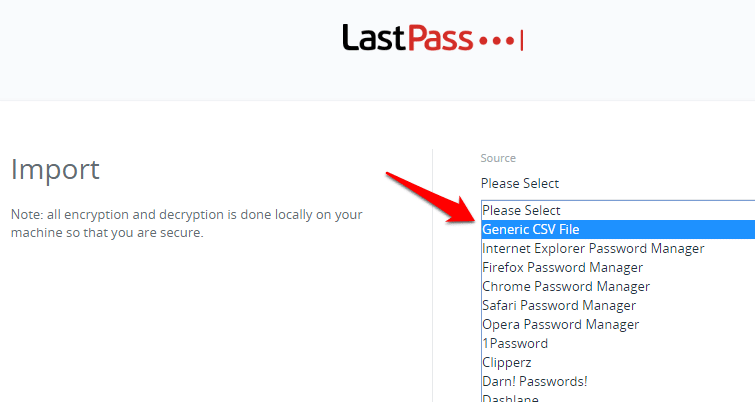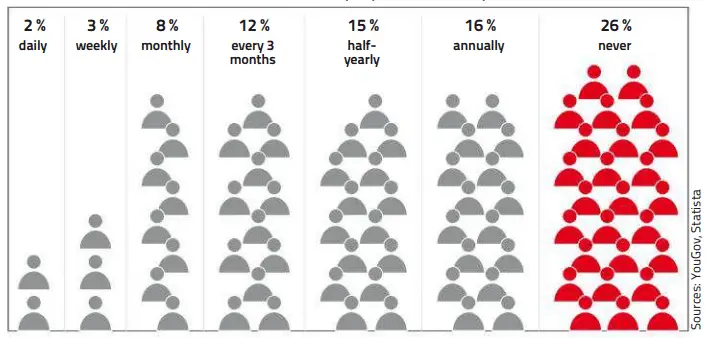Using a Strong password is always important but remembering those password is not an easy task. Passwords are the digital key to our data and identities, so it is important to keep them safe.
Since it’s not easy for you to remember your complex passwords, Google Chrome is offering an Autofill option for passwords, which makes your easier because you don’t need to fill your passwords every time on your login. But the problem is if someone has access to your system, he/she is able to view your password.
personally, i am recommending to use a Password manager to store your password, but if you are using Chrome autofill options, you are easily able to Download Your Passwords in Google Chrome.
Step-by-Step Process to Download Your Passwords in Google Chrome
Step1:- Open Chrome browser and type chrome://flags into the address bar and press Enter.
Step 2:- Scroll down to find “Password export.” It’s very long list but don’t worry you can easily find this with Ctrl + F Shortcut.
Step 3:- By default, the Default option is selected here, you need to enable this from a drop-down menu.
Step 4:- it will prompt you to ” Relaunch Now‘ to restart chrome.
Step 5:- Click on the three dot icon and select the Setting option in down menu.
Step 6:- Click on the “Advanced” option here and find the “Manage Passwords” option.
Step 7:- Click on the Three Dot icon on ‘Saved Passwords” option, it will show you “Export passwords” option.
Click Export Passwords to save your passwords in a .csv file.
Now you have your password file in CSV file format which you can easily open in Excel.
You can also export this CSV file in your Password manager, i am using LastPass as my password manager,
To Import your password file, click on the “More Options” and select the ‘Advanced” option and click on the “Import‘ option to import your CSV file.
Click on the ‘Source” option and select “Generic CSV” option and provide your CSV path to import it. That’s it.
Some Important Facts about Passwords
- First documented form of cryptography (in Egypt) approx. 1900 BC
- First official cryptography procedure for digital lettering 1977 (RSA cryptosystem)
- The most popular passwords for users 123456789 (and variations) hello, password
- These three passwords were the most frequently used passwords by the users for Adobe Hack 2013 123456789 (450,000 million users) 123456 (around 2 million users) password (350,000 users)
- Users, who use the same or a similar password across multiple services 59 %
- Users, who change their passwords only after one year or never 33 %
- Minimum number of characters that a password should contain, according to
experts (incl. special characters and upper case letters) 10 - Portion of users who use the following measures (users who have not been affected by data misuse/affected users) Complicated passwords 25 % / 36 %
Many users do not change their passwords Users ought to change their password if they receive suspicious emails, or do so when a service has been hacked into. However, the number of people who actually do this is low
You may also like to read these awesome articles
NEVER get locked out of accounts (Even if Your Password is Stolen)