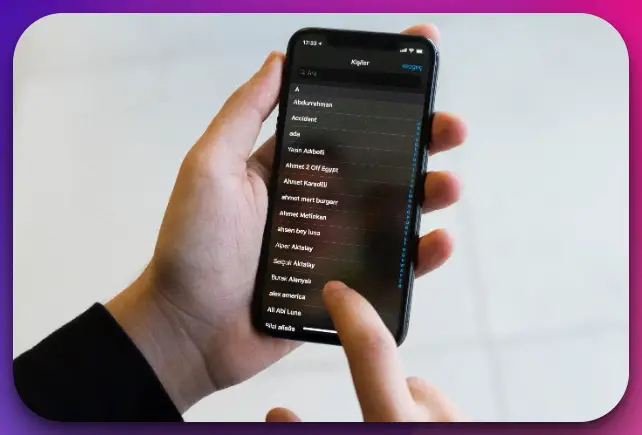If you’ve accidentally deleted contacts from your iPhone, you might be thinking it is a lost cause to try and find this information and restore it. However, finding a deleted contact on the iPhone is easier than you might think, and there are a few different methods you can try to restore this information. Our article gives you advice and tips on how to find a deleted contact on iPhone.
Find Your Deleted iPhone Contacts
The two methods below are the most reliable ways to find your deleted iPhone contacts and restore information to your device.
Restore Information With iCloud
This method of restoring your contacts to your iPhone requires that you have access to an iPad or your computer, as well as your iPhone. You will need to make sure that you have an iCloud backup of your contacts from before they were deleted. This is something that you can set to automatically back up in the ‘settings’ area of your iPhone.
Restore your information with iCloud by navigating to iCloud, signing in with your Apple ID, and clicking or tapping the option for “account settings.” From there, find the “advanced” option and click or tap “restore contacts.” Restore to the date before your contacts were deleted, click or tap to confirm, and then your information will be returned to your iPhone.
Restore Your Contacts With Gmail
Using a Google account or Gmail on your iPhone may also help you in easily backing up your contacts. You will only need your iPhone for this method, as the Gmail app can be found on your phone. Make sure that the automatic sync of your contacts via your Gmail is enabled on your iPhone.
To restore your contacts with this method, open the “settings” app on your iPhone and select the “mail” option. Tap “accounts.” Then, tap the account that is associated with your saved contacts (this will be the account that you primarily utilize on your iPhone). Tap the button to sync your Gmail contacts with your iPhone.
The next time you open your contacts on your iPhone, you will be able to access all of the contacts that you have saved via your Gmail account.
Utilize Your Computer
Upon connecting your iPhone with your computer, you may be prompted to backup your device and the information on it to your computer.
The steps for this may vary based on if you are using a PC or a MacBook. You may be able to retrieve your deleted information by connecting your iPhone to the computer, waiting for the backup option to appear, then selecting the option that says “restore.”
This should restore your device to the way it was at the time of your last backup, including contact information. However, you may lose recent items of history and messages that occurred between your last backup and the restoration process.
Should You Use Third-Party Apps to Recover Your Contacts?
Many third-party apps and software may claim to help you recover your deleted iPhone contacts, but you shouldn’t trust these entities so easily.
Restoring your contacts can only be done through a backup you have of your device in iCloud, with your Gmail and Google account. It can also work via your computer if you have a manual list of contacts saved.
Any app or software that must be installed onto your iPhone will likely result in a scam, a loss of information, or viruses and malware being installed onto your device. All these things can cause further troubles in the future.
Safely Retrieving Important Information
When it comes to making sure your iPhone contacts are restored to your device, you should make sure to use caution. Plenty of third-party apps out there are more than happy to steal your information or install viruses and malware on your device.
You should only use trusted methods to find your deleted iPhone contact information such as iCloud, Gmail, and other trusted device backups.
If you are having trouble using one of these two helpful methods, you can always search for your contact’s phone number again using a reverse phone lookup tool, like this one. Simply type the person’s name or last known number into the tool and run the search to find their contact information so you can utilize it to reach out to the person and update their contact information on your iPhone.