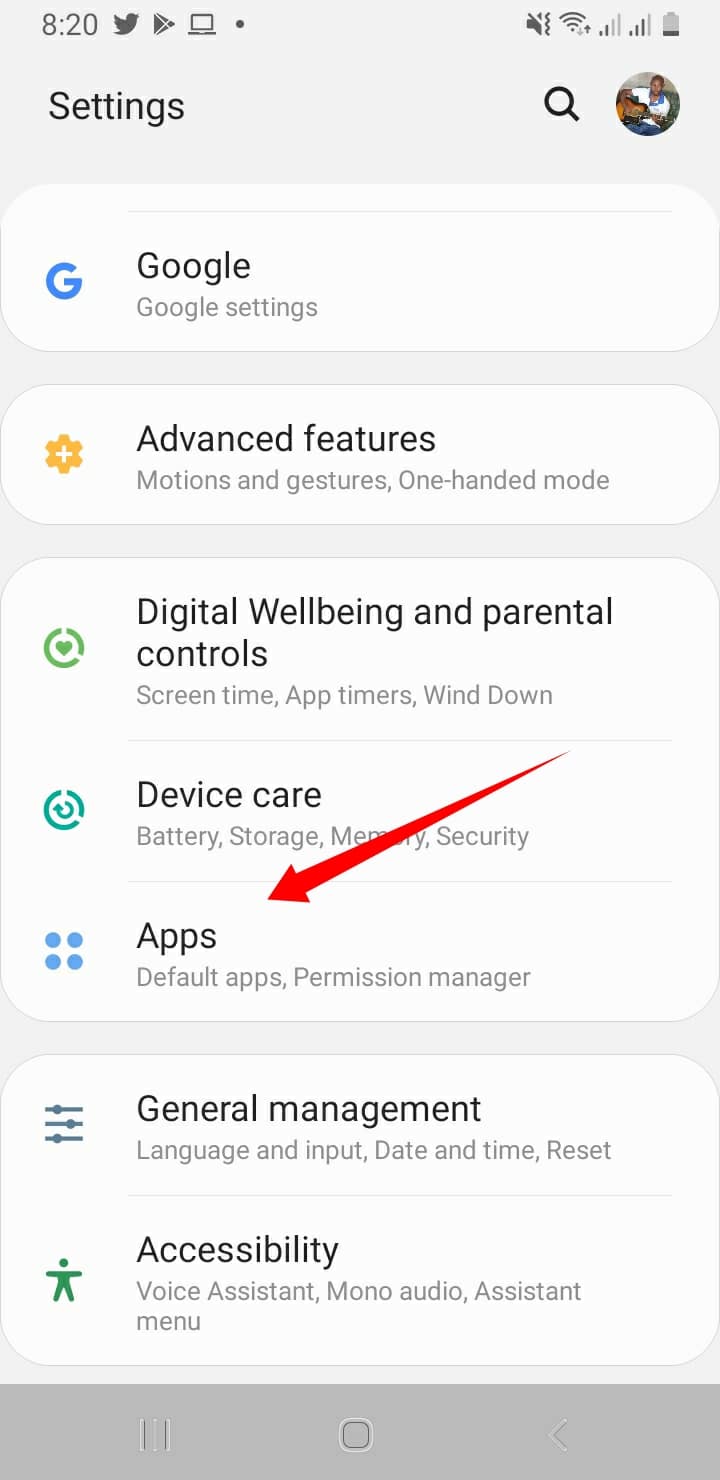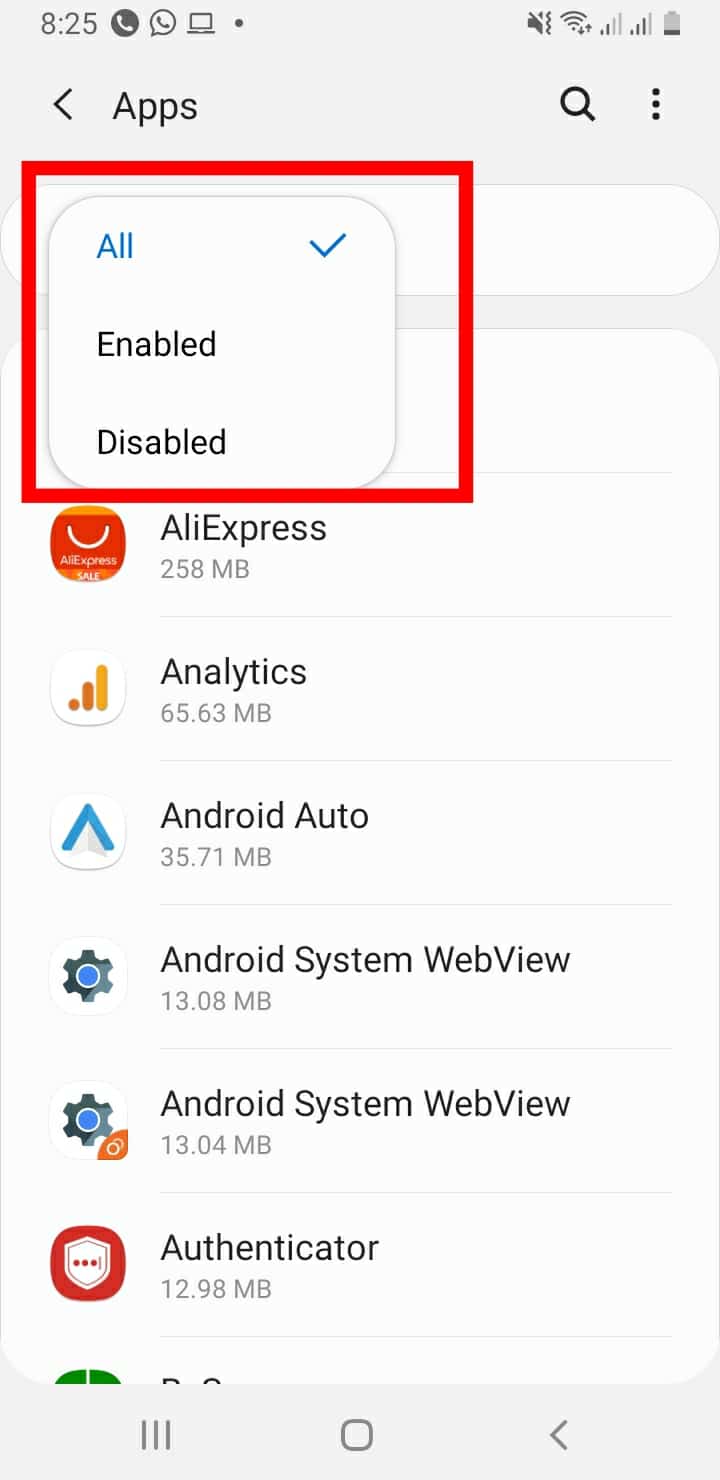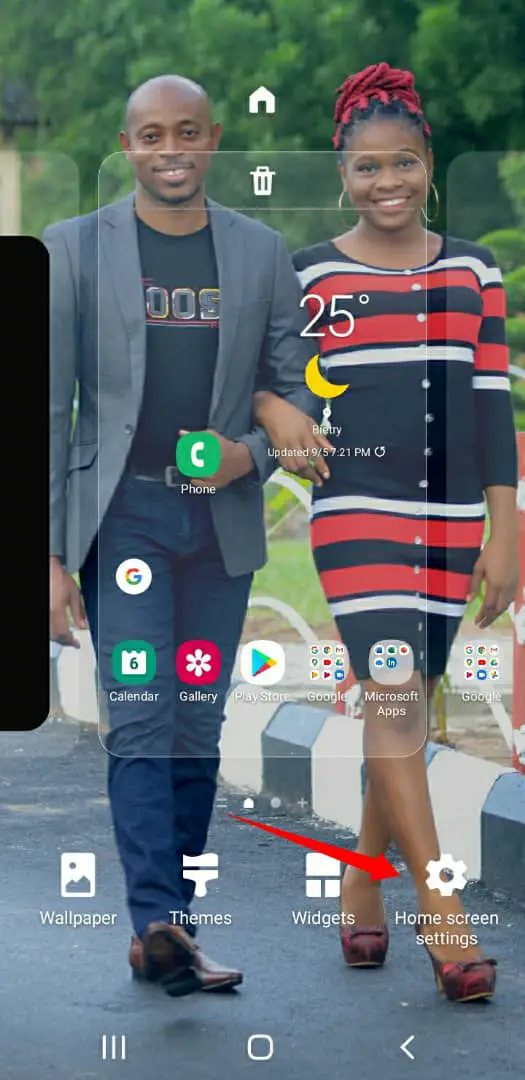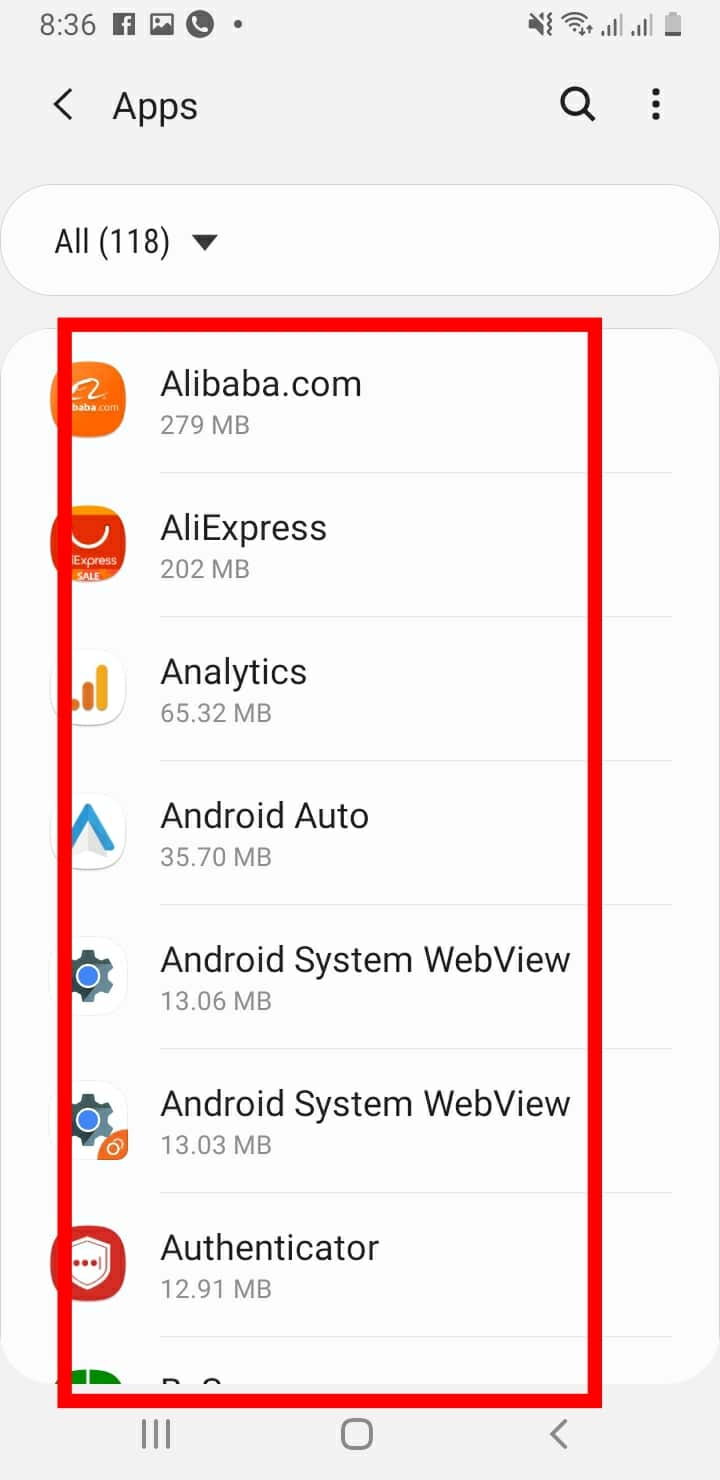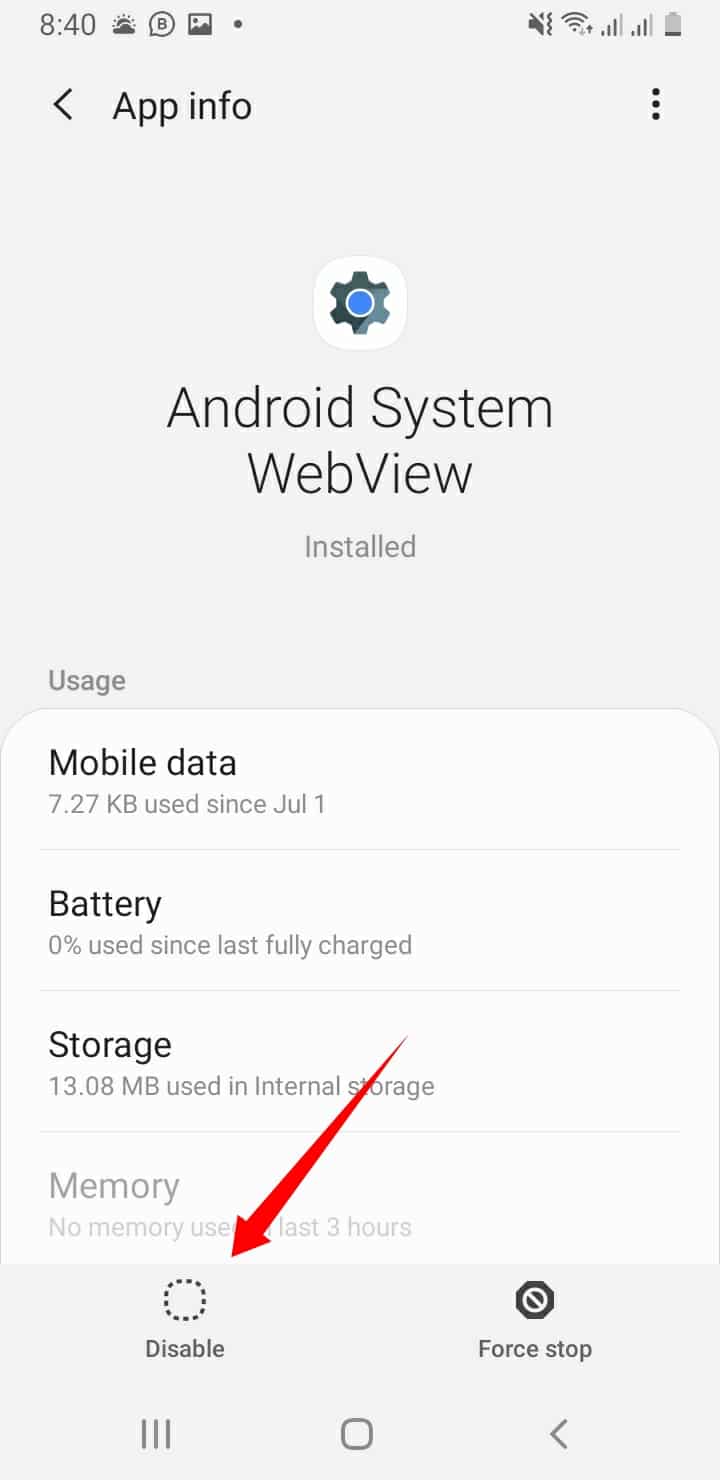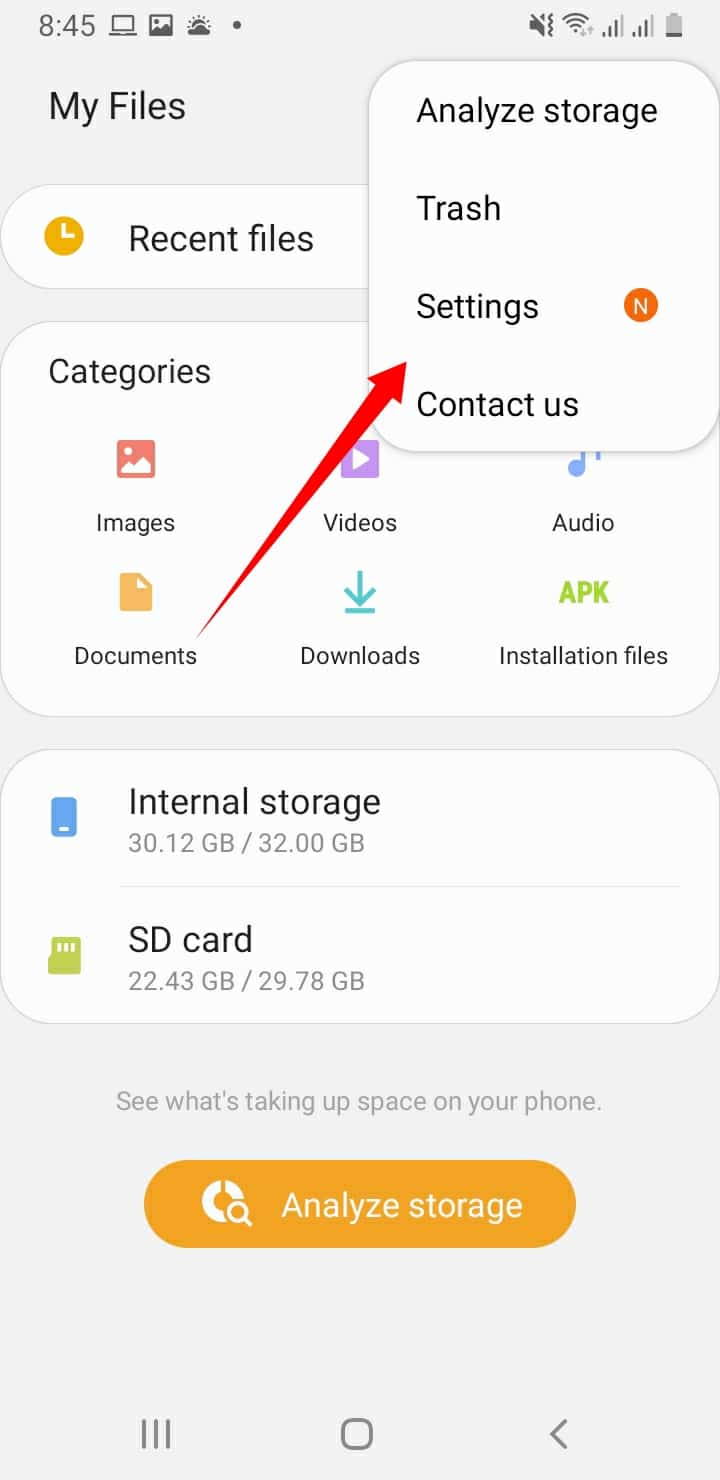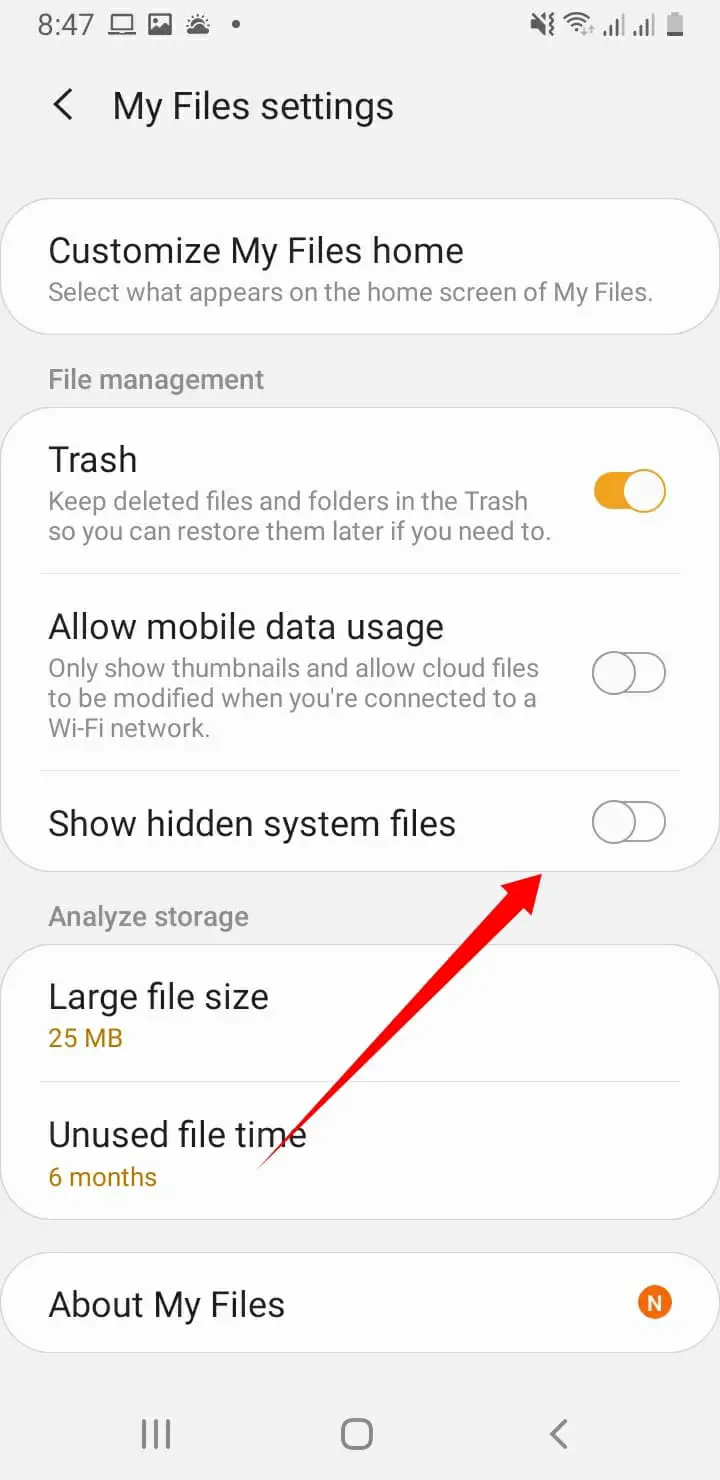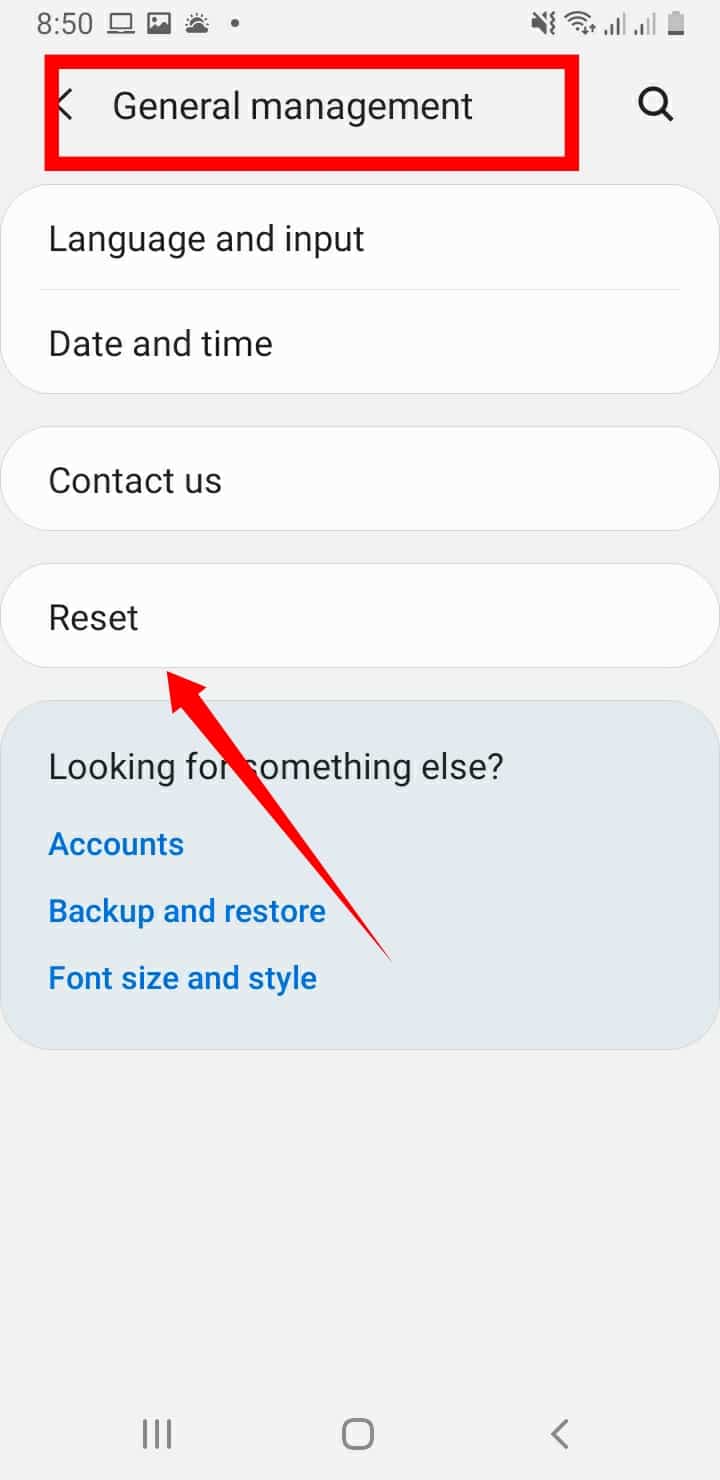I will be explaining how to find hidden apps on Android. This is particularly useful for adults who want to find out what their kids have been up to.
It is also important because sometimes we might forget how we hid the apps in the first place and we just need help figuring out how to find the apps we hid.
Methods To Find Hidden Apps On Android
The ways all have something in common, you should be able to find the hidden apps after using it.
Go through the methods below and choose one that looks easy for you.
1. How To Find Hidden Apps On Android Through The “Settings” Menu
The idea here is to go to the Apps menu and check the list that contains all your apps. Here’s how to go about it.
Navigate to the Settings menu, and search for and click on Apps.
When you open the Apps menu, click on All to get a list of all the apps on your phone. Sometimes this is not needed as your Android may show all apps by default.
Now here’s where the real work comes in. You have two options.
You can either go back to where you selected “All Apps” and choose “Disabled” so that the apps shown will be the apps hidden
Or
Go through the apps one by one. Anyone that says “Disabled” is the one you should suspect of being hidden.
Whichever one you choose, as long as you get a list of the apps disabled on the Android device, then you’re on the right path.
Note: If you use any of the methods above and the screen is empty, it may be that there are no hidden apps after all.
Scroll through the disabled apps (if any), if anyone of them seems fishy and you want to find out more, enable the app to be able to access it.
2. How To Find Hidden Apps On Android Using The Homescreen /App Drawer Feature
This feature works well in many Android phones and it is really easy to do.
The idea is to access the app drawer and check if there are any hidden apps.
While different Android devices have slightly different controls, the method below should work for most of the Android devices out there without modifications.
Here’s how to go about it.
Long press on anywhere on your Home Screen. Doing this will bring some options down your screen.
In the options, select the one that reads “Desktop Setting” or “Home Screen Settings”, then in the menu that opens you will see if there are hidden apps on the phone.
If the menu is empty, there are no hidden apps. You can even use this method to hide apps so it is kind of a two-way tip. Used in both hiding and finding apps.
How To Know Which App Is Suspicious
One of the major reasons users will be looking for tips on how to find hidden apps on Android maybe because they are trying to find out what somebody else is up to on his/her phone.
This sounds like a breach of privacy but it could be helpful in many situations where the app might be physically or socially dangerous to the user who might not be up to the age of accountability.
Find The Apps Hiding In Plain Sight
Many apps are now also avoiding detection by covering up with basic names.
The apps will be named Notepads, Calculators, or Calendars when in fact they have really different functions from what their names infer.
To be able to figure out which app should be investigated (especially if there’s a lot of apps on the device), you will have to open it to check especially if the app has simple names like the one I listed above.
Finding Out More About The App Through Its Details
Most of the apps hiding in plain sight might need pins to access them so you might not be able to confirm your suspicions.
But you can just use the tip below to confirm if your suspicions are right.
You can also use the details part of the app to find out if the app is suspicious because when apps named as Calculator are heavy memory-wise, then it is not what it seems.
Lowdown On How To Find Hidden Apps On Android
I’m sure one of the tips above will help you find the apps hidden on the Android device you’re checking.
You should know that if you enable an app to check what it does, it stays enabled. So if you don’t want the person to find out someone snooped, you should hide the app back.
I will explain how to hide apps below so that you can return things back to the way they were after you’ve snooped.
Hiding Apps On Android
Finding the app is important and quite easy but hiding the apps too is not particularly bad.
If you’re tech-savvy, you should be able to use the same idea you used in finding hidden apps to hide it back.
But if you’re not, I’m going to explain the process below.
You can use the Settings menu or you can use any of the third-party apps available. These apps hide other apps and content on your mobile device.
1. Using The Settings Menu To Hide Apps
Navigate to Settings and then open Apps. Click on the app you’re trying to hide.
In the App menu, click on Disable, click on Disable again in the pop-up menu that appears to confirm the process.
This is basically it, it is probably faster to hide apps than to find hidden apps.
2. Using Third-party Apps
There are a lot of apps out there that do decent jobs of hiding apps and other content.
Apps like AppLock and Apex Launcher are some of the apps I’ll suggest if you want a third-party app to hide other apps.
The apps all have different in-app settings that are self-explanatory so download whichever one you prefer and follow the settings to hide apps.
Finding Hidden Contents On Android
It is not only apps that can be hidden on Android devices, other files can be hidden too.
I’m adding this because sometimes there are files we don’t even know are in our devices taking up so much of our storage.
This tip can help get rid of files you don’t need and free up space for other important things. Here’s how to find hidden content.
Navigate to your File Manager and open it. In the upper right-hand corner of your screen, open the menu icon.
Choose Settings in the drop-down menu.
Next, click on Show Hidden Files in the Settings menu.
This will reveal all the files hidden in your File Manager. You can follow the same process above to hide the files back.
Tip On Getting Rid Of Apps Or Content On Android Devices
What if you find out there are apps or content on your child’s device? Maybe you found one suspicious app and you suspect there are more.
You can try to talk to the child and delete the apps and content but if the apps can’t be accessed without a pin and the child won’t give it to you.
You can just perform a factory reset to ensure nothing is left behind.
How To Perform A Factory Reset
I normally ask people to back up files before a reset but in this case, you don’t need to.
The essential idea is to clear everything to ensure your child isn’t exposed to internet filth.
Navigate to and open the Settings menu, then choose Backup & Reset on the menu. This may be found in the “General Management” menu.
In the next menu that opens, choose the Reset option. Click on Factory Data Reset and confirm the process.
If it works out, the device should be cleared of all apps and content that weren’t part of its factory settings.
Conclusion
Knowing how to find hidden apps on Android devices is a pretty useful tool in finding out what people are up to on their phones.
You can use the tips above to keep tabs on your kids or wards. It is not encouraged though because it is a breach of privacy but sometimes needs must.
Hiding files is also pretty useful especially if kids have access to Android devices used by adults.
To ensure they never access any adult-rated content, it is important to hide the apps and content using the tips I explained above.
Have you ever tried finding hidden apps on Android? Please share with me and other readers how it went. I’m sure we can learn from your experience.
Thanks for reading, I hope the article actually helped you find the hidden apps.