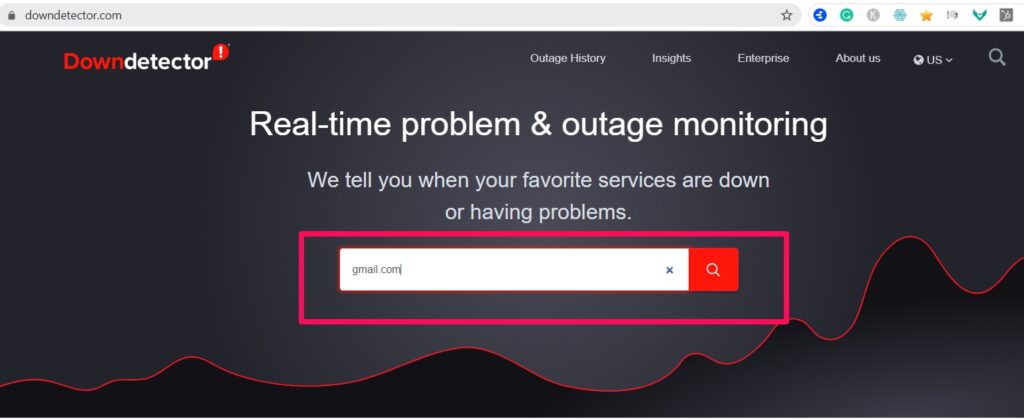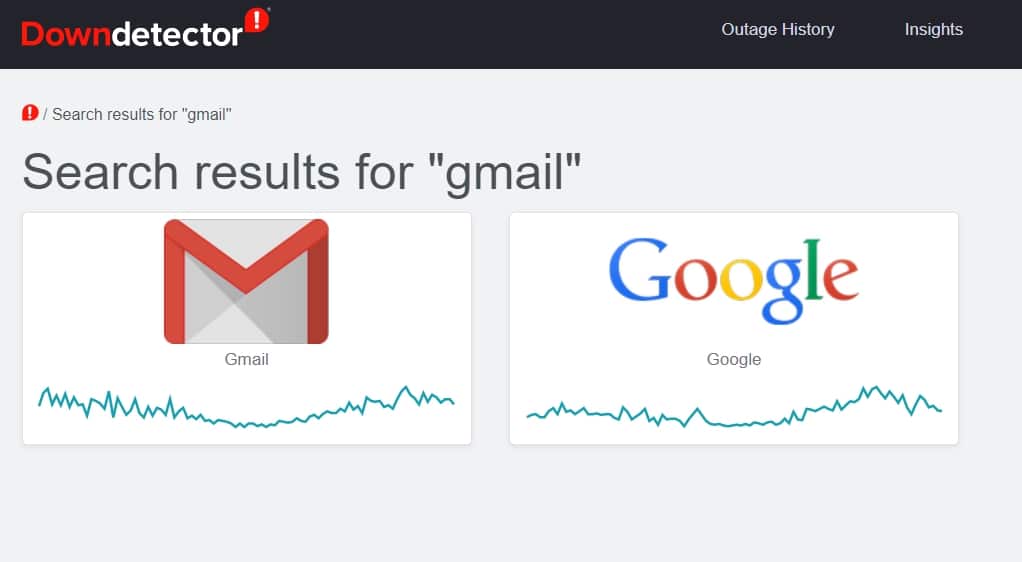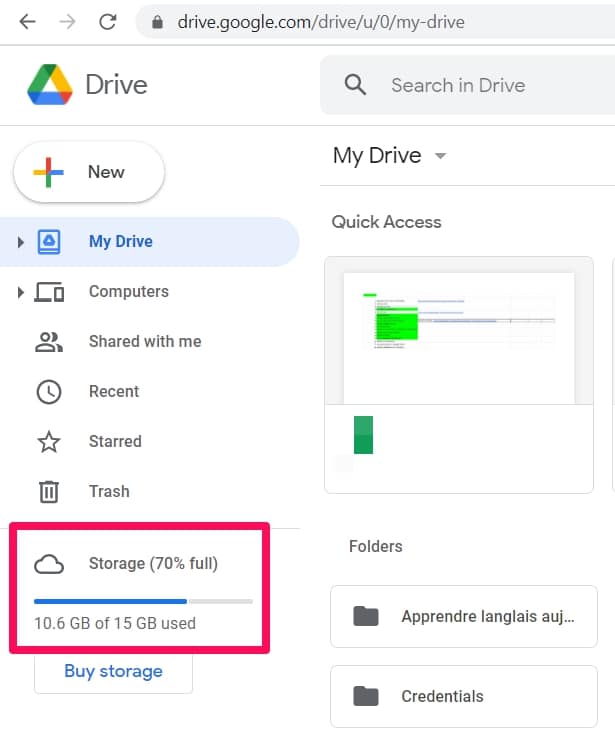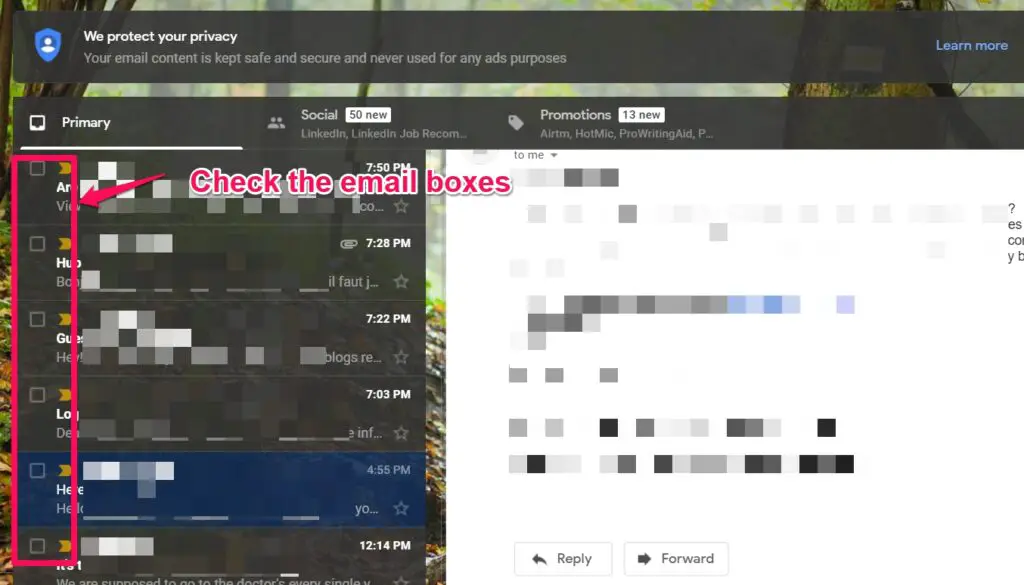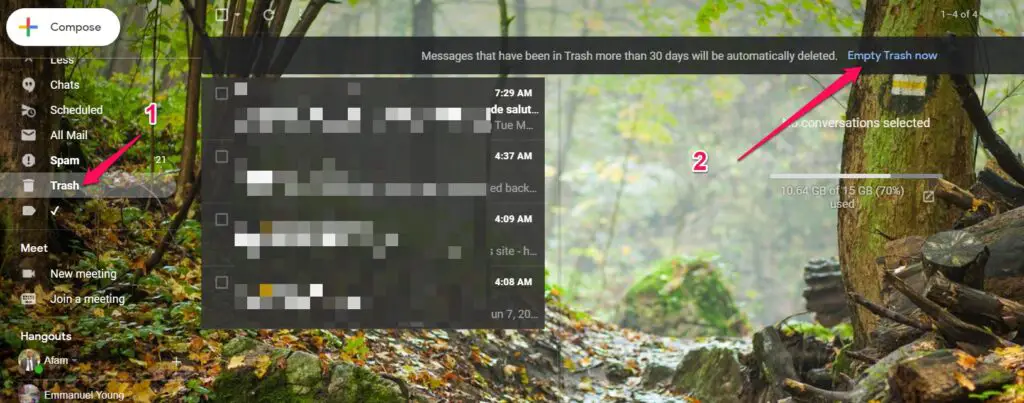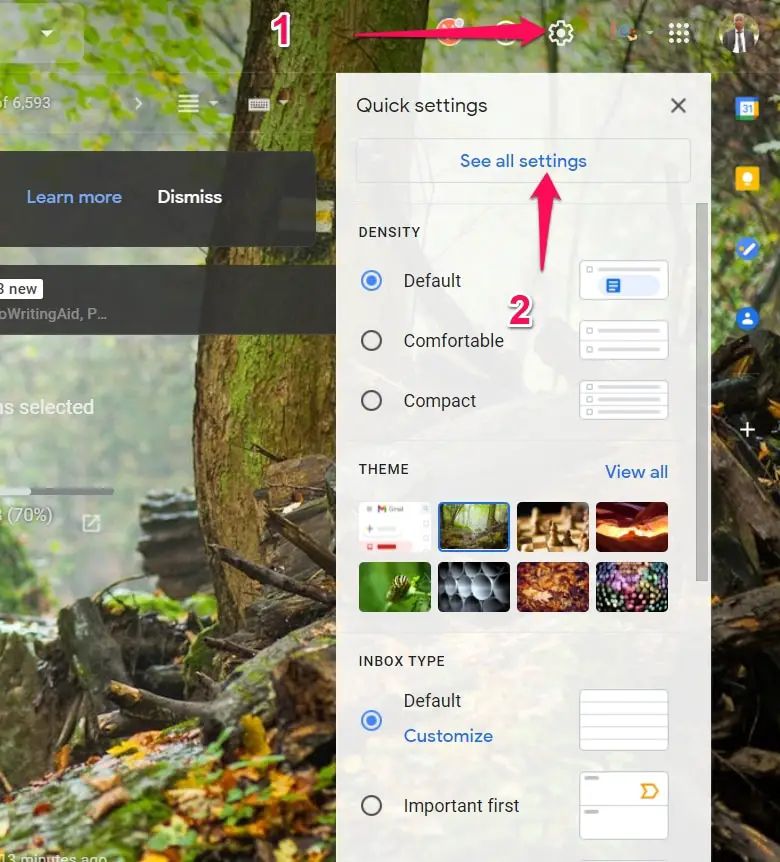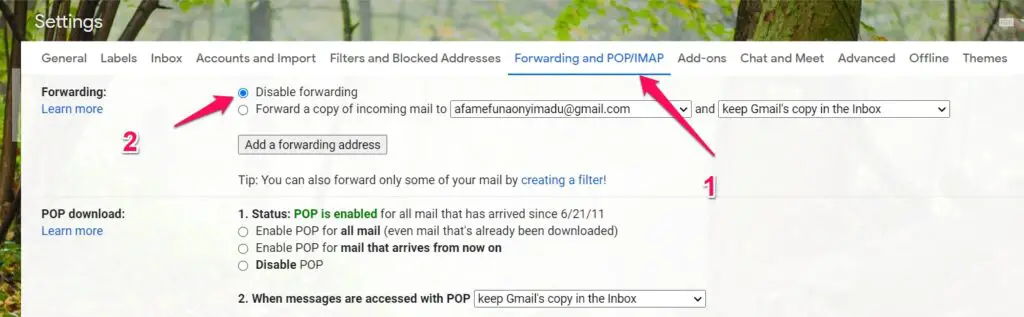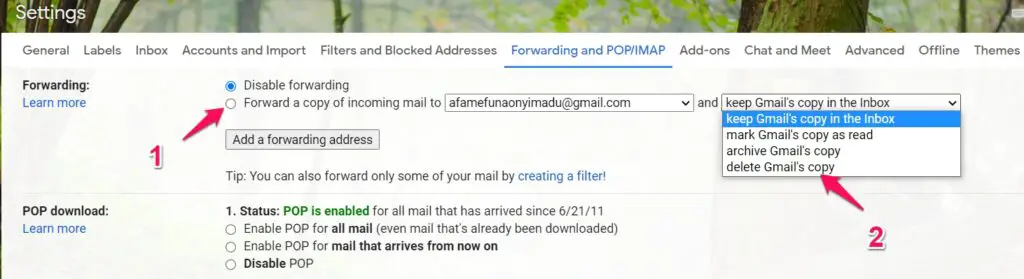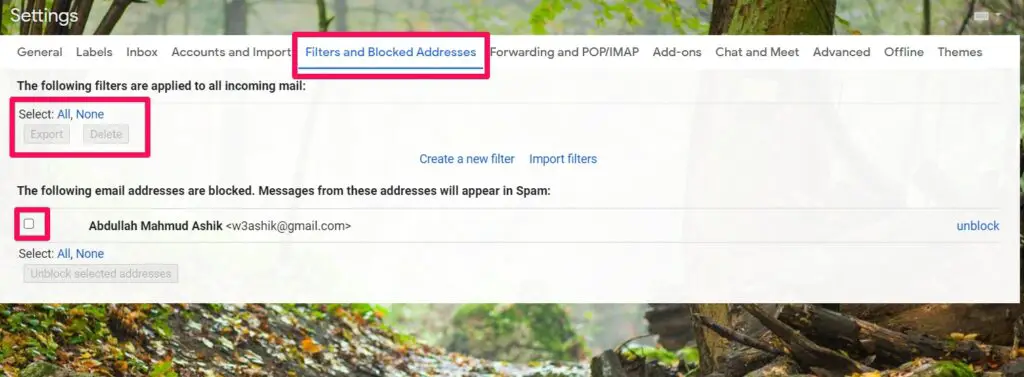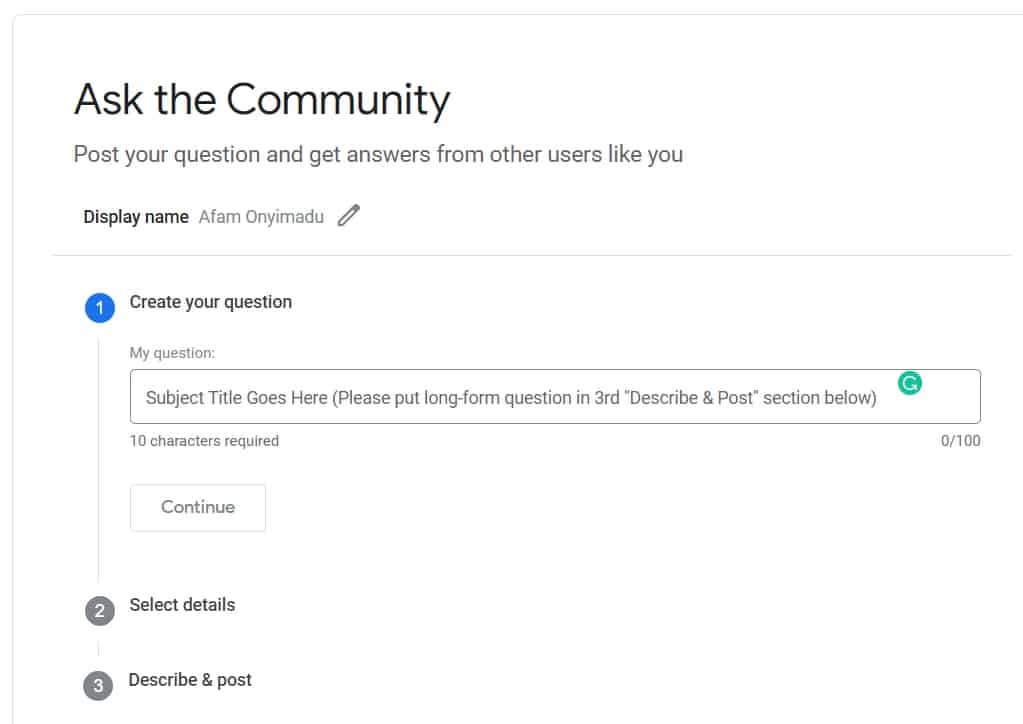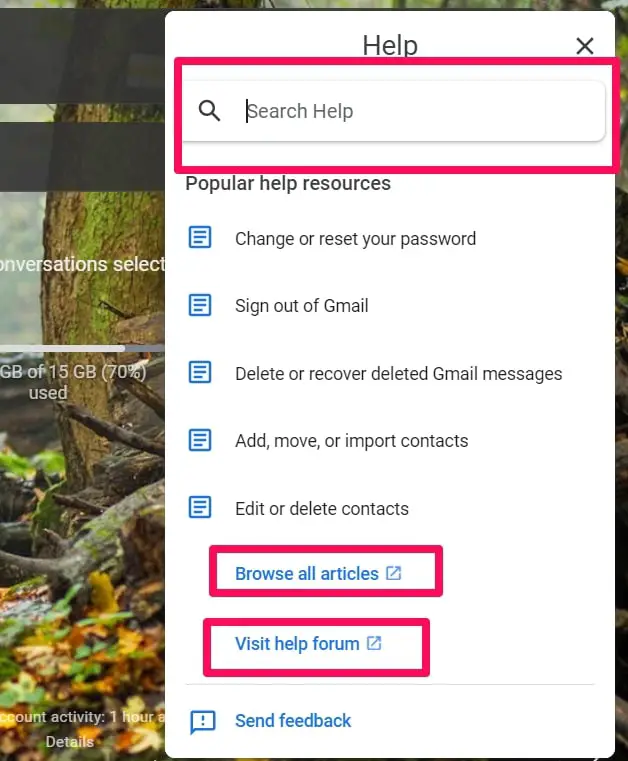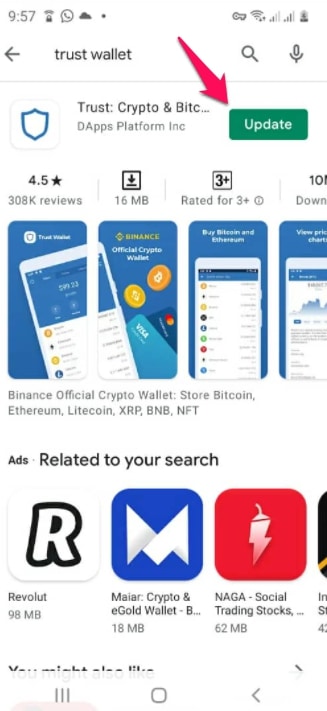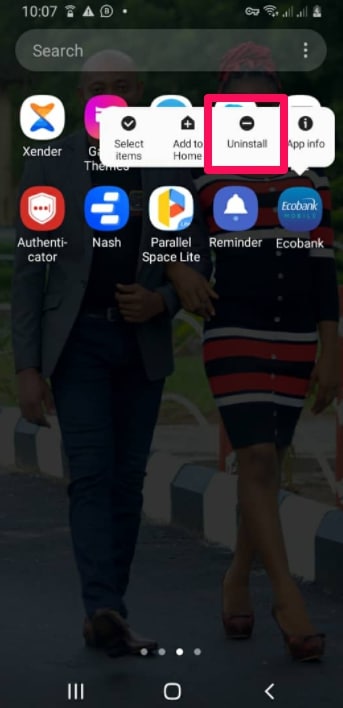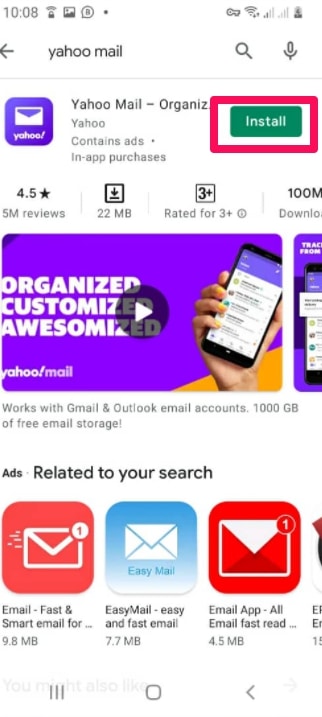Gmail not receiving emails is not just annoying but could be a total disaster. You could lose appointments, opportunities, etc, it is simply an unthinkable situation to be in.
In this article, I would walk you through every step necessary to fix this problem and would give you pointers on how to avoid it and what could be the cause.
If you read to the end, I would show you a hack that means you would never miss any email again.
How to Resolve Your Gmail Not Receiving Emails – General Solutions
1. Could Gmail be Down?
Yes, even the almighty Gmail can be down. I must say this is not a very frequent occurrence, but do not rule it out unless you are completely certain.
There are a couple of tools that you could use to verify this. One of my preferred ones is the Down Detector website.
How to use down detector:
Once you are on the website, simply type Gmail in the search box provided and click the search Icon.
It would bring out a few options. Click on Gmail to see if there is a server outage.
2. Try Using A Different Browser
This fix should be one of your first calls. You wouldn’t want to try messing with any settings till you are sure it is in fact a problem from your browser.
I wouldn’t recommend any special browsers, just use something other than what you would usually use. Of course, using browsers like Brave (Download Here) or the likes may just be a more secure or private way of getting around the internet.
3. Double Check on Your Storage Quota
Storage on the internet works just like storage in real life would. If a cup is full it wouldn’t be able to accommodate any more water.
Gmail gives a storage allocation to all accounts. It would usually take a couple of years before this is exhausted, so if you have been using your account for a while, it may be what verifying. Once this allocation is exhausted, you may stop receiving emails.
To see how much storage you have used, simply go to your Drive. look on the right pane for your storage as shown in the image below.
Google usually allocates 15 GB of free storage, once this is exhausted, you would have the option of either deleting or buying more storage.
To free up space on your Gmail, open up your email account in a browser. Select some emails and click on delete. You can select many emails by checking the boxes by the right of the emails before bulk deleting.
Next go to your trash folder, usually located on the left pane, and make sure it is emptied.
4. Disable Email Forwarding
Email forwarding is a cool tool to enable on Gmail, especially if you have another email account you check more often. But once you have enabled it, always remember you would no longer receive emails on the original account.
Always verify the status of your email forwarding when you are faced with a Gmail not receiving emails problem.
How to disable email forwarding:
Click on Settings at the top right corner of your inbox interface. Then click on “See all settings”.
Select the “Forwarding and POP/IMAP” tab. Select the disable radio button and click on Save at the bottom of the page.
Forwarding Hack:
Forwarding, however, can be a great way to conserve space on your Gmail. The simple hack is to make sure that emails are deleted on your Gmail whenever they have been forwarded to a new email address.
Once forwarding has been enabled, simply select the option to “Delete Gmail’s copy” as shown below.
This simply means all emails sent to the original address would be forwarded to a new address and deleted from the original one.
5. Empty Your Email Filter
While using Gmail, you may have had the need to create filters or block addresses. These do not take an awful lot of storage, but a few deletes here and there may be all you need to receive the next email.
How to empty email filters:
Click on Settings at the top right corner of your inbox interface. Then click on “See all settings”.
When the main setting opens up, click on the “filters and blocked addresses” tab. Then after selecting filter or blocked addresses simply click on delete.
6. Configure or Turn Off Firewalls
If you have ever heard of firewalls, then you must know how beneficial in protecting your privacy and your computer from viruses.
Sadly, while they do a tremendous amount of good, they may be a reason for Gmail not receiving emails. In this case, the workaround would be to either reconfigure it or turn off your firewalls.
Some antiviruses may also come with firewalls. In such cases, you would have to either delete the antiviruses or disable dome of its utilities.
To remove antivirus utilities, right-click on the taskbar and open the task manager. Select the antivirus software or utility and click on disable.
7. Contact the Email Sender
Prior to this, we have discussed solutions for emails that got to Google servers. But there are occasions where the emails sent never get to google’s servers.
The only workaround to this would be to contact the sender to verify what happened. Sometimes if the service provider is not correctly configured, emails could be lost on the way.
8. Resolving it From Community Help
One of the biggest advantages of using well-established services is that they have huge communities. You would be surprised that a lot of the problems you encounter could be solved by suggestions offered by other users in the community.
How to contact Google Community:
The first thing is to go to the community page by clicking here.
Once on this page, you can feel the form with your question and submit it.
I would be confident that there are many other people who would have experienced Gmail not receiving emails. While most of the answers you would get would be things already covered, you may be fortunate to find a new answer that would be peculiar to your case.
9. Reach out to Google Support
Google indeed has a support team, and they are one of the most efficient ways of resolving any google related issues you would encounter.
How to contact support:
Log into your Gmail. Click on the gear icon on the top right side of your Gmail and from the options presented, select “help”.
This would open a new pane with possible problem options. If none of the presented options match your need, simply type the challenge you are facing, click on browse all articles, or visit help forum.
How to Resolve Your Gmail Not Receiving Emails – Mobile Solutions
Above I have discussed general solutions. But even when all these fixes have been tried, the problem may persist especially on your mobile devices. This is because there are solutions peculiar to mobile devices.
In these cases, you would be able to read and receive your emails when on a desktop or laptop, they would not just show up on your phone’s email applications.
Here are a few possible fixes.
1. Update Your Email App
You guessed this right. An outdated application would not function properly. In the case of email apps, this may mean they cease to receive new emails.
The simple solution is to update them.
Just visit either the play store or the Apple store, search for your app using its name. Once it has been found, click on the update button.
2. Free Up Space on Your Mobile Device
You should always be careful not to over occupy your phones. Once they get filled up, a lot of things stop working. One notable effect is Gmail not receiving emails.
Because emails take up space, you should make sure your mobile devices have enough space for new emails.
If this is the cause of the problem simply free up some space.
You could choose to:
- Delete some installed programs
- Delete videos or music – videos especially are a common suspect of space grabbing in mobile devices.
- Delete read emails from your phone and it’s trash.
- Empty the gallery trash
3. Uninstall and Reinstall the Email Application
Sometimes, the application may just need a fresh start. Reinstalling the application is a good option, even though I would have it as one of my last resources.
To delete apps on androids, long press on the app Icon and select uninstall from the available options.
To reinstall, follow the same steps as the Update Your Email App fix:
Visit either the play store or the Apple store, search for your app using its name. Once it has been found, click on the Install button.
4. Uninstall Antivirus
This is not a step I would usually recommend, but may serve as a last resort.
The antivirus blocks a lot of threats to your devices. If it sees an email as a threat, it would block it. Sometimes, the origin of an email makes the antivirus treat it as malware even though it isn’t.
To Uninstall your antivirus, simply follow the same steps as when you need to uninstall any other software as described above.
Final Thoughts on Resolving Gmail not Receiving Emails
These fixes are the most probable hacks to try when Gmails stops receiving emails.
In the case where a user makes use of some client software for their emails, it is important to check the outgoing and incoming server settings.
I would love to hear what your experiences are using Gmail, and please share if you know of any other solutions to this issue. If you have read and this article has been useful, please remember to share so that it may be useful to someone else.