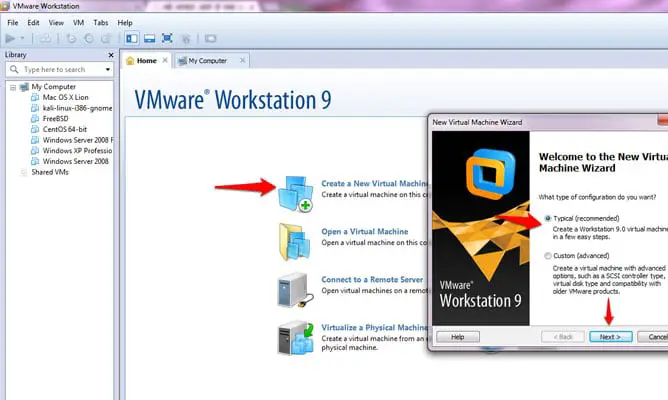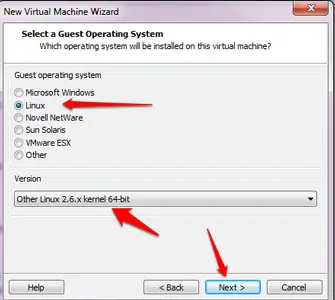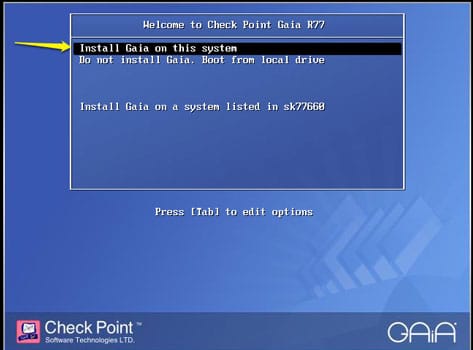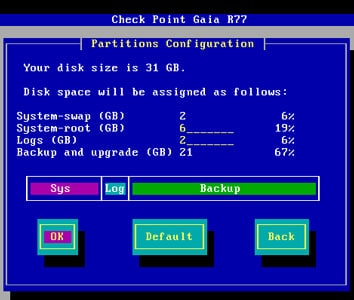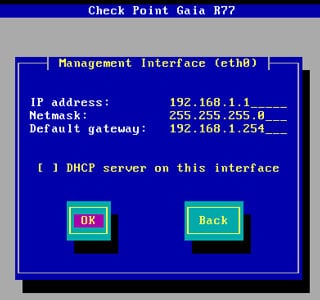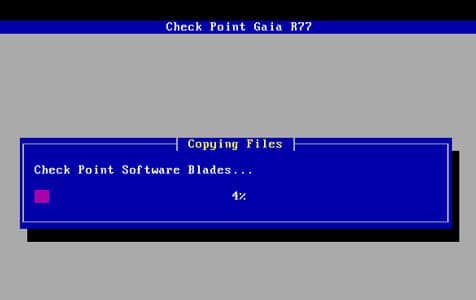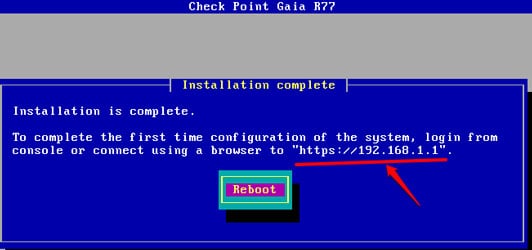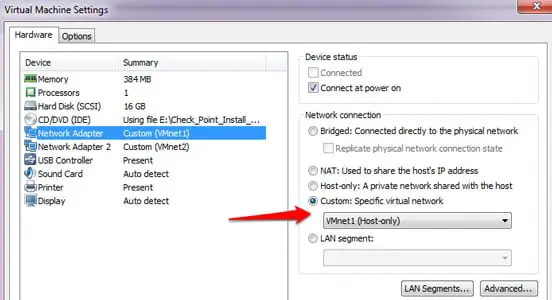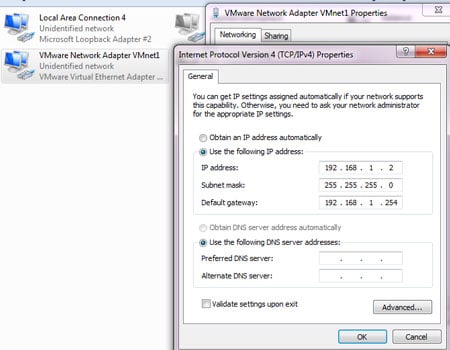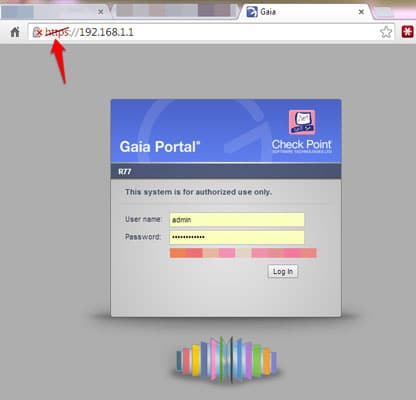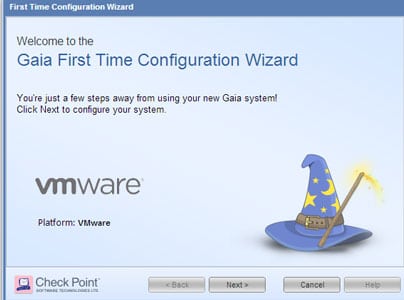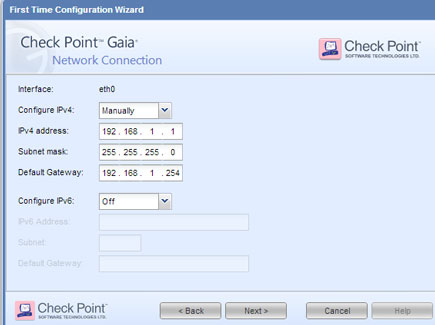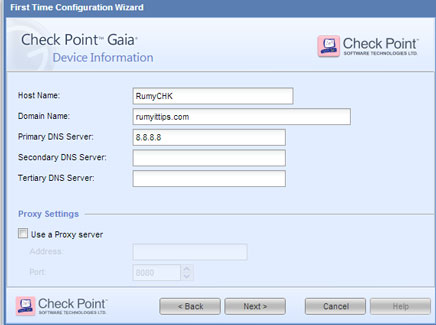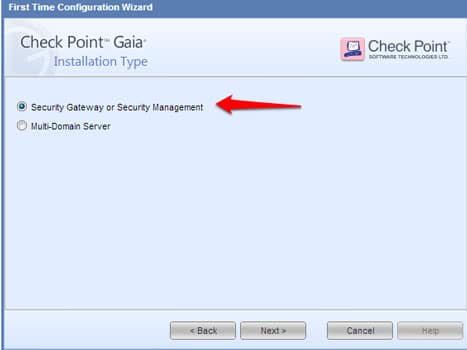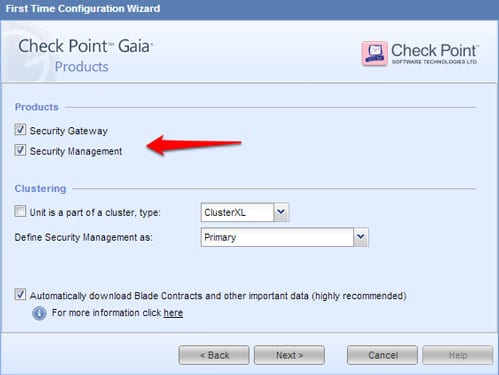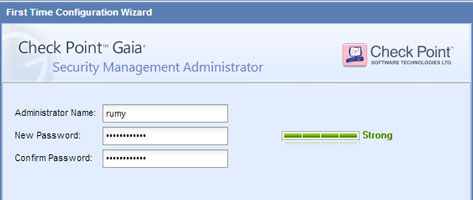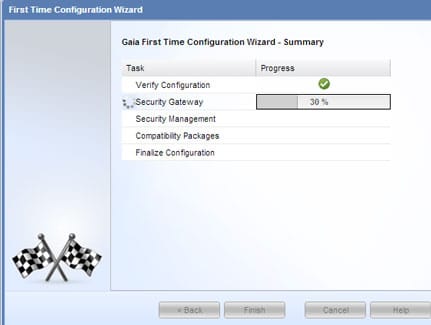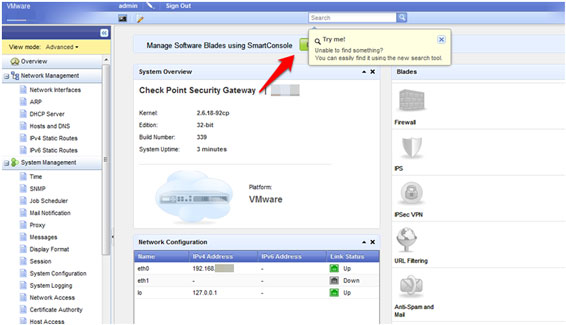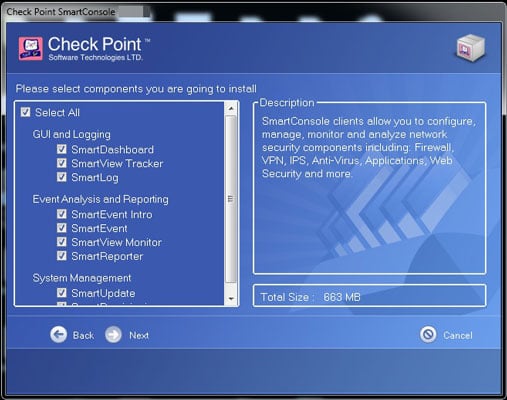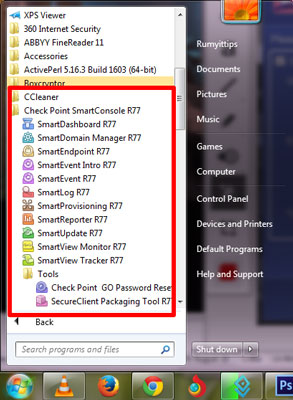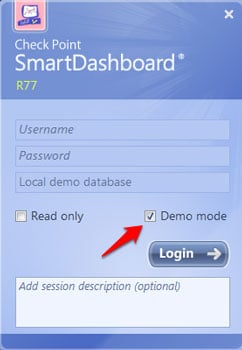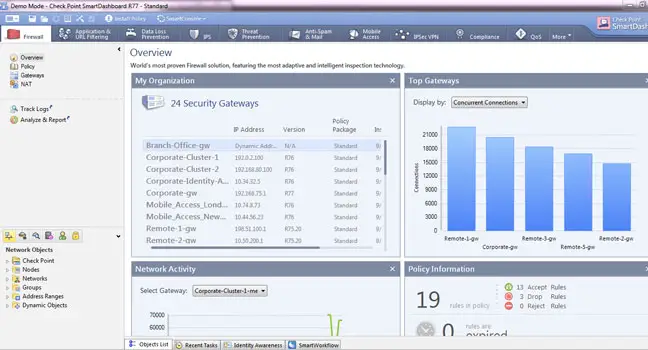In Greek mythology, Gaia was the mother goddess who presided over the earth.
Check Point Gaia is the unified cutting-edge secure operating system for all Check Point Appliances, open servers, and virtualized gateways. Gaia combines the best features from IPSO and SecurePlatform into a single unified OS providing greater efficiency and robust performance. With the support of the full suite of Software Blades, customers will benefit from improved connection capacity and the full breadth and power of Check Point security technologies by adopting Gaia.
Here is the Process to install checkpoint Gaia on VMware:-
First, navigate to https://supportcenter.checkpoint.com/ and download the Fresh Install ISO package. or Download from my Dropbox.
Working Download Link
Note:- If you are not able to download ISO, Comment your Email ID, I will share with you.
Now open Vmware Workstation, Click on the ” Create a New Virtual Machine Option ” and select the Typical ( recommended ) option and click the Next.
then provide the Gaia Image iso file location and in Guest operating System select the ” Linux ” and in version Select ” Other Linux 2.6x kernel 64-bit” option.
It will prompt you Gaia installation wizard, Select the “ Install Gaia on this system ” option.
Now it will prompt you Welcome screen, Click on the OK to start the installation. it will prompt you partition configuration, leave it all default and enter on OK.
Now choose the password for admin account then it will ask you for management interface IP-address and default gateway.
now it will start Copying and installation of GAIA.
after completion of installation, it will give URL path for the first-time installation.
here, i would like to show you my Vmware network card configurations
and provide the same range of IP-address in your NIC
Now open your browser and navigate to https://your_gaia_ipaddress and accept the certificate error warning and enter your credentials here.
now it will prompt you, First-time configuration wizard. Click on the next to start your configuration.
Now enter your network connection information here.
now provide the Host name, Domain name and Primary DNS address here.
Now here you have to choose the installation type, Select the Security gateway or Security management option here.
now here you have to choose your machine behavior. In my case, i want to use this machine as a gateway and management server.
Note:- Checkpoint Firewall is working on the 3-tier architecture.
then choose the GAIA username and password
then it will start your GAIA first time configuration.
now download the Smart Console software from the dashboard.
Install the Smart Console software on your PC.
Now you are able to manage your checkpoint GAIA firewall with Smart Dashboard.
If you just want to test the checkpoint, you have also an option to Demo mode.
Now you are able to work on Checkpoint GAIA.
Enjoy checkpoint technology with me. 🙂
Note:- If you are really interested to learn Checkpoint firewall I will recommend you to learn on https://www.cbtnuggets.com/it-training/check-point-training
No one can teach better than Mr. Keith barker
Hope you like my post.”How to install checkpoint Gaia on VMware“. Please share with others.
Also Check:-
Block Exe and other file format download in Checkpoint Firewall
How to upload cpinfo file to checkpoint server
A connection has been unexpectedly closed WinSCP in Checkpoint