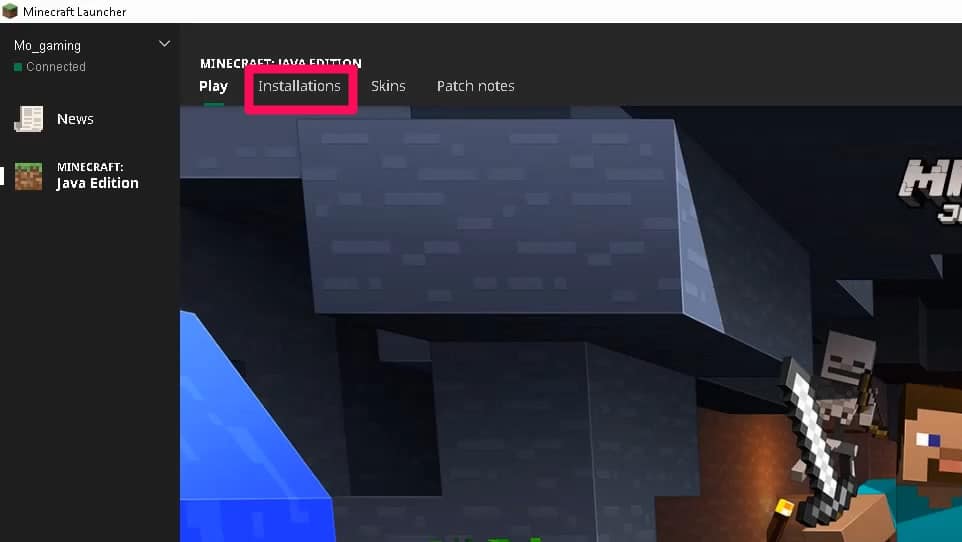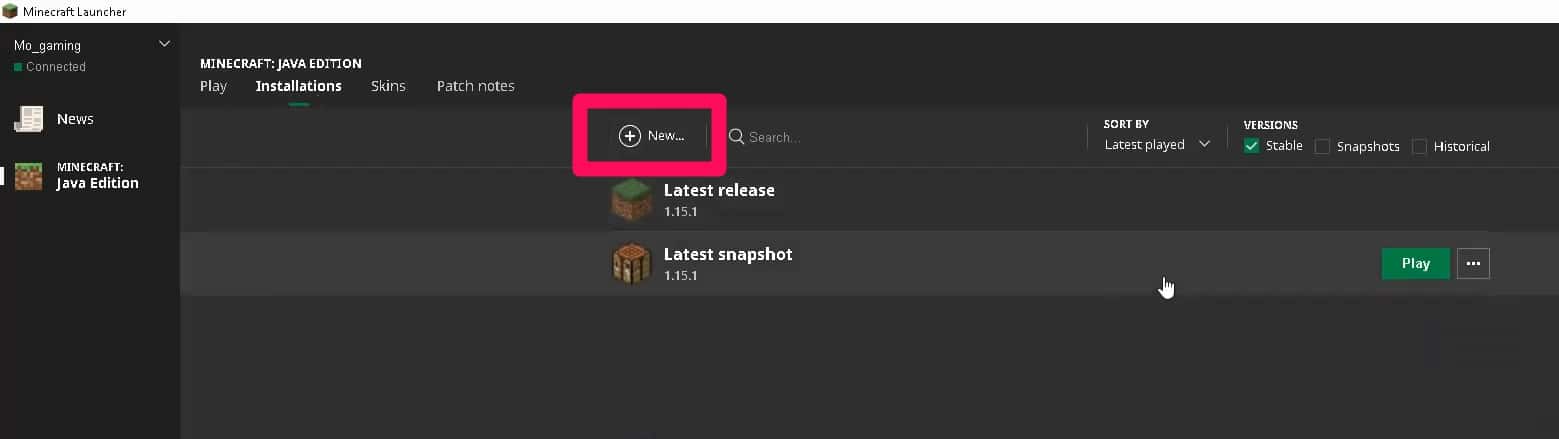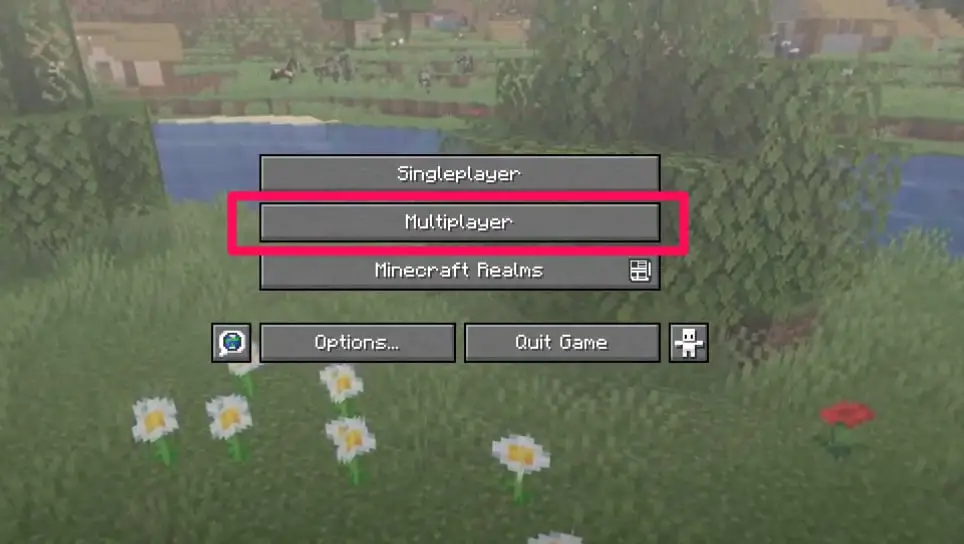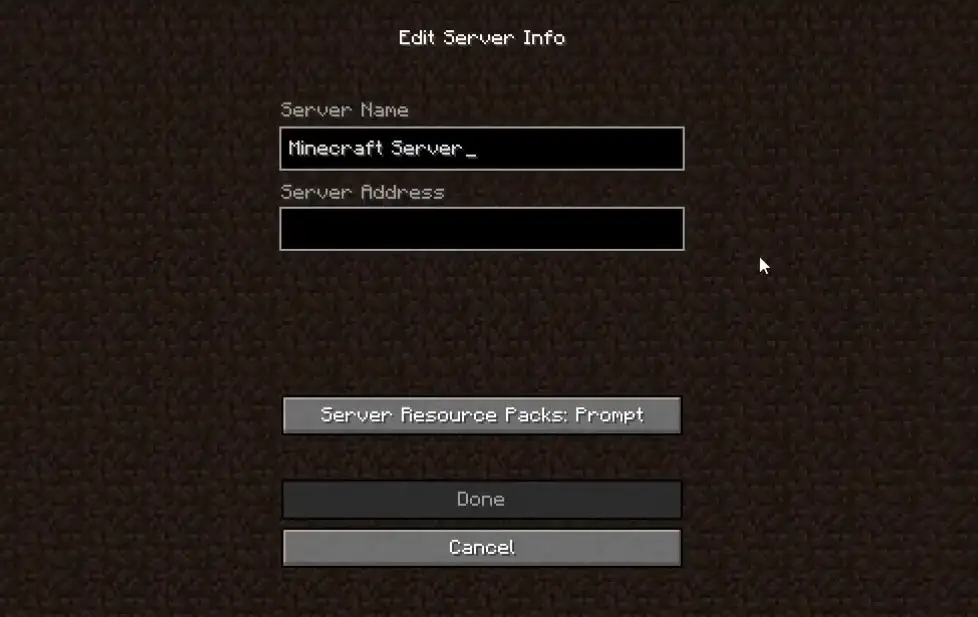Minecraft is one of the most popular games in the world with millions of people playing it. Learning how to play on Minecraft servers enables players to enjoy more configuration options.
You can either choose to play alone on your server or team up with others. The steps are pretty close for both.
Using The Multiplayer Function
Folks using the same internet connection joining a Minecraft server created by one of them does not require a lot to set it up.
It is players with different internet connections or far away geographically from each other that will need a little bit more in way of setting up to ensure the multiplayer mode works without hassles.
In this article, I will be explaining step-by-step the set-up process of playing on Minecraft servers alone or with others.
Why People Like Playing On Minecraft Servers
The reason why most gamers like playing on Minecraft servers is because it allows room for players to make specific changes, tweaks, and enhancements to the game.
These changes affect not just their end but everybody that connects to their server (with the required application version).
An example of the many tweaks that can be made is increasing the number of people who can join. But there’s a caveat here. The more people join, the more resources you need to run the server.
Steps On How To Play On Minecraft Servers
In this guide, I have assumed that you have already created your server. If you have not created a server yet, you will need to first look into how to do that and create one.
If you already have a created server that works perfectly, you will need to join your server before other players can now connect to it.
How To Allow Other Players Connect To Your Server
Most folks that play Minecraft will want to play with users not in the same location as them.
Port-forwarding must be set up properly to ensure multiplayer mode even when the players are not in the same location and aren’t using the same connection.
You should know however that allowing other gamers to join your server opens up your device to a DDOS attack.
So, continue at your own risk.
Step 1:-
Routers differ in port-forwarding settings but there’s a pattern mostly followed.
- Creating A Static IP Address
- Then Logging Into Your Router And Navigating The Port-forwarding Section
- Creating A Port Forward Entry
Your Port Forward Entry should be something that stands out. Minecraft Server and Minecraft Host Server are some examples you could use.
The Port Number should also be 25565.
If you’re not familiar with your router’s port-forwarding settings, check out this link but make sure you don’t download anything on the website.
Just check for your router’s model on the website above and your router’s port-forwarding settings will be explained to you.
You might want to test whether the port-forwarding settings worked by having someone else try to join your server.
Step 2:-
When you’re done with the port-forwarding settings, continue to the next step below.
Launch your server using the bat file (you should know what this means if you created your server).
If you don’t know where to look, navigate to your server folder and look for a Windows Batch file type.
Open the file and your server window should be launched.
Then open the Minecraft launch page and choose the Minecraft version that corresponds with the server version you downloaded.
For instance, if you have server version 1.15, then you will have to load Minecraft version 1.15.
If Minecraft gets updated, you have two options.
You can either create a new server version that matches the updated Minecraft version or you can still continue to choose to load the Minecraft version that matches the server you already created before.
Step 3:-
To make things easier, you can easily set-up a launch version of Minecraft that matches the server version you created.
You won’t have to choose anymore, it will just load that version on launch.
Find the Installations tab and click on it.
In the menu that appears, search for and click on the New option.
In the menu that appears, only two fields should concern you.
Name – It is important that you use your server name and version as the name here.
Version – Choose the Minecraft version that matches your server version.
Leave the other fields the way you met them unless you know your way around the menu.
Then click on the Create option below to finish the process.
Joining The Server
The next step is to open the game. Find the launch version you just set up by using the search bar close to the New option.
When the launch version appears, click on it and the game should open.
Then click on Multiplayer.
In the menu that appears, click on the Add Server tab.
There will be fields to fill for Server Name and Server Address.
In Server Name, input the name of the server you created earlier.
For Server Address, input your IP address in the field provided.
Then click on the Done option to finish the process.
When you click on Done, your server should show up.
Click on it and you’ll be able to play on your server now.
Other players will also be able to connect to you by clicking on Join Server in the Multiplayer menu and searching for your server name.
Conclusion
Learning how to play on Minecraft servers is important because it allows you to play with a lot of people around the world.
Minecraft is much better enjoyed when many people come together and that is what you will get if you follow the steps outlined above.
The vital parts of this article are in the setting up of port-forwarding and in setting up a launch version that matches with your server version. If you get this right, then you’ll be able to play with friends worldwide.