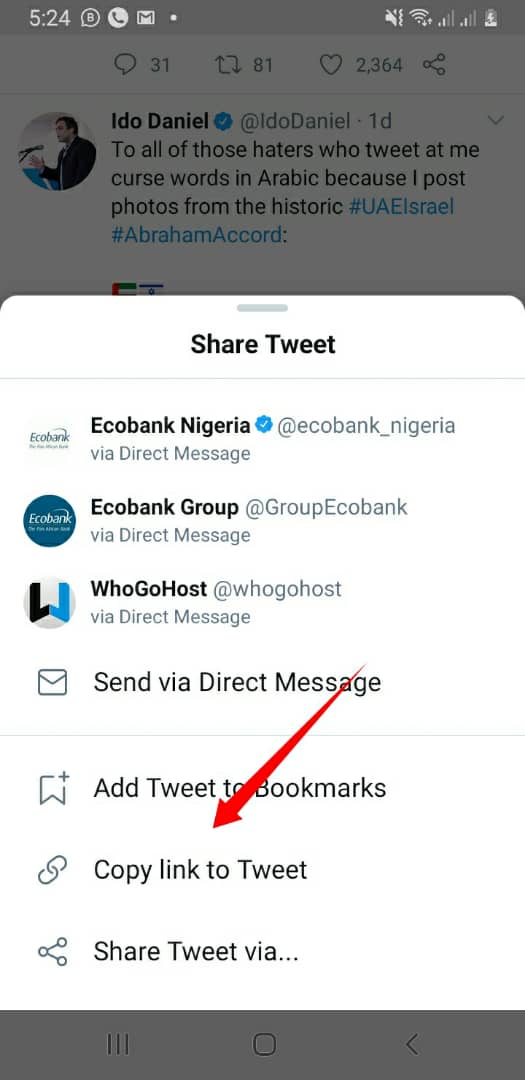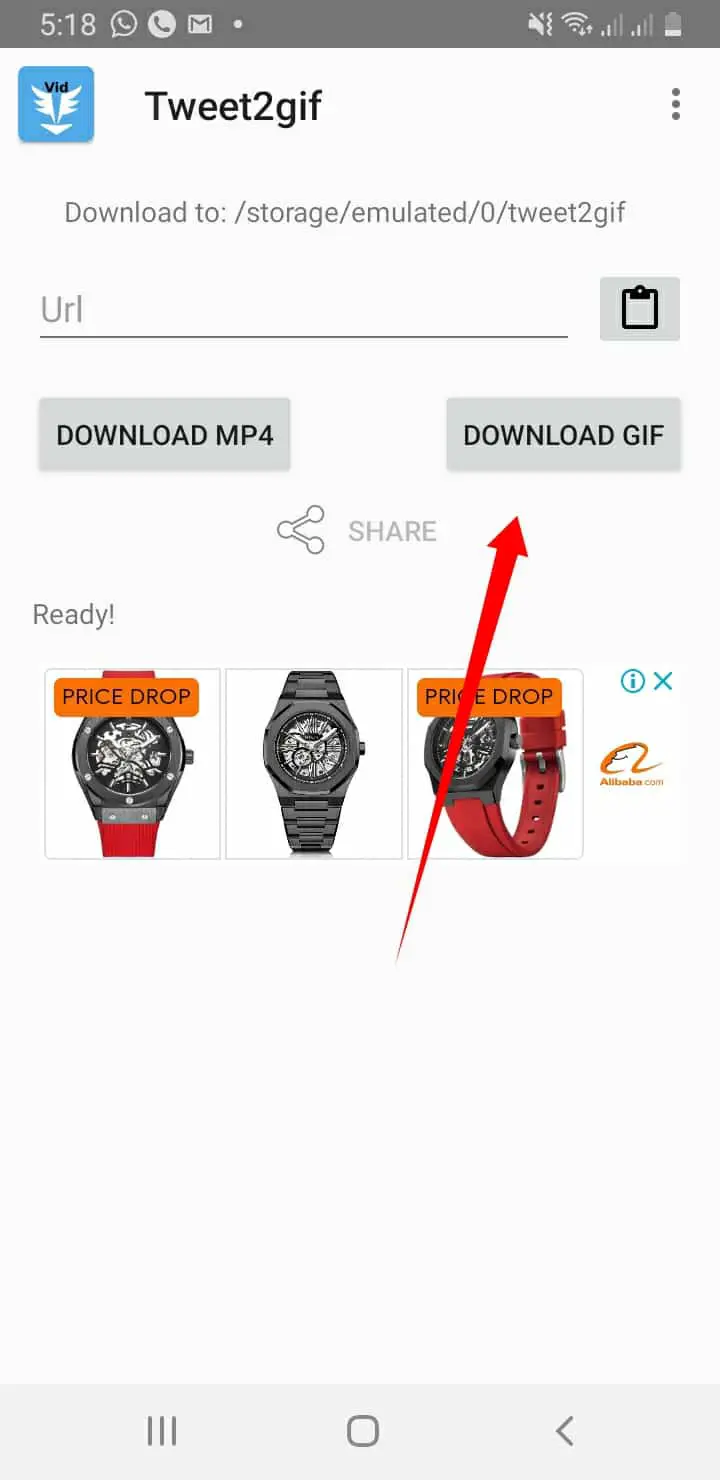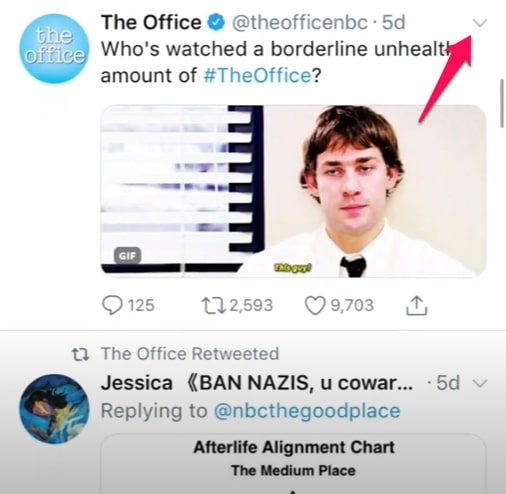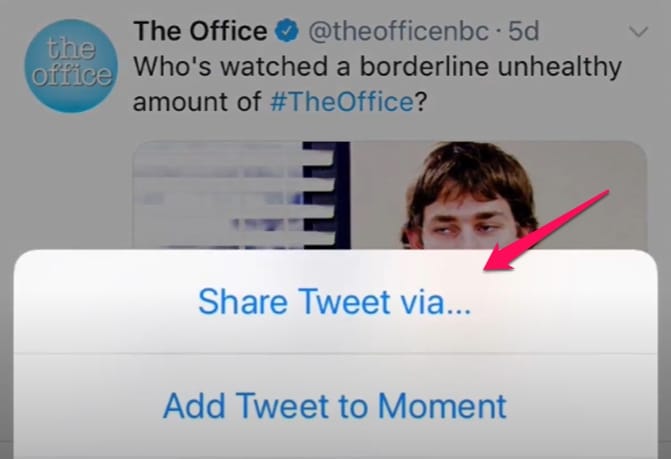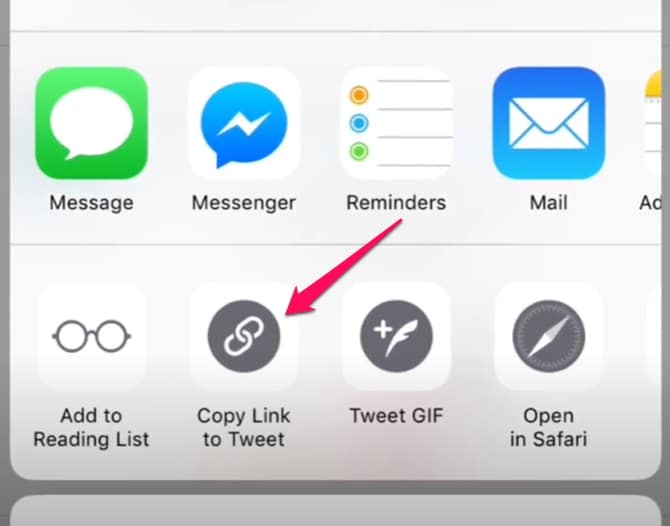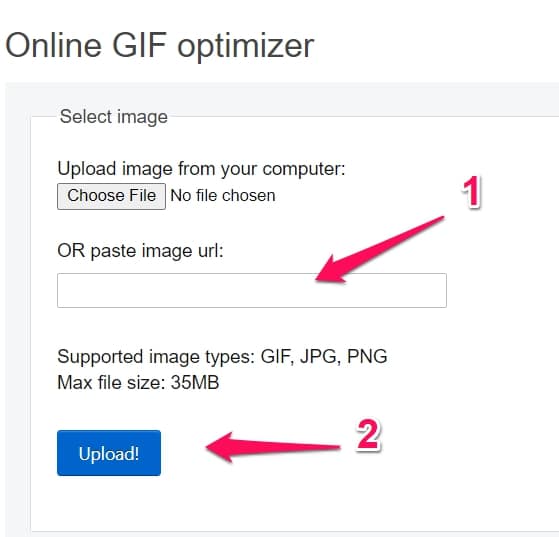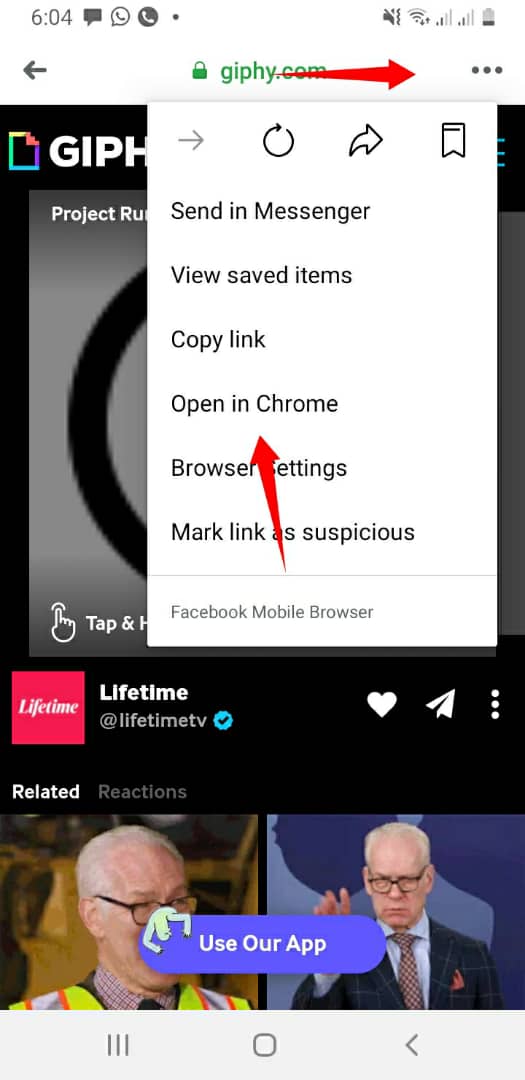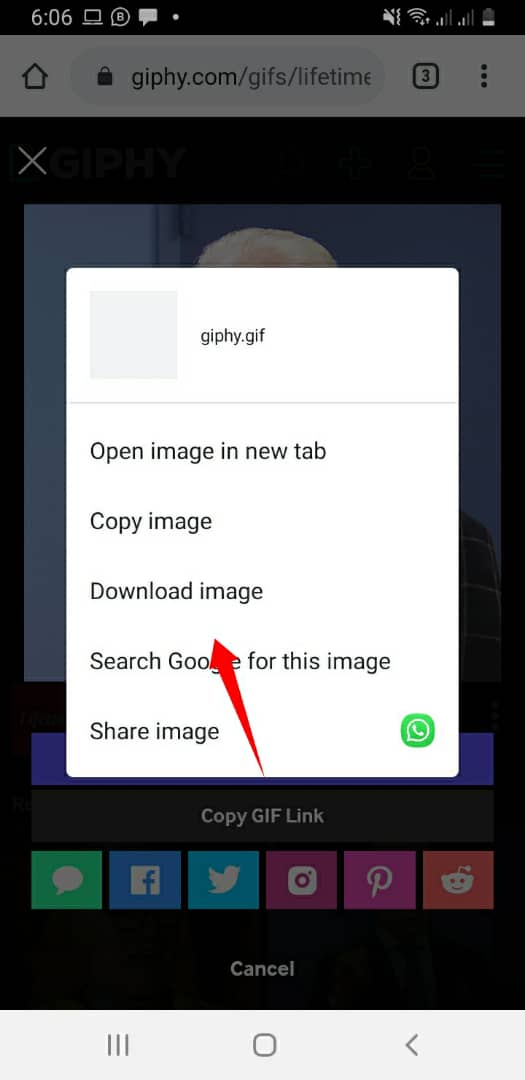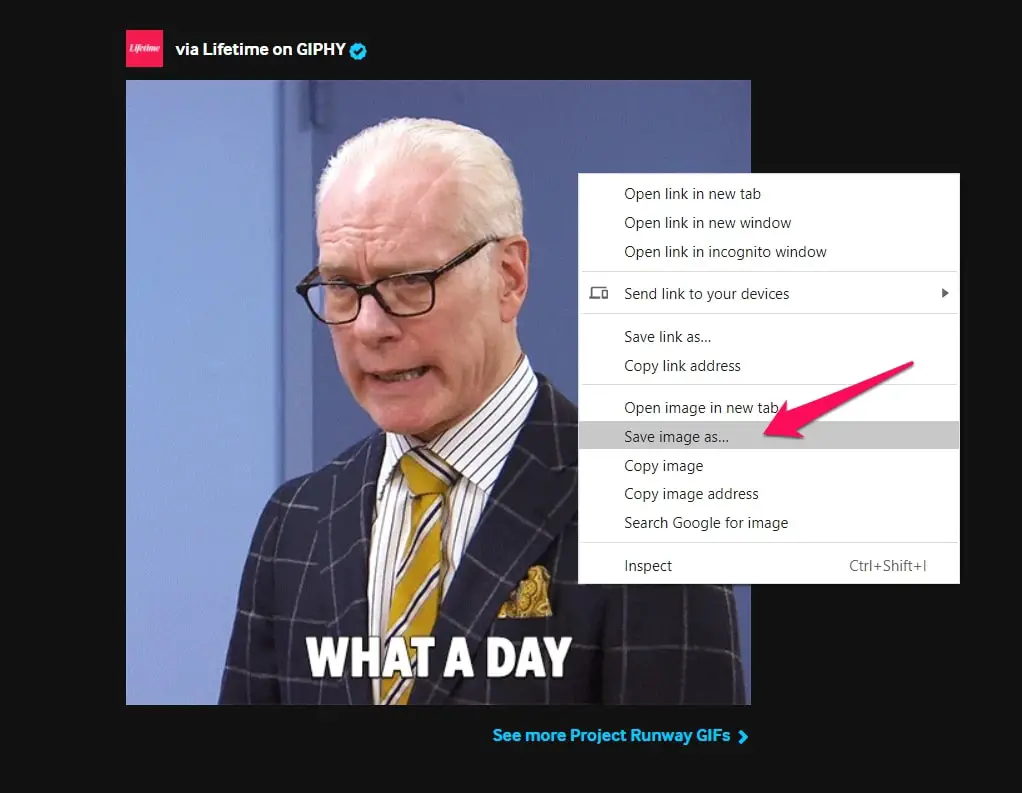In this article, I am going to explain how to save a GIF from Twitter in the common devices folks use.
The steps will be outlined properly and you should be able to get to save the GIFs you always find hilarious.
The methods will include using third-party apps or websites so you should be prepared to download the apps or visit the website. Whichever you do depends on the device you’re using.
What Is A GIF?
I know you really want to know how to save a GIF from Twitter but it is important this information is out there for people who have no idea what GIFs are.
If you already do, you can just scroll down a bit to where the steps are.
GIF – Graphics Interchange Format
Used majorly online, a GIF is an image file format. With a lossless compression feature, GIFs don’t reduce the quality of the image, unlike other image formats.
GIFs are basically a number of pictures or a video without sound that is on an endless loop. You don’t have to press play and you won’t hear any sound either.
Tips On How To Save A GIF From Twitter
Now that you know exactly what GIFs are, you will understand a little bit better why you need third party apps or websites.
I will explain below how to save a GIF from Twitter using Android, iPhones, and PC devices in that order.
Using Android (How To Save A GIF From Twitter)
The steps are split into two to ensure better readability for you.
- Downloading the third party app
- Using the app to save GIFs
Downloading The Third-party App
The first thing you have to do is navigate to the play store and download the free third party app you need to download the GIF.
There are many options but I have chosen Tweet2gif because it is reliable. You shouldn’t have any issues with it all. Remember to give the app access to the media so that it works properly.
You can use the link here or you can go find it yourself on play store. Just download the app and then continue the steps.
Using The App
Navigate to the tweet that has the GIF you really want to have using the Twitter app or through a browser.
Select the “Share” option. This option is usually represented by three dots.
A pop-up menu that shows you a list of options you can share the tweet with will appear. Search for “copy link to tweet”
Now open up the tweet2gif app. in the textbox on the app, paste the link. Then click on the “Download GIF” button, and your GIF should be saved somewhere in your phone memory.
You can always tweak the location where your GIFs are saved. The option of changing the location of saved files can be found in settings.
Using iPhones (How To Save A GIF From Twitter)
Folks that use iPhones will experience a different set of steps because the third party app used is also different.
To save GIFs, get the third-party app – GIFwrapped. You can do this by following the link above.
There are two options for the app you can download. The free option and the paid version. The difference is no ads and some customizable options for the paid version.
If you can stomach a couple of ads, I’ll advise you to get the free version because it also works properly in getting you your GIF.
How To Use GIFwrapped
As usual, the first thing you have to do is you have to get to the tweet that contains the GIF you really want to save.
On the top right-hand side of the tweet, select the Down Arrow.
In the menu that opens, click on the option named Share Tweet Via.
Share Tweet Via opens up to another submenu, in this new menu click on Copy Link To Tweet. When you do, the link to the tweet should be saved.
Now open the app you just downloaded, GIFwrapped. Paste the link you saved in the search bar and select the Search option.
If the steps were followed correctly, your GIF should appear. You can save the GIF by clicking on a button usually found at the bottom left part of your screen.
The icon of the save feature is a quite common icon for downloads. So you should be able to find it as long as you look at the bottom left side.
When you press the download option, you will be asked to Share Image. Press the Share Image option and then in the menu that opens, choose Save Image.
You’re pretty much done and the GIF should be accessible on your iPhone.
Using A PC (How To Save A GIF From Twitter)
The main difference between the methods above and the methods involved when using a PC is that this version of explaining does not include third-party apps.
The two mobile devices used third-party apps but users of PCs will be using websites instead. It is probably faster than the options above.
EZGif is the website that will help you save your GIFs from Twitter using a PC.
How To Use EZGif
Even though the methods are different, there is a bit of similarity in that you will also have to copy the link of the tweet that contains the GIF you want to save.
After you’ve copied the URL, navigate to EZGif’s optimizer using the link embedded in the word optimizer.
When you navigate to the optimizer, you will see many options for saving GIFs. What you’re concerned about is the “OR paste image URL” option since you have the link.
Paste the link you copied in a textbox that you’ll see under the “OR paste image URL”. Then select the Upload option, you shouldn’t have issues finding that option.
When you select that last option in the sentence above, the GIF whose link you copied will appear on your screen.
You will be allowed a few customizable options like changing the start or end time of the GIF or you can just scroll down and select the Convert To GIF option.
Then in the menu that opens, select Save. You should find the Save option on the right-hand side of your screen.
Note
It is important to point out that as you go through this process, you will be allowed to make several changes based on personal preferences.
If you’re not interested in making any changes, then just ignore the options to change anything and continue the process as outlined above.
Saving GIFs From Facebook
If you’re into GIFs enough to find out how to save them on Twitter, chances are you might want to know how to do the same thing on another social media site.
That’s basically why I’m taking my time to explain how to save GIFs but from Facebook this time, another hugely popular site.
I’ll be explaining how to do it using the three devices I used above too. You will need a browser like Chrome to make some of the steps work.
Using Android
This is really easy to do. Open your Facebook app and navigate to the GIF you want to save. Then click on the GIF link to open it.
When the GIF opens, you will notice a three-dot (arranged vertically) icon.
Press the icon to access the option to Open In Chrome and select that option.
When the GIF opens in chrome, long press on the GIF and you will see a pop-up menu that contains the option to Download Image.
Select that option and your GIF will be saved.
Using A PC
Like I pointed out before, using a PC is always faster. All you have to do is navigate to the GIF on Facebook you want to save.
Select the GIF link which immediately opens up in another tab.
Right-click on the GIF image in the new tab and select the Save Image As option from the menu that pops up.
You will be asked to choose your saved GIFs location but after that, select Save and your GIF is saved.
Using iPhones
Somewhat similar to the steps I explained for Android users, this also shouldn’t take long and it should be easy to follow.
Navigate to the GIF you want to save on your Facebook app. Select the GIF and in the submenu that opens, select the GIF link.
Like the other methods, the GIF link when selected or clicked opens a tab in a browser.
Long press on the GIF image will make options for saving the GIF image appear. Select the Save Image option and the GIF should be saved on your phone.
Conclusion
GIFs are the rage nowadays and most people use them to convey a lot of words and actions easily.
Some of them are funny and it is considered a viable online way of texting.
When you come across funny GIFs you might want to save, these methods above will help you across most social media sites.
Is there any other faster way of saving GIFs that you know of?
Please share with everybody else how it’s done so we can all learn and get faster access to saving GIFs from Twitter.