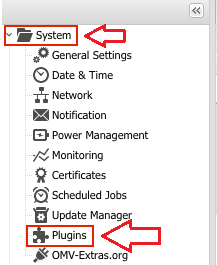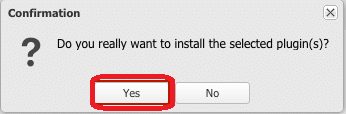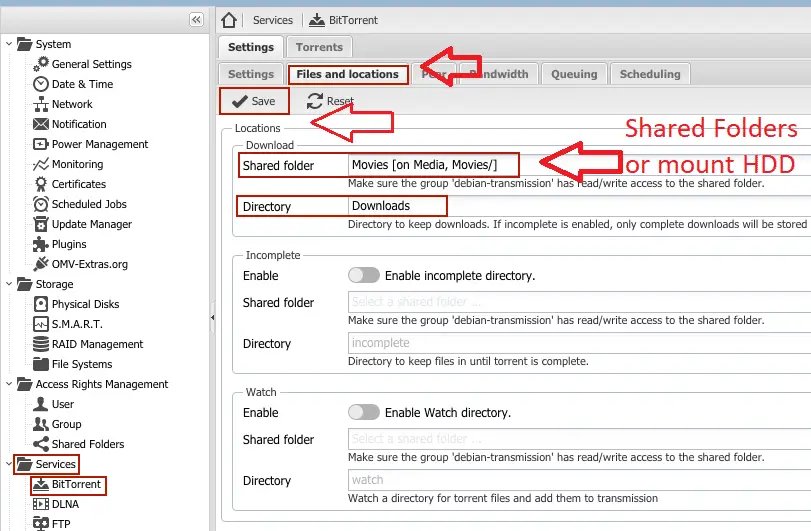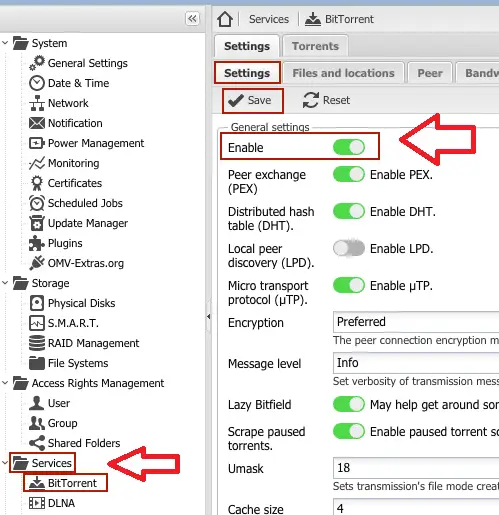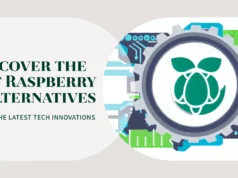The installation plug-in is done in OpenMediaVault web interface via specific ip address in the Web browser and access the IP address of the OpenMediaVault device. default username is must be admin, and the default password is openmediavault.
If you have not setup OpenMediaVault then please follow my this article here
How To Setup OpenMediaVault /Turn hard disk drive as NAS(Network Attached Disk)
Select System > Plugins
Tick the checkbox next to the search > tag “openmediavault-transmissionbt 1.4” and click Install
Confirm and click the to install the plugin and hit YES
it will install the plugin in the OpenMediaVault. After installing the plug-in, you must enable the plug-in.
In the OMV Web interface, select Services> BitTorrent> File and Location tab> Select Shared Folders> Create Download Directory> Click Save
Select the Settings >select Enable > click Save
It is time for the debian transmision group to give access the shared folder you selected.
Access Management> Shared Folders> Highlight shared folders that should be accessed> Click ACL
Search the debian-transmission group and grant it permissions as Read/write > click Apply
Now it’s all done and installed the Transmission plugin on OpenMediaVault and you can easily add torrents. If you face any problem or you have suggestion about it please comment below so then I can reply you with reasonable answer.
Thank you !
You may also like to read this
How to Build Retro pie gaming rig in Raspberry pi
How to make Alexa Assistant with Raspberry pi 3 Model B
Hope my article “How to setup Torrent in Raspberry Pi/Build Torrent Box” helps you to setup Torrent in Raspberry Pi/Build Torrent Box. If you have any query, feel free to comment.