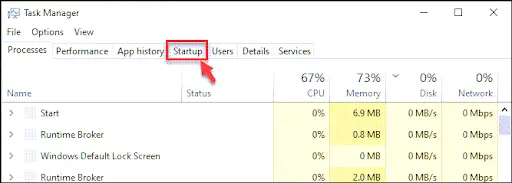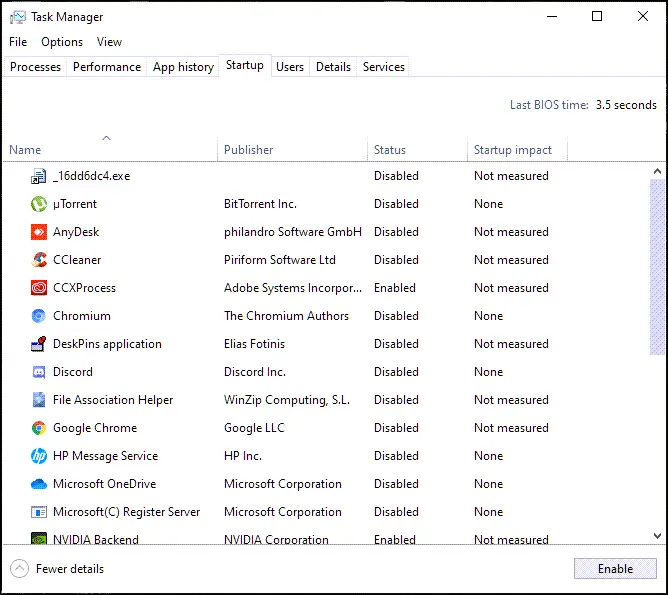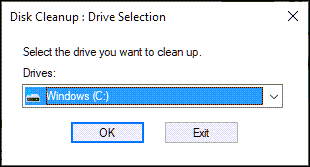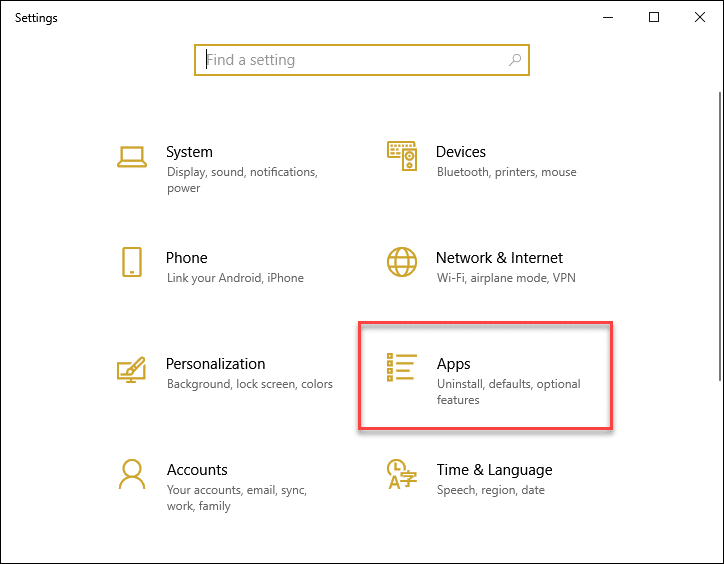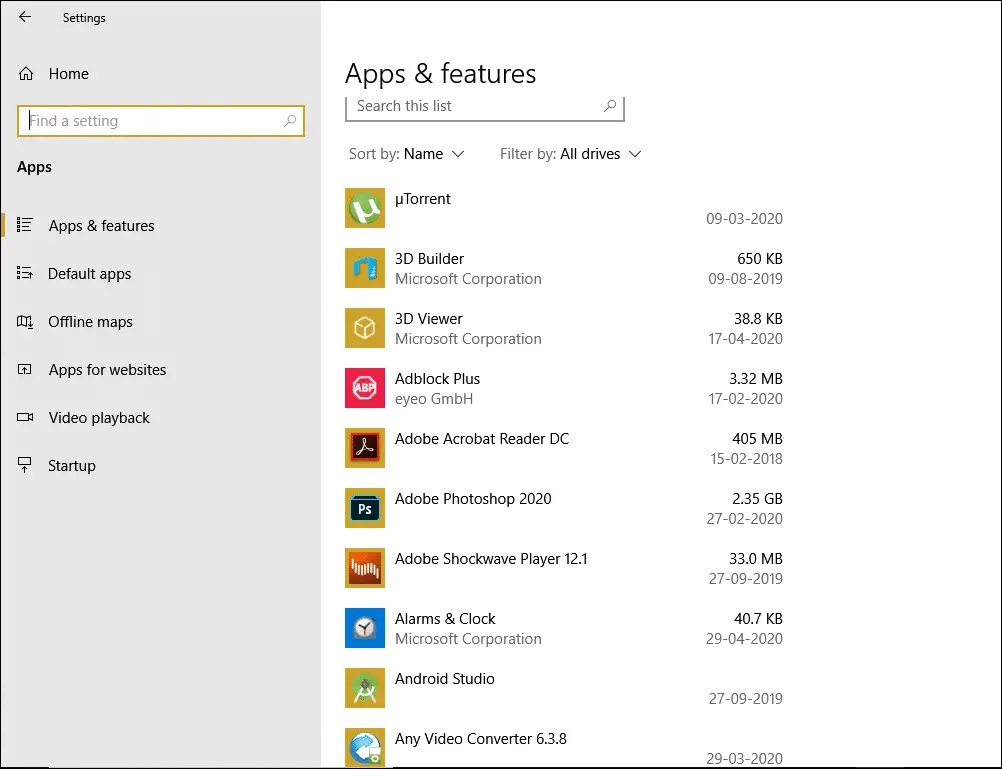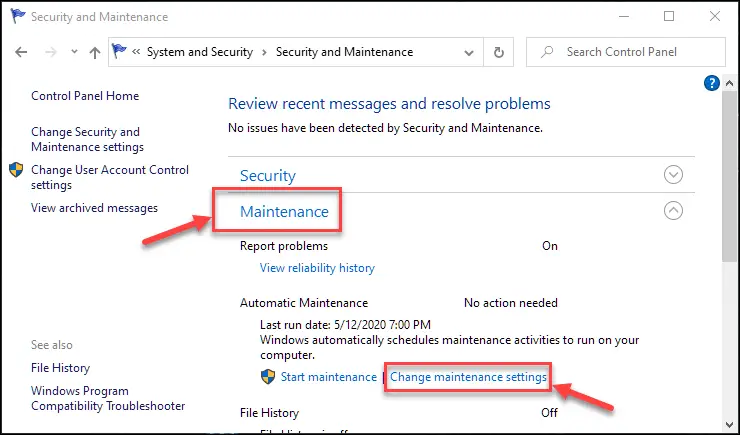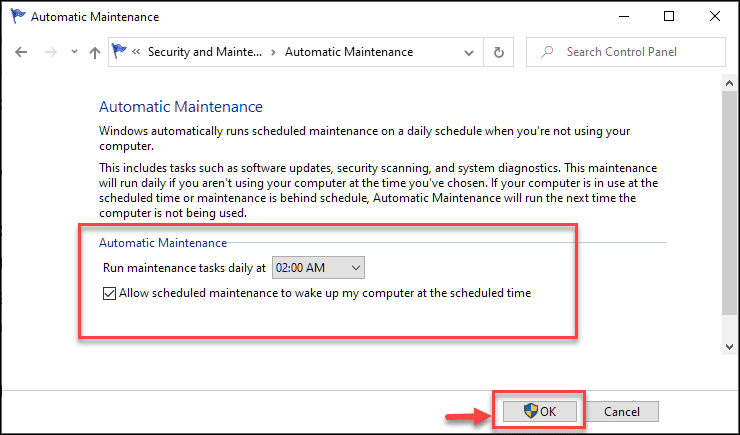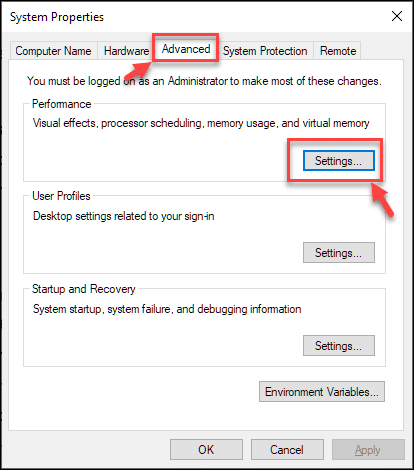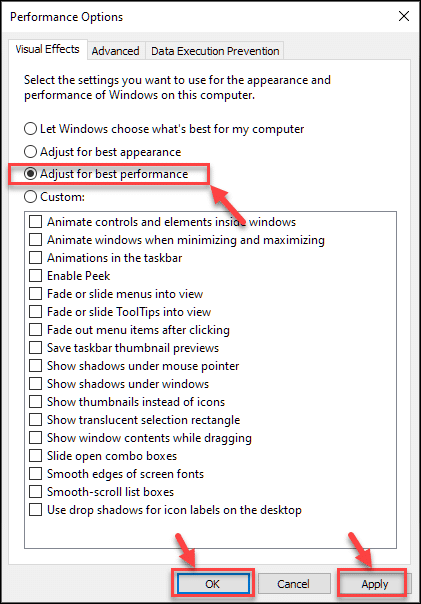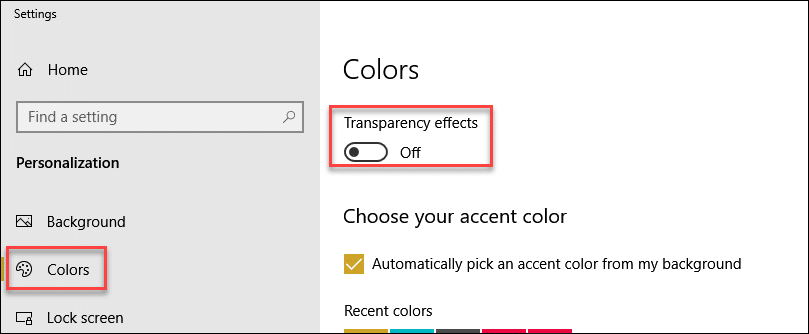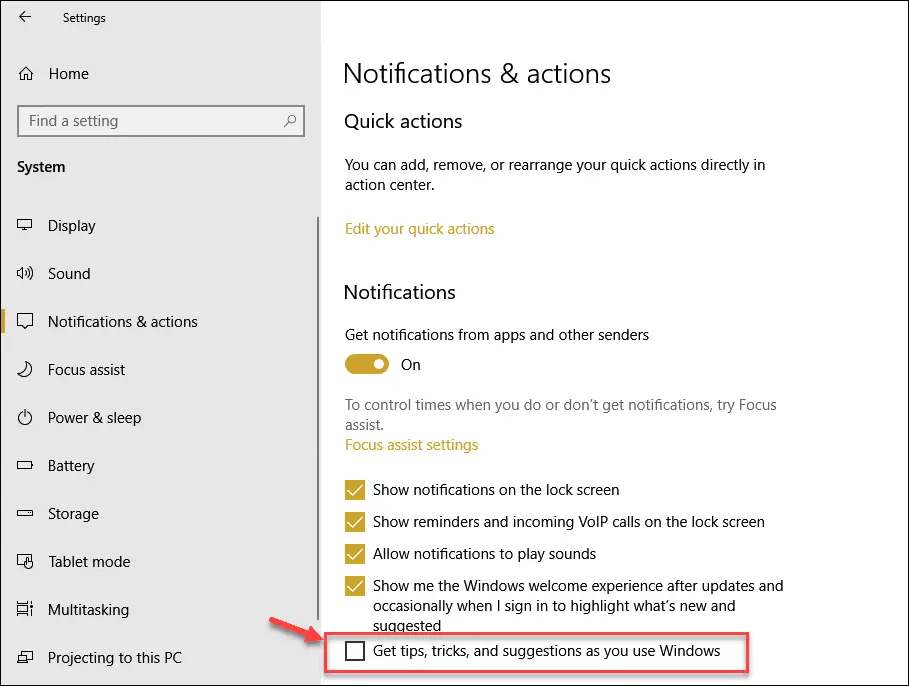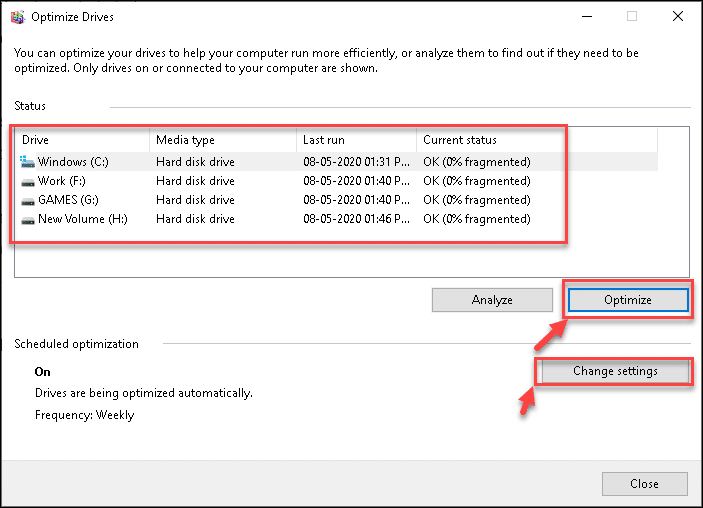Slow system speed is always a problem for the Windows 10 users. Especially the ones with low system configurations. There could be various reasons for this problem.
Some Windows programs are quite heavy and need more system resources to run properly. If multiple applications are running simultaneously, it also slows down the Windows 10 laptop significantly. Other reasons could be bloatware and temporary files present on the system.
If you are irritated by the sluggishness of your laptop or if it lags frequently and you want to run it smoothly, then this guide is just for your rescue. In this, we have listed some easy tips to speed up the Windows 10 systems.
1. Disable Startup Programs
If your laptop takes much longer time to boot-up or restarts even though you have enabled the fast startup, then there might be too many apps that are set to autorun as soon as you start the Windows. To disable the unrequired startup programs, follow these steps:
– Go to Task Manager by right-clicking on the taskbar and selecting the Task Manager.
– Go to Startup tab
– Disable all the unnecessary programs from the list by right-clicking and selecting disable.
2. Run Disk Cleanup
Disk Cleanup is the in-built function of Microsoft to clean your Windows drives. Running Disk Cleanup would give you two benefits in one go.
Firstly, it would remove the unwanted files that are capturing your disk space, and secondly, it would speed up the system because some unnecessary programs which were taking RAM space would also be removed. You can also use some advanced third-party disk cleanup programs. Disk Cleanup can be started easily.
– Search for Disk Cleanup in the search bar and click on its icon.
– Select the drive which you require to clean or clean all drives one by one.
You can also use some advanced third-party disk cleanup programs like Advanced SystemCare PRO if you are not satisfied with the results of the Windows Disk Cleanup tool.
3. Uninstall Bloatware and Other useless Apps
Many laptop manufacturers load the laptops with unwanted bundled software because of contracts. These software programs are known as Bloatware. These bloatware programs unnecessarily take the disk space and also the system memory.
Other than these, there are many programs you might have installed when you require them to complete any of your tasks like a college project. After that, you forget about that, and they are still present on your laptop for no reason.
Removing the bloatware and useless apps can help to speed up your laptop.
– Go to Windows settings and look for Apps. Click on it.
– On the left panel, you would find Apps & Features. Click on it.
– Select the unwanted Apps from the list and uninstall them.
4. Turn ON the Automatic Maintenance
For those of you who do not know, Windows 10 perform maintenance on your laptop every day at a scheduled time when you are not doing any task. It does so to check any error in the system, check the security issue, and fix the problems (if any).
This system diagnosis is performed to ensure that your system works at its peak. By default, this maintenance is scheduled at 2 AM every day, and run only if your device is connected to a power source and asleep.
It might be possible that you have disabled this feature accidentally, and Windows is unable to diagnose the system. So, you must turn it ON again.
– In the Windows search bar, search for Control Panel and open it.
– Navigate System and Security->Security and Maintenance
– Click on Maintenance and choose Change maintenance settings.
– Here, under Automatic Maintenance, choose your preferred time to run maintenance daily and check the box next to “Allow scheduled maintenance to wake up my computer at the scheduled time.” Click OK to apply the settings.
5. Disable Visual Effects
Windows 10 comes with a lot of shadows, animations, and visual effects to give your PC a modern and funky appearance. If your device is of high-end configuration, then those would not affect much on the performance. However, in the opposite case, it can deteriorate your system working.
The good thing is, it is quite easy to disable those settings to maximize the system performance.
– In the Windows search, type sysdm.cpl and select the best-suited icon from the list.
– This would open the System Properties window. Click on Advanced and then click Settings under Performance heading.
– In the Performance Options window, choose ‘Adjust for best performance’ option. Click Apply and OK to apply the settings.
6. Disable Transparency Effects
Windows 10 also provides transparency effects for Start Menu Taskbar and Action Center, but to apply this, it uses a lot of system resources. If you turn it OFF, you can slightly speed up your laptop.
– On Desktop right-click and from the context menu choose Personalization.
– Choose Colors from the left panel and disable the Transparency effects
7. Turn OFF Tips, Tricks, and Suggestions
In order to make your performance better while working on Windows 10, Microsoft periodically provides tips, tricks, and suggestions. For that, it regularly scans your system, and this process can sometimes impact your system performance.
You can turn off this setting.
– Navigate to Start->Settings
– Look for Notification & actions on the left side and click it.
– Uncheck ‘Get tips, tricks and suggestions as you use Windows.’
8. Defrag your Hard Disk
With time, your system hard disk becomes fragmented, as frequently as you use it. This fragmentation causes your system to slow down.
Fortunately, Windows 10 comes with an in-built defragmenter, which can be used to defrag the hard disk periodically. You can also schedule the defragmentation process so that it automatically defrags the disk regularly.
– Type defrag in the search bar and click Defragment and Optimize Drives.
– Choose all or single disk partition to defrag and click on Optimize. This would start the defragmentation process.
– Choose Change settings to change the frequency of auto fragmentation.
9. Shutdown and Restart the Laptop
While this seems to be the most obvious tip to speed up the system, surprisingly, many people ignore this and keep their system ON for days and even weeks.
You have to know that restarting the system can kill many processes that you don’t want to run anymore. If any process gets stuck in a loop, it would also get finish after restarting.
Bottom Line
These are the tips which would help you to speed up your system. After applying them all or a few of them, you would notice a significant change in your system performance.