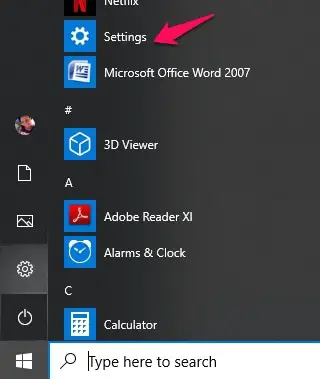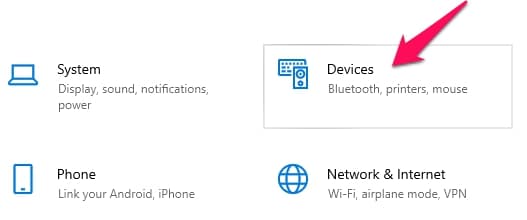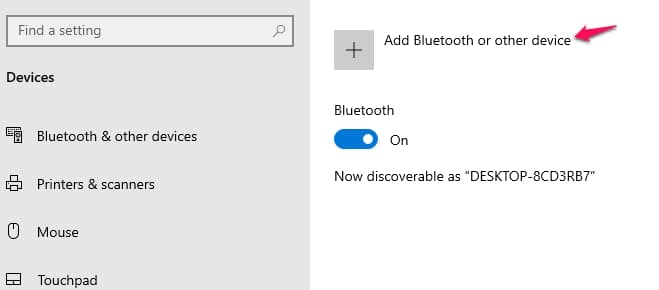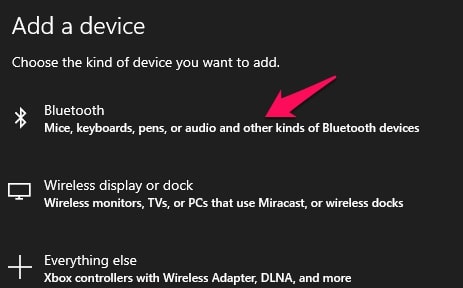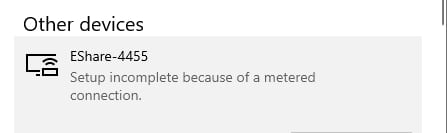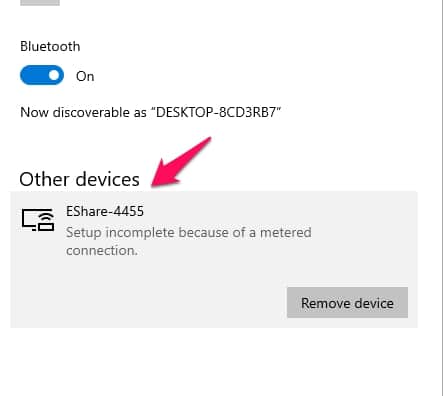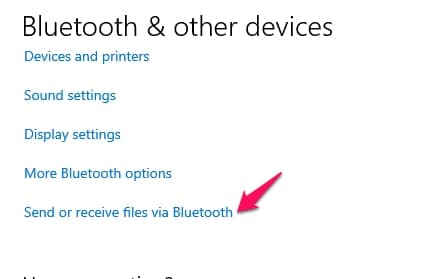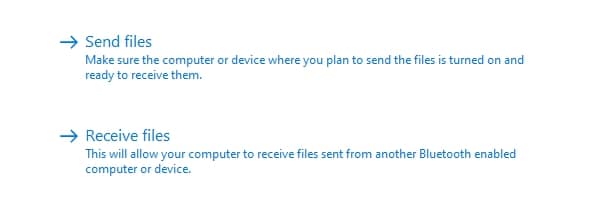Using your devices, have you ever wondered How To Turn on Bluetooth on Windows 10? If you have, this tutorial will do you a lot of good.
Bluetooth which is a standard for the short-range wireless interconnection of mobile phones, computers, and other electronic devices is becoming more and more in vogue. A lot of devices need it to function especially as there seems to be a high and increasing demand for cordless connectivity.
I will walk you through the process of using Bluetooth in Windows 10.
How To Turn on Bluetooth on Windows 10
Opening up Bluetooth settings
To access Bluetooth, follow these quick steps.
Click on the start menu at the bottom leftmost corner of your computer and select the settings option.
In the settings window that opens select the “Devices” option.
Alternatively, one could type “Bluetooth” in the search box at the top of the settings window.
- Next in the new window that displays, under the “Bluetooth and other devices” options, turn on the toggle switch labeled Bluetooth. Once you do that your Bluetooth is on.
Follow the next steps for transferring files using Bluetooth.
Note:- I have written a post for people looking for the Best Bluetooth USB adapter for pc To Buy, do read it If you are interested.
Transferring Files Using Bluetooth
Once you have turned on your Bluetooth, if you are trying to transfer files to or from a device for the first time, the device needs to be added to your computer.
On the same Window, click the add button.
On the next window that opens up, select the “Bluetooth” option.
This option allows the computer to search for nearby Bluetooth devices that are on and visible.
Note that this means on whatever other devices you are performing this transfer with, make sure that the Bluetooth is on and that the “allow device to be visible” option is on too.
A list of all the visible devices will then be displayed on your computer as shown in the figure below.
From this list, select the device you hope to do the connection with. A pairing key will be sent to the device. Click “Allow” or “Yes” on the notification for pairing and also on your Windows 10, click the “Pair option“.
Once this is done, if you return to your “Bluetooth and other Devices” Window, you will see the device among the list of “other devices“.
Next, on this same window, search for the “Send and receive files” option. Many times this option is located on the rightmost side of the window.
Clicking this option opens a new window. here you could pick the “Send file” or the “Recieve File” options. This will depend on what action you are trying to complete.
Clicking receive makes the computer receive any incoming file by already paired devices sent to your PC.
Selecting the send option displays available devices you could send to. Select one of the displayed devices and click the send button. Make sure to accept the transfer on that device.
Conclusion
This process of file transfer is really simple and becomes easier the more you send files to and from your devices. Note that for large files it is advisable to use faster means of file transfer.