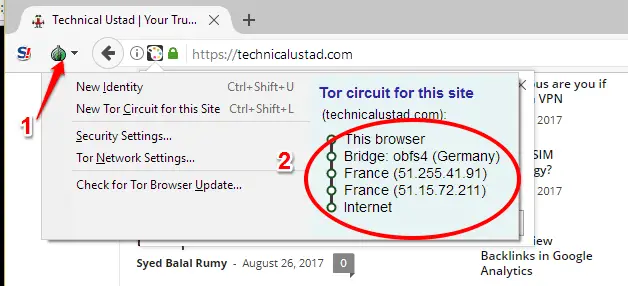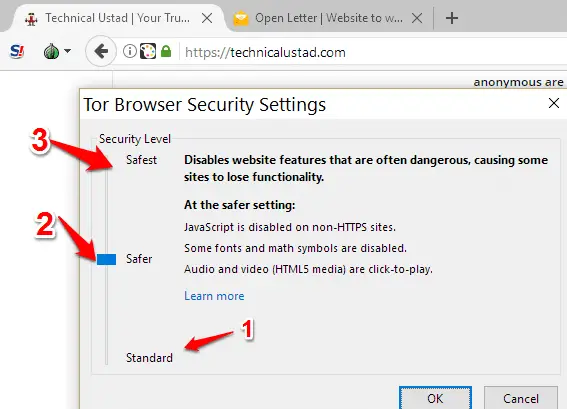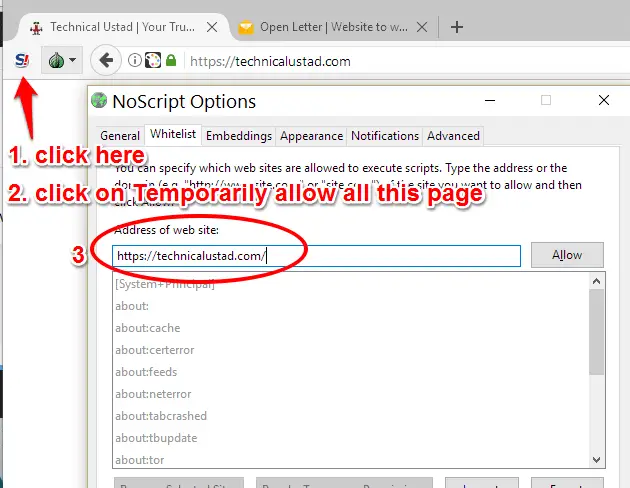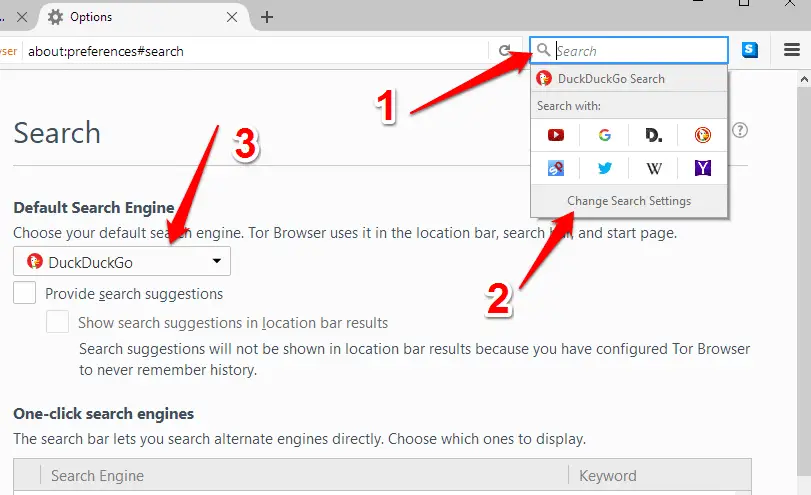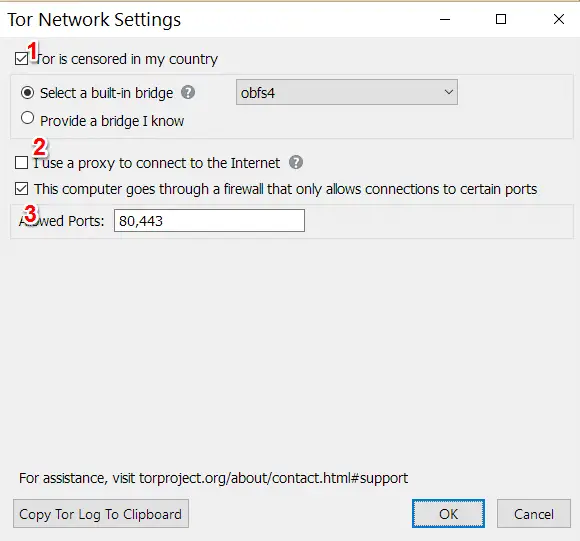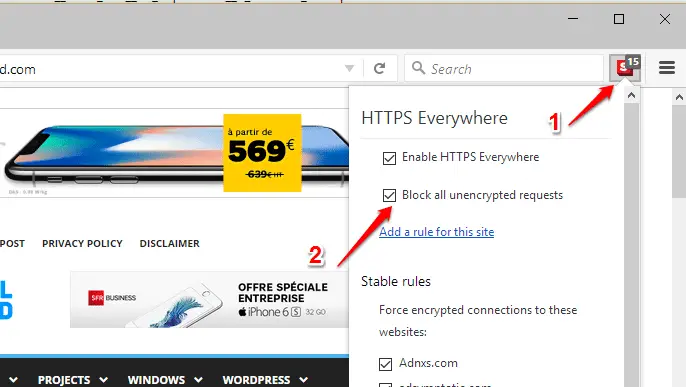Tor can take you to places that a standard browser can’t, but it’s easier than you might think to use and far less intimidating than its reputation suggests. In this How to Use Tor Browser tutorial, we explain how to get up and running with the browser, configure its most important settings and use its built-in tools to keep your private and secure online.
Step-by-Step Process to use Tor Browser
Step1:- Download Install and run Tor, and opt to connect directly to the Tor network. Before you start browsing, click the onion icon to the left of the address bar. 1 Here, you can see and change the ‘circuit’ of nodes through which your connection is routed, and the IP addresses and countries used. 2
Step 2:- Click Security Settings to set a security level. Standard is the default, 1 which enables all standard browser features but may leave you compromised. Safer 2 boosts security by turning off some risky scripts and media, while Safest 3 disables them all, and may leave the web looking rather bare.
Step3:- The preinstalled NoScript add-on blocks some scripts. If you chose Safer or Safest level, you can still run scripts on certain sites by clicking the ‘S’ button 1 and temporarily allowing them. 2 To create a whitelist of allowed sites, choose Options, Whitelist and enter the URLs.
What is TOR? Is TOR Completely Safe to Use?
Step4:- Tor’s default search engine is DuckDuckGo, but you can click the search icon 1 to switch to another, such as the equally private Disconnect or Startpage, or the Tor-specific DuckDuckGoOnion. Click Change Search Settings 2 to set one of these as the default from the drop-down menu.
Step5:- As in any browser, Tor ‘.onion’ sites are accessed via the address bar. If they won’t load, click the onion icon and choose Tor Network Settings. Select the “ TOR is censored in my country” option 1 to connect using secret entry points (‘bridges’); or computer options to connect via a proxy 2 or alternative ports.
Step6:- HTTPS Everywhere, built into Tor, ensures you connect to secure, encrypted versions of sites. To avoid sharing data on unsafe connections, click the top-right menu button. Pick HTTPS Everywhere 1 and ‘Block all unencrypted requests’. 2 Choose Show Counter to see how well it’s doing.
I will recommend you to read Tor: How to Set Up Tor! #1 Guide On IP Address, Blocking The NSA, Internet Privacy and More!