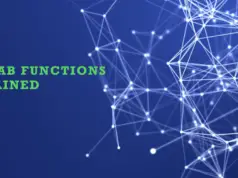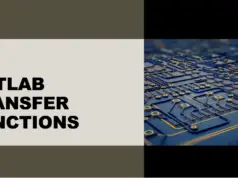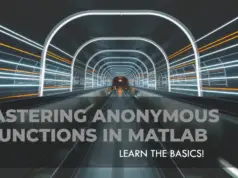Have you ever needed to write a computer program that makes decisions based on certain conditions?🧐
If you’re working with Matlab, you may have already heard of “if-else” statements, which allow you to control the flow of your code based on logical expressions. However, you may be wondering how to use them effectively and efficiently.
Without a clear understanding of how “if-else” statements work in Matlab, you may end up with buggy code that produces unexpected results.
In addition, writing long and convoluted conditions can make your code hard to read and maintain. If you’re struggling to implement “if-else” statements in Matlab, you’re not alone. But don’t worry, there’s a simple solution.
In this article, we’ll provide a comprehensive guide on how to use “if-else” statements in Matlab. We’ll start by explaining the basic syntax and logic behind “if-else” statements, and then we’ll show you some real-world examples and best practices.
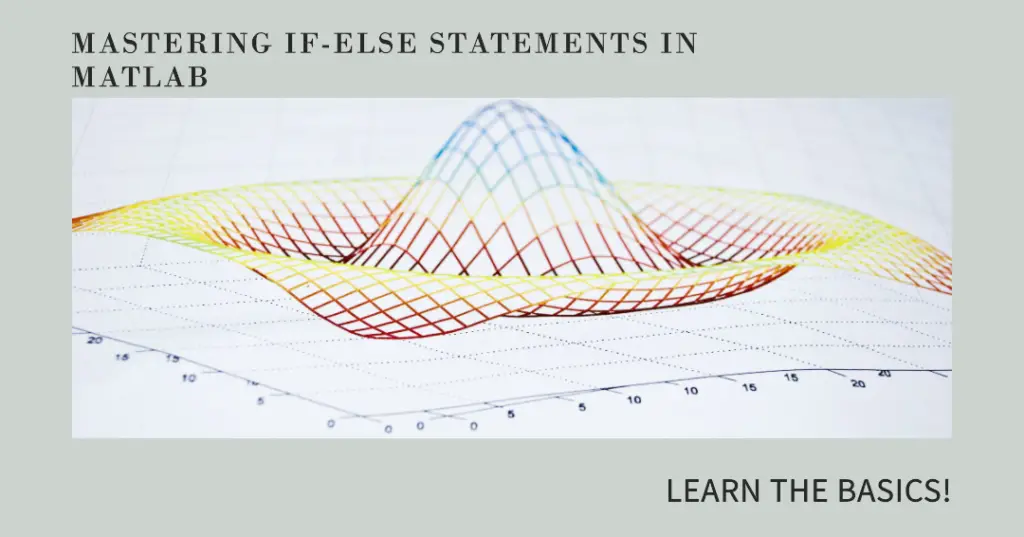
By the end of this article, you’ll be able to write clean and efficient code using “if-else” statements in Matlab, and avoid common pitfalls that can lead to errors and frustration.
Let’s get started!
What is the else if statement in MATLAB?
In MATLAB, the else if statement is used as a shorthand notation for the combination of an else statement and an if statement. The else if statement is also known as elseif statement.
The elseif statement is used when you want to test multiple conditions and perform different actions depending on which condition is true. The basic syntax for the elseif statement in MATLAB is:
if condition1
% code to execute if condition1 is true
elseif condition2
% code to execute if condition2 is true
elseif condition3
% code to execute if condition3 is true
else
% code to execute if none of the conditions are true
end
The elseif statement allows you to specify additional conditions to test if the first if condition is false. This allows you to check for multiple conditions in a more efficient way than using nested if statements.
It is important to note that the else block is optional, but you must have at least one if block in the if-elseif structure.
How to check 2 conditions in MATLAB?
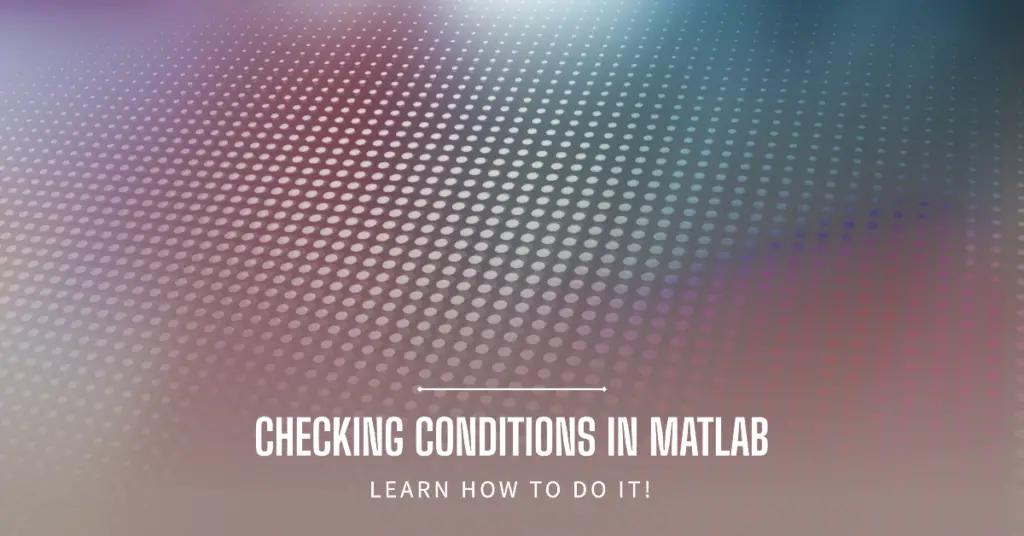
In MATLAB, you can use the “if” statement to check for two conditions. To do so, you can use either the “&&” operator or the “||” operator.
Here is the syntax for using “if” statement to check two conditions with the “&&” operator:
if (condition1 && condition2)
% statements to execute if both conditions are true
end
Here is the syntax for using “if” statement to check two conditions with the “||” operator:-
if (condition1 || condition2)
% statements to execute if either of the conditions is true
end
Note that “&&” is the logical AND operator, which returns true only if both conditions are true, while “||” is the logical OR operator, which returns true if either of the conditions is true.
Does MATLAB have an if statement?
Yes, MATLAB does have an if statement. The if statement is a control flow statement that allows you to execute a block of code if a certain condition is true, and another block of code if the condition is false.
Here is an example of an if statement in MATLAB:
x = 10;
if x > 5
disp(‘x is greater than 5’);
end
In this example, the if statement checks whether x is greater than 5. Since x is equal to 10, the condition is true, and MATLAB executes the code inside the if block, which is to display the message ‘x is greater than 5’ using the disp() function.
What does double == mean in MATLAB?
In MATLAB, double equals (==) is a relational operator that tests whether two values are equal. The operator returns a logical value of 1 (true) if the values are equal, or a logical value of 0 (false) if they are not equal.
For example, consider the following code snippet:
a = 5;
b = 10;
c = (a == b);
In this example, the variable a is assigned the value 5, the variable b is assigned the value 10, and the variable c is assigned the logical value false because the values of a and b are not equal.
The double equals operator can also be used to compare arrays element-wise, where it returns a logical array of the same size with the element-wise comparisons.
For example, consider the following code snippet:
a = [1, 2, 3];
b = [3, 2, 1];
c = (a == b);
In this example, the variables a and b are both 1×3 arrays. The variable c is also a 1×3 array, and it contains logical values 0 and 1 representing the element-wise comparisons between a and b. Specifically, c contains the values [0 1 0] since only the second element of a and b are equal.
How do you write two variable functions in MATLAB?
To write a two-variable function in MATLAB, you can follow these steps:
Step 1:- Open MATLAB and create a new function file by clicking on the “New” button in the “Home” tab and selecting “Function”.
Step 2:- In the function file, you can declare the function name and input variables using the following syntax:-
function z = myFunction(x,y)
where myFunction is the name of your function, x and y are the input variables, and z is the output variable.
step 3:- Write the code for your function between the function and end statements. For example, you can define the function as:
function z = myFunction(x,y)
z = x^2 + y^2;
end
This function takes two input variables x and y, squares each variable, adds them together, and returns the result as the output variable z.
Step 4:- Save the function file with a name that matches the function name. For example, if your function is named myFunction, save the file as myFunction.m.
Once you have written your function, you can call it in MATLAB by passing in values for x and y. For example:
>> z = myFunction(2,3)
z =
13
This will call the myFunction function with input variables x=2 and y=3, and return the output variable z=13.
How to compare two statements in MATLAB?
To compare two statements in MATLAB, you can use the logical operators.
For example, if you have two statements A and B, and you want to check if they are equal, you can use the == operator as follows:-
if A == B
disp(‘A and B are equal’);
else
disp(‘A and B are not equal’);
end
Similarly, you can use other logical operators such as >, <, >=, <=, and ~= to compare statements.
Here is an example of how to use the > operator to check if A is greater than B:-
if A > B
disp(‘A is greater than B’);
else
disp(‘A is not greater than B’);
end
Note that if A and B are arrays or matrices, the logical operators will compare their corresponding elements. In this case, the result will be a logical array or matrix.
What is the difference between else if and if-else in MATLAB?
In MATLAB, the syntax for the if statement is:
if condition
statement
end
If you need to check additional conditions, you can use the “else if” or “elseif” statement. Here is the syntax:
if condition1
statement1
elseif condition2
statement2
elseif condition3
statement3
else
statement4
end
In this case, if the condition1 is true, the statement1 will be executed. If condition1 is false and condition2 is true, statement2 will be executed. Similarly, if condition1 and condition2 are false, but condition3 is true, statement3 will be executed. If none of the conditions are true, statement4 will be executed.
On the other hand, “if-else” statement has the following syntax:-
if condition
statement1
else
statement2
end
In this case, if the condition is true, statement1 will be executed. If the condition is false, statement2 will be executed.
So, the main difference between “else if” and “if-else” statements is that “else if” allows you to check multiple conditions, while “if-else” only checks one condition and provides a fallback option for when the condition is false.
How do you check if two variables are the same in MATLAB?
In MATLAB, you can check if two variables are the same using the == operator. The == operator returns a logical 1 (true) if the two variables are equal, and 0 (false) otherwise.
Here’s an example:
a = 5;
b = 5;
if a == b
disp(‘a and b are equal’)
end
In this example, the if statement will be executed because a and b are equal.
Note that when comparing two arrays or matrices, == checks for element-wise equality. If the arrays have different sizes, they cannot be equal. If you want to check if two arrays have the same size and contain the same elements, you can use the isequal function:
a = [1 2 3];
b = [1 2 3];
if isequal(a, b)
disp(‘a and b are equal’)
end
In this example, the if statement will be executed because a and b have the same size and contain the same elements.
Conclusion
In conclusion, IF-Else statements are a fundamental part of programming in Matlab. They allow you to create programs that can make decisions based on input data or other conditions.
By using IF-Else statements, you can make your Matlab programs more powerful and flexible, allowing them to perform more complex tasks.
Whether you are a beginner or an experienced programmer, understanding how to use IF-Else statements in Matlab is essential.
Following the steps outlined in this article, you can start using IF-Else statements in your Matlab programs today and take your programming skills to the next level.