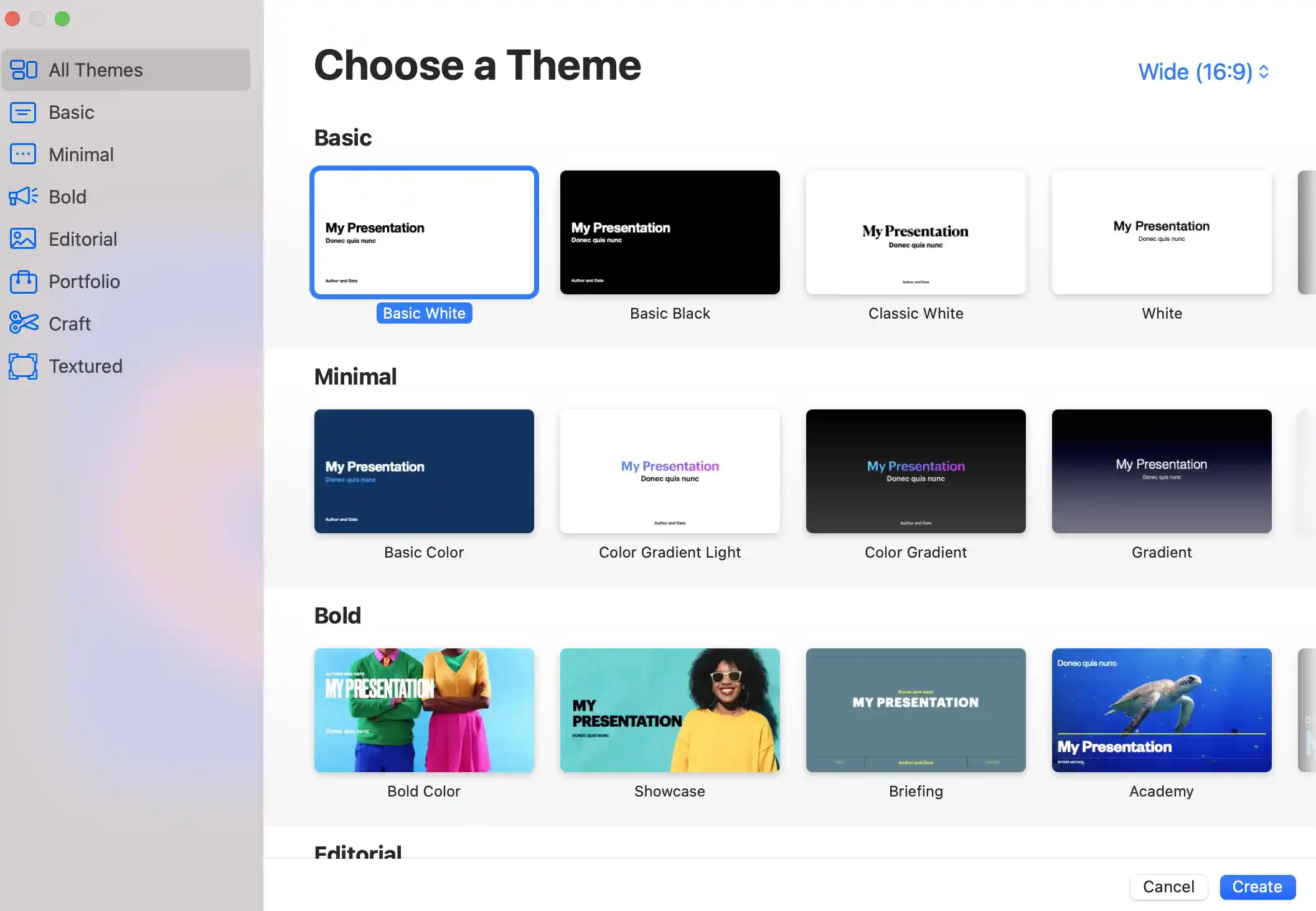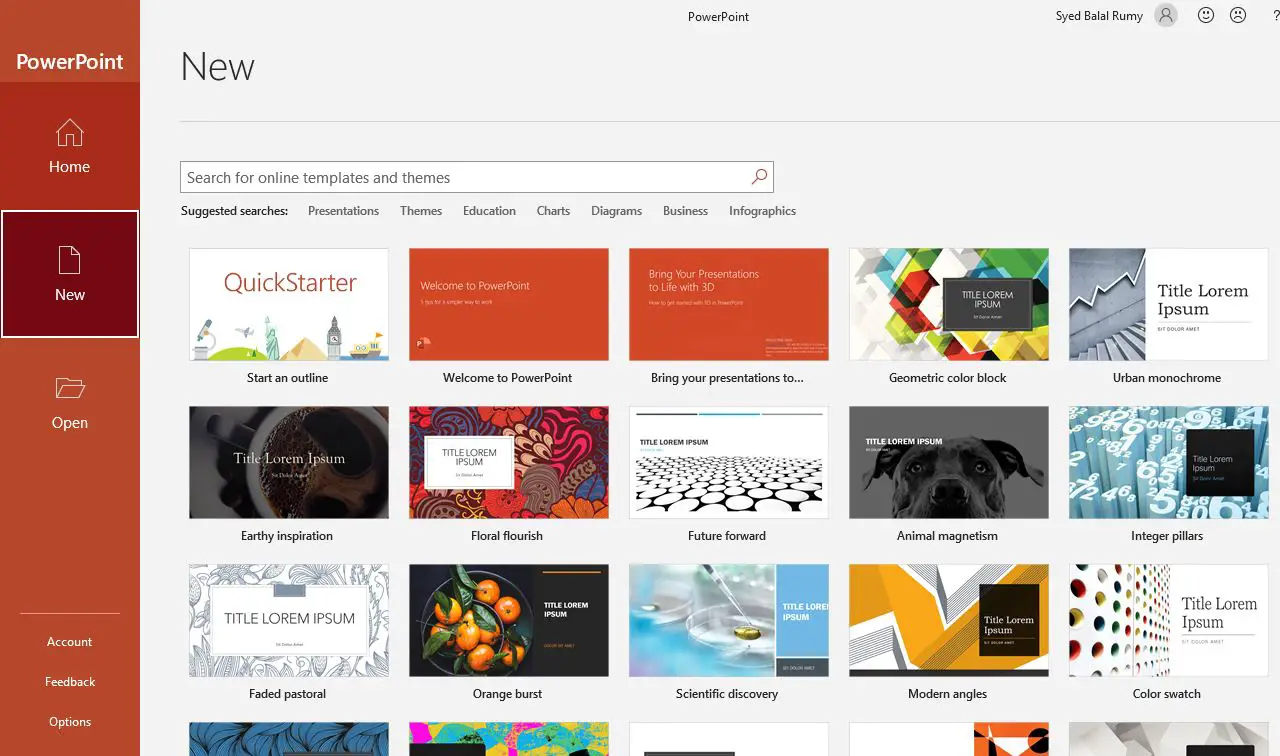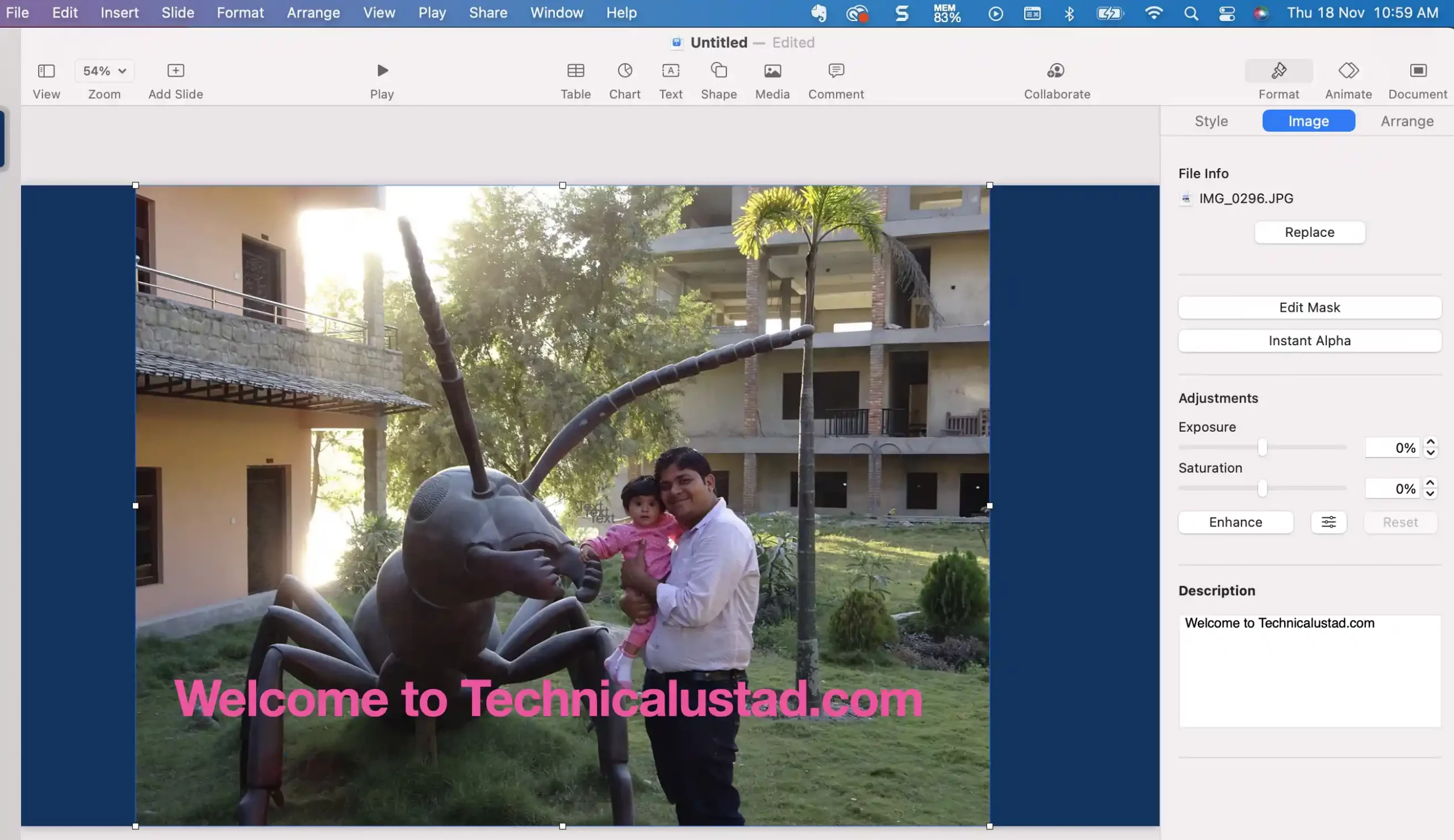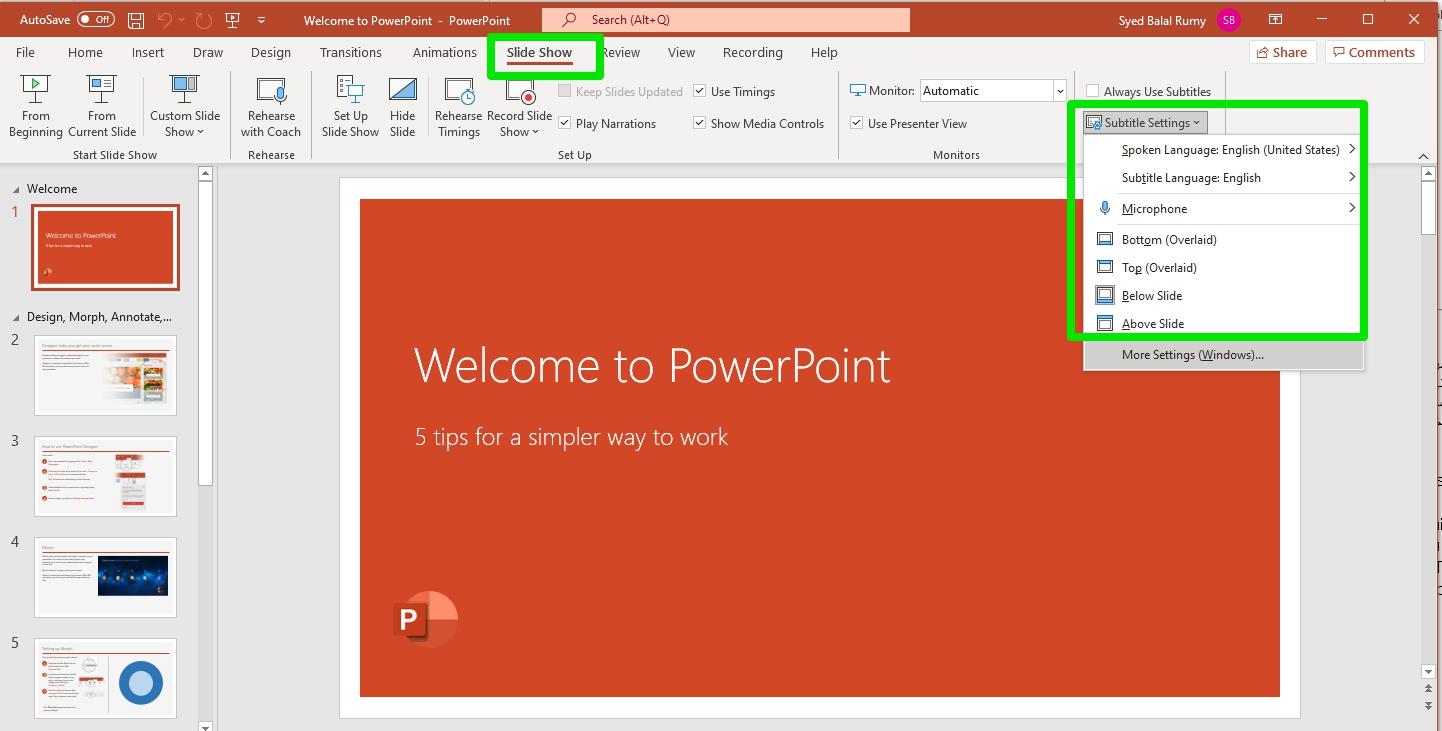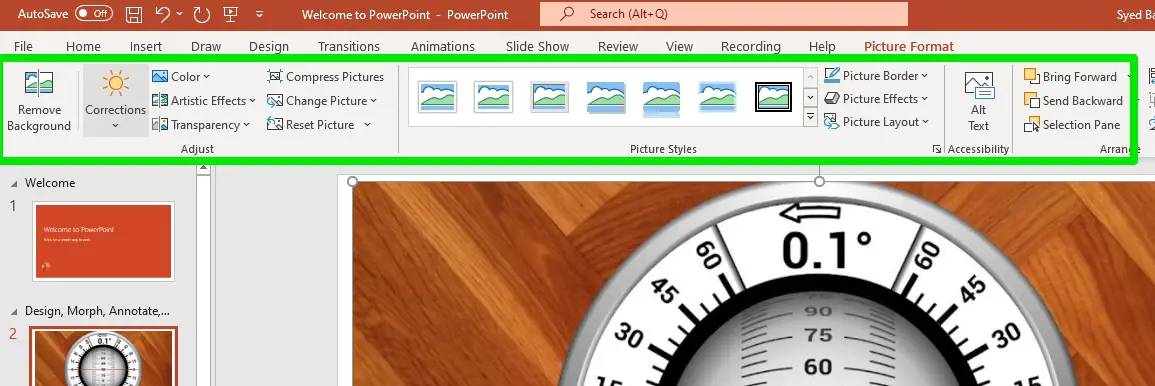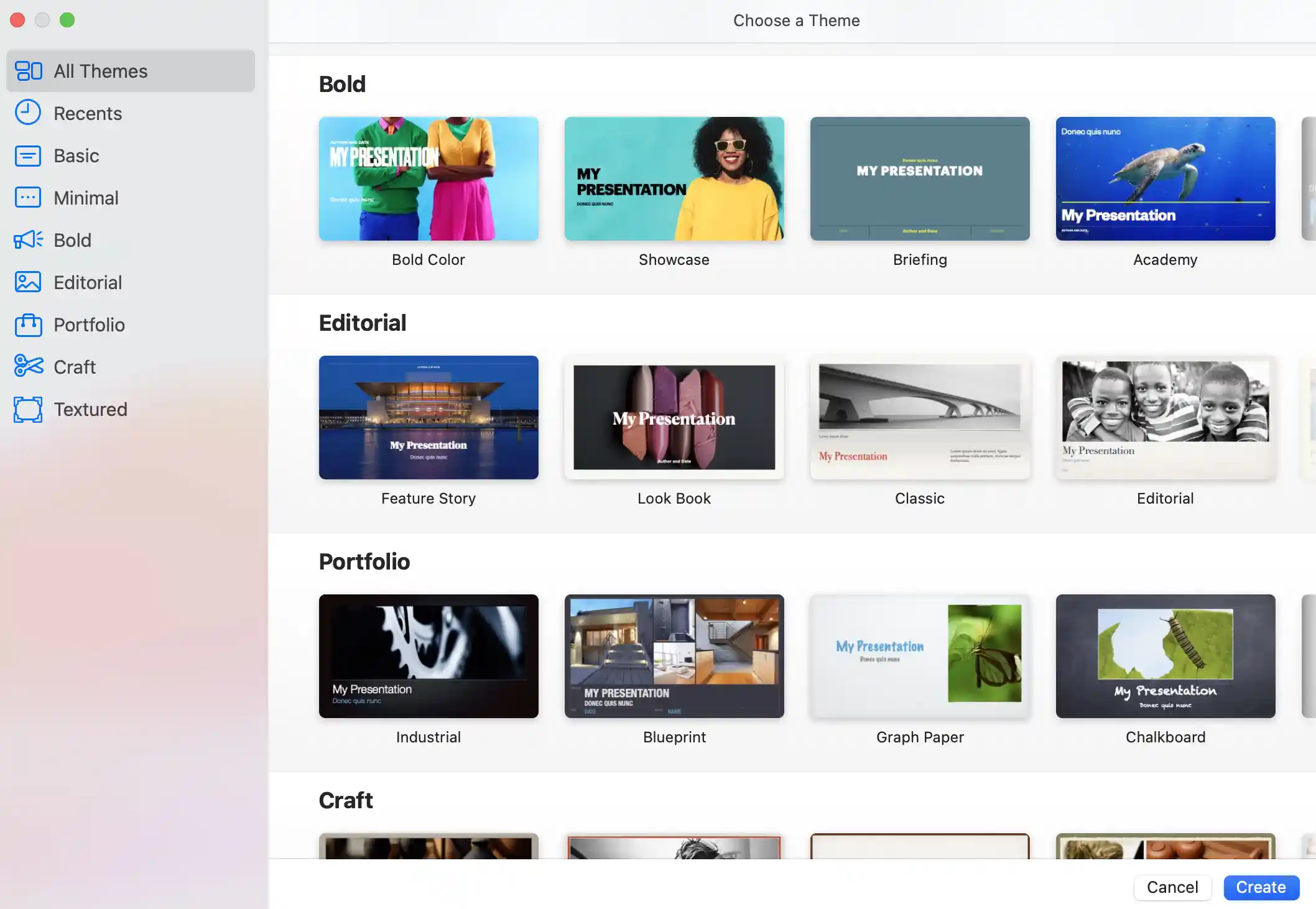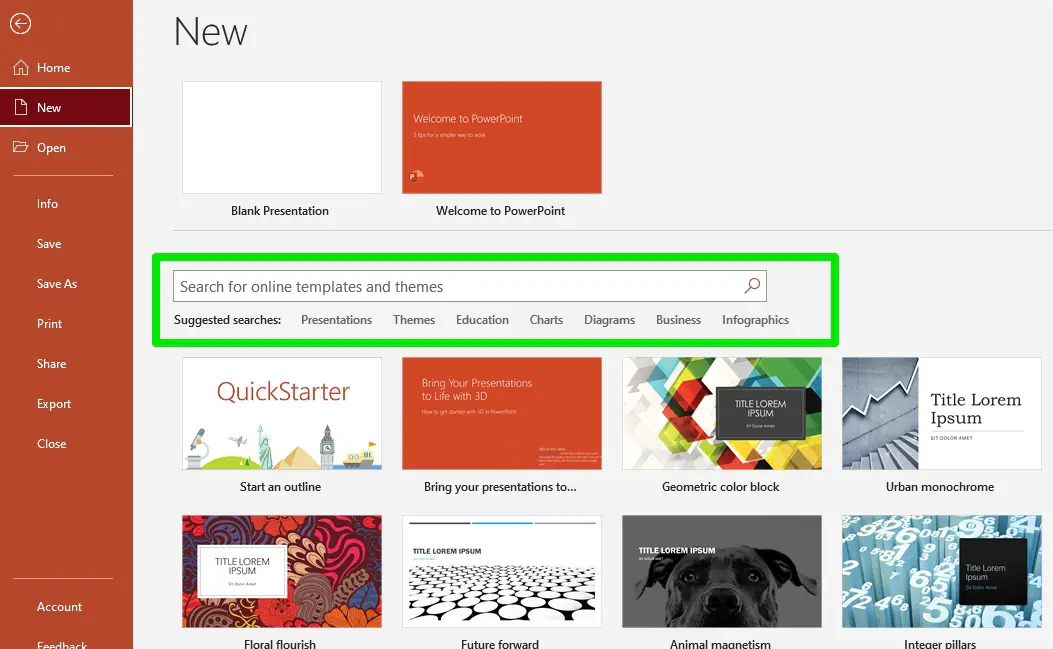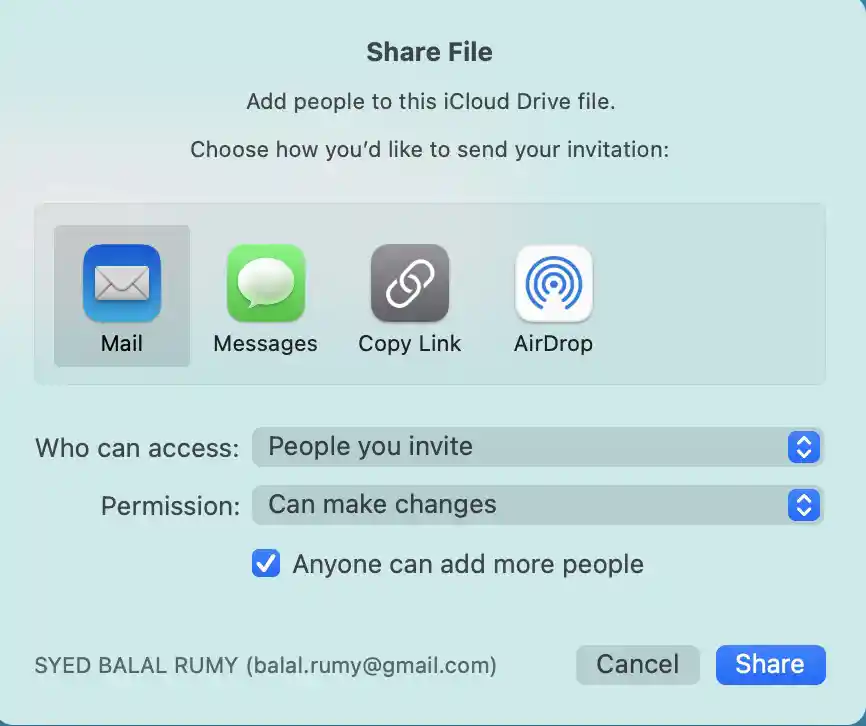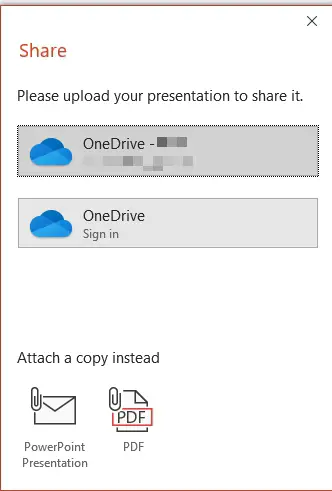PowerPoint and Keynote are the two most popular presentation software, and choosing a presentation between these two can be very confusing.
Both of this software feature dozens of amazing presentation features and templates.
To help you make the right choice, we have prepared this head-to-head comparison of these slide-based design programs.
By the end of this post, you will be able to decide which of this presentation software will be the right choice for you. We will also share our opinion on which presentation software you should use.
So, without any further ado, let’s get started –
Keynote vs PowerPoint
This article will contain head-to-head comparisons of this presentation software in different categories, such as features, templates, cost, and more.
After that, we will also share the pros and cons of each of these tools.
And in the end, we will share which of these would be the perfect choice for you as per your needs.
So, let’s start the comparison of this software with a basic overview –
Keynote vs PowerPoint – Quick Overview
Keynote:-
Keynote is a very popular presentation software developed by Apple as a part of Apple’s iWork productivity suite. It features a very neat and clean, eye-catchy design.
Keynote features a massive library of pre-designed built-in templates for every occasion, making presentations pretty easy and fast.
Keynote offers themes, animation effects, streamlined transitions, and more that help you easily make engaging presentations.
Users can export their presentations in multiple formats, including .pdf, PowerPoint files, QuickTime, Images, HTML, and Keynote 2009. These multiple file formats make it extremely easy to share your presentation between multiple devices.
You can export your presentation in QuickTime file format to make YouTube videos. Keynote is freely available if you have a Mac device, making it an excellent choice for iOS users.
Keynote is an excellent software for making presentations, but it is not available for Windows, a major drawback.
PowerPoint:-
PowerPoint is a part of the Microsoft Office suite and is arguably the best presentation software on the internet. Microsoft PowerPoint is easy to use and packed with dozens of excellent features.
Its animation library features over 50 transition effects for almost all situations, such as entrance, emphasis, and exit.
The best thing about PowerPoint is that it features many file format export options, including PowerPoint and Office formats, .pdf, .xps, .mp4, .gif, .rtf, .wmf, and more. The export file formats in PowerPoint are way more than what you get on Keynote.
Another good thing about PowerPoint is that it is available for Windows and macOS. However, the sad part is that Microsoft PowerPoint isn’t free, even with limited access.
You need to buy it separately or with the Microsoft Office suite.
Since we have done the overview, it’s time to dive deep into this comparison.
Keynote vs PowerPoint – Features
Keynote and PowerPoint are quite feature-rich presentation tools with many great features. While most of the features of both these tools are similar, each has unique features that help them stand out from the competition.
Here’s a detailed table comparing the features of Keynote and PowerPoint
| Features | Keynote | PowerPoint |
|---|---|---|
| Platform | Mac OS, iOS, and iCloud | Windows, Mac OS, and web-based (Office 365) |
| User Interface | Sleek, modern interface with minimal clutter | Traditional interface with menus and toolbars |
| Collaboration | Real-time collaboration on Mac and iOS | Real-time collaboration on the web-based version |
| Animation Tools | Wide range of animations and effects | Limited range of animations and effects |
| Presentation Themes | High-quality, modern themes | Traditional and professional themes |
| Multimedia Integration | Supports embedding of multimedia files | Supports embedding of multimedia files |
| Integration with other apps | Seamless integration with the Apple ecosystem | Seamless integration with the Microsoft ecosystem |
| Slide Master | Flexible and easy to customize | Flexible and easy to customize |
| Export Options | Export to various file formats, including PDF | Export to various file formats, including PDF |
| Cost | Free with purchase of Apple device | Paid subscription or a one-time purchase |
Keynote:-
1. Transparency Effect
One of my favorite features of the Keynote is undoubtedly the transparency effect. This feature is not so fancy, but it can be very helpful for creating visually appealing presentation backgrounds.
To use this effect, you must go to the image opacity setting and tweak it according to your needs.
The lower the opacity, the more transparent your image will become. You can later configure these transparent images with some texts, graphic arts, and more.
2. Magic Move
The next Keynote feature that I like is the magic move slide transition. This feature allows you to use the same object in multiple slides, but you can see a smooth magical transition when you change slides.
This is great for people who use the same objects in multiple slides. You can change the position of those objects in multiple slides and enable transitions. The transition looks so smooth, almost magical.
3. Sync to other Apple devices
Do you own multiple Apple devices? If yes, then this little feature can be convenient for you.
This feature allows you to sync your presentation among all your devices, and you can access all your presentations wherever you go. This feature eliminates the hassle of transferring all your presentation files manually.
4. Move objects within slides
Do you want to make your presentation more groovy? If yes, this feature can help you a lot. Keynote allows you to move any object from one section to another within the same slide with a smooth transition.
To do that, you need to use the Action tool. Open the slide and click on the object that you want to move within the slide. Now, go to the Action tab from the sidebar and click on the Move effect option.
After that, you will see a duplicate copy of the object. You have to drag the duplicated object to the location where you want that object to end up. After doing that, you can see a line linking both objects.
That line will be the path. You can configure that line, add curves, or whatever transition you want. You can further configure duration, speed, delay, and other settings.
Keynote allows you to interlink multiple slides with the help of interactive action buttons. You can use this function to shift between the previous and next slides.
Not only that, but you can also use these action buttons to jump to any specific slide, webpage, or even to other presentations.
To do this, you must select a shape and press CMD + K simultaneously. Here, an option window will appear where you can select the action you want to associate with that button.
PowerPoint:-
1. Add Live Subtitles
Do you want to use PowerPoint for live meetings, conferences, or online lectures? If yes, this live subtitle feature can be very useful.
To activate live subtitles in PowerPoint, click on the Slideshow tab and check the always-used subtitles box.
Afterward, you must set your microphone and language and start your presentation in the Presenter view option. Doing this will enable the live subtitle function.
2. Editing Images
PowerPoint features thousands of icons, images, and illustrations that you can use to improve your presentation design. All these stock images, illustrations, and icons are in the Insert tab.
Also, PowerPoint’s in-built image editing function allows you to alter your images to some extent.
For example, you can crop your images, edit shapes and sizes, add filters, remove backgrounds, and more. This photo editing tool is robust and sufficient for making basic changes.
3. Animation and Effects
Even though PowerPoint lacks transition effects, such as Magic Move, PowerPoint has way too many options for transitions and effects. The animation and effect library of PowerPoint features 50+ options.
Pairing them with the massive library of illustrations and icons gives you endless possibilities to make your presentation engaging.
You need to click on the object and select the animation or transition option to add animation and transitions. You can even configure settings for these functions for further adjustments.
4. Advanced Master Slide Design
Suppose you created a 40-page slide and forgot to add your company’s logo. This will be a nightmare for a Keynote user as there is no way a Keynote user can do that without manually making changes in each slide.
But because of Microsoft PowerPoint’s Slide Master function, you can make such changes by modifying the master slide.
To do that, go to the Slide Master tab and make changes here. After that, apply the changes and boom; you are all done.
5. Save your presentation in Read-only mode
You might wonder why somebody would want to save a presentation file in read-only mode. The answer to this question is it depends.
Suppose you have made a presentation and don’t want anybody to make changes with any value or other stuff. In such a scenario, sharing the read-only file can be very useful.
The thing is that Keynote doesn’t allow you to do so. You can only protect your Keynote presentation with the help of a password, but if you share that file with someone, you also need to share the password. And sharing passwords will allow that person to make changes to your presentation.
Keynote vs PowerPoint – Templates
Keynote and Microsoft PowerPoint boast a massive repository of pre-designed presentation templates and themes.
Using these themes makes the presentation-making process much faster and allows you to make professional-looking presentations in minutes.
You can use their respective template library or visit third-party websites to download pre-designed templates for both tools. However, the thing is that there are some distinct differences in the templates of both of these tools.
Keynote:-
Regarding the template library, I feel Keynote has the upper hand here. That is because the pre-built presentation templates of Keynote appear more polished and professional-looking.
Plus, templates are designed for different use cases, making it extremely easy to find templates for your needs.
If Keynote’s library doesn’t have templates for your specific needs, you can look at other platforms such as DeviantArt, Envato, or Creative Market to find templates.
PowerPoint:-
The template library of Microsoft PowerPoint is way bigger than Keynote. However, the templates are more generic and look pretty basic. Plus, these templates are not specifically designed for any use cases.
You can surely find templates for your needs and then modify them to get a more polished look, but that will take some time.
However, the good thing about Microsoft PowerPoint is its massive user base. Therefore, you can easily go to the internet and find millions of premium-looking templates for free.
Additionally, you can go to marketplaces such as Envato or others to find and buy some premium PowerPoint templates if you want.
Keynote vs PowerPoint – Pricing and availability
The next important thing to consider is the pricing.
Keynote:-
Keynote is an app exclusively designed for Apple users, and it is entirely free. Keynote is pre-installed on desktop Mac and Mac laptops, and you can download the app from the Apple App Store for your iPad and iPhone devices.
This makes Keynote an excellent choice for people who own Apple devices. However, Keynote isn’t available on Windows, Android, or Linux machines, a major drawback.
PowerPoint:-
PowerPoint is available for both Windows and macOS platforms. However, the biggest drawback of Microsoft PowerPoint is that it is not free.
You can buy PowerPoint separately by paying $139.99 or opt for the Microsoft Office suite by paying $6.99 monthly. I would suggest going with the bundled Microsoft Office suite as that will give you access to cloud storage which standalone PowerPoint lacks.
Keynote vs PowerPoint – Offline vs Online Performance
Most of the time, people need to work on their presentations while traveling, and in such a scenario, finding a stable internet connection can be difficult.
The good thing is that both Keynote and PowerPoint feature offline mode; most commonly, you will rarely notice any difference between the online and offline modes.
Keynote:-
You can go to the template library and choose from thousands of premium templates with the online mode. Plus, you can sync your presentation amongst other devices. The online version of Keynote is quite robust and makes the presentation-making process much faster.
On the other hand, the offline mode for Keynote lacks the sync feature. Also, in offline mode, you will not have access to the template repository of Keynote.
You will have access to limited templates, though. However, you will not notice any difference in the rest of the functions, which is impressive.
Microsoft PowerPoint:-
Unlike Keynote, Microsoft PowerPoint features a web-based online tool that can be accessed with the help of the Google Chrome extension or a mobile application. You can use this web-based tool to access Microsoft PowerPoint’s features remotely.
On the other hand, when you use Microsoft PowerPoint on your PC, you can explore a massive library of pre-designed templates, fine arts, images, and more.
You can directly put all these objects into your slide with an active subscription to make the overall process faster.
The offline desktop application is quite robust too. If you have downloaded the template, you can create the whole presentation without connecting to the network again.
Plus, you can give the presentation without needing an active internet connection. Microsoft PowerPoint is a bit more powerful than Keynote in offline mode.
Keynote vs PowerPoint – Teamwork and Collaboration
Online collaboration is one of the essential things that you need to look for when picking presentation software. Thankfully, both Keynote and PowerPoint feature a bunch of collaboration features. Here we have a detailed view of how collaboration on these software works –
Keynote:-
Keynote allows you to collaborate with fellow members in real time by sharing a link to the Keynote presentation. To use this feature, setting up an iCloud account is necessary.
However, after setting up your iCloud account, all your files will be saved in iCloud; therefore, other collaborators will have access to that presentation right from iCloud. Whenever somebody changes that presentation, all the members can see that.
Since you will be the file owner, you can control each person’s role. You can separately give people a presentation or editing permission by inviting them individually with their Apple ID. Or, you can create a link, and anybody with that link can access your presentation.
PowerPoint:-
Like Keynote, PowerPoint allows you to connect with coworkers, but instead of connecting to iCloud, you need to connect Microsoft PowerPoint with OneDrive or SharePoint in Microsoft 365.
However, you must ensure that all the members have Microsoft PowerPoint 2010 or later version installed on their devices. Users can alternatively use PowerPoint for the web version to access the presentation.
To share a presentation, click on the share button at the top right corner of your screen. If your presentation isn’t saved to OneDrive, PowerPoint will prompt an option to do so before inviting people to collaborate.
Once done, you are all set to invite people. You can do so by sending them a direct link or inviting them via their email.
Like Keynote, you can also select permission for each member and monitor their changes. I would say Microsoft PowerPoint is equally a great tool for online collaboration.
Keynote vs PowerPoint – Storage and Backup
Keynote and PowerPoint are downloadable software, allowing you to store presentations offline on your computer.
You can also enable the online sync option in both software to store a backup of all your files directly to the online drive. Here is a detailed explanation of how this software allows you to store files.
Keynote:-
For online storage and backup, Keynote allows you to store all your files directly to iCloud. This also allows you to access all your presentations remotely from any other Apple device. Plus, saving your files on iCloud also makes it easy to collaborate with others.
You can save all your presentation to your device’s local storage for offline storage. You can store your presentation in multiple formats, including .pdf, PowerPoint files, QuickTime, HTML, Images, and Keynote 2009.
PowerPoint:-
Similarly, PowerPoint lets you sync all your presentation files directly to OneDrive. You can enable the auto-sync option or manually upload all your presentation files to OneDrive. Uploading files online makes it extremely easy to share your files with others and invite them for online collaboration.
Alternatively, storing files to local storage is also an option, and for the great, PowerPoint supports a wide range of file formats. Along with various PowerPoint and Office formats, you can export all your presentations in .pdf, .xps, .wmv, .mp4, .odp, .gif, .png, and many more.
Keynote vs PowerPoint – Media Embedding
Adding media to a presentation has a lot of benefits, and the most important one is that it makes your presentation more compelling and helps you tell a better story.
The good thing is both Keynote and PowerPoint give you plenty of functionality to embed media in your presentation.
Keynote:-
Keynote enables you to add audio and video files to your slides. You can additionally add web videos directly from YouTube or Vimeo. The video or audio file will default play when you click on the slide.
You can further configure video and audio looping, start time, start delay, and more to make the media automatically play after a certain time. You can even add a soundtrack for the entire presentation.
However, the biggest issue with Keynote is that it only supports QuickTime media. Therefore, you must convert your video file to QuickTime format and your audio file to MPEG-4 format.
You can directly record and add that audio file to your presentation.
PowerPoint:-
PowerPoint also allows you to insert online videos from YouTube or Vimeo on your presentation slides. If you have an updated version of PowerPoint, you can also insert media files from Microsoft Stream. You can additionally add local media files as well.
However, one thing to note here is that all the embedded videos will play directly from the video source; therefore, you will not be able to control PowerPoint playback features such as fade, trim, etc.
You can embed other content from Microsoft Office applications, such as charts, graphs, and other data from Microsoft Excel. Embedding data from apps that support OLE (Object Linking and Embedding) is also an option.
Both Keynote and PowerPoint have their advantages and disadvantages. Here we will have a brief look at that –
Keynote – Pros and Cons
Pros:-
1. Apple Keynote has a very simple and easy-to-use interface, making it extremely easy, even for newbies.
2. Keynote gives you access to a massive library of pre-designed themes and templates to help you quickly make engaging presentations. The best thing is that you can find templates for almost any occasion and use case. Plus, the templates look very premium.
3. Being an Apple product, Keynote easily integrates across different Apple devices. This allows you to seamlessly design, edit, and easily switch between iPad, MacBook, iPhone, and other Mac PC.
4. Keynote features a wide collection of themes, animations, effects, and transitions, allowing you to make your presentation more visually appealing.
5. Keynote allows you to integrate videos, images, audio, and other media files to make presentations more engaging.
6. Keynote files can be exported in many file formats, including QuickTime, PDF, and PowerPoint.
Cons:-
1. Even though Keynote features a bunch of file format export options, there are very limited options available for PowerPoint users.
2. Keynote is exclusively available for Apple products only. If you have got a Windows PC, there is no way you can use Keynote on your PC. You need to make the presentation from scratch.
PowerPoint – Pros and Cons
Pros:-
1. PowerPoint also has a very straightforward and easy-to-understand user interface. Even beginners without prior knowledge of the software can use it very efficiently.
2. PowerPoint features a massive library of templates, but the templates look a bit way too simple. However, the good thing is that PowerPoint has a massive community, and you can find millions of paid and free, very engaging templates on the internet.
3. PowerPoint has a massive library of charts, shapes, designs, clipart, and images that help you make your presentations more informative and engaging.
4. The Slide Master feature is a great lifesaver for those who want a consistent design throughout their presentation. Plus, it makes it very easy to make changes in all slides.
5. PowerPoint offers many file types to export your presentation, but like Keynote, PowerPoint files cannot be opened in Keynote.
6. PowerPoint is available for both Mac and Windows platforms.
7. You can easily integrate files, data, charts, and other stuff from other Microsoft Office products.
Cons:-
1. Microsoft PowerPoint is a premium software; you cannot even have a free version with limited features.
2. PowerPoint is way too powerful for basic usage.
PowerPoint vs keynote vs google slides:-
| Features | PowerPoint | Keynote | Google Slides |
|---|---|---|---|
| Platform | Windows, Mac OS, and web-based (Office 365) | Mac OS, iOS, and iCloud | Web-based (Google Drive) |
| User Interface | Traditional interface with menus and toolbars | Sleek, modern interface with minimal clutter | Simple, user-friendly interface |
| Collaboration | Real-time collaboration on the web-based version | Real-time collaboration on Mac and iOS | Real-time collaboration on the web-based version |
| Animation Tools | Limited range of animations and effects | Wide range of animations and effects | Limited range of animations and effects |
| Presentation Themes | Traditional and professional themes | High-quality, modern themes | Basic themes and templates |
| Multimedia Integration | Supports embedding of multimedia files | Supports embedding of multimedia files | Supports embedding of multimedia files |
| Integration with other apps | Seamless integration with the Microsoft ecosystem | Seamless integration with the Apple ecosystem | Seamless integration with the Google ecosystem |
| Slide Master | Flexible and easy to customize | Flexible and easy to customize | Flexible and easy to customize |
| Export Options | Export to various file formats, including PDF | Export to various file formats, including PDF | Export to various file formats, including PDF |
| Cost | Paid subscription or a one-time purchase | Free with purchase of Apple device | Free |
✅FAQ on the Microsoft PowerPoint vs keynote
Is Keynote better than PowerPoint?
Keynote and PowerPoint are powerful presentation tools, but which is better depends on individual preferences and needs.
Keynote offers more advanced design features and is particularly well-suited for creative presentations, while PowerPoint has a wider range of features and is more commonly used in business settings.
What is the difference between Keynote and PowerPoint?
The main difference between Keynote and PowerPoint is the software that they are designed to work with. Keynote is an Apple software, while PowerPoint is a Microsoft product.
Keynote has a more intuitive interface and offers more advanced design options, whereas PowerPoint offers more features and is more widely used in business settings.
What is the disadvantage of Apple Keynote?
One potential disadvantage of Apple Keynote is its limited compatibility with other software. While Keynote can import and export PowerPoint files, the formatting may not always transfer correctly.
Additionally, Keynote is only available on Apple devices, which can disadvantage users who prefer to work on other platforms.
What are the pros and cons of using Keynote?
Pros of using Keynote include its intuitive interface, advanced design options, and smooth animations. Cons include its limited compatibility with other software and its availability only on Apple devices.
Can Keynote be opened as a PowerPoint presentation?
Yes, Keynote can open and save PowerPoint files, but there may be some formatting differences due to the different software.
Can I change PowerPoint to Keynote?
Yes, PowerPoint files can be converted to Keynote format by using the “Export” function in PowerPoint and selecting the Keynote format option.
Why is it called a Keynote?
The term “keynote” comes from music, which refers to the first note in a musical scale. In the context of presentations, the keynote speaker is the person who delivers the opening speech or sets the tone for the event.
How long will the Apple Keynote last?
The length of an Apple Keynote presentation depends on the speaker and the topic being presented. Generally, Keynote presentations range from 30 minutes to 2 hours.
What is the best platform for presentations?
The best platform for presentations depends on the individual’s needs and preferences. Keynote and PowerPoint are popular, but other alternatives include Google Slides and Prezi.
How much does Keynote cost?
Keynote is available for free on Apple devices.
Is it hard to learn Keynote?
Keynote has an intuitive interface and is relatively easy to learn, especially for those who are familiar with other Apple software. However, mastering advanced features may require some practice.
Can I open a PDF in Keynote?
Yes, PDF files can be imported into Keynote by using the “Insert” function and selecting the PDF file.
What would happen if you converted a Keynote presentation to PowerPoint?
When a Keynote presentation is converted to PowerPoint, some formatting differences may occur due to the differences between the two software. Checking the formatting and making any necessary adjustments before delivering the presentation is recommended.
Why won’t PowerPoint open in Keynote?
PowerPoint files may not open in Keynote if the version of Keynote being used is not compatible with the version of PowerPoint used to create the file.
Can I download Keynote for Windows?
No, Keynote is only available on Apple devices.
Is Keynote the same as Excel?
No, Keynote is presentation software, while Excel is spreadsheet software.
Does keynote have design ideas like powerpoint
Yes, Keynote has design ideas similar to PowerPoint. Keynote offers built-in design templates and themes, with an option to customize slide backgrounds, fonts, and colors. Keynote also includes a “Smart Themes” feature that applies design elements based on presentation content.
Additionally, Keynote has a “Magic Move” feature for seamless transitions between slides and for creating animations and effects. These features make it easier to create visually appealing presentations without extensive design experience.
What are the advantages of the apple keynote?
Keynote, an Apple software, offers numerous advantages for creating presentations. Its intuitive interface and advanced design features, including built-in design templates, slide transitions, and animations, enable users to create visually engaging presentations easily.
Keynote’s compatibility with iCloud allows easy access and editing from any Apple device. Furthermore, the availability of a free version makes it accessible to a wider audience.
Keynote vs PowerPoint: Which one is better?
We are about to end this article, yet it is unclear which software is better. I would say the answer to this question ultimately depends on your needs.
If you are a Mac user and rarely need to make presentations, then Keynote is, without a doubt, a great choice. The templates, transitions, and animations on Keynote look very premium and impressive. And the most important thing is that it is completely free and will save you a lot of bucks.
On the other hand, if your profession requires you to make presentations very often and you want a powerful tool, PowerPoint will be the perfect choice for you.
Ultimately, I would say to pick software that offers you convenience, versatility, and high-quality output without burning a hole in your pocket.
With that said, here I am wrapping up this article. If you have any questions, please shoot them in the comment section below. Our team will try to respond ASAP.