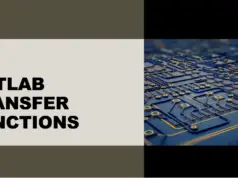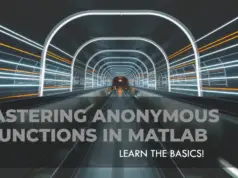MATLAB is a powerful computing environment scientists, engineers, and researchers use to solve complex mathematical problems. However, it can be challenging to understand and use all of its functions effectively.
Have you ever struggled to find the right MATLAB function to solve a particular problem? Have you wasted hours searching through MATLAB’s extensive documentation only to end up more confused than when you started?
In this article, You will learn how to use MATLAB functions effectively.
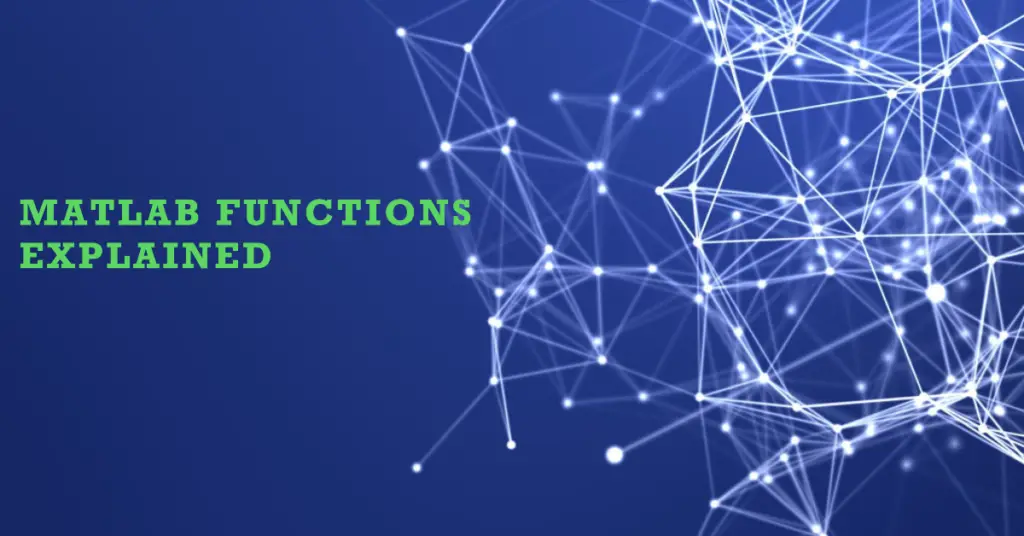
Whether a beginner or an experienced user, you will learn how to find and use the right functions for your specific needs, saving you time and frustration.
So let’s get started and discover how to unlock the full potential of MATLAB functions.
MATLAB Functions: Unleashing the Power of Code Modularity
MATLAB Functions are an integral part of MATLAB, the renowned software environment for numerical computing and algorithm development.
Functions play a vital role in organizing and structuring code, enabling code reuse, readability, and modularity.
In this blog, we will delve into the world of MATLAB Functions, exploring their significance, syntax, and application, and uncovering the power they hold in unleashing the potential of MATLAB for computational tasks.
Understanding the Essence of MATLAB Functions
At their core, MATLAB Functions are self-contained blocks of code that perform specific tasks or computations.
Functions encapsulate a series of instructions that operate on input data, producing output results.
By dividing code into modular functions, MATLAB promotes a modular programming approach, where tasks are broken down into smaller, manageable units, enhancing code organization and maintainability.
The Anatomy of a MATLAB Function
A MATLAB function consists of a function header and a function body. The function header declares the function’s name, input arguments, and output arguments, while the function body contains the actual code that performs the desired computations. Let’s explore the different elements of a MATLAB function in more detail.
Function Header
The function header is defined using the following syntax:-
function [output_args] = function_name(input_args)
The function_name is the unique identifier for the function. It should adhere to MATLAB’s naming conventions and reflect the purpose of the function.
The input_args represent the input arguments or parameters required for the function to perform its computations. Similarly, the output_args denote the values returned by the function.
Function Body
The function body encapsulates the code that carries out the specific computations. It can consist of mathematical operations, conditional statements, loops, and calls to other functions.
The code within the function body operates on the input arguments and generates the desired output results.
Example MATLAB Function
Let’s consider an example to illustrate the creation of a MATLAB function. Suppose we want to create a function that calculates the area of a circle. We can define the following function:
function [area] = calculate_area(radius)
pi_value = 3.14159;
area = pi_value * radius^2;
end
In this example, the calculate_area function accepts a single input argument radius and returns the calculated area of the circle. The function body assigns the value of pi_value as 3.14159 and performs the necessary computation to determine the area. Finally, the area is returned as the output of the function.
Utilizing MATLAB Functions: The Power of Code Reusability
One of the key benefits of MATLAB functions is their ability to promote code reusability.
By encapsulating specific tasks into functions, you create modular units that can be reused throughout your codebase, eliminating the need to duplicate code. This not only enhances code efficiency but also simplifies code maintenance and debugging.
MATLAB provides a vast library of built-in functions, which are pre-defined functions that cover a wide range of mathematical, statistical, and technical computations.
These built-in functions serve as powerful tools that can be leveraged within your own MATLAB functions, allowing you to perform complex calculations with ease. Examples of built-in functions include sin, cos, sqrt, and max.
Additionally, MATLAB empowers you to create your own user-defined functions, tailored to your specific needs.
User-defined functions offer flexibility and customization, allowing you to implement algorithms, automate repetitive tasks, or encapsulate complex calculations.
By encapsulating code within functions, you can enhance the readability and maintainability of your codebase while promoting efficient code reuse.
When creating user-defined functions, you have the freedom to define the number and types of input and output arguments based on your requirements. This flexibility enables you to design functions that are adaptable to different scenarios and datasets.
Moreover, MATLAB functions can have multiple output arguments, making them highly versatile. This feature allows a single function to compute and return multiple results simultaneously.
By utilizing multiple output arguments, you can streamline your code and avoid unnecessary computations.
To ensure robust and error-free code, MATLAB functions can include input validation and error handling mechanisms.
Input validation involves checking the validity and integrity of the input arguments to ensure they meet specific criteria or constraints. This validation helps prevent unexpected errors and ensures the function operates correctly.
Error handling, on the other hand, involves capturing and handling any errors or exceptions that may occur during the execution of the function.
By incorporating proper error handling techniques, you can provide informative error messages and gracefully handle exceptional situations.
Furthermore, MATLAB functions allow you to manage the scope of variables effectively. Local variables are variables defined within a function that can only be accessed and modified within that function. They are temporary and exist only during the execution of the function.
This local scope helps prevent conflicts with variables defined outside the function. On the other hand, global variables are accessible from any part of the code, including functions.
While global variables can provide convenience, it is generally recommended to limit their use to avoid potential issues related to code readability and maintainability.
Proper documentation is essential for creating robust and understandable MATLAB functions. Documenting your functions helps other users (or even yourself) comprehend the purpose, inputs, outputs, and usage of the function.
MATLAB provides a standardized way of documenting functions using comments. By following the documentation conventions, you can generate function help documentation that makes your functions more accessible to others.
MATLAB also supports function overloading, which allows you to define multiple functions with the same name but different input arguments.
This feature enables you to create functions that can handle a variety of inputs and perform different computations based on the provided arguments. Function overloading enhances code readability and provides flexibility in function usage.
As you become more proficient in MATLAB, you will encounter advanced function concepts such as recursive functions and anonymous functions.
Recursive functions are functions that call themselves within their own body, often used to solve problems that exhibit repetitive patterns.
Anonymous functions, on the other hand, are functions defined on-the-fly without a specific name. They are useful for concise calculations or when passing functions as arguments to other functions.
In conclusion, understanding the basics of MATLAB functions is essential for effective programming in MATLAB. Functions offer a powerful means of organizing code, promoting code reuse, and enhancing the overall readability and maintainability of your programs.
By leveraging both built-in functions and user-defined functions, you can efficiently tackle complex computations and automate repetitive tasks. Embrace the modularity and reusability that MATLAB functions provide, and unlock the full potential of MATLAB for your numerical and algorithmic endeavors.
Here’s an example of a MATLAB function that calculates the sum of two numbers:-
function result = sum_numbers(a, b)
result = a + b;
end
In this example, the function name is sum_numbers, and it accepts two input arguments a and b. The function body performs the addition operation and assigns the result to the output variable result. The function is terminated with the end keyword.
When calling a MATLAB function, you provide the necessary input arguments inside the parentheses. The function then executes its code and returns the output value(s). For the sum_numbers function, you can call it like this:
x = 5;
y = 3;
z = sum_numbers(x, y);
In this case, x and y are the input arguments, and the returned result is stored in the variable z. This allows you to reuse the sum_numbers function with different inputs throughout your code.
MATLAB functions can have multiple input and output arguments, which makes them versatile for various computations.
The number and order of the input and output arguments must be consistent between the function definition and the function call.
To ensure proper documentation and understanding of MATLAB functions, it is good practice to include comments in your code.
Comments provide explanatory information about the function’s purpose, input and output arguments, and any other relevant details. MATLAB provides a specific format for function comments, including the use of the % symbol at the beginning of each comment line.
MATLAB also offers a rich set of built-in functions, which are pre-defined functions provided by the MATLAB environment.
These functions cover a wide range of mathematical, statistical, and technical computations. They are readily available for use in your MATLAB code, allowing you to perform complex operations with ease. Examples of built-in functions include sin, cos, sqrt, and max.
In addition to built-in functions, you can create your own user-defined functions in MATLAB.
User-defined functions offer a high degree of flexibility and customization, allowing you to create tailored solutions for specific problems. These functions can encapsulate complex algorithms or simplify repetitive tasks, enhancing the overall efficiency of your code.
By using functions effectively, you can modularize your code, making it easier to read, understand, and maintain.
Functions promote code reusability, as you can simply call a function whenever you need to perform a specific calculation or task, rather than rewriting the same code multiple times. This saves time, reduces errors, and enhances code efficiency.
In conclusion, understanding the basics of MATLAB functions is crucial for efficient programming in MATLAB. By mastering the concepts we’ve discussed, you’ll be well-equipped to write clean, modular, and reusable code.
As you delve further into MATLAB, you’ll encounter advanced function concepts such as recursive functions, which are functions that call themselves within their own body.
Recursive functions are particularly useful for solving problems that exhibit repetitive patterns, such as factorial calculations or Fibonacci sequence generation.
Another powerful feature of MATLAB is the ability to create anonymous functions, also known as inline functions. Anonymous functions are defined on-the-fly and are useful for short, one-time computations or when passing functions as arguments to other functions.
Moreover, MATLAB supports function overloading, which allows you to define multiple functions with the same name but different input arguments.
Depending on the number or type of input arguments provided, MATLAB will automatically choose the appropriate function to execute. Function overloading can greatly enhance code readability and versatility.
As you progress in your MATLAB journey, it’s crucial to adhere to best practices for writing functions. Modular programming and code organization are key principles to follow.
Break down complex tasks into smaller, manageable functions, each responsible for a specific subtask. This promotes code readability, ease of maintenance, and collaboration.
Additionally, prioritize code reusability and scalability when designing functions. Consider how your functions can be applied to different scenarios or expanded to handle larger datasets. This future-proofing mindset allows your code to evolve without significant modifications.
Thoroughly test your functions to ensure their correctness and reliability. MATLAB provides various testing frameworks and debugging tools that help identify and resolve issues in your code. Regular testing and debugging save time and prevent unexpected errors down the line.
Remember to document your functions effectively. Well-written function comments and clear documentation make your code more accessible to others, including future you.
Describe the purpose, expected input and output arguments, and any specific usage instructions. MATLAB offers built-in mechanisms for generating function help, making it easier for users to understand and utilize your functions.
Here’s a table of some commonly used MATLAB functions:-
| Function | Description |
|---|---|
plot | Creates a 2D line plot of data. |
surf | Creates a 3D surface plot of data. |
imshow | Displays an image in a figure window. |
imread | Reads an image file into MATLAB. |
imwrite | Writes an image from MATLAB to a file. |
size | Returns the dimensions of an array. |
length | Returns the length of the longest dimension of an array. |
mean | Computes the mean of an array along a specified dimension. |
max | Finds the maximum value in an array along a specified dimension. |
min | Finds the minimum value in an array along a specified dimension. |
sort | Sorts the elements of an array in ascending order. |
rand | Generates random numbers from a uniform distribution between 0 and 1. |
randn | Generates random numbers from a standard normal distribution with mean 0 and standard deviation 1. |
eye | Creates an identity matrix of a specified size. |
zeros | Creates an array of zeros of a specified size. |
ones | Creates an array of ones of a specified size. |
How to use function script in MATLAB?
MATLAB is a versatile software environment widely used for numerical computation, data analysis, and algorithm development. One of the key features that makes MATLAB a powerful tool for programming is its support for function scripts. In this article, we will explore how to effectively utilize function scripts in MATLAB to enhance code modularity and promote efficient development.
Understanding Function Scripts in MATLAB
A function script in MATLAB is a self-contained block of code that performs a specific task or computation. It is a file with a .m extension and follows a specific syntax and structure. Function scripts are instrumental in organizing and modularizing code, making it more manageable, reusable, and maintainable.
Creating a Function Script
To create a function script in MATLAB, follow these steps:
- Open the MATLAB environment or editor.
- Click on “New Script” or use the Ctrl+N keyboard shortcut to create a new script.
- Save the file with a meaningful name and a
.mextension. For example,my_function.m.
Syntax and Structure of a Function Script
A function script consists of the following elements:-
function [output_args] = my_function(input_args)
% Function documentation and comments
% Function body with computations and operations
% Assign values to output arguments
% Optional: Return output argumentsend
- The
functionkeyword is followed by the output arguments enclosed in square brackets[]. These represent the values returned by the function. my_functionis the name of the function script. Choose a descriptive name that reflects the purpose of the script.input_argsdenotes the input arguments or parameters required for the function script to perform its computations.- Comment lines with
%provide documentation and comments for better understanding and readability. - The function body contains the actual code that carries out the computations or operations. It can include variables, calculations, conditional statements, loops, and calls to other functions or scripts.
- Output arguments are assigned values within the function body using the assignment operator
=. These variables hold the computed results that will be returned by the function. - Optional: If necessary, the function script can explicitly return the output arguments using the
returnstatement.
Using Input and Output Arguments
Input and output arguments play a crucial role in function scripts, allowing communication between the script and the calling code. Input arguments provide data or values necessary for the script to perform its computations. Output arguments, on the other hand, hold the results generated by the script that will be passed back to the calling code.
To utilize input and output arguments in a function script, follow these guidelines:
- Define the required input arguments in the function header. These arguments represent the data or values that the script needs to operate on.
- In the function body, access the input arguments and perform the desired computations using them.
- Assign the computed results to the output arguments within the function body.
- If needed, explicitly return the output arguments using the
returnstatement.
By using input and output arguments effectively, you can create versatile function scripts that can be reused with different data or values, enhancing code flexibility and modularity.
Example: Computing the Fibonacci Sequence
Let’s explore an example to demonstrate the use of function scripts in MATLAB. Consider calculating the Fibonacci sequence using a function script.
The Fibonacci sequence is a series of numbers in which each number is the sum of the two preceding ones. We can create a function script, fibonacci_sequence.m, to generate the sequence up to a specified number of terms.
function [fib_sequence] = fibonacci_sequence(n_terms)
% Generate the Fibonacci
function [fib_sequence] = fibonacci_sequence(n_terms)
% Generate the Fibonacci sequence up to n_terms
% Initialize the sequence with the first two terms
fib_sequence = [0, 1];
% Compute the remaining terms
for i = 3:n_terms
fib_sequence(i) = fib_sequence(i-1) + fib_sequence(i-2);
endend
In this example, the fibonacci_sequence function takes a single input argument, n_terms, which represents the number of terms in the Fibonacci sequence to generate.
The function initializes the fib_sequence with the first two terms, 0 and 1. It then uses a for loop to compute the remaining terms by summing the previous two terms. Finally, the fib_sequence is returned as the output of the function.
To use the fibonacci_sequence function in your code, you can simply call it and provide the desired number of terms:
n = 10; % Generate the Fibonacci sequence up to 10 terms
fibonacci = fibonacci_sequence(n);
In this example, the Fibonacci sequence up to 10 terms is computed and stored in the variable fibonacci. You can then use this sequence for further analysis or computations in your code.
Benefits of Using Function Scripts
Function scripts offer several advantages that contribute to efficient programming in MATLAB:
1. Modularity: Function scripts allow you to break down complex tasks into smaller, more manageable units. Each function focuses on a specific computation or operation, promoting code organization and making it easier to read, understand, and maintain.
2. Reusability: By encapsulating specific tasks in function scripts, you can reuse them throughout your codebase without duplicating code. This saves time and effort, reduces the chances of errors, and promotes code efficiency.
3. Code Readability: Function scripts enhance code readability by providing a clear structure and separation of concerns. The modular nature of function scripts allows you and other developers to comprehend and navigate the code more easily.
4. Debugging and Maintenance: With function scripts, isolating and fixing issues becomes more manageable. If a bug is found or a change is needed, you can focus on the specific function without affecting the entire codebase. This simplifies debugging and maintenance processes.
5. Collaboration: Function scripts facilitate collaboration among team members. By dividing tasks into functions, multiple developers can work concurrently on different parts of the codebase, promoting parallel development and ensuring efficient teamwork.
6. Extensibility: Function scripts enable extensibility by allowing you to add or modify functionality without affecting the rest of the code. This flexibility is particularly beneficial when working on large-scale projects that may require frequent updates and enhancements.
Best Practices for Using Function Scripts
To make the most of function scripts in MATLAB, it is advisable to follow some best practices:
1. Clear Naming: Choose meaningful and descriptive names for your function scripts to convey their purpose and functionality at a glance.
2. Documentation: Include comments and documentation within your function scripts to explain their usage, input arguments, output arguments, and any other relevant details. This helps other developers (including your future self) understand and utilize the functions effectively.
3. Input Validation: Validate input arguments within your function scripts to ensure they meet specific criteria or constraints. This validation helps prevent unexpected errors and ensures the function operates correctly.
4. Error Handling: Implement proper error handling mechanisms within your function scripts to gracefully handle exceptional situations and provide informative error messages when needed.
5. Testing: Thoroughly test your function scripts to verify their correctness and robustness. MATLAB provides various testing frameworks
and tools that can assist you in creating test cases and validating the behavior of your function scripts. Regular testing helps identify and address any potential issues early on, ensuring reliable and accurate results.
6. Code Optimization: Optimize your function scripts for efficiency whenever possible. This may involve minimizing unnecessary computations, leveraging built-in MATLAB functions, or employing efficient algorithms and data structures.
7. Version Control: Utilize version control systems, such as Git, to track changes, collaborate with others, and easily revert to previous versions if needed. This ensures the integrity and maintainability of your function scripts, especially in team-based development environments.
8. Code Reusability: Aim to write function scripts that are modular and reusable. When designing functions, consider how they can be applied to different scenarios or datasets. By creating versatile and adaptable functions, you can maximize code reusability and minimize redundant code.
Here are the steps to create and use a function script in MATLAB:-
Step 1:- Create a new file in MATLAB editor or open an existing one.
Step 2:– In the first line of the file, specify the name of the function, followed by the input arguments in parentheses. For example, to create a function that calculates the area of a circle with radius “r”, you can write:
function area = circleArea(r)
Step 3:- Write the MATLAB code for the function between the “function” and “end” keywords. In this case, the code would be:
area = pi*r^2;
Step 4:– Save the file with the same name as the function, for example, “circleArea.m”.
Step 5:- To use the function in MATLAB, simply call its name followed by the input arguments in parentheses. For example, to calculate the area of a circle with radius 3, you can write:
myArea = circleArea(3)
This will output the value of the area, which in this case is 28.2743.
Note that the function script should be saved in a directory that is included in the MATLAB path, otherwise, MATLAB will not be able to find it. You can add a directory to the path by clicking on “Set Path” in the “Home” tab of the MATLAB ribbon.
How to use type function in MATLAB?
In MATLAB, the type function is used to display the contents of a specified file. It can be used to examine the contents of any file, including MATLAB code files, text files, and binary files.
Here’s how to use it:-
Step 1:- Open the MATLAB Command Window.
Step 2:- Type type followed by the name of the file you want to examine, including the file extension. For example, if you want to examine the contents of a file called “mycode.m”, you would type type mycode.m.
Step 3:– Press Enter.
The type function will then display the contents of the specified file in the Command Window.
You can also use the type function to display the contents of a file that is not in the current directory by including the full file path in the command.
For example, if you want to examine the contents of a file called “mycode.m” located in a directory called “myfolder” on your desktop, you would type type C:\Users\YourName\Desktop\myfolder\mycode.m.
What are the advantage and disadvantages of functions in MATLAB?
Advantages of Functions in MATLAB
1. Code Modularity and Reusability
Functions in MATLAB promote code modularity by encapsulating specific tasks or computations into separate units. This modular approach enhances code organization, readability, and maintainability.
Functions can be reused across different parts of a program or even in other projects, leading to significant time and effort savings. Code reuse reduces redundancy and ensures consistency, making development more efficient.
2. Enhanced Readability and Maintainability
By breaking down complex tasks into smaller functions, MATLAB code becomes more readable and maintainable.
Functions provide a higher-level view of the program’s logic, making it easier to comprehend and navigate. Developers can focus on understanding individual functions, reducing the cognitive load associated with understanding the entire codebase.
Additionally, when changes or bug fixes are required, modifying a specific function is less error-prone than modifying an entire program.
3. Encapsulation of Logic
Functions allow for the encapsulation of specific operations or algorithms, separating them from the main program flow. This encapsulation promotes code organization by isolating complex calculations or operations within functions.
It also improves code reusability by providing a well-defined interface to other parts of the program. Encapsulating logic into functions facilitates abstraction and information hiding, enabling developers to focus on high-level program design.
4. Input and Output Abstraction
Functions in MATLAB employ input and output arguments, enabling abstraction of data and results. By defining the input arguments required for a function, developers can establish clear interfaces and establish the expected inputs.
Similarly, output arguments allow for the encapsulation of results, ensuring that functions deliver specific and expected outcomes. This abstraction simplifies the use of functions, as users need only provide the necessary inputs and handle the returned outputs.
5. Code Scalability and Extensibility
Functions provide a foundation for building scalable and extensible code in MATLAB. When a program’s complexity grows, functions enable developers to manage and organize the expanding codebase.
By designing functions with flexibility in mind, developers can easily extend the functionality of their programs. Functions can be modified or expanded without affecting the rest of the codebase, reducing the risk of introducing unintended side effects.
Disadvantages of Functions in MATLAB
1. Overhead and Performance Impact
The use of functions in MATLAB introduces a certain level of overhead and can impact performance. Function calls require stack manipulation, parameter passing, and control transfers, all of which incur a computational cost.
For small, frequently executed computations, the overhead of function calls can become a bottleneck. In such cases, it may be more efficient to directly embed the logic within the main program instead of using a function.
2. Limited Access to Variables
MATLAB functions operate in their own scope, with limited access to variables defined outside the function. While this feature enhances code encapsulation and prevents unintended variable modifications, it can sometimes lead to code duplication or inefficient memory usage.
In certain scenarios, passing large datasets as function arguments can be inefficient due to memory constraints. Developers must strike a balance between encapsulation and efficient memory management when using functions.
3. Increased Complexity with Multiple Functions
a MATLAB program grows in complexity and incorporates multiple functions, managing dependencies and understanding the program flow can become more challenging.
Interactions between functions, such as passing data or coordinating execution, require careful consideration. Without proper documentation and code organization, the program’s structure may become convoluted, making it harder to maintain and debug.
4. Abstraction and Understanding
While abstraction provided by functions is generally beneficial, it can sometimes hinder a comprehensive understanding of the underlying logic.
When functions are used extensively or when the program relies heavily on external function libraries, developers may lose sight of the fine-grained details of the code.
This can make debugging and troubleshooting more difficult, as it may be necessary to delve into the function implementation or dependencies to identify issues.
5. Learning Curve and Skill Requirement
Effectively utilizing functions in MATLAB requires a solid understanding of programming concepts, function design, and best practices. Novice programmers may face a learning curve in grasping the syntax, structure, and nuances of function usage.
Additionally, designing efficient and reusable functions demands expertise in algorithm design, data manipulation, and optimization techniques. Developers must invest time and effort in honing their skills to maximize the benefits of using functions.
What is the difference between a script and a function in MATLAB?
The key difference between a script and a function in MATLAB is that a script does not accept input arguments or return output values.
In contrast, a function is designed specifically to accept input arguments and return output values.
Additionally, scripts are often used for simple tasks or testing code, while functions are used for more complex operations and are often used repeatedly in larger programs.
here’s a table outlining the differences between a script and a function in MATLAB:-
| Feature | Script | Function |
|---|---|---|
| Purpose | Sequentially executes a series of commands | Performs a specific task or computation |
| Input/Output | Can access and modify variables in the current workspace | Accepts inputs and returns outputs specified in the function definition |
| Syntax | Begins with a series of commands and does not have a function definition line | Begins with a function definition line that specifies input and output arguments |
| Reusability | Can be reused in the current workspace or other scripts | Can be reused in other scripts or functions without affecting the current workspace |
| Error Handling | No built-in error handling | Can include built-in error handling using try-catch statements |
| Examples | Plotting a graph, reading a file, loading data into the workspace | Calculating the sum of a series of numbers, computing a matrix multiplication, finding the roots of a polynomial |
How do I get a list of functions in MATLAB?
To get a list of all the functions available in MATLAB, you can use the “help” command. Here are the steps:-
Step 1:- Open MATLAB.
Step 2:- In the command window, type “help” followed by a space and then a “*” (asterisk) symbol. The command should look like this:-
help *
Step 3:- Press Enter. MATLAB will display a list of all the functions available in its toolbox.
Note that this list may be very long and may include functions that are not relevant to your particular task. You can use the “help” command followed by a specific function name to get more information about that particular function.
For example, to get information about the “sin” function, you can type:-
help sin
And MATLAB will display information about the sine function.
What are the special functions in MATLAB?
In MATLAB, special functions are mathematical functions that are not covered by the basic arithmetic and algebraic functions.
These functions are commonly used in various fields of mathematics, physics, engineering, and other scientific disciplines.
here’s a table summarizing some of the special functions in MATLAB:-
| Function | Description |
|---|---|
abs | Computes the absolute value of a complex number or the magnitude of a real number. |
exp | Computes the exponential function e^x for a given x. |
log | Computes the natural logarithm ln(x) for a given x. |
log10 | Computes the base-10 logarithm log10(x) for a given x. |
sqrt | Computes the square root of a given number. |
sin | Computes the sine of a given angle in radians. |
cos | Computes the cosine of a given angle in radians. |
tan | Computes the tangent of a given angle in radians. |
asin | Computes the inverse sine of a given value, returning the result in radians. |
acos | Computes the inverse cosine of a given value, returning the result in radians. |
atan | Computes the inverse tangent of a given value, returning the result in radians. |
sinh | Computes the hyperbolic sine of a given angle in radians. |
cosh | Computes the hyperbolic cosine of a given angle in radians. |
tanh | Computes the hyperbolic tangent of a given angle in radians. |
asinh | Computes the inverse hyperbolic sine of a given value. |
acosh | Computes the inverse hyperbolic cosine of a given value. |
atanh | Computes the inverse hyperbolic tangent of a given value. |
How do you write a logical or function in MATLAB?
In MATLAB, the logical OR function can be implemented using the || operator. This operator returns a logical 1 (true) if either of the operands is non-zero, otherwise, it returns a logical 0 (false).
Here’s an example code snippet that demonstrates the usage of the logical OR function:-
% Initialize two logical arrays
A = [true false true];
B = [false false true];
% Apply logical OR operation
C = A || B;
% Display the result
disp(C);
In the above example, the logical OR operation is applied to two logical arrays A and B using the || operator. The result is stored in a new logical array C. Finally, the result is displayed using the disp() function.
Note that the logical OR operation can also be applied to scalar values or a mix of scalar values and arrays.
What is a function handle in MATLAB?
In MATLAB, a function handle is a variable that stores a reference to a function. It allows you to call the referenced function by using the function handle variable, just like you would call a regular function.
You can create a function handle in MATLAB by using the “@” symbol followed by the function name.
For example, the following code creates a function handle for the built-in MATLAB function “sin”:-
f = @sin;
Once you have created the function handle, you can call the referenced function by using the function handle variable, just like you would call a regular function.
For example:-
x = pi/4;
y = f(x); % Call the sin function using the function handle
Function handles are useful when you want to pass a function as an argument to another function, or when you want to create a function that generates and returns another function at run-time.
Is MATLAB a script or code?
MATLAB is a programming language that allows you to write code and scripts to solve mathematical and scientific problems. MATLAB scripts are files containing a series of MATLAB commands executed in order when the script is run. These commands can perform various operations, including mathematical computations, data analysis, and visualization.
MATLAB code refers to the instructions in the MATLAB programming language to perform a specific task. This code can be written as functions, scripts, or classes.
Therefore, MATLAB is both a scripting language and a programming language.
What is the difference between function and object in MATLAB?
the main difference between a function and an object in MATLAB is that a function is a set of instructions that perform a specific task, while an object is a user-defined data type that contains data and functions that operate on that data.
here’s a table outlining the differences between functions and objects in MATLAB:-
| Feature | Function | Object |
|---|---|---|
| Definition | A set of instructions to perform a specific task | A container that encapsulates data and related methods |
| Invocation | Called by its name and arguments | Accessed by creating an instance and calling its methods |
| Output | Returns a single output value or nothing | Can have multiple properties and methods |
| Scope | Can be global or local in scope | Can have different visibility levels (public, private) |
| Inheritance | Does not support inheritance | Supports inheritance to enable code reusability |
| Creation | Can be created independently and exist outside of objects | Created through a class or struct definition |
| Usage | Used to perform a specific operation or computation | Used to represent and manipulate complex data structures |
How do you trigger a function in MATLAB?
In MATLAB, a function can be triggered by calling its name followed by the input arguments (if any) enclosed in parentheses.
Here’s the basic syntax:-
output = functionName(input1, input2, …, inputN)
where functionName is the name of the function, input1, input2, ..., inputN are the input arguments, and output is the output argument (if any) returned by the function.
For example, let’s say you have a function myFunction that takes two input arguments a and b, and returns their sum. You can trigger the function in MATLAB by typing:-
result = myFunction(a, b)
where a and b are the values of the input arguments, and result is the value returned by the function.
Note that the function must be defined in a separate file with the same name as the function, and must be located in a directory that is included in MATLAB’s search path.
What is a toolbox function in MATLAB?
In MATLAB, a toolbox function is a pre-built function that is included in one of MATLAB’s many toolboxes, which are collections of functions designed to help with specific types of calculations or analysis.
These functions can be called and used in MATLAB scripts or functions, allowing users to easily access and utilize complex mathematical algorithms or specialized tools without having to create them from scratch.
For example, the Signal Processing Toolbox includes functions for filtering, spectral analysis, and signal generation, while the Image Processing Toolbox includes functions for image filtering, segmentation, and morphological operations.
To use a toolbox function in MATLAB, you typically need to add the corresponding toolbox to your MATLAB environment and then call the function by name, along with any necessary input arguments.
For example, if you wanted to use the filter function from the Signal Processing Toolbox to filter a signal x with a lowpass filter of order n and cutoff frequency w_c, you could use the following code:-
% Load Signal Processing Toolbox
addpath(‘toolbox/signal’);
% Define signal and filter parameters
x = randn(1,1000); % input signal
n = 10; % filter order
w_c = 0.2*pi; % cutoff frequency
% Filter signal using toolbox function
b = fir1(n,w_c/pi); % generate filter coefficients
y = filter(b,1,x); % apply filter to input signal
In this example, the addpath function is used to add the Signal Processing Toolbox to the MATLAB search path, so that the fir1 and filter functions can be found and used.
The fir1 function generates the filter coefficients for a lowpass filter of order n and cutoff frequency w_c/pi, while the filter function applies the filter to the input signal x.
How to write a function in MATLAB with multiple inputs
To write a function in MATLAB with multiple inputs, you can use the following syntax:-
function [output1, output2, …] = functionName(input1, input2, …)
Here, functionName is the name of the function you want to create. output1, output2, and so on are the names of the output arguments that your function will return. input1, input2, and so on are the names of the input arguments that your function will take.
Here’s an example of a function that takes two input arguments and returns their sum and difference:-
function [sumVal, diffVal] = sumAndDiff(a, b)
sumVal = a + b;
diffVal = a – b;
end
In this example, the function sumAndDiff takes two input arguments, a and b. It then calculates their sum and difference and assigns the results to sumVal and diffVal, respectively. Finally, the function returns both values as output arguments.
To call this function with input arguments 3 and 2, you would use the following syntax:-
This would assign the value 5 to x and the value 1 to y, since 3 + 2 = 5 and 3 - 2 = 1.
Define a function in matlab using @
In MATLAB, the “@” symbol is used to define anonymous functions. Anonymous functions are one-line functions that can be defined and used in a single expression.
Here is an example of defining an anonymous function using “@” symbol:-
f = @(x) 2*x + 1;
This defines a function f that takes a single argument x and returns 2*x + 1. You can now use this function by calling f with an argument:-
y = f(3); % y = 7
Here, y is assigned the value 7 because f(3) evaluates to 2*3 + 1 = 7.
Matlab plotting functions
Matlab is a powerful software that provides various built-in plotting functions to visualize and analyze data.
here’s an example table on some commonly used MATLAB plotting functions:-
| Plotting Function | Description |
|---|---|
plot(x, y) | Plots a line graph of the data in y versus x |
scatter(x, y) | Plots a scatter plot of the data in y versus x |
bar(x, y) | Plots a bar graph of the data in y versus x |
histogram(x) | Plots a histogram of the data in x |
pie(x) | Plots a pie chart of the data in x |
polarplot(theta, rho) | Plots a polar graph with angles theta and radii rho |
contour(X, Y, Z) | Plots a contour plot of the data in Z using X and Y as the x and y coordinates |
surf(X, Y, Z) | Plots a 3D surface plot of the data in Z using X and Y as the x and y coordinates |
Conclusion
In conclusion, MATLAB functions are essential for anyone looking to improve their coding efficiency and productivity.
Users can write more efficient and effective code by taking advantage of their functionality, allowing them to focus on what matters – achieving their project goals.
So, whether you’re a beginner or an experienced MATLAB user, use MATLAB functions in your next project to simplify your coding process and achieve success.