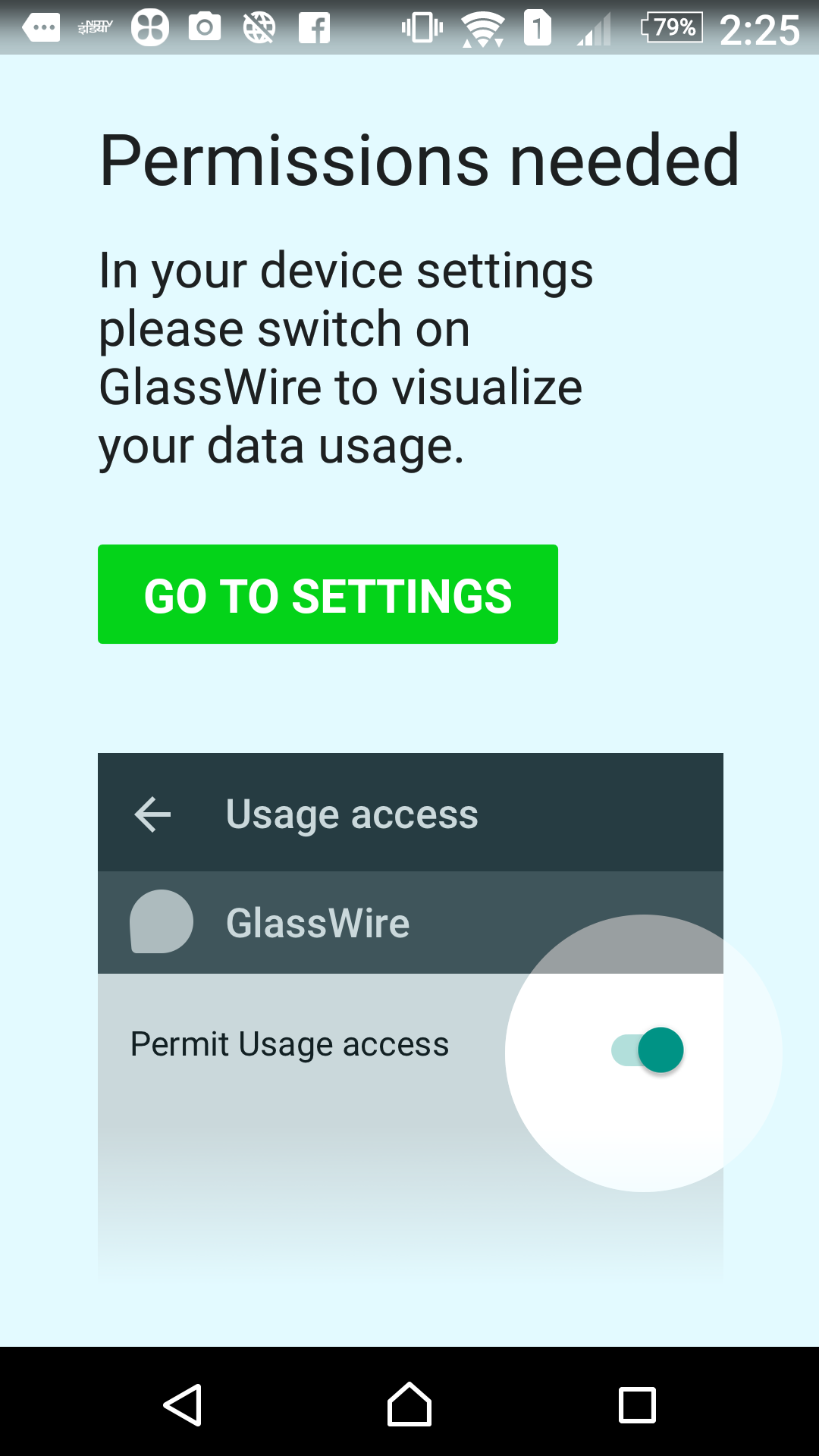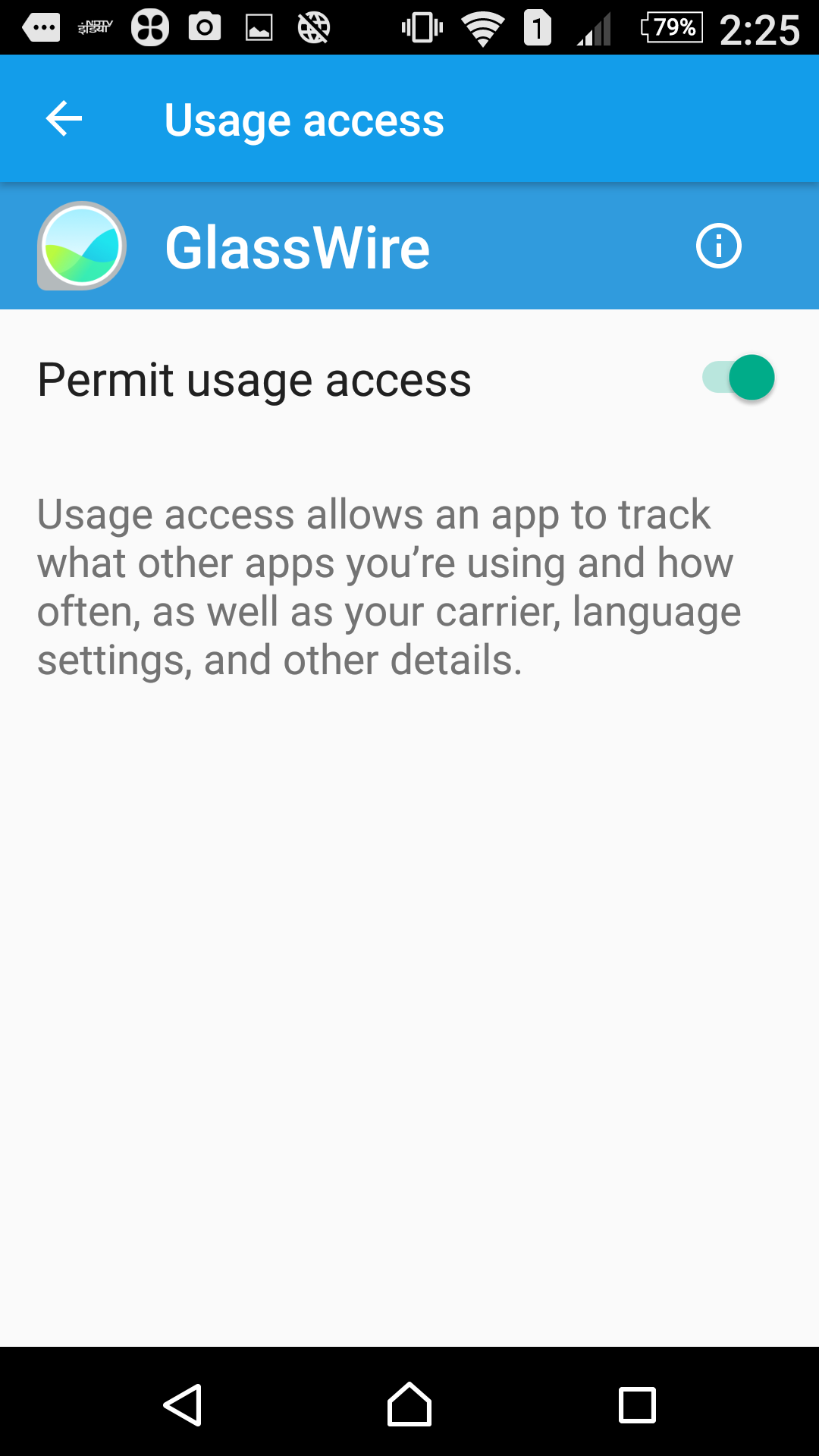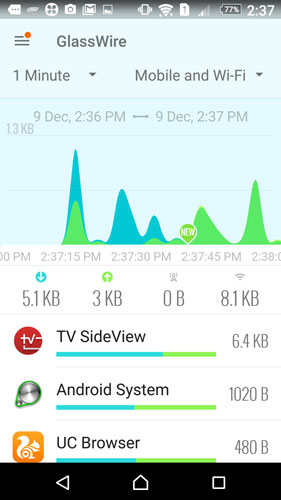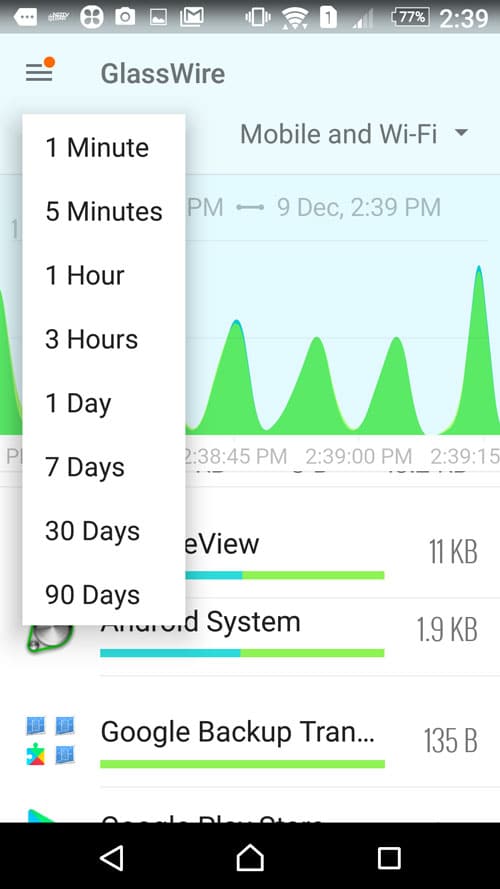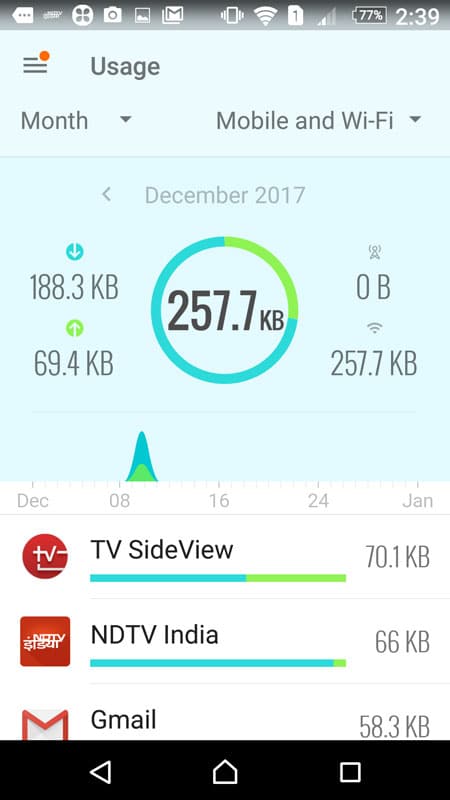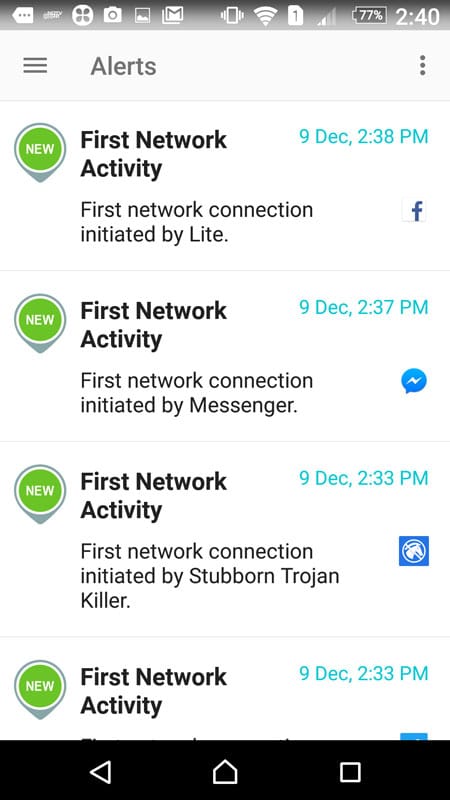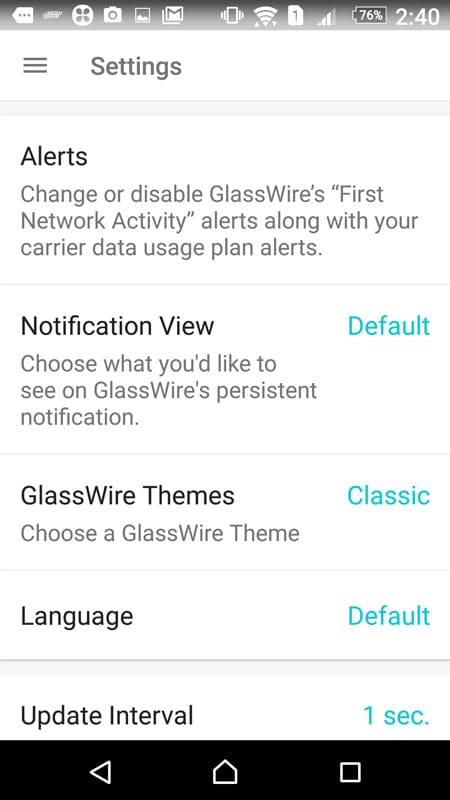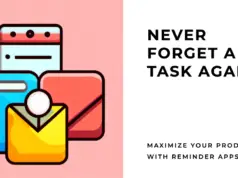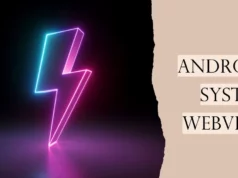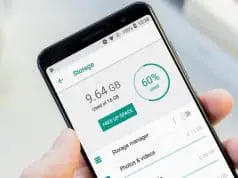A surprising number of Android apps spy on their users, including those designed to measure data use, and Virtual Private Network tools that are actually meant to protect your privacy. They transmit this data to the app’s developers or, worse, sell it to other companies. And finding out which apps spy on you isn’t easy.
GlassWire for Android ( Download Now ) can help by showing you which apps are going online, when and how often, so you can build up a picture of their activity.
It also monitors your Wi-Fi activity, mobile usage and data limits, potentially saving you money. Best of all, GlassWire’s findings never leave your device, so you don’t need to worry that it’s also spying on you.
Note:- I have written a post for people looking for the best monitors for PS4 Pro, do read it If you are interested.
1.When you first start GlassWire, it asks for the permissions it needs to visualise your data usage.
Tap the Go To Settings button and on the ‘Apps with usage access’ screen, select
GlassWire.
Enable the ‘Permit Usage access’ option using the toggle switch. Return to the app and tap Next.
2.
Allow other permission requests, and the app will start monitoring usage. It presents a real-time colour-coded graph, and displays download, upload, and mobile and Wi-Fi information at the bottom, as well as details of the traffic being used by apps and Android. There will always be some activity here.
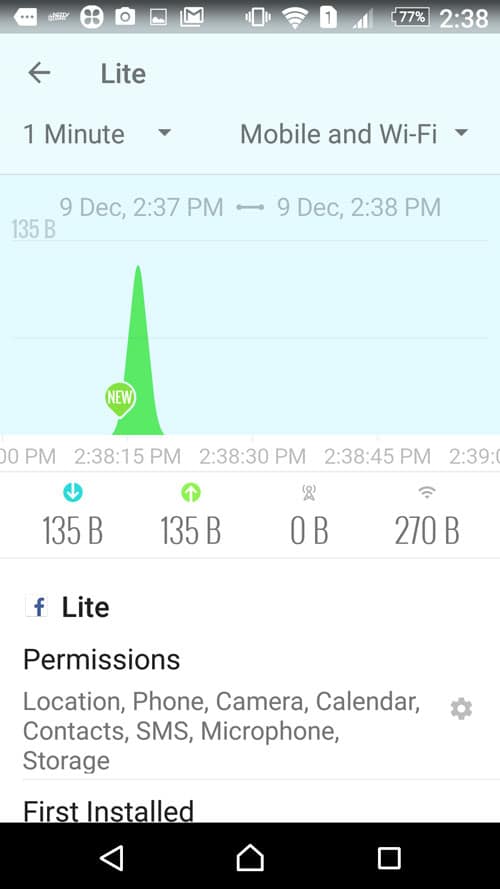
4.
By default, GlassWire shows data usage for the past minute, but to get a better idea of which apps are going online too frequently, you need to extend this time frame. Tap the
Minute drop-down menu and choose an alternative duration. This can be anything up to 90 days.
5 .
Tap the menu button and select Usage. This shows you how much data your device has downloaded and uploaded during the specified time period. The bar at the bottom lists the apps responsible for this usage, and the total amount of data each one has consumed.
Tap the menu button and select Alerts. This screen shows you when an app first connected to the network. In most cases, it will simply be checking for new data or updates. Look for any connections that are unexpected or out of the ordinary, though, and keep an eye on those apps in future.
How To Reduce Mobile Data Usage On Android
To configure the app, tap the menu button and open Settings. Tap Alerts to choose how you want to be notified when an app connects to the internet. You can opt for an audible warning or a vibration. You can also customize warnings for when you’re approaching
the limit for your data allowance.
The Settings screen shows the permissions you’ve given GlassWire and the information you want it to display in Notification View. This can include a bandwidth meter and data from a specific time frame. You can also choose a new theme and manage how often the app records data usage.
Related Post How To Hack Proof Your Mobile