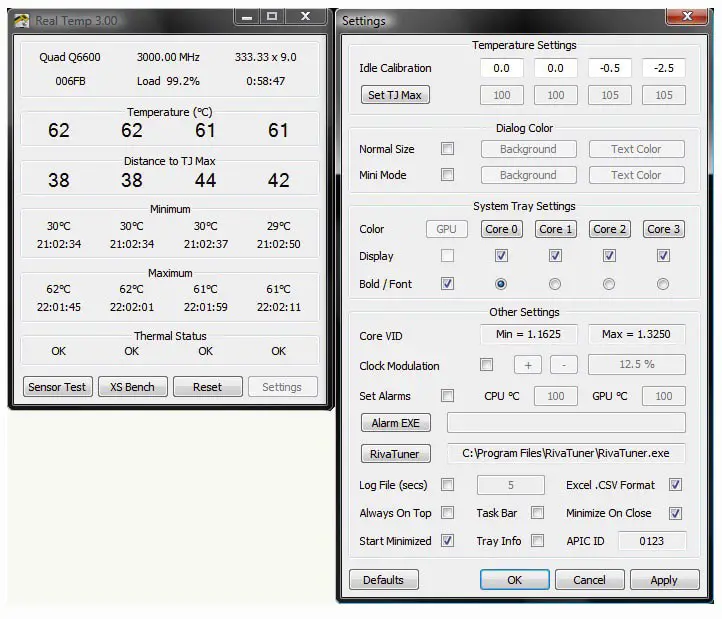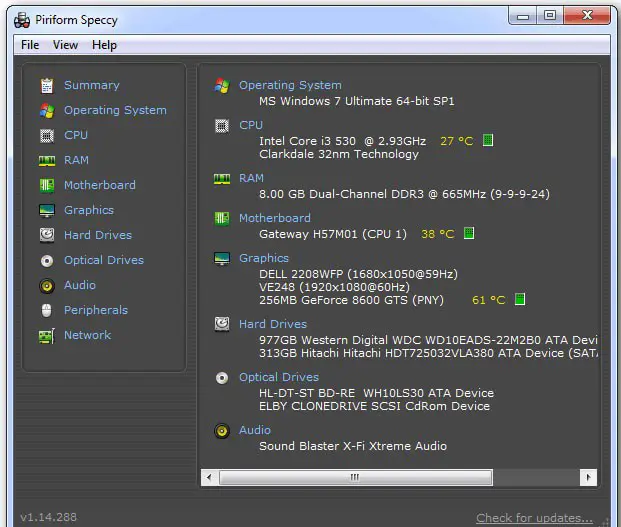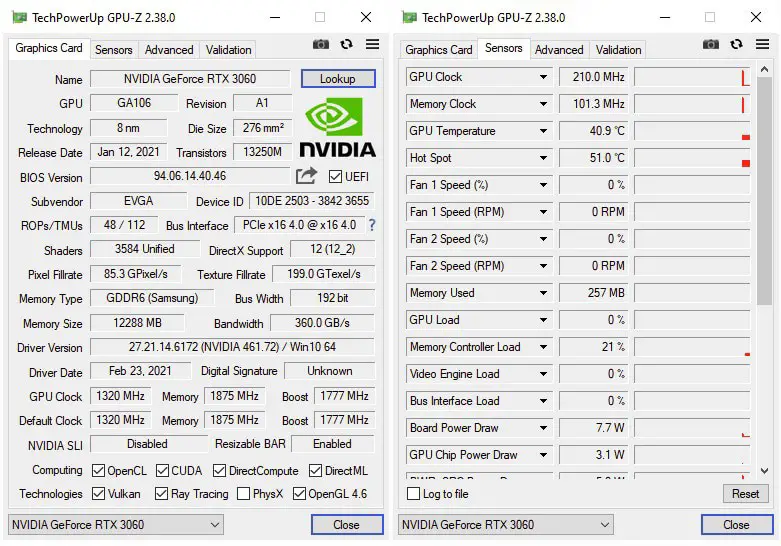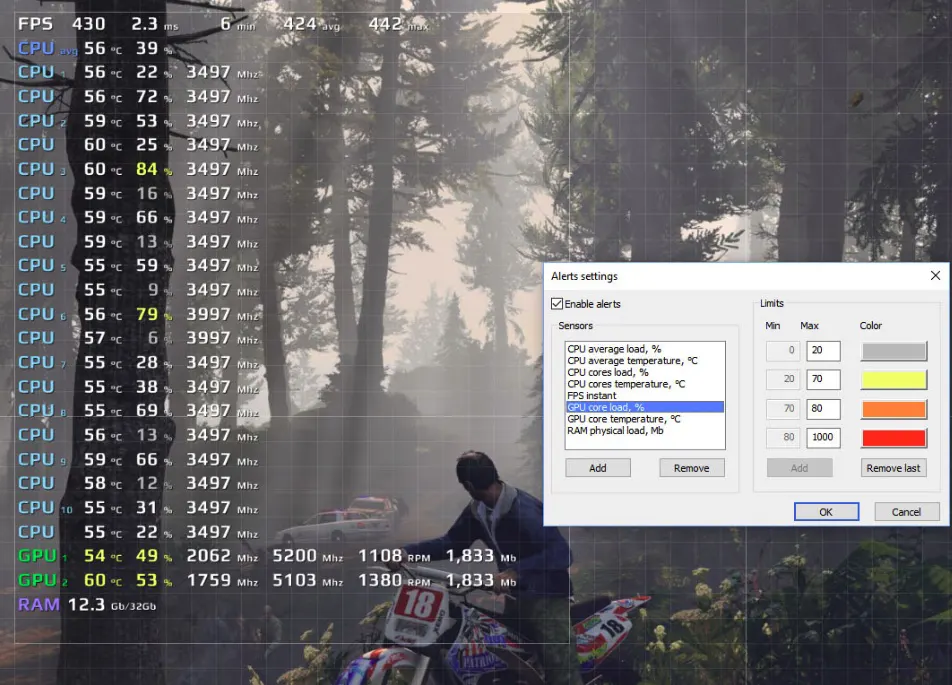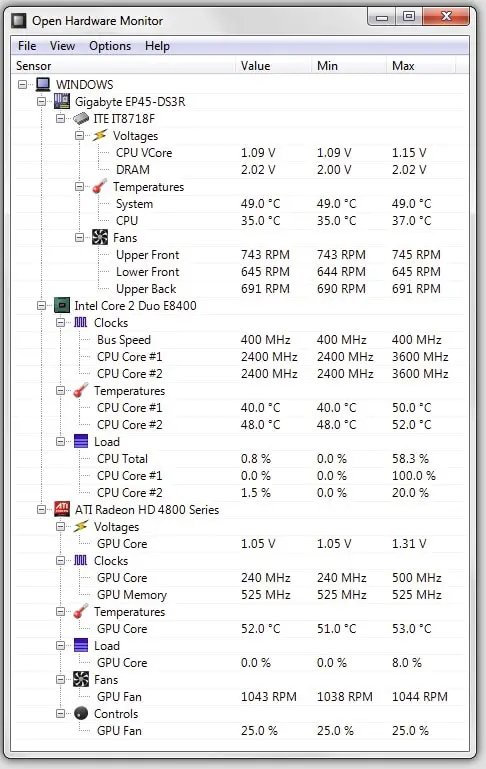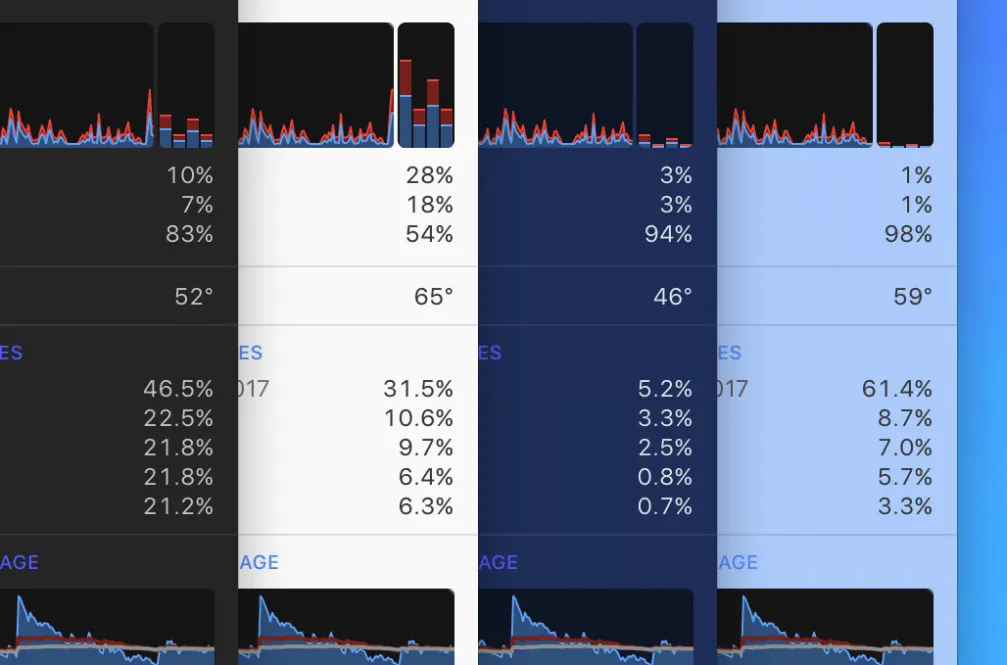Monitoring the overall performance of your computer is very important to ensure your computer is in good health.
And it becomes a lot more important, especially if you run applications like games, graphic design software, compilers, video encoders, photo editing, video editing software, etc.
Built-in task managers can be very effective at monitoring the overall performance of your system. However, they leave insights that are very hard to understand.
What’s the solution, then? So many applications are available for monitoring your system’s performance. And NZXT Cam is one of the best, without any doubt whatsoever. But it might not meet your expectations due to multiple reasons.
For example, NZXT Cam is causing multiple problems for GPU BIOS. Other things like fan-controlling issues and constant freezing during loading make things even a lot more complex.
So, what’s the solution, then? How about exploring some of the most competitive NZXT Cam alternatives? I’m taking you through some of the best alternatives for NZXT Cam in this review post.
Let’s know about them in detail and find out which suits you best.
Best NZXT Cam Alternatives – Our Top Pick
1. CPU-Z
Designed by CPU-ID, CPU-Z is one of the best NZXT Cam alternatives. It’s available for free and gives detailed information about your computer.
With CPU-Z, you can detect and monitor your computer’s processor, mainboard, memory chipset, and other vital internal frequencies.
The application provides an in-depth report generated in real-time.
And the best part is you can’t only use CPU-Z on your computer or laptop, but you can also use it on your smartphone.
The smartphone version of the software effectively monitors the battery performance, storage, CPU, and network performance. Also, it enables you to get detailed data about IP address CPU, real-time usage and free disk space, etc.
If you are looking for a user-friendly NZXT Cam alternative, you might have to compromise because CPU-Z has an average user interface.
However, nothing like that with the mobile application of the software! The app’s interface is excellent, simple, sophisticated, clean, and easy to use.
Using the software, even on your desktop, is pretty straightforward. Installation doesn’t require much effort, and the launching time is also very short.
It starts working right after the installation, and you don’t need additional software to use CPU-Z.
Features of CPU-Z:-
- Real-time analysis of memory frequency and internal frequency of each core
- Available for Windows PCs from version 95 to all the latest versions available
- A very exciting vintage edition that also supports SPM memory
- One of the best customer supports available
- Very simple and sophisticated user interface
2. Real Temp
Real Temp (Download Here) is another nzxt cam alternatives on our list. The software effectively monitors the temperature of your system and is perfectly designed for single-core, dual-core, quad-core, and Core i7 processors.
The software can successfully monitor each hardware of your system. Whether it is about understanding the memory status or the power consumption, it can deliver all information without taking much time.
The functioning of this simple tool is pretty straightforward, and you can understand it very easily.
The Real Temp is an excellent option if you have a computer powered by an Intel Core processor. And if you are a Pentium user, you should look for another CPU monitor.
How does real temp work? It uses a fluke 662 IR thermometer for gathering data according to your computer’s temperature.
And keeps displaying the actual temperature while playing your favorite games, coding, Bing watching for hours, editing photos or videos, or doing anything that consumes much power.
Real Temp is known for very accurate and quick reporting, as well as its wonderful repeatable benchmark. If you are so busy with something very important on your computer, you don’t even have to worry about continuous power consumption or slowing down your PC.
This program smartly notices the high temperature and shuts your PC down with a temperature alarm.
And guess what? You don’t even have to worry about installation or registry note notifications! Overall, a wonderful CPU monitor for Intel Core-based processors.
Features of Real Temp:-
- Supports all the modern Intel Core-based processors
- Automatically takes care of all cores of your computer’s CPU
- Checks the DTS sensors for any sign of problems
- It shuts down automatically thanks to a “high-temperature alarm.”
- Allows you to use all the features without installation or registry modification
3. Speccy
Speccy is another wonderful program that gives you a detailed insight into your computer’s software and hardware.
The software will help you with complete information not only on your operating system but also on CPU, RAM, storage, motherboard, audio support, optical drives, and even graphic cards.
Speccy from Piriform is undoubtedly one of the best NZXT Cam alternatives especially known for its simple and accurate results. If you are a heavy PC user, especially a gamer or a photoshopper, I suggest you have cool software like Speccy.
Thanks to a very handy but quick summary of your PC’s performance, you will get a basic overview of the important things that must be addressed without disturbing your work.
You can take care of your PC’s health and make the right decisions at the right time. Speccy saves your system from any potential damage by monitoring the temperature constantly.
You can save the reports on your system to keep track in the future and even share them with your friends or a tech expert. Both free and paid versions of the software are available.
And, you have the option of choosing either according to your requirement. If you are a casual user, the free version will do. But I recommend you go with the paid version for an enhanced experience.
Features of Speccy:-
- Very simple, lightweight but fast, and advanced system information tool
- Quick and detailed information on all the aspects of hardware in your computer
- Allows you to check real-time temperatures of various critical components
- Enables you to save the detailed results for easy sharing
- A very handy tool for maintaining your PC’s health
4. GPU-Z – Lightweight nzxt cam alternatives
If you are looking for a lightweight tool for monitoring vital information on your computer, you should explore GPU-Z once.
The software monitors a computer’s graphic processors and video cards. GPU-Z is undoubtedly the perfect NZXT Cam alternative if you are a seasoned gamer.
In addition to graphic processors and video cards, the software allows you to analyze the memory size, type, driver version, technology, bus interface, and transistors. And guess what? You can also check out the details of your computer’s sensors!
And here is the best thing I have liked about GPU-Z – the program is more than compatible with all Intel graphics, AMD, ATI, and even NVIDIA!
And if you are looking to back up the BIOS of your computer’s graphics card, you can do that with this program too! You will surely like the software even if you are lazy like me.
Because you don’t have to install it for use, download it and run it. However, you also get an option of an installation feature.
And if you are a fan of NZXT Cam due to ease of access, you will surely like GPU-Z. And the option of customization makes things even more interesting.
Since you don’t have to install it for use, you don’t even have to worry about the bit version. The application works perfectly well with 32-bit as well as 64-bit Windows PCs.
Features of GPU-Z:-
- Supports devices with Intel graphics AMD, ATI as well as NVIDIA
- It helps you with information about the adapter, GPU, and display
- You can also check for overclock, 3D clocks, and default clocks
- It also verifies the PCI Express Lane configuration with a GPU load test
- Simple validation of all results
5. MSI Afterburner
MSI Afterburner is one of the most preferred NZXT Cam alternatives for monitoring your CPU and overclocking the GPU. Just like NZXT Cam, MSI afterburner is also a free tool.
And it enables you to keep real-time track of your computer’s graphic card capacity and helps you to boost the gaming capacity of your PC significantly.
And the most important thing is – that it is compatible with all the known graphic cards, even those offered by MSI. The tool also empowers you to check the actual capacity status of the video card installed in your system.
Thanks to a thorough and quick scan, the tool shows you the temperature and GPU core clocks on your computer screen with an in-game overlay tray icon.
So, you don’t have to close your favorite game repeatedly to check out your computer’s real-time status. Downloading the software is as simple as it gets. No mess, no hassle – nothing like that – you can download it with simple clicks and install it through an excel file.
However, there is a limitation with MSI afterburner – you may not be able to run the software with an older computer, particularly if it’s powered by old fashioned GPU.
Models over 10 years old may be incompatible with the software – potentially the only downfall.
If you have a system with the latest version of Windows, you can think about installing MSI afterburner and have complete control of your computer.
Features of MSI afterburner:-
- Overvolts as well as overclocks a computer’s GPU
- It enables you to monitor systems performance even while playing your favorite game.
- Offers you the option of taking screenshots as well as screencasts
- Create your profiles and control hardware settings
- Automatically logs CPU and GPU usage history
NZXT cam vs msi afterburner:-
MSI Afterburner is the better option if you’re primarily interested in graphics card overclocking and performance tuning. Ultimately, both programs are powerful tools that can help you optimize your PC for maximum performance.
here’s a comparison table between NZXT CAM and MSI Afterburner:-
| Feature | NZXT CAM | MSI Afterburner |
|---|---|---|
| Fan Control | Yes | Yes |
| Temperature Monitoring | Yes | Yes |
| Overclocking | Yes | Yes |
| GPU Information | Yes | Yes |
| Customizable UI | Yes | Yes |
| Hardware Support | NZXT Products Only | Wide range of products |
| System Monitoring | Yes | Yes |
| Third-Party Integrations | Limited | Yes |
6. FPS Monitor
Frames per second monitor is another powerful tool that accurately monitors your computer over overall performance end displays the actual information on your computer screen.
Also known as an fps monitor, the software accurately displays all the information as an overlay, even if you are in a gaming environment.
Thanks to this feature, you don’t have to worry about minimizing your game while monitoring your computer’s performance.
The software effectively tracts the overall performance of CPU, GPU, HDD, RAM, and other important hardware especially involved in gaming. And here is a bonus too!
The software keeps track of your network connection if you want to play games online. The overlay window doesn’t take up much space on your computer screen, and you can drag it anywhere to ensure a smooth and undisturbed gaming experience.
Thanks to the option of customization, you can easily change various rendering options, including colors, font style, font size, etc. And what more? You also get the option of disabling the monitoring for the sensors of your choice.
If you want to share the system’s performance data with anyone, you can do that without much fuss through the software itself. If you are a professional gamer, the FPS monitor offers you a lot of exciting things – even more than the NZXT Cam. So, it is worth giving it a try.
Features of FPS monitor:-
- Accurately monitors your PC’s real-time performance even within a gaming environment.
- A wide range of customization options
- Allows you to export the details in various readable formats
- Instant notifications about critical performance
- A wide range of additional features available with the paid version
7. Open Hardware Monitor
Open Hardware Monitor is next on my list of the best NZXT Cam alternatives. The software was developed in 2010 and performed excellently as a PC performance monitor.
Yes, the software is not completely focused on gaming but it is more than ideal for monitoring the system’s temperature and hardware performance.
The tool is more than effective at reading the temperature sensors of AMD and Intel processors but also very good at keeping track of the CPU’s temperature. And like NZXT Cam, this software also displays the temperature of ATI; SMART, hard drives, and video cards.
And what more? The Open Hardware Monitor tracks the clock, load, fan speeds, and voltages. But you only have the option of monitoring these data.
You can’t customize them like you can with NZXT Cam. However, the software enables you to get important data related to performance in multiple ways.
Whether you want to see the data within the open hardware interface in windows or check it out in the system tray, or you want two set it up as a tiny desktop gadget – you can do it all with the software.
The Open Hardware Monitor works like a directory when discussing the interface. It’s not optimized perfectly like NZXT Cam, but it is much easier.
Most applications on your system can’t only read but utilize the information the software provides. And the best part is that the software sends information directly to Windows Management Instrumentation (WMI).
Here is the last but not the least important feature! You can use the software right after downloading it and don’t even have to install it!
Features of Open Hardware Monitor:-
- Compatible with both Windows and Linux computers
- Very simple and clean user interface
- It allows you to monitor the system performance even from a gaming environment
- It also reads important information related to clock and load speeds, voltages, and fan speeds
- Sends information directly to Windows Management Instrumentation (WMI)
8. iStat Menus – Nzxt cam alternatives For mac
If you are an Apple user looking for reliable PC monitoring software, your search hopefully ends here. Because unlike most of the NZXT Cam alternatives, iStat Menus supports Mac PCs.
The software was smartly developed by Django PTV Limited and worked perfectly with operating systems Mac OS 10 and more.
The software lets you quickly get detailed information about your PC’s memory, GPU, CPU, network sensors, disk usage, battery, date and time, power, and more.
The software collects information in real time, and you have the option of having a glance at your menu bar.
Unlike NZXT Cam, you get an animated user interface with iStat Menus. You can easily open the full interface by clicking the menu bar, where the software features different icons. The customization option is a lot better than NZXT Cam.
You can change the color and style of the user interface right from the menu bar icons, the menu dropdown, and graphs. You get both light and dark modes with iStat Menus.
You can easily take care of your computer while performing heavy tasks. The software instantly sends you notifications about any significant change in the system.
iStat menus are the winner even in terms of accessibility. The software supports and can easily be translated into as many as 36 different languages – it also has a wide range of users worldwide.
The software supports all the major languages, including English, French, Chinese, Spanish, Russian, Greek, Portuguese, etc. All in all a very decent PC monitoring system for Mac PCs.
Features of iStat Menus:-
- Dropdowns refined menu bar items and other aspects perfect for Mac OS 11
- a wide range of theme and color options
- allows you to open and close menu dropdowns with hotkeys
- condensed text and dual-line menu bar clocks
- the weather forecast, including the hourly forecast of current temperature and weekly overview
9. OCAT
Open capture analysis tool or OCAT is one of the best NZXT Cam alternatives, especially for gamers. Like NZXT Cam, the open-source software comes with in-game overlay support thanks to the MIT license OCAT is free to use.
However, you won’t get a very simple and user-friendly interface like NZXT Cam, but it does a wonderful job in spotting the problem.
The in-game overlay of the software displays crucial systems information in multiple positions on the screen and even allows you to change the position according to your preferences.
Blacklisting is one of the best features of OCAT that enables you to blacklist the processes you don’t want to track or remove from the radar of the software. The software will ignore those processes and won’t even feature in the in-game overlay.
And the best part is you get two different blacklists with OCAT, i.e., a default blacklist and a user blacklist. The software automatically lists processes to a default blacklist and allows you to create your editable user blacklist.
The software perfectly supports windows computers and works on major windows APIs, including direct three diversions 11 and 12 and even Vulkan. And if you have any other OS except Windows, you can’t use OC 80 on your system.
Features of OCAT:-
- An excellent PC monitoring software for gamers
- Supports in-game overlay
- Very simple and clean user interface
- Allows you to change the position on your computer screen
- It gives you the option of blacklisting certain processes
- nzxt cam themes
- nzxt cam alternative kraken
Does NZXT CAM Use Celsius or Fahrenheit?
For PC enthusiasts and gamers who rely on the NZXT CAM software to monitor and control their system’s performance, the question of temperature units can be crucial. So, does NZXT CAM use Celsius or Fahrenheit to display temperature readings?
NZXT CAM is renowned for its user-friendly interface and comprehensive system monitoring features. Regarding temperature units, NZXT CAM offers the flexibility to choose between Celsius and Fahrenheit. Users can easily toggle between these units based on their preferences and location.
By providing the option to switch between temperature units, NZXT CAM caters to a global audience, ensuring that users from various regions can display temperature readings in their preferred unit. This level of customization is a testament to NZXT’s commitment to delivering a seamless and personalized user experience.
Whether you prefer Celsius for a more metric-oriented approach or Fahrenheit for a more conventional system, NZXT CAM has you covered. With its intuitive interface and ability to choose temperature units, NZXT CAM remains popular among PC enthusiasts for monitoring and optimizing their systems’ performance.
NZXT Cam Alternative For Lighting
There are several alternatives to NZXT CAM for lighting control, depending on your specific needs and preferences. Popular options include Asus Aura Sync, Corsair iCUE, MSI Mystic Light, Razer Synapse, and Gigabyte RGB Fusion.
These software utilities let you customize RGB lighting on compatible hardware such as motherboards, graphics cards, and peripherals.
They offer a range of features, such as synchronization across multiple devices and creating custom lighting profiles.
here is a table comparing some popular alternatives to NZXT Cam for lighting control:-
| Software Name | Compatibility | Price | Key Features |
|---|---|---|---|
| OpenRGB | Windows, Linux | Free | Supports a wide range of RGB devices and offers advanced customization options such as color cycling and synchronization with music |
| Aura Sync | Windows | Free | Specifically designed for ASUS motherboards and peripherals, offers customization of RGB lighting on compatible devices |
| MSI Mystic Light | Windows | Free | Specifically designed for MSI motherboards and peripherals, offers customization of RGB lighting on compatible devices |
| Corsair iCUE | Windows | Free | Specifically designed for Corsair peripherals, offers advanced customization options such as individual LED control and integration with other Corsair devices |
| Razer Synapse | Windows | Free | Specifically designed for Razer peripherals, offers customization of RGB lighting on compatible devices and synchronization with games and other Razer software |
NZXT cam alternative for fan control
There are several alternatives to NZXT CAM for fan control, including:-
SpeedFan – a popular software tool that allows you to control the speed of your computer’s fans. It can monitor temperatures, adjust fan speeds, and create custom profiles.
MSI Afterburner – a software tool that is primarily designed for overclocking graphics cards, but it also includes fan control options. It allows you to adjust fan speeds based on temperature and create custom profiles.
HWiNFO – a system monitoring tool that provides detailed information about your computer’s hardware, including fan speeds and temperatures. It also includes fan control options, allowing you to adjust fan speeds based on temperature.
Argus Monitor – a software tool that monitors the health of your computer’s hardware, including fan speeds and temperatures. It includes fan control options that adjust fan speeds based on temperature.
Open Hardware Monitor – a free and open-source software tool that monitors your computer’s hardware, including fan speeds and temperatures. It does not include fan control options but can be combined with other software tools to control fan speeds.
Here’s a table comparing some popular alternatives to NZXT CAM for fan control:-
| Software | Price | Compatibility | Features |
|---|---|---|---|
| SpeedFan | Free | Windows | Fan speed control, temperature monitoring, automatic fan speed adjustment, system information display |
| MSI Afterburner | Free | Windows | Fan speed control, temperature monitoring, overclocking, video capture, custom fan profiles, system information display |
| HWiNFO | Free | Windows | Fan speed control, temperature monitoring, system information display, sensor logging, email alerts |
| Open Hardware Monitor | Free | Windows | Fan speed control, temperature monitoring, system information display, sensor logging |
| Macs Fan Control | $14.99 | Mac, Windows | Fan speed control, temperature monitoring, custom fan profiles, menu bar display |
NZXT CAM compatibility
To use NZXT CAM, you will need a compatible PC with Windows 10 operating system or later, and an internet connection. Regarding hardware compatibility, NZXT CAM is compatible with many components.
Here’s a table on the compatibility of NZXT CAM with different operating systems and hardware:-
| Operating System | Compatibility |
|---|---|
| Windows 10 | Fully Compatible |
| Windows 8 | Fully Compatible |
| Windows 7 | Fully Compatible |
| macOS | Compatible with limited features |
| Linux | Not officially supported |
| Hardware | Compatibility |
|---|---|
| NZXT Kraken Series CPU Coolers | Fully Compatible |
| NZXT Aer RGB Series Fans | Fully Compatible |
| NZXT Hue+ RGB Lighting Kit | Fully Compatible |
| NZXT Hue 2 RGB Lighting Kit | Fully Compatible |
| NZXT Smart Device V2 | Fully Compatible |
| NZXT GRID+ V3 Fan Controller | Fully Compatible |
| NZXT E Series PSUs | Fully Compatible |
| NZXT H Series Cases with Smart Device | Fully Compatible |
| Other PC Components | Not compatible with NZXT CAM |
NZXT CAM open source alternative
Several options are available if you’re looking for an open-source alternative to NZXT CAM.
Here are a few options you can consider:-
Open Hardware Monitor:- Open Hardware Monitor is an open-source software that can be used to monitor the performance of your computer’s hardware, including CPU temperature, fan speeds, and voltages.
HWiNFO:- HWiNFO is a free and open-source system information and monitoring software that can monitor your computer’s hardware components, temperatures, and voltages.
SpeedFan:- SpeedFan is a free and open-source software that can be used to monitor the temperature, fan speed, and voltages of your computer’s components, as well as control the speed of your system’s fans.
OpenRGB:- OpenRGB is open-source software that can control RGB lighting on your computer’s components, including motherboards, graphics cards, and RAM.
RGBSync:- RGBSync is another open-source software that can control RGB lighting on your computer’s components. It supports a variety of RGB devices and allows for the customization of lighting effects.
here’s a table comparing some popular open-source alternatives to NZXT CAM:-
| Software | Platforms Supported | Fan Control | Lighting Control | Overclocking | Hardware Monitoring |
|---|---|---|---|---|---|
| OpenRGB | Windows, Linux | Yes | Yes | No | Yes |
| HWiNFO | Windows | No | No | No | Yes |
| SpeedFan | Windows | Yes | No | No | Yes |
| CoreCtrl | Windows, Linux | Yes | Yes | Yes | Yes |
| Fancontrol | Linux | Yes | No | No | Yes |
✅FAQ’s
What does NZXT CAM do?
NZXT CAM is a computer monitoring and control software that provides real-time information about your computer’s performance, including CPU and GPU usage, temperature, and fan speed. It also allows you to control the RGB lighting of compatible devices, adjust fan curves, and overclock your GPU.
Do I need CAM for NZXT?
No, you do not necessarily need NZXT CAM to use NZXT products. However, if you want to take advantage of the full range of features offered by NZXT products, including RGB lighting control, fan speed adjustment, and real-time performance monitoring, then you will need to use NZXT CAM.
Does NZXT CAM need to startup?
No, NZXT CAM does not need to run at startup. You can disable it from launching at startup by opening the Task Manager, selecting the Startup tab, and disabling the NZXT CAM entry.
Does NZXT CAM use a lot of CPU?
NZXT CAM uses some CPU resources to monitor and control your computer’s performance, but it should not use a significant amount of CPU. However, if you notice high CPU usage, you can adjust the software’s settings to reduce the impact on your system.
Does NZXT CAM overclock GPU?
Yes, NZXT CAM allows you to overclock your GPU. However, it would be best to be cautious, as overclocking can increase the risk of hardware damage or instability.
Does NZXT CAM cost money?
No, NZXT CAM is free software that you can download and use to monitor and control your computer’s performance.
Can NZXT CAM control other fans?
Yes, NZXT CAM can control other fans if they are connected to NZXT fan controllers or compatible motherboard headers.
Does NZXT CAM collect data?
Yes, NZXT CAM collects data about your computer’s performance, such as temperature, usage, and fan speed. However, NZXT states that it does not collect any personal data from its users.
Why is NZXT expensive?
NZXT’s products are often priced higher than similar products from other brands due to their premium design, features, and build quality.
Additionally, the company invests heavily in research and development to create innovative products and maintain high customer support.
Can I turn off NZXT CAM?
Yes, you can turn off NZXT CAM by closing the software or disabling it from launching at startup. However, this will prevent you from accessing the software’s monitoring and control features.
Can you run NZXT Kraken without CAM?
Yes, you can use the NZXT Kraken without NZXT CAM. However, you cannot take advantage of the software’s control features, including fan speed and RGB lighting adjustment.
Do NZXT PCs have good airflow?
Yes, NZXT PCs are known for their good airflow due to their well-designed case and fan layout.
Does CPU give you more FPS?
A CPU can impact gaming performance by affecting how data is processed and transferred between components. However, other factors, such as the GPU, RAM, and game optimization, also play a significant role in FPS performance.
What is the RAM speed in NZXT CAM?
NZXT CAM can display the speed of your computer’s RAM in the software’s performance monitoring section.
Why doesn’t NZXT CAM work?
There can be several reasons NZXT CAM may not work, including software conflicts, outdated drivers, or hardware issues. Try updating your drivers or reinstalling the software to see if that resolves the issue.
here is a table that outlines some common reasons why NZXT CAM may not work:-
| Reason | Description |
|---|---|
| Outdated software | NZXT CAM may not work if you are running an outdated version. Ensure that you have the latest version of NZXT CAM installed. |
| Hardware compatibility issues | NZXT CAM may not work if it is not compatible with your hardware. Check NZXT’s website for a list of compatible hardware. |
| Conflicting software | NZXT CAM may not work if there is conflicting software on your system. Try closing other software programs and see if that resolves the issue. |
| Missing drivers | NZXT CAM may not work if there are missing drivers for your hardware. Ensure that all drivers are up to date. |
| Corrupted installation | NZXT CAM may not work if the installation files are corrupted. Try uninstalling and reinstalling NZXT CAM. |
| Firewall or antivirus software | NZXT CAM may not work if your firewall or antivirus software is blocking it. Ensure that NZXT CAM is added as an exception in your firewall and antivirus software. |
| Operating system issues | NZXT CAM may not work if there are issues with your operating system. Try updating your operating system and see if that resolves the issue. |
What’s better than NZXT?
Several brands offer similar or better products than NZXT, including Corsair, Thermaltake, and Cooler Master.
here’s a table comparing NZXT to some alternative brands in the PC components and accessories market:-
| Brand Name | Product Types | Key Advantages Over NZXT |
|---|---|---|
| Corsair | PC Cases, Power Supplies, Cooling Solutions, Gaming Peripherals | – Widely recognized brand with a long history in the market; – Offers a wider range of products compared to NZXT; – Many of their products come with customizable RGB lighting options; – Known for high-quality products with good performance and durability. |
| Cooler Master | PC Cases, Power Supplies, Cooling Solutions, Gaming Peripherals | – Focuses on delivering high-quality cooling solutions for PC enthusiasts; – Offers a variety of affordable and mid-range cases; – Provides extensive customization options for their products; – Known for their reliable and durable products. |
| Fractal Design | PC Cases, Power Supplies, Cooling Solutions | – Offers high-quality, minimalist designs that appeal to users who prioritize aesthetics and simplicity; – Known for their excellent sound-dampening features and silent operation; – Provides good value for money with their products; – Offers a range of different form factors and sizes to suit different needs. |
| Phanteks | PC Cases, Cooling Solutions | – Focuses on delivering high-quality cases and cooling solutions for PC enthusiasts; – Offers a variety of sleek and modern designs with tempered glass panels; – Known for their high-quality materials and attention to detail; – Provides good value for money with their products. |
| Be Quiet! | PC Cases, Power Supplies, Cooling Solutions | – Offers products that prioritize silent operation and low noise levels; – Known for their high-quality build and attention to detail; – Provides a range of high-performance power supplies and cooling solutions; – Offers a variety of sleek and elegant case designs. |
Are NZXT fans noisy?
No, NZXT fans are designed to be quiet while providing effective cooling. However, some users may find that fan noise is more noticeable depending on their system’s setup and fan speed.
How many NZXT fans can you chain?
The number of NZXT fans you can chain together depends on the specific fan model and the available power supply. You should refer to the fan’s manual or specifications to determine how many fans can be connected.
Can you change fan speed with NZXT CAM?
NZXT CAM allows you to adjust the fan speed of compatible NZXT fans or other fans connected to NZXT fan controllers or compatible motherboard headers.
Does NZXT replace GPUs?
No, NZXT does not replace GPUs. However, they offer custom-built PCs with high-end GPUs as part of their hardware configurations.
How good are NZXT builds?
NZXT builds are known for their high quality and attention to detail, focusing on clean cable management and efficient airflow.
Are prebuilt PCs overpriced?
Prebuilt PCs can be more expensive than building your own PC from individual components. However, they often come with added benefits such as warranty and technical support, and may be a better option for those who do not have experience building PCs.
Are NZXT fans controllable?
Yes, NZXT fans are controllable using the NZXT CAM software, which allows you to adjust the fan speed and RGB lighting.
How do I check my CPU temp on NZXT CAM?
You can check your CPU temperature in the NZXT CAM software’s performance monitoring section.
What is NZXT CAM mini mode?
NZXT CAM mini mode is a smaller version of the NZXT CAM software interface that displays only the most important information, such as system performance and temperature data.
Does NZXT Kraken need to be refilled?
No, the NZXT Kraken is a closed-loop all-in-one (AIO) liquid cooler that does not need to be refilled.
Why can’t I install NZXT CAM?
There could be several reasons you cannot install NZXT CAM, including software conflicts, outdated drivers, or hardware issues. Try updating your drivers or checking your system for any conflicts that may be preventing the installation.
What is the average temp with the NZXT Kraken?
The average temperature of the NZXT Kraken will vary depending on your system’s configuration and workload. However, it should provide effective cooling and keep your CPU temperature within safe operating limits.
Do I have to use NZXT CAM?
No, you do not have to use NZXT CAM to use NZXT products. However, you cannot take advantage of the software’s monitoring and control features without it.
What can I use instead of NZXT Cam for LCD?
Several alternative software options can be used to control an LCD on an NZXT device, including OpenHardwareMonitor and AIDA64.
Can you use NZXT Kraken without CAM?
Yes, you can use the NZXT Kraken without NZXT CAM. However, you cannot take advantage of the software’s control features, including fan speed and RGB lighting adjustment.
Why is NZXT more expensive?
NZXT’s products are often priced higher than similar products from other brands due to their premium design, features, and build quality.
Additionally, the company invests heavily in research and development to create innovative products and maintain high customer support.
Does NZXT CAM work with Razer?
NZXT CAM and Razer software are not directly compatible. However, some NZXT products, such as the NZXT HUE 2 RGB lighting system, can be controlled using Razer Chroma software.
Does NZXT CAM have to run on startup?
NZXT CAM does not have to run on startup, but it can be configured to do so if you prefer to have the software running in the background.
Is NZXT build kit worth it?
The NZXT build kit can be a good option for those who want to build their PC without experience selecting components or building PCs. The kit includes high-quality components and step-by-step instructions to make the process easier.
Can you use other fans with NZXT CAM?
Yes, you can use other fans with NZXT CAM if they are connected to NZXT fan controllers or compatible motherboard headers.
What is the GPU temperature limit for NZXT CAM?
The GPU temperature limit will vary depending on your graphics card and cooling setup. However, NZXT CAM can be configured to provide alerts or take action if your GPU temperature exceeds a certain threshold.
Can you change fan speed in NZXT CAM?
NZXT CAM allows you to adjust the fan speed of compatible NZXT fans or other fans connected to NZXT fan controllers or compatible motherboard headers.
Is NZXT CAM resource intensive?
NZXT CAM uses some system resources to monitor and control your computer’s performance, but it should not significantly impact your system’s performance. However, you can adjust the software’s settings to reduce the impact on your system if necessary.
What will void an NZXT warranty?
The NZXT warranty can be voided if the product has been modified or damaged due to user error, including physical damage or misuse.
Are NZXT reliable?
NZXT is known for producing reliable, high-quality computer hardware products, including cases, coolers, and power supplies.
Why is my NZXT CAM not recognizing my CPU cooler?
There could be several reasons why NZXT CAM is not recognizing your CPU cooler, including outdated drivers or software conflicts. Try updating your drivers or reinstalling the software to see if that resolves the issue.
What does NZXT CAM show?
NZXT CAM shows real-time computer performance information, including CPU and GPU usage, temperature, and fan speed. It also allows you to control the RGB lighting of compatible devices, adjust fan curves, and overclock your GPU.
Why can’t I see my fans on NZXT CAM?
If you cannot see your fans on NZXT CAM, it could be due to a software conflict, outdated drivers, or a hardware issue. Try updating your drivers or reinstalling the software to see if that resolves the issue.
What does NZXT stand for?
NZXT stands for “New Zealand Xtreme Technology.”
Who owns NZXT?
NZXT is a privately held company whose ownership is not publicly disclosed.
What streamers use NZXT?
Several popular streamers and content creators use NZXT products, including Lirik, TimTheTatman, and Pokimane.
Does Corsair work on NZXT?
Corsair products are not directly compatible with NZXT products, but both brands offer similar products, including cases, coolers, and power supplies.
What brand of graphics card does NZXT use?
NZXT uses a variety of graphics card brands in their custom-built PCs, including NVIDIA and AMD.
Does NZXT cover water damage?
NZXT’s warranty does not cover water damage or damage caused by user error, such as physical damage or misuse.
How often should you refill AIO?
All-in-one liquid coolers, such as the NZXT Kraken, do not need to be refilled as they are sealed and designed for long-term use. However, it is recommended to check the cooler for any leaks or damage periodically.
What is the average temp for NZXT Kraken?
The average temperature of the NZXT Kraken will vary depending on your system’s configuration and workload. However, it should provide effective cooling and keep your CPU temperature within safe operating limits.
How do I control RGB with NZXT CAM?
You can control the RGB lighting of compatible devices using the NZXT CAM software’s lighting control section.
Can I use NZXT CAM without NZXT?
No, NZXT CAM is designed specifically for NZXT products and will not work with other brands.
Is NZXT CAM important?
NZXT CAM is important if you want to take advantage of the full range of features offered by NZXT products, including real-time performance monitoring, fan speed adjustment, and RGB lighting control.
However, using NZXT products is unnecessary, and other monitoring and control software options are available.
Can you run NZXT Kraken without Cam?
For the Infinity Mirror to be controllable, the Kraken 120 needs an NZXT RGB Controller or 3rd Party RGB header. If a third-party RGB header is utilized, NZXT CAM is unnecessary for the Kraken 120.
Has NZXT Cam improved?
Version 3.50 of NZXT’s well-known CAM monitoring software is now available. The new version has a new user interface that is less resource-intensive than its predecessor and feels more contemporary and user-friendly.
Although it was closer to 2% and 170 MB in our testing, NZXT claims that the new version won’t consume more than 1% of your CPU and 120 MB of RAM in most circumstances.
The CAM software contains a system summary section, an in-game overlay, GPU overclocking, and simple control of NZXT peripherals, including liquid cooling, fans, and lighting, in addition to monitoring temperature, clocks, fan speeds, and load.
Is NZXT Cam free?
Yes, NZXT developed the free utility NZXT Cam for usage with PC-based devices.
It is a PC monitoring program that enables users to maintain tabs on the performance and temperature of installed equipment on their systems, including the CPU, graphics card, and others.
How hot is too hot for the CPU?
Your CPU will begin at risk of harm once it reaches and beyond 100 degrees Celsius, and it will begin thermal throttling to lower its temperature.
Your CPU or whatever else you’re pushing it with will crash shortly after if this isn’t enough.
Are 50 degrees Celsius hot for a CPU?
Laptops often idle at 50 C. You have nothing to be concerned about as long as you maintain the vents clean of debris because temperatures while gaming frequently gets above 70 C.
What GPU temp is normal?
Under typical circumstances, the ideal GPU gaming temperature ranges from 65 to 85°C (149 to 185°F).
However, it is significant to remember that GPU temperatures vary depending on the brand and model of the GPU.
Are 90 degrees Celsius hot for a CPU while gaming?
A healthy temperature range for gaming is between 70 and 80 degrees Celsius (158 to 175 degrees Fahrenheit).
Although the CPU works hard, there is no cause for concern regarding long-term problems. When the temperature exceeds 80 degrees Celsius, that changes.
Conclusion
NZXT Cam is undoubtedly one of the best PC monitoring software, especially for avid gamers. But as I usually say, why would you be limited to only one option if you can explore some better alternatives?
Hopefully, you have liked my work and are now equipped with as many as 9 NZXT Cam alternatives. All of them are unique, depending on what you are looking for. Try a few of them and find out which fits you best.
And if you have found any other software handy as a PC monitor and not listed here, you can name it in the comments section.