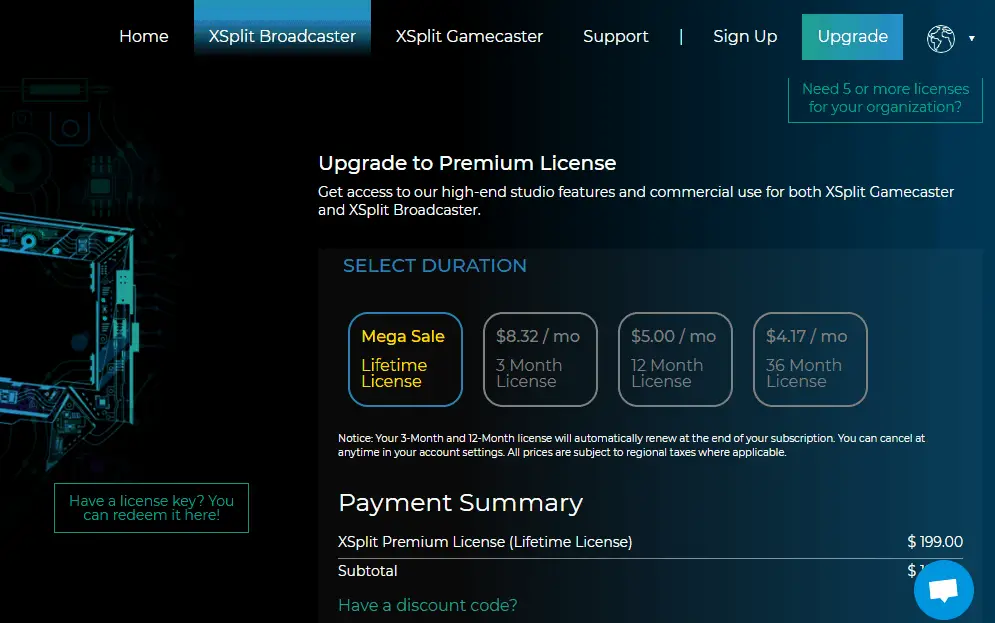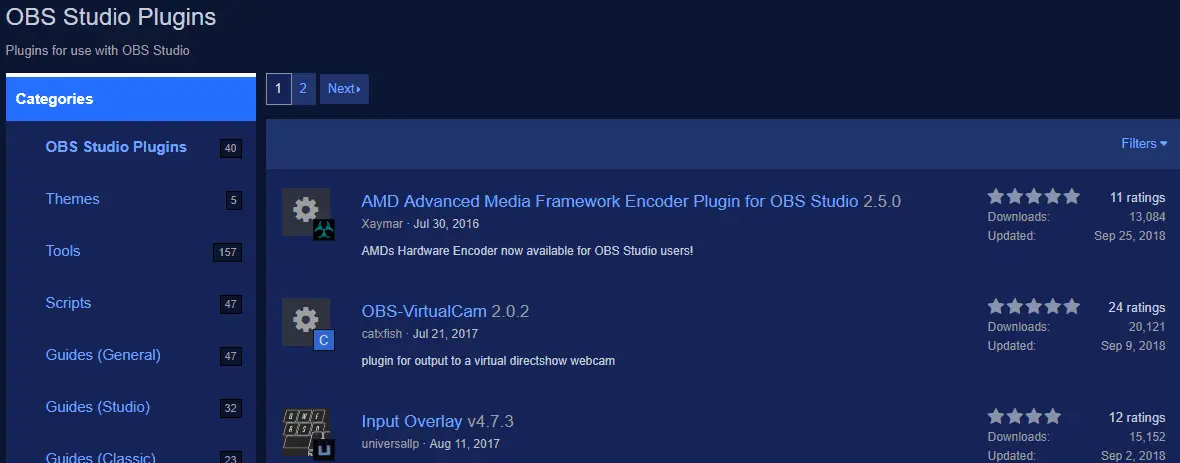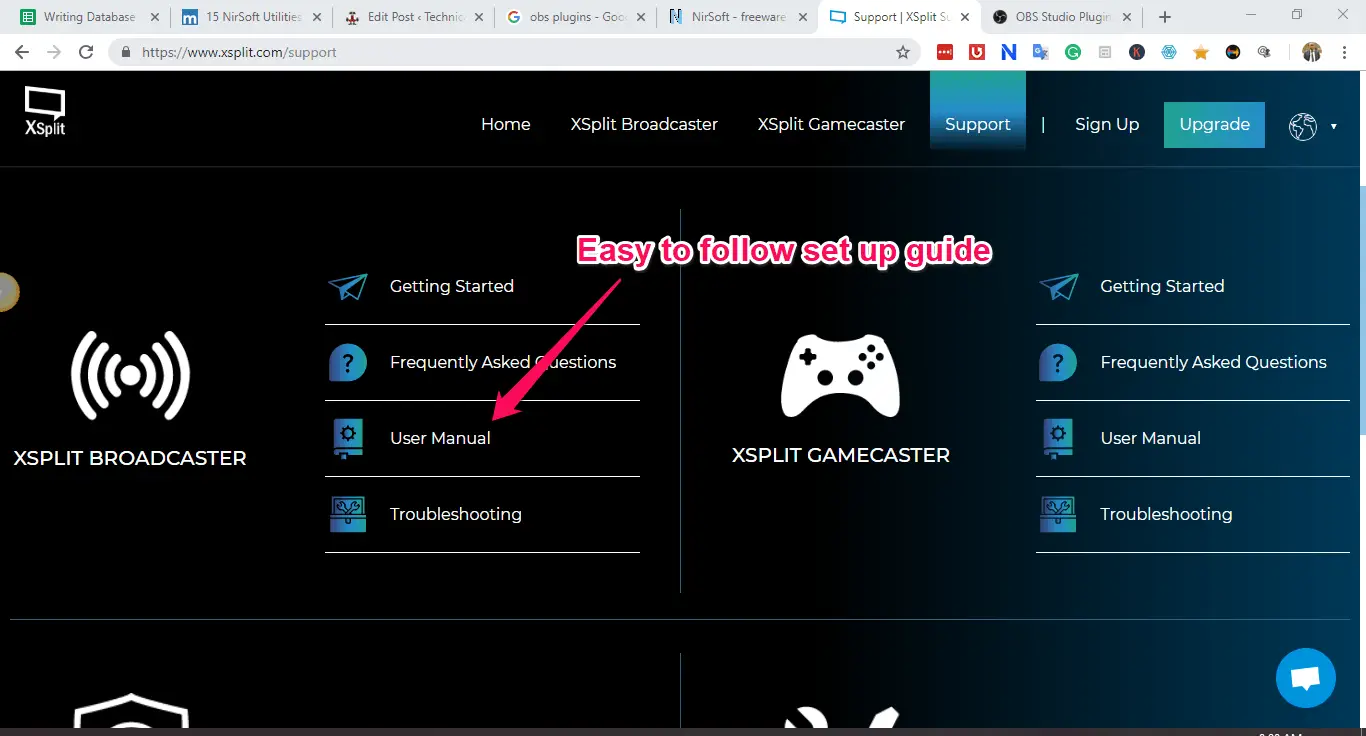Open Broadcaster Software (OBS) and XSplit are the biggest names in the streaming world, especially on platforms such as Twitch and YouTube Gaming. In any attempt to live stream your gameplay, facing the OBS vs XSplit debate is common.
The one obvious fact is XSplit and obs are the biggest Live streaming software. They seem very much on the same level but have their differences, and a user might want to study these to know which suits them better.
There are a few things to consider in the fight between OBS vs XSplit. This article is based on research that compares pricing, features, performance, customization and plugins, and ease of use.
OBS vs XSplit – The Ultimate Comparison Guide👌
Pricing
This may pose a huge shocker initially. Especially when one realizes OBS is a reliable open-source software that can be downloaded for free and has no enterprise pricing plans for users.
In contrast, XSplit offers free, personal, and premium options. The pricing options are 8.32/month for a one-month buy, 5.00$/month for a 12-month buy, and 4.17$/month for a 36-month buy. They offer a lifetime license of 199$.
OBS seems to be a clear winner here, but before concluding, one may want to know what features come with the different live-streaming giants.
Features:-
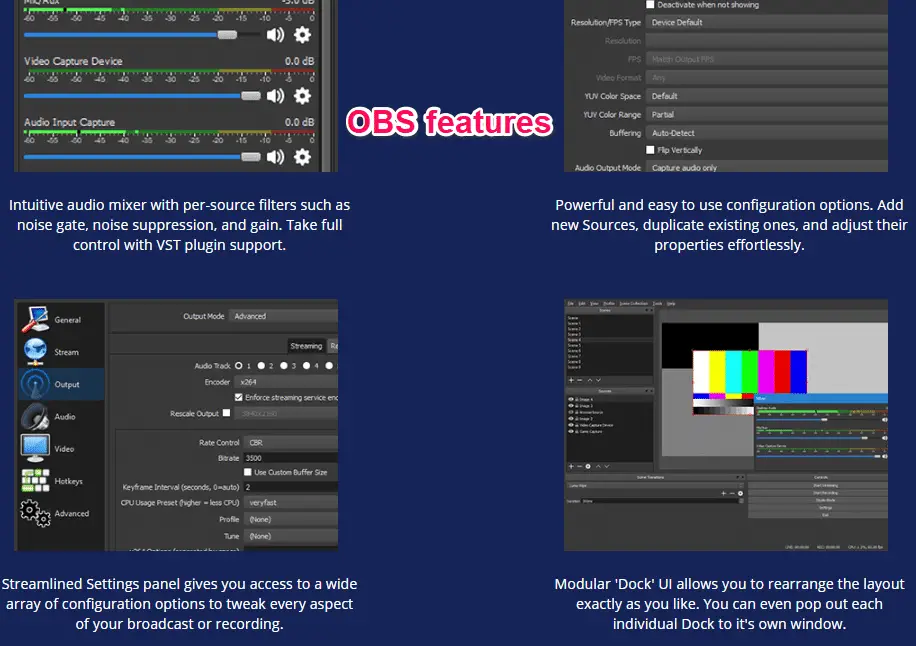
One noticeable difference is that OBS doesn’t have a simulated greenscreen. OBS also lacks a powerful in-game overlay, something XSplit seems very good at, allowing streamers to watch and respond to chats. XSplit has an in-game overlay that permits all these functions to be done on a single screen.
Xsplit broadcaster tool utilizes power scene tools along with Skype integration. The awesome thing about this is that you can easily develop professional live broadcasts.
OBS, however, manages audio quality better.
Here are some key features for each:-
OBS features:-
- Free, open-source software
- Customizable streaming settings and scene transitions
- Multiple audio and video sources, including webcams and desktop capture
- Advanced audio mixing and filtering
- Wide range of plugins and community support
- Supports Windows, macOS, and Linux
XSplit features:-
- Free and paid versions are available
- Intuitive interface with easy setup for beginners
- Multiple audio and video sources, including webcams and desktop capture
- Built-in editor for adding text, images, and other graphics to streams
- Customizable stream settings, including bit rate and resolution
- Supports Windows and macOS
XSplit is a winner as far as features are concerned.
Performance – OBS vs XSplit
OBS and XSplit are popular software for streaming live content and recording gameplay. When comparing performance, several factors must be considered.
Resource usage:- OBS uses fewer system resources than XSplit, resulting in smoother performance when streaming or recording.
Customizability:- OBS is highly customizable, allowing users to personalize their settings according to their needs. XSplit is also customizable but may not offer as many options as OBS.
Stability:- OBS and XSplit can crash or freeze, but OBS is generally more stable, especially for longer streaming sessions.
Ease of use:- XSplit has a more user-friendly interface, making it easy for beginners to start quickly. OBS has a steeper learning curve but provides advanced features for experienced users.
OBS is recommended for those prioritizing customization, stability, and resource efficiency, while XSplit may be a better choice for those prioritizing an intuitive interface.
Pros and Cons – OBS vs XSplit
Here’s a table outlining some of the pros and cons of OBS and XSplit:-
| Pros | OBS | XSplit |
|---|---|---|
| Price | Free and open source | Free version available, with paid tiers for additional features |
| Customizability | Highly customizable with extensive plugin support | Offers a wide range of customization options for streamers |
| Community | Large and active community with a wealth of resources | Smaller community but still active with dedicated support |
| Platform Support | Supports multiple platforms, including Windows, macOS, and Linux | Limited to Windows |
| Features | Offers advanced features such as scene collections and audio filters | It provides a user-friendly interface with a range of tools for beginners |
| Stability | Known for its stability and reliability | Can be prone to crashes and other stability issues |
| Streaming Quality | Supports high-quality streaming up to 1080p at 60fps and higher | It provides high-quality streaming up to 4K resolution but requires more powerful hardware |
| Ease of Use | It can be more complex and difficult to set up for beginners | Provides a more user-friendly experience with easy-to-use tools and features |
Customization and Plugins – OBS vs XSplit
For customization options, OBS (Open Broadcaster Software) is typically viewed as the more versatile choice when compared to XSplit.
OBS provides comprehensive support for plugins, making it possible to customize nearly every aspect of streams. This includes adding custom effects, transitions, and other features unavailable in XSplit.
Additionally, OBS allows the creation of custom scenes and layouts from scratch, offering precise control over the visual elements of streams. Users can add multiple audio and video sources to scenes and customize the placement and size of each element.
While XSplit provides customization options, such as custom overlays and alerts, its capabilities are generally more limited than OBS. XSplit is considered a more beginner-friendly option emphasizing ease of use over advanced customization options.
In summary, if you prioritize extensive customization and advanced features, OBS is the better choice. However, if you’re a beginner or prioritize ease of use over customization, XSplit may be more suitable.
OBS is the definite winner here.
Ease of Use – OBS vs XSplit
OBS has a rather complex setup. It will require knowing his way around; even then, it is a handful. One will most likely need some guidance.
XSplit, in comparison, is extremely straightforward. Also, the default configuration will work very well, even though one may opt to tweak the resolution settings.
One noticeable point scored by XSplit is the easy setup of subscribing /following boxes and a webcam feed.
XSplit a definite winner
OBS vs XSplit – Which is More User-Friendly?
Regarding user-friendliness, XSplit is often seen as more beginner-friendly than OBS. XSplit has an intuitive interface that makes it easy for newcomers to set up and start streaming without much prior knowledge or experience.
XSplit offers pre-built scenes, overlays, and assets that can be easily added to streams without creating them from scratch. Additionally, XSplit provides templates and tutorials to help beginners get started quickly.
OBS, however, has a steeper learning curve and can be more complex to configure. Users must create their scenes and overlays, which can be more challenging for beginners.
Ultimately, while XSplit is more accessible for novices, OBS provides advanced features and customization options for experienced users. The choice between the two depends on the user’s experience level and specific needs for their streaming setup.
OBS vs XSplit: Which Offers Better Streaming Quality?
For streaming quality, OBS (Open Broadcaster Software) and XSplit offer high-quality options, but each has strengths and weaknesses.
OBS is known for providing excellent streaming quality, supporting high-quality streaming up to 1080p at 60fps and higher. OBS also includes advanced features, such as scene collections and audio filters, which can improve stream quality.
XSplit can provide the even higher quality streaming up to 4K resolution, requiring more powerful hardware. XSplit has a user-friendly interface with various tools that simplify optimizing stream quality.
Both OBS and XSplit allow for the customization of encoding settings, which enables users to fine-tune the balance between stream quality and bandwidth usage. Both software is also compatible with multiple streaming platforms and services.
Ultimately, the choice between OBS and XSplit for streaming quality depends on specific needs and hardware availability.
If you require the highest possible quality, XSplit may be the better option. However, if you seek excellent quality with advanced features, OBS is recommended.
Xsplit vs obs vs wirecast:-
| Feature | XSplit | OBS | Wirecast |
|---|---|---|---|
| Price | Free (with limited features) or $14.95/month for XSplit Broadcaster or $24.95/month for XSplit Gamecaster | Free | $599 (Wirecast Studio) or $799 (Wirecast Pro) |
| Platforms supported | Windows | Windows, macOS, Linux | Windows, macOS |
| Ease of use | Intuitive interface and user-friendly features | Steeper learning curve but highly customizable and flexible | User-friendly interface but less customizable than OBS |
| Streaming quality | High-quality streaming and video recording | High-quality streaming and video recording with customizable encoding options | High-quality streaming and video recording with advanced encoding options |
| Live streaming | Supports live streaming to multiple platforms simultaneously | Supports live streaming to multiple platforms simultaneously | Supports live streaming to multiple platforms simultaneously |
| Video capture | Supports capture of multiple video sources, including game capture and webcam | Supports capture of multiple video sources, including game capture and webcam | Supports capture of multiple video sources, including game capture and webcam |
| Audio capture | Supports capture of multiple audio sources, including microphone and system audio | Supports capture of multiple audio sources, including microphone and system audio | Supports capture of multiple audio sources, including microphone and system audio |
| Editing tools | Includes basic video editing tools such as scene transitions and chroma keying | Does not include built-in editing tools | Includes basic video editing tools such as scene transitions and chroma keying |
| Plugins and integrations | Supports a variety of plugins and integrations, including Twitch chat, alerts, and overlays | Supports a wide range of third-party plugins and integrations | Supports a variety of plugins and integrations, including Twitch chat, alerts, and overlays |
| Support and community | Offers extensive online documentation and a helpful support team | Offers extensive online documentation and a supportive online community | Offers extensive online documentation and a helpful support team |
📗FAQ
What is the difference between OBS and XSplit?
OBS and XSplit are both popular broadcasting software options for live streaming. The main difference is that OBS is open source and free to use, while XSplit is a paid software with more advanced features.
Additionally, OBS is known for being more lightweight and customizable, while XSplit has a user-friendly interface and is easier to set up.
Which is better, Streamlabs or XSplit?
Both Streamlabs and XSplit are excellent streaming software options. However, Streamlabs focuses more on integrating with other apps and services, while XSplit offers more advanced customization options. Ultimately, the choice between the two depends on the user’s preferences and needs.
Is XSplit worth paying for?
If you need advanced features and don’t mind paying for software, then XSplit is worth considering. Its user-friendly interface, advanced customization options, and reliable performance make it a top choice for professional streamers.
Is XSplit good for gaming?
Yes, XSplit is a great option for gaming. It offers a variety of features that allow you to customize your stream and create high-quality content. XSplit’s user-friendly interface makes it easy to use, even if you’re not a tech expert.
Do professional streamers use OBS?
Yes, many professional streamers use OBS for their live-streaming needs. OBS is open source, which means it is constantly being updated and improved by its community of users.
Additionally, OBS is highly customizable and allows streamers to create unique and professional-looking streams.
How much does XSplit cost per month?
The cost of XSplit varies depending on the plan you choose. The basic plan starts at $4.95 monthly, while the premium plan costs $8.95 monthly. There is also a lifetime license option for $199.
How much RAM does XSplit use?
The amount of RAM that XSplit uses will depend on your system specifications and the specific settings you choose. XSplit requires at least 4GB of RAM to run smoothly.
Why do people use XSplit?
People use XSplit because it offers advanced customization options and a user-friendly interface. Additionally, XSplit is known for its reliability and performance, making it a top choice for professional streamers.
Is OBS still free?
Yes, OBS is still free and open source.
Is there a better program than OBS?
Several other streaming software options are available, including XSplit, Streamlabs, and Wirecast. Ultimately, the best program for you will depend on your specific needs and preferences.
What is better than OBS for streaming?
XSplit is often considered a good alternative to OBS for streaming, as it offers advanced features and a user-friendly interface. However, both programs are great options; choosing between them will depend on your needs.
Is there anything better than OBS Studio?
While OBS Studio is a popular and reliable streaming software, other options are available. XSplit and Streamlabs are two examples of programs that offer similar features to OBS Studio.
Does XSplit affect FPS?
XSplit can affect FPS, but the extent to which it does will depend on your system specifications and the specific settings you choose. To minimize the impact on FPS, it is recommended to use XSplit with a high-performance computer.
Does XSplit use CPU or GPU?
XSplit uses both CPU and GPU to encode and render your stream. However, the exact distribution of resources will depend on your specific settings and system specifications.
Does XSplit have a watermark?
The free version of XSplit does include a watermark, but this can be removed by purchasing a paid license.
Is OBS heavy on the computer?
OBS can be heavy on the computer, particularly if you use many resources for your stream. However, OBS is highly customizable, and you can adjust some settings to minimize the impact on your computer’s performance.
What is the best platform to start streaming on?
The best platform to start streaming on will depend on your specific needs and goals. Some popular options include Twitch, YouTube, and Facebook Gaming.
What streaming app do most streamers use?
OBS is a popular choice among streamers, both professional and amateur. However, other options are available, including XSplit, Streamlabs, and Wirecast.
How much does OBS cost?
OBS is free and open source, so it doesn’t cost anything to use.
How to get XSplit premium for free?
There is no legal way to get XSplit premium for free. However, XSplit does offer a free trial of its premium features.
Can you use XSplit for free?
Yes, XSplit offers a free version of its software, but it includes a watermark and some limitations on features.
Is 32GB of RAM too much for streaming?
32GB of RAM is unnecessary for streaming, but it can be useful if running multiple programs simultaneously or working with large files. However, 16GB of RAM is typically sufficient for most streaming needs.
Is 32GB RAM overkill for video editing?
No, 32GB of RAM is not overkill for video editing, especially if you’re working with high-resolution footage or complex effects.
Is 32GB RAM worth it for streaming?
32GB of RAM is unnecessary for streaming, but running multiple programs simultaneously or working with large files can be helpful.
What webcam is best for XSplit?
Many webcams work well with XSplit, including the Logitech C922, the Razer Kiyo, and the Microsoft LifeCam HD-3000.
Why does everyone use OBS?
OBS is popular among streamers because it is free, open-source, and highly customizable. Additionally, OBS has a large community of users who contribute to its development and provide support to fellow streamers.
Can you multistream with XSplit?
Yes, XSplit allows you to be multistream to multiple platforms at once.
What is better than OBS free?
XSplit is often considered a good alternative to OBS, as it offers advanced features and a user-friendly interface.
However, both programs are great options; choosing between them will depend on your needs.
Does YouTube use OBS?
YouTube does not use OBS directly, but many streamers use OBS to stream to YouTube.
How does OBS make money?
OBS is free and open source, so it doesn’t make money directly. However, the OBS community accepts donations to support the ongoing development of the software.
Do streamers use OBS or Streamlabs?
Many streamers use Streamlabs, a version of OBS that includes additional features and integrations with other apps and services.
Is OBS the best free recording software?
OBS is one of the most popular free recording software options, but other programs are available, such as ShadowPlay and Bandicam.
Can OBS stream more than 60 fps?
Yes, OBS can stream at higher frame rates than 60 fps, but the maximum frame rate will depend on your system specifications and internet connection.
Does OBS reduce performance?
OBS can reduce performance if you’re using many resources for your stream. However, you can adjust some settings to minimize the impact on your computer’s performance.
Is OBS Studio Legal?
Yes, OBS Studio is legal to use, and it is licensed under the GPL.
What is the best bitrate for XSplit?
The best bitrate for XSplit will depend on the specific needs of your stream. However, a bitrate of 6000 kbps is generally recommended for high-quality streaming.
What resolution does XSplit output?
XSplit can output resolutions up to 4K, but the specific output resolution will depend on your settings and system specifications.
What are the best streaming settings for XSplit?
The best streaming settings for XSplit will depend on your specific needs and internet connection. However, a bitrate of 6000 kbps, a resolution of 1080p, and a frame rate of 60 fps are generally recommended for high-quality streaming.
Do you need a capture card for XSplit?
You don’t necessarily need a capture card to use XSplit, but it can improve the quality of your stream, especially if you’re streaming from a console.
Is XSplit CPU-intensive?
XSplit can be CPU-intensive, especially if you use many resources for your stream. However, the specific impact on your CPU will depend on your settings and system specifications.
Is OBS CPU-intensive?
OBS can be CPU-intensive, especially if you use many resources for your stream. However, the specific impact on your CPU will depend on your settings and system specifications.
How do I get rid of XSplit?
To uninstall XSplit, go to your Control Panel and select “Uninstall a program”. Then, find XSplit in the list of programs and select “Uninstall”.
Is XSplit a screen recorder?
Yes, XSplit can be used as a screen recorder in addition to its live-streaming capabilities.
Does OBS add a watermark?
No, OBS does not add a watermark to your streams or recordings.
Final Verdict on the obs studio vs xsplit
In the debate of OBS vs XSplit as live streaming software, I will believe OBS has a slight edge, as seen in the summary below.
Pricing – OBS
Features – XSplit
Performance – OBS
Customization and plugins – OBS
Ease of use – XSplit
That said, one should know which of these criteria is more important to them and decide based on a personal scale of preference.